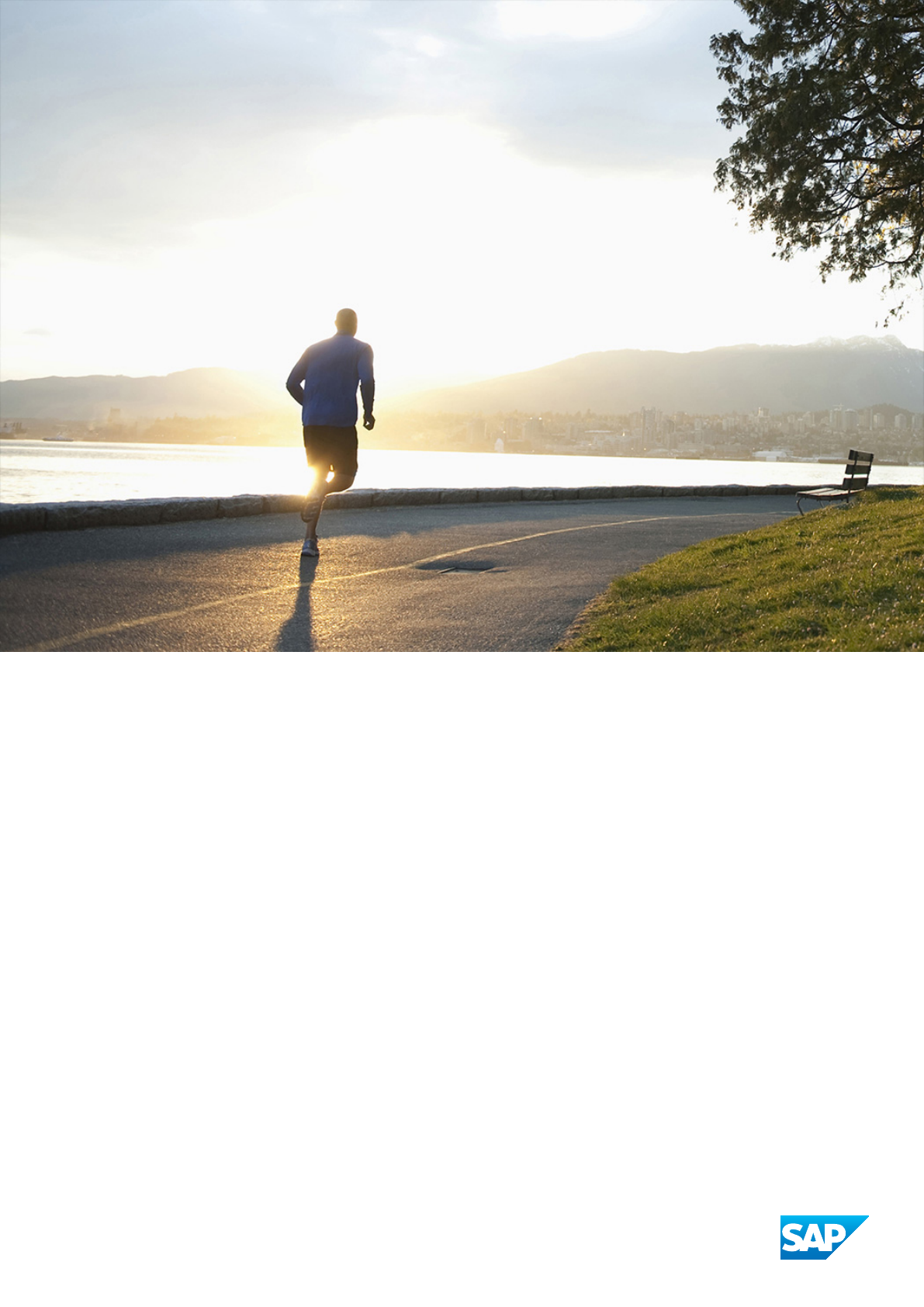
PUBLIC
SAP Agile Data Preparation
Document Version: 1.0 SP26 – 2019-02-01
Administration Center for SAP Agile Data
Preparation (OnPremise)
On-premise
© 2019 SAP SE or an SAP aliate company. All rights reserved.
THE BEST RUN
Content
1 Scenarios..................................................................6
1.1 Administering SAP Agile Data Preparation........................................... 6
1.2 Scenarios to Acquire Data Sources.................................................6
On Premise Scenario: Local Data Sources......................................... 7
On Premise Scenario: Local and Remote Data Sources............................... 10
On Premise Scenario: Remote Data Sources Outside of Firewall.........................12
1.3 SAP Agile Data Preparation Administration Tools......................................15
2 Install....................................................................17
2.1 Checklist Before You Start......................................................17
2.2 Checklist of Setup Tasks on SAP HANA Version 1......................................19
Enable the Server in a Single-database Container Scenario............................22
Enable the XS Job Scheduler................................................. 22
Enable the Script Server.....................................................23
2.3 Checklist of Setup Tasks on SAP HANA Version 2......................................23
Setup SAP HANA Tenant Database for SAP Agile Data Preparation ...................... 27
Enable Prerequisite Servers for SAP Agile Data Preparation............................28
Congure Tenant Database...................................................29
2.4 SAP HANA Smart Data Quality Directories.......................................... 29
Download and Deploy Directory Files............................................30
Update Directories.........................................................31
2.5 Assign Roles and Privileges..................................................... 31
2.6 Download and Deploy the EIM Data Provisioning Delivery Unit.............................36
Download the Data Provisioning Delivery Unit......................................37
Import the Delivery Unit Using SAP HANA Studio...................................37
Import the Delivery Unit Using SAP HANA Application Lifecycle Management...............38
2.7 Enabling Enterprise Semantic Services.............................................39
About SAP HANA Enterprise Semantic Services....................................39
Setting Up the SAP HANA Instance for Enterprise Semantic Services.....................40
Download Enterprise Semantic Services Delivery Unit................................42
Import the Delivery Unit with SAP HANA Studio....................................43
Import the Delivery Unit with SAP HANA Application Lifecycle Management................44
Install or Upgrade Enterprise Semantic Services (install.html) ..........................45
Grant Enterprise Semantic Services Roles and Privileges to Users .......................47
2.8 Uninstall Enterprise Semantic Services.............................................48
2.9 Setup SAP Agile Data Preparation................................................ 49
Download SAP Agile Data Preparation Delivery Unit................................. 50
2
P U B L I C
Administration Center for SAP Agile Data Preparation (OnPremise)
Content
Import the Delivery Unit with SAP HANA Studio....................................50
Import the Delivery Unit with SAP Life Cycle Management.............................51
Congure SAP Agile Data Preparation on SAP HANA Version 1..........................52
Congure SAP Agile Data Preparation on SAP HANA Version 2..........................55
2.10 Uninstall SAP Agile Data Preparation.............................................. 57
2.11 Setup SAP HANA Rules Framework...............................................58
Download SAP HANA Rules Framework..........................................59
Import the Delivery Unit with SAP HANA Studio....................................59
Import the Delivery Unit with SAP HANA Application Lifecycle Management................60
Congure SAP HANA Rules Framework..........................................60
2.12 Install the Data Provisioning Agent................................................62
Data Provisioning Agent Planning and Preparation..................................63
Install the Data Provisioning Agent............................................. 68
2.13 JDBC Libraries..............................................................71
3 Upgrade..................................................................73
3.1 Upgrade to SAP Agile Data Preparation Version 1.0 SP26................................73
3.2 Behavior Changes in Version 1.0 SP19..............................................75
3.3 Behavior Changes in Version 1.0 SP21..............................................76
3.4 Behavior Changes in Version 1.0 SP23..............................................77
3.5 Behavior Changes in Version 1.0 SP24..............................................77
3.6 Behavior Changes in Version 1.0 SP25............................................. 78
4 Agents and Connectors...................................................... 79
4.1 Connecting to Remote Data Sources.............................................. 79
Congure Agent to Access Remote Data Source....................................80
Congure Connector for OData................................................81
Create a Remote Source Connection............................................82
Restrict Connections.......................................................83
4.2 Connecting to Agile Data Preparation..............................................84
Download Agile Data Preparation Connector...................................... 85
Install Agile Data Preparation Connector.........................................85
Enable the Agile Data Preparation Connector......................................86
Structure of Imported Data and Metadata from Agile Data Preparation....................88
5 SAP Data Hub Connection.................................................... 91
5.1 Connecting to SAP Data Hub Sources..............................................91
Set Up SAP Agile Data Preparation Communications with SAP Data Hub...................91
Activate the Data Hub Feature.................................................92
6 Users....................................................................94
6.1 User Authorization...........................................................94
6.2 Create Users............................................................... 94
Administration Center for SAP Agile Data Preparation (OnPremise)
Content
P U B L I C 3
6.3 Default Roles ...............................................................95
6.4 Create Roles............................................................... 96
6.5 Privileges and Rights..........................................................97
6.6 Add Privilege and Rights to Existing Role...........................................103
6.7 Deactivate Users............................................................103
6.8 Reactivate Users............................................................104
6.9 Create Groups............................................................. 104
6.10 Add an SAP HANA User to SAP Agile Data Preparation.................................105
6.11 Customize SAP HANA User Parameter Keys........................................106
6.12 Change Namespace of SAP HANA Role for Agile Data Preparation Groups...................107
7 Monitor..................................................................109
7.1 Data Usage Statistics........................................................ 109
7.2 System Statistics...........................................................109
7.3 Application Conguration......................................................110
7.4 Managing User Memory Quotas................................................. 113
7.5 Enable Email Notications..................................................... 113
7.6 Activate XS Job for Email......................................................114
7.7 Error Logs.................................................................114
7.8 Execution Logs............................................................. 115
7.9 Managing Enterprise Semantic Services ...........................................115
Roles for Enterprise Semantic Services..........................................116
Enterprise Semantic Services Knowledge Graph and Publication Requests.................117
Publishing Artifacts........................................................118
Monitor the Status of Publication Requests...................................... 120
Manage Published Artifacts..................................................124
Set Conguration Parameters................................................127
Troubleshooting Enterprise Semantic Services....................................127
8 Troubleshooting........................................................... 137
8.1 Troubleshooting SAP Agile Data Preparation Issues................................... 137
Deployment Issues........................................................137
Upgrade Issues...........................................................141
Conguration Issues.......................................................142
User Management Issues...................................................146
Permission Issues........................................................ 148
Operational Issues........................................................149
SAP Data Hub Issues...................................................... 152
8.2 Message Number Ranges for Error Types...........................................155
9 Security................................................................. 157
9.1 Security..................................................................157
4
P U B L I C
Administration Center for SAP Agile Data Preparation (OnPremise)
Content
Authentication...........................................................157
Authorizations...........................................................157
Operational Security.......................................................158
Sensitive Data...........................................................158
Data Protection in SAP Agile Data Preparation.................................... 158
Delete Users............................................................ 159
Worksheet Export Options.................................................. 160
9.2 Security-Relevant Logging.....................................................160
Logging Read Access on Worksheets........................................... 161
Logging Changes to Data in Worksheets.........................................165
9.3 Password Management.......................................................170
Set Up Forgotten Password Feature............................................170
Reset User Passwords......................................................175
9.4 Grant Actions on Data from a Connection.......................................... 175
Actions That Can be Granted.................................................177
9.5 Enable Conditional Sharing ....................................................178
9.6 Set Up Conditional Sharing to a BusinessWarehouse Workspace..........................178
Enable BusinessWarehouse User Connection to SAP Agile Data Preparation...............179
Share With Conditions......................................................181
9.7 User Object Management..................................................... 182
Create New Role to Manage User Objects........................................182
Add User Object Privilege to Existing Role........................................183
Transfer Ownership of an Object.............................................. 184
Unlock an Object.........................................................185
Delete an Object..........................................................185
Search Data Across Worksheets.............................................. 186
10 Approvals................................................................188
10.1 Snapshot Schedule Approval...................................................188
10.2 Approve Scorecard Set Schedule................................................188
Administration Center for SAP Agile Data Preparation (OnPremise)
Content
P U B L I C 5
1 Scenarios
1.1 Administering SAP Agile Data Preparation
As the administrator (or IT personnel), you perform tasks that allow SAP Agile Data Preparation business users
to discover, assess the quality of, cleanse, and manipulate data without depending on their IT department for
help.
To allow business users to work independently, the administrative tasks include the following:
● Enable, install and congure components within SAP HANA Enterprise Information Management (EIM)
that allow business users to semantically search for and acquire data securely from data sources.
● Install and congure additional components if your users want to acquire data from remote sources.
● Install and congure SAP Agile Data Preparation.
● Create user IDs and grant them privileges to acquire and manipulate the data.
● Monitor data usage and system resources to enable smooth operations.
Related Information
Scenarios to Acquire Data Sources [page 6]
Checklist of Setup Tasks on SAP HANA Version 1 [page 19]
Checklist of Setup Tasks on SAP HANA Version 2 [page 23]
User Authorization [page 94]
1.2 Scenarios to Acquire Data Sources
Lists the components that must be installed or deployed so that the business user can import dierent data
sources into SAP Agile Data Preparation on premise.
For SAP Agile Data Preparation to acquire dierent data sources, you must install or deploy the following
components:
6
P U B L I C
Administration Center for SAP Agile Data Preparation (OnPremise)
Scenarios

Scenario
Components to Install or Deploy
On Premise Scenario: Local Data Sources [page 7]
● CSV le
● Microsoft Excel (XLSX only)
● Local HANA tables, SQL views, and calculation views
●
Enable SAP HANA services for smart data integration
and smart data quality
● Deploy SAP Enterprise Semantic Services delivery unit
HANAIMESS
● Deploy SAP HANA Rules Framework delivery unit
HCORULEFW if you want to use the rules on worksheets
feature.
Note
A separate license is required for SAP HANA Rules
Framework.
● Deploy SAP Agile Data Preparation delivery unit HANAI
MADP
On Premise Scenario: Local and Remote Data Sources [page
10]
● All of the above local data sources
● Remote database systems which include the following::
● ○ IBM DB2 Log Reader
○ Microsoft SQL Server Log Reader
○ NetWeaver Business Warehouse
○ Oracle Log Reader
○ Teradata
All above components, plus:
● Install SAP HANA Data Provisioning Agent
● Congure, and register the adapter for each remote da
tabase
On Premise Scenario: Remote Data Sources Outside of Fire
wall [page 12]
● All of the above local data sources
● All of the above remote data sources
● Remote databases outside of the rewall
All above components, plus:
● Data Provisioning Proxy delivery unit HANAIMDP
1.2.1 On Premise Scenario: Local Data Sources
This scenario acquires data from les on the local computer and the local SAP HANA tables and views.
The following diagram shows the components to install on the HANA Server to allow the Business Analyst to
acquire local data.
Administration Center for SAP Agile Data Preparation (OnPremise)
Scenarios
P U B L I C 7
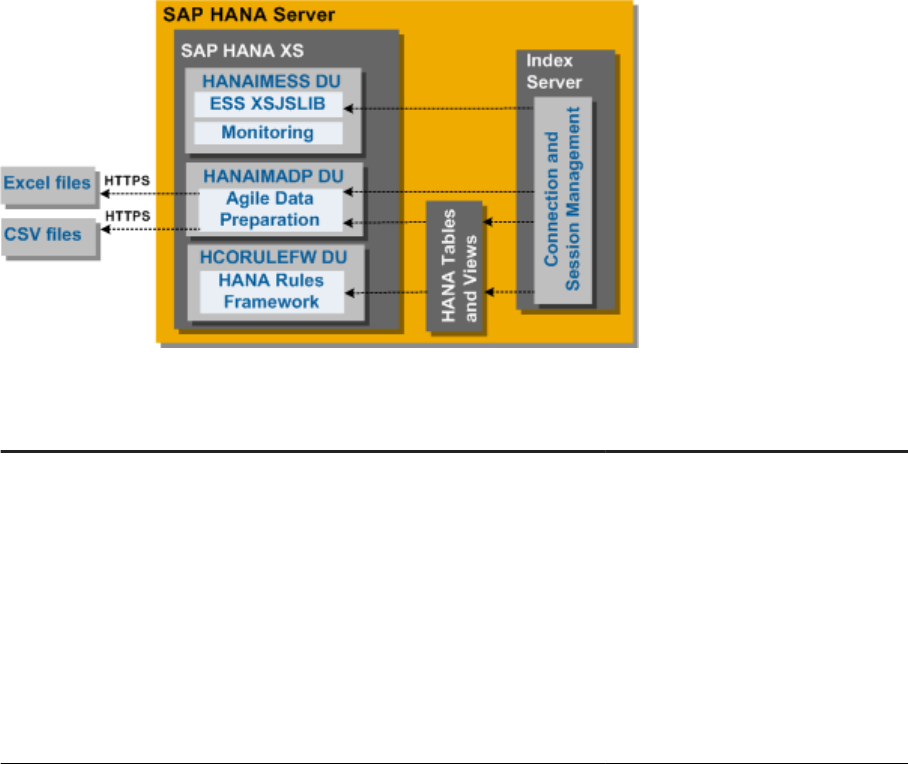
This table explains the components in the diagram.
Software Component
Usage for SAP Agile Data Preparation Deployment Tasks
SAP HANA smart data integration and
smart data quality
● The smart data integration area
provides the Data Provisioning
server, agents, and adapters to
connect to data sources outside of
your local HANA server.
● The smart data quality area pro
vides features, such as data prol
ing and cleansing, that the Busi
ness Analyst uses to prepare and
manipulate data in SAP Agile Data
Preparation.
Enable the Script Server [page 23]
8 P U B L I C
Administration Center for SAP Agile Data Preparation (OnPremise)
Scenarios
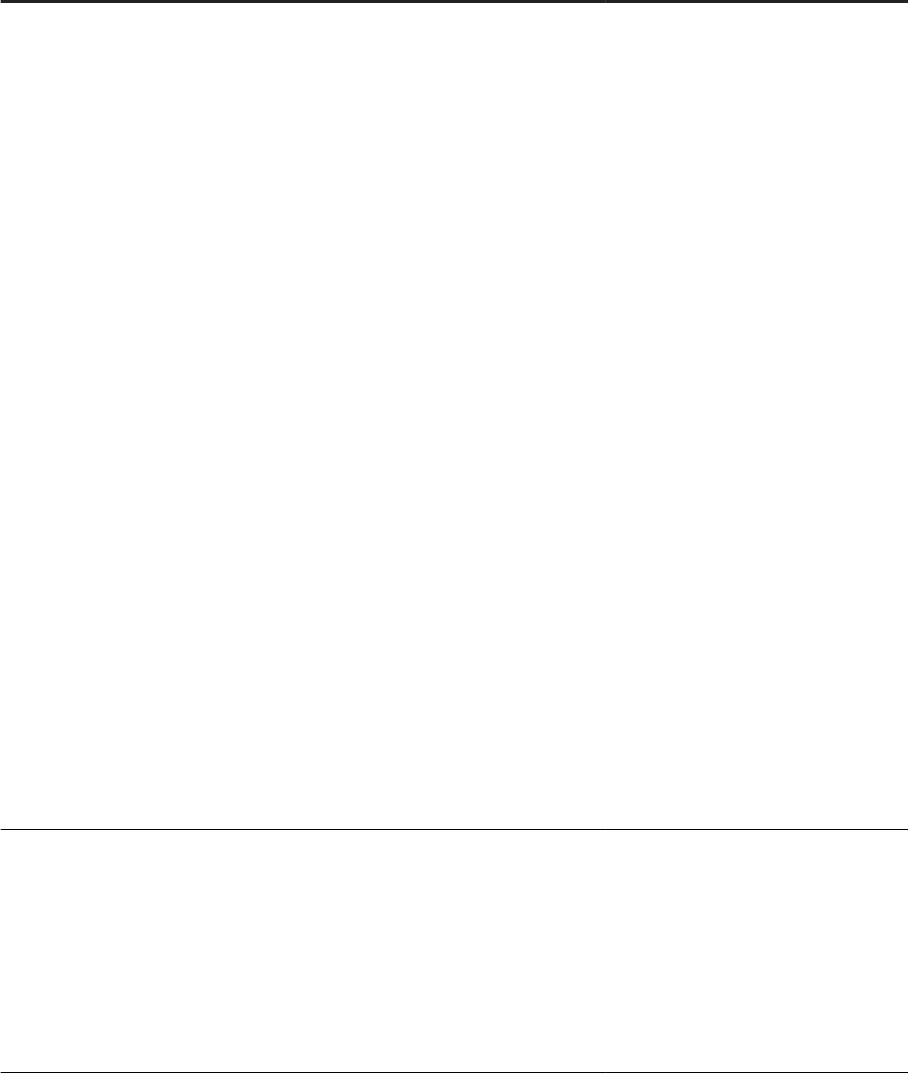
Software Component Usage for SAP Agile Data Preparation Deployment Tasks
SAP Enterprise Semantic Services
(ESS) in SAP HANA.
This SAP HANA service extracts meta
data from dierent data sources and
stores (publishes) them in an entity grid
(also known as a knowledge graph).
ESS then provides a search facility that
allows SAP Agile Data Preparation
users to search the following data sour
ces to nd local les or tables based on
their names or column names:
● Tables, SQL views, and calculation
views in local SAP HANA instance
● Excel (XLSX) les or a comma-sep
arated values (CSV) les uploaded
by this user
● Virtual tables that SAP HANA cre
ated for the following sources:
○ Excel (XLSX) les or a
comma-separated values
(CSV) les uploaded by other
users and shared with this
user
○ Tables and views added by
this user from database sys
tems outside of your local SAP
HANA server
○ Tables and views added by
other users (from database
systems outside of your local
SAP HANA server) and shared
with this user
Enable the XS Job Scheduler [page
22]
Enable Enterprise Semantic Services
[page 39]
SAP Agile Data Preparation This application allows:
● Business users to analyze and ma
nipulate data acquired into the ap
plication as worksheets.
● Data stewards to create quality
rules on data domains and obtain
scorecards for dierent data sour
ces.
Download SAP Agile Data Preparation
Delivery Unit [page 50]
Install and Congure Agile Data Prepa
ration [page 50]
Administration Center for SAP Agile Data Preparation (OnPremise)
Scenarios
P U B L I C 9
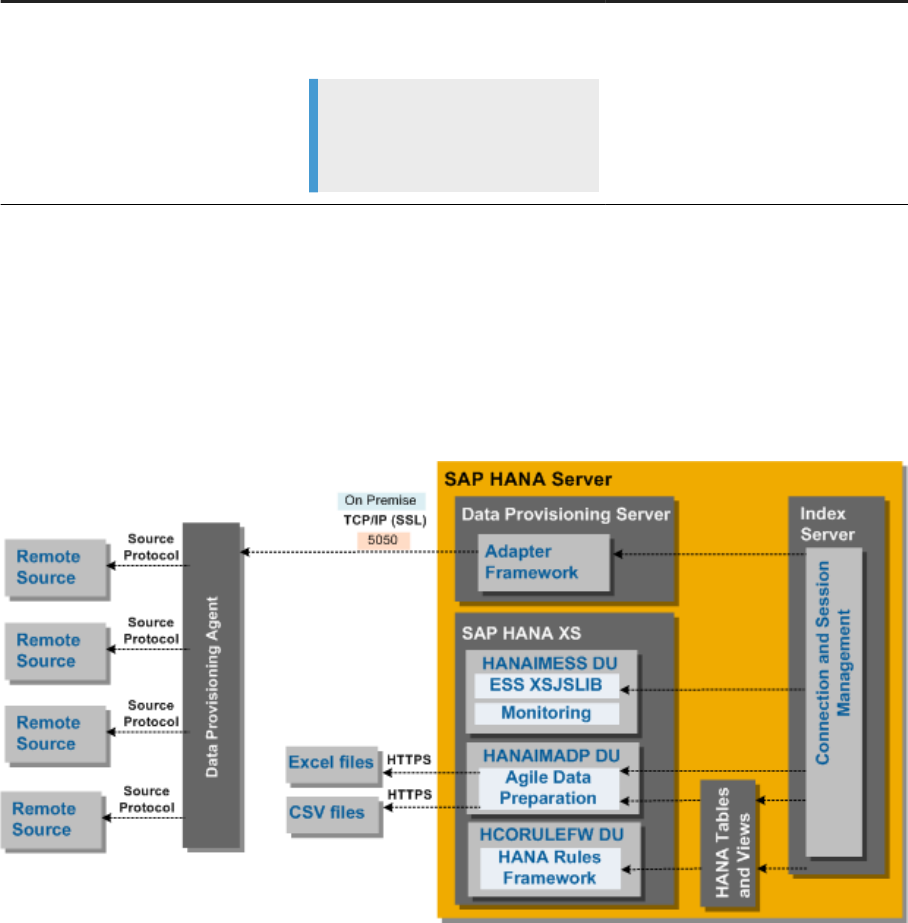
Software Component Usage for SAP Agile Data Preparation Deployment Tasks
SAP HANA Rules Framework Required for rules on worksheets and
domains.
Note
A separate license is required for
SAP HANA Rules Framework.
Download HANA Rules Framework
[page 59]
Install and Congure HANA Rules
Framework [page 59]
1.2.2 On Premise Scenario: Local and Remote Data Sources
This scenario acquires data from local les and data sources that reside outside of the SAP HANA server.
The following diagram shows the components to install on the HANA Server to allow the Business Analyst to
acquire local and remote data.
This table explains the components in the diagram.
10
P U B L I C
Administration Center for SAP Agile Data Preparation (OnPremise)
Scenarios
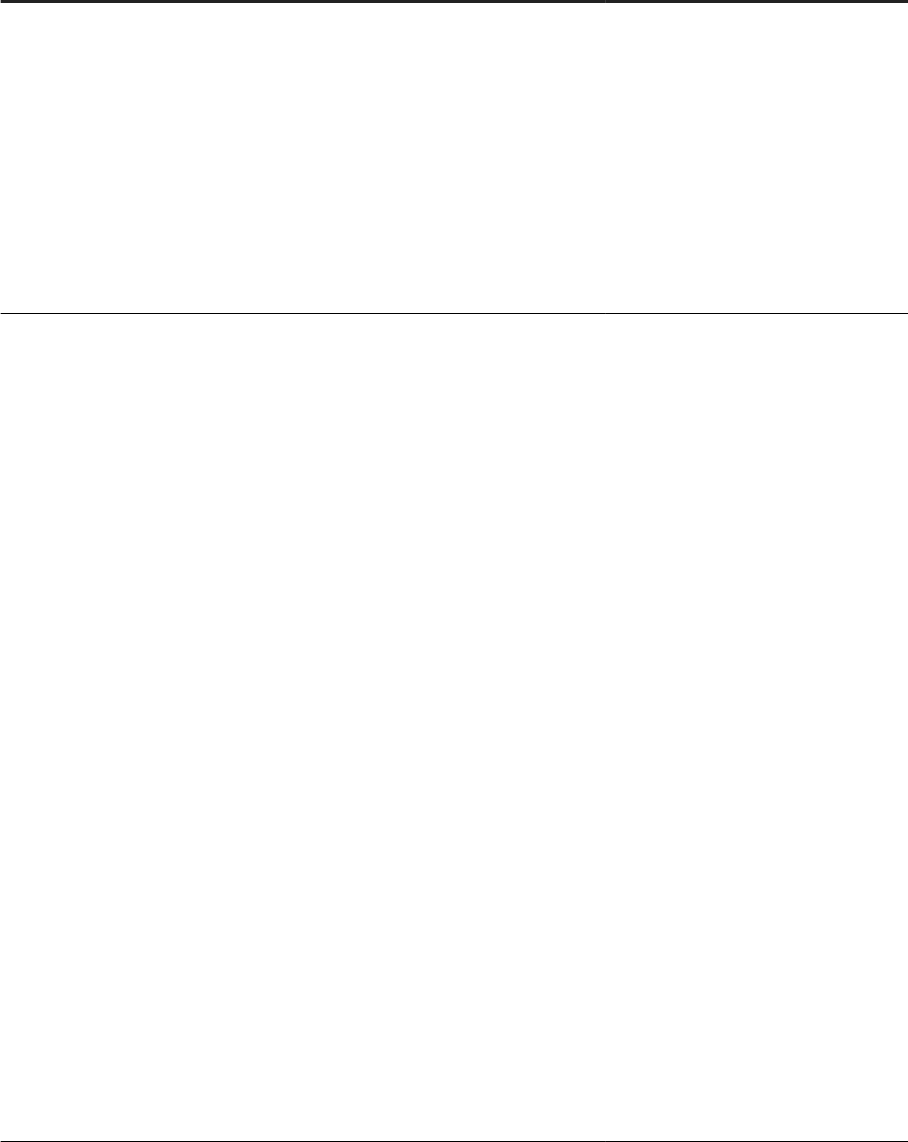
Software Component Usage for SAP Agile Data Preparation Deployment Tasks
SAP HANA smart data integration and
smart data quality
● The smart data integration area
provides the Data Provisioning
server, agents, and adapters to
connect to data sources outside of
your local HANA server.
● The smart data quality area pro
vides features, such as data prol
ing and cleansing, that the Busi
ness Analyst uses to prepare and
manipulate data in SAP Agile Data
Preparation.
Enable the Script Server [page 23]
SAP Enterprise Semantic Services
(ESS) in SAP HANA
This SAP HANA service extracts meta
data from dierent data sources and
stores (publishes) them in an entity grid
(also known as a knowledge graph).
ESS then provides a search facility that
allows SAP Agile Data Preparation
users to search the following data sour
ces to nd local les or tables based on
their names or column names:
● Tables, SQL views, and calculation
views in local SAP HANA instance
● Excel (XLSX) les or a comma-sep
arated values (CSV) les uploaded
by this user
● Virtual tables that SAP HANA cre
ated for the following sources:
○ Excel (XLSX) les or a
comma-separated values
(CSV) les uploaded by other
users and shared with this
user
○ Tables and views added by
this user from database sys
tems outside of your local SAP
HANA server
○ Tables and views added by
other users (from database
systems outside of your local
SAP HANA server) and shared
with this user
Enable the XS Job Scheduler [page 22]
Enable Enterprise Semantic Services
[page 39]
Administration Center for SAP Agile Data Preparation (OnPremise)
Scenarios
P U B L I C 11
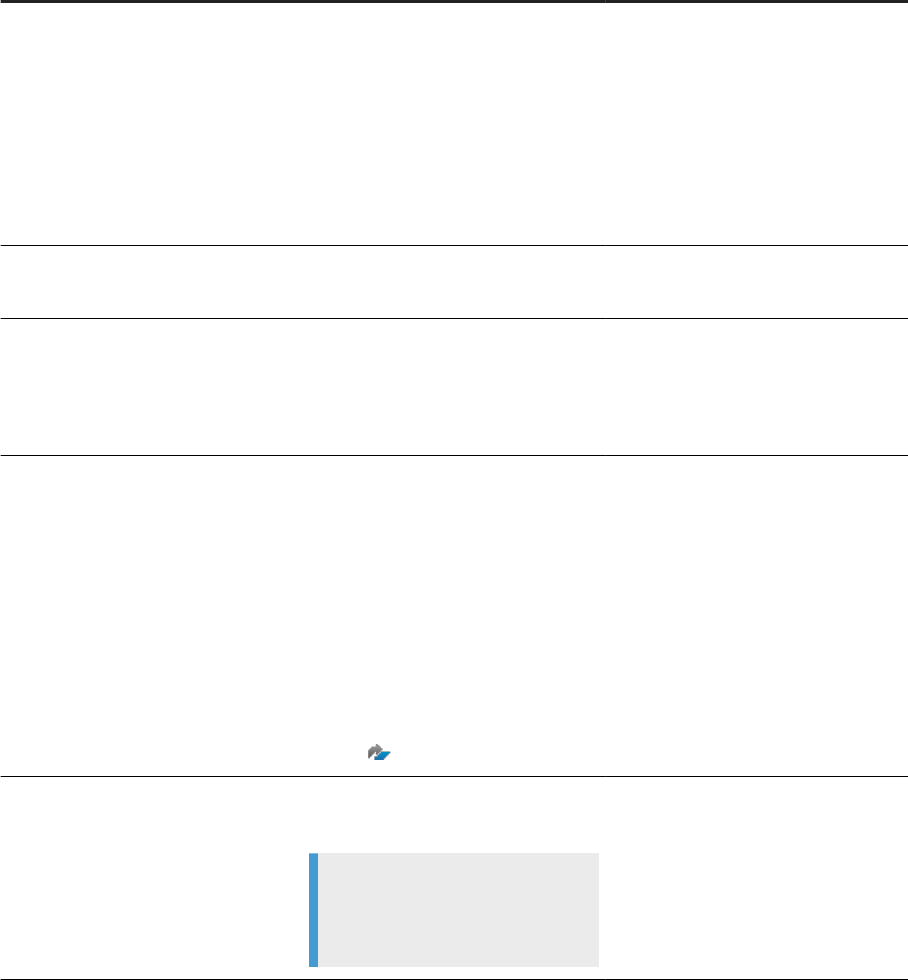
Software Component Usage for SAP Agile Data Preparation Deployment Tasks
SAP Agile Data Preparation This application allows:
● Business users to analyze and ma
nipulate data acquired into the ap
plication as worksheets.
● Data stewards to create quality
rules on data domains and obtain
scorecards for dierent data sour
ces.
Download SAP Agile Data Preparation
Delivery Unit [page 50]
Install and Congure Agile Data Prepa
ration [page 50]
Data Provisioning Server Required for HANA to access database
systems outside of SAP HANA
Enable the Data Provisioning Server
[page 22]
Data Provisioning Agent on or near the
host where the remote source resides
Vendor-supplied JDBC libraries specic
to the remote source(s)
Controls communications between the
remote source and the connector (also
known as “adapter” in smart data inte
gration) which reads the data
JDBC Libraries [page 71]
Agent and adapter for each remote da
tabase source
Agent and adapters allow the Business
Analyst to add the data and metadata
from the remote data sources.
Supported remote sources include Ora
cle, IBM DB2, Microsoft SQL Server,
and SAP NetWeaver Business Ware
house. For the most current list of sup
ported remotes sources, see the Prod
uct Availability Matrix (PAM) for SAP
Agile Data Preparation and all its
patches .
Congure Agent to Access Remote
Data Source [page 80]
Create a Remote Source Connection
[page 82]
SAP HANA Rules Framework Required for rules on worksheets and
domains.
Note
A separate license is required for
SAP HANA Rules Framework.
Download HANA Rules Framework
[page 59]
Install and Congure HANA Rules
Framework [page 59]
1.2.3 On Premise Scenario: Remote Data Sources Outside of
Firewall
This scenario acquires data from local les, data sources that reside outside of the SAP HANA server, and data
sources that reside outside of the rewall.
The following diagram shows the components to install on the HANA Server to allow the Business Analyst to
acquire local, remote data, and data that resides outside of the rewall.
12
P U B L I C
Administration Center for SAP Agile Data Preparation (OnPremise)
Scenarios
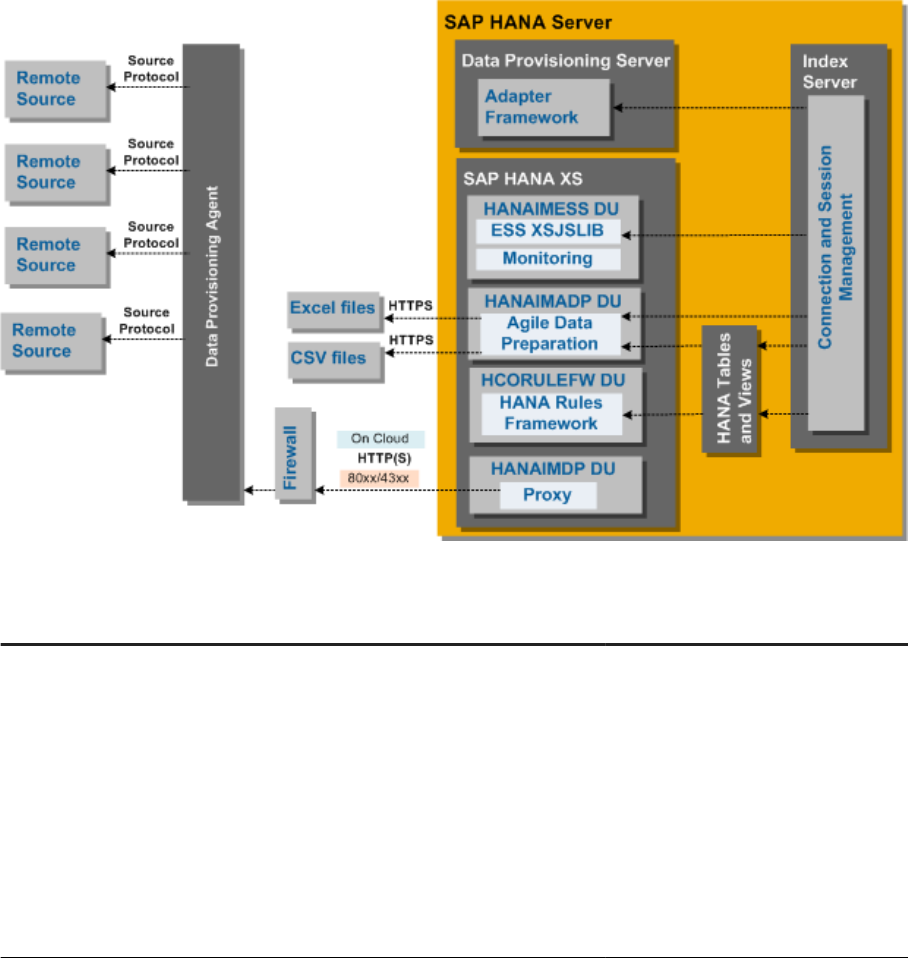
This table explains the components in the diagram.
Software Component
Usage for SAP Agile Data Preparation Deployment Tasks
SAP HANA smart data integration and
smart data quality
● The smart data integration area
provides the Data Provisioning
server, agents, and adapters to
connect to data sources outside of
your local HANA server.
● The smart data quality area pro
vides features, such as data prol
ing and cleansing, that the Busi
ness Analyst uses to prepare and
manipulate data in SAP Agile Data
Preparation.
Enable the Script Server [page 23]
Administration Center for SAP Agile Data Preparation (OnPremise)
Scenarios
P U B L I C 13
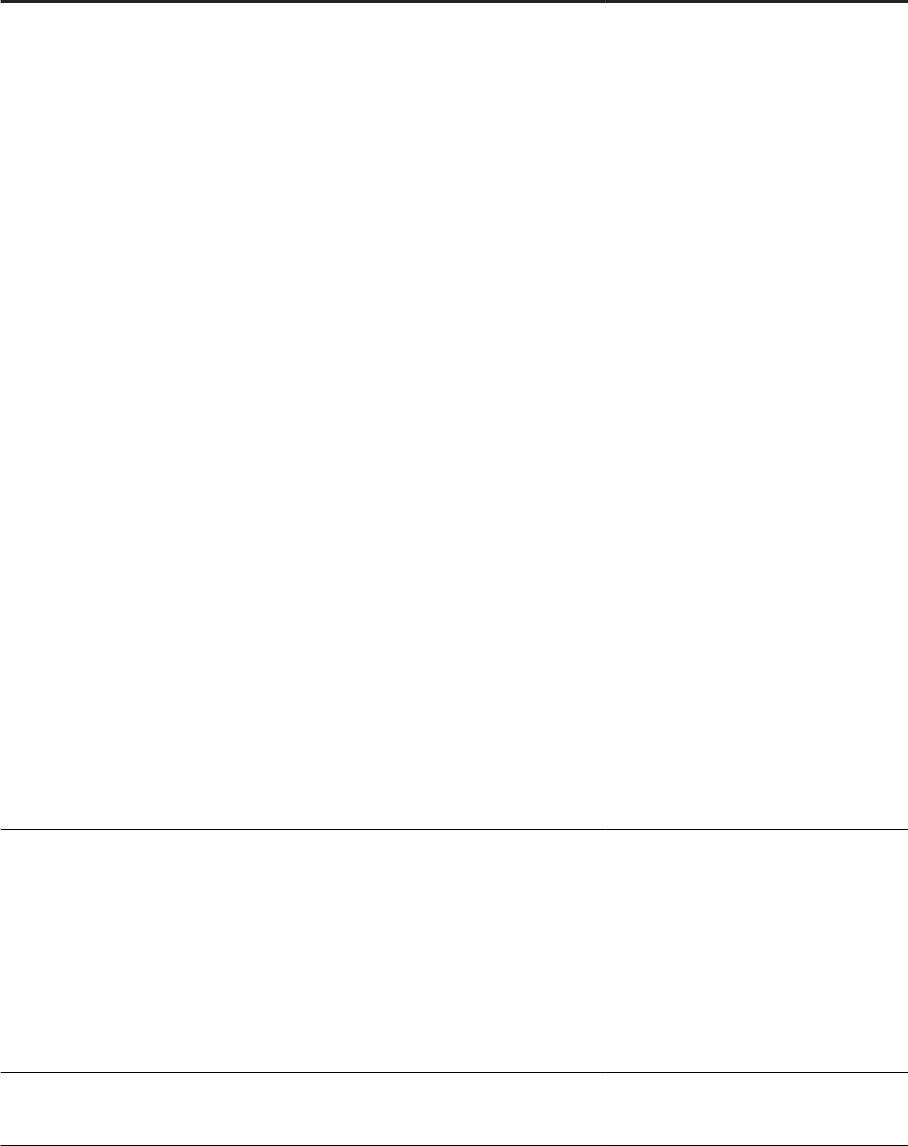
Software Component Usage for SAP Agile Data Preparation Deployment Tasks
SAP Enterprise Semantic Services
(ESS) in SAP HANA.
This SAP HANA service extracts meta
data from dierent data sources and
stores (publishes) them in an entity grid
(also known as a knowledge graph).
ESS then provides a search facility that
allows SAP Agile Data Preparation
users to search the following data sour
ces to nd local les or tables based on
their names or column names:
● Tables, SQL views, and calculation
views in local SAP HANA instance
● Excel (XLSX) les or a comma-sep
arated values (CSV) les uploaded
by this user
● Virtual tables that SAP HANA cre
ated for the following sources:
○ Excel (XLSX) les or a
comma-separated values
(CSV) les uploaded by other
users and shared with this
user
○ Tables and views added by
this user from database sys
tems outside of your local SAP
HANA server
○ Tables and views added by
other users (from database
systems outside of your local
SAP HANA server) and shared
with this user
Enable the XS Job Scheduler [page 22]
Enable Enterprise Semantic Services
[page 39]
SAP Agile Data Preparation This application allows:
● Business users to analyze and ma
nipulate data acquired into the ap
plication as worksheets.
● Data stewards to create quality
rules on data domains and obtain
scorecards for dierent data sour
ces.
Download SAP Agile Data Preparation
Delivery Unit [page 50]
Install and Congure Agile Data Prepa
ration [page 50]
Data Provisioning Server Required for HANA to access database
systems outside of SAP HANA
Enable the Data Provisioning Server
[page 22]
14 P U B L I C
Administration Center for SAP Agile Data Preparation (OnPremise)
Scenarios
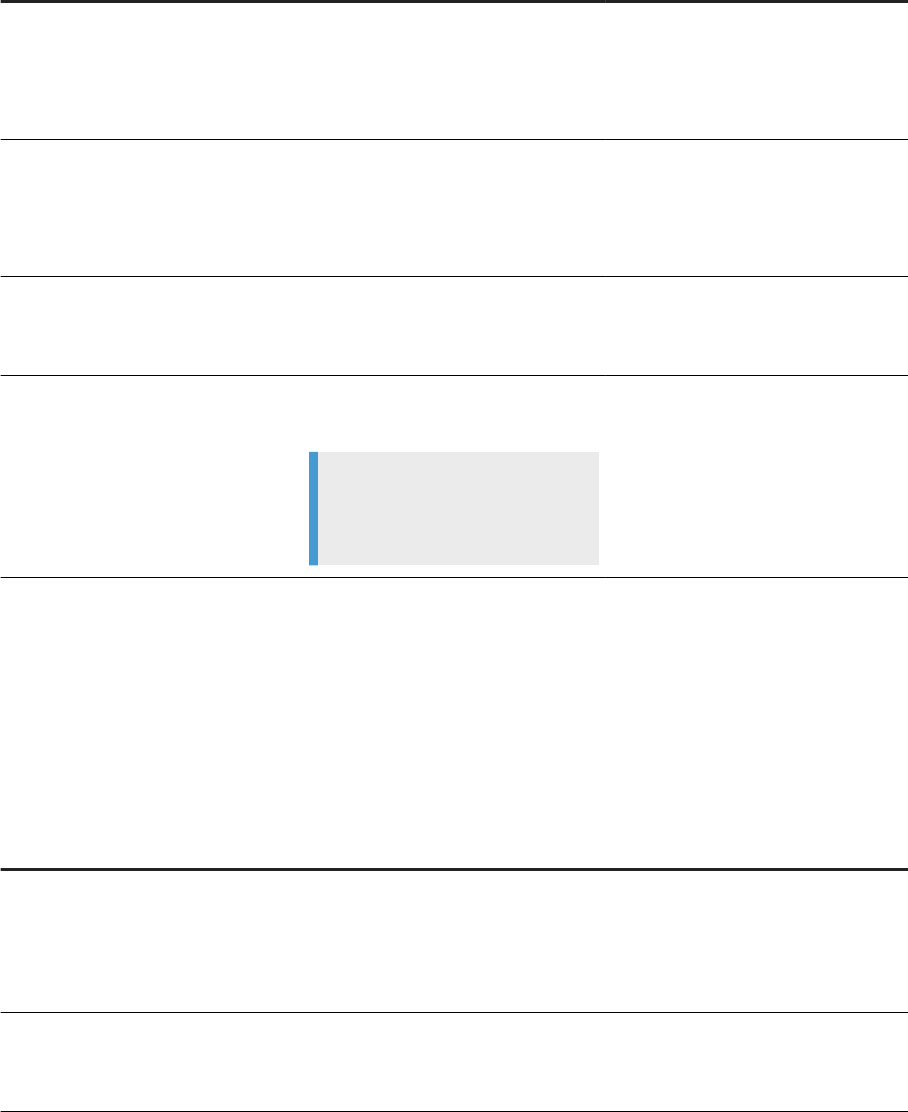
Software Component Usage for SAP Agile Data Preparation Deployment Tasks
Data Provisioning Agent on the host
where the remote source resides
Vendor-supplied JDBC libraries specic
to the remote source(s)
Connect to database systems outside
of SAP HANA
JDBC Libraries [page 71]
Agent and adapter for each remote da
tabase source
These agents and adapters allow the
Business Analyst to add the data and
metadata from the remote data sour
ces.
Congure Agent to Access Remote
Data Source [page 80]
Create a Remote Source Connection
[page 82]
HANA_IM_DP delivery unit This delivery unit provides the Proxy
component which is required to access
data outside of the rewall.
Download and Deploy the EIM Data Pro
visioning Delivery Unit [page 36]
SAP HANA Rules Framework Required for rules on worksheets and
domains.
Note
A separate license is required for
SAP HANA Rules Framework.
Download HANA Rules Framework
[page 59]
Install and Congure HANA Rules
Framework [page 59]
1.3 SAP Agile Data Preparation Administration Tools
Several tools are available for the administration of SAP Agile Data Preparation, Enterprise Semantic Services,
and Enterprise Information Management.
Tool Description
User Management tile on home page of Agile
Data Preparation
Use User Management to perform the following administrative tasks:
● Create user IDs to log on to Agile Data Preparation
● Create groups of users to facilitate sharing worksheets or projects
● Modify default roles or create new roles.
Data Usage Statistics tile on home page of Agile
Data Preparation
Use the Data Usage Statistics tile to monitor the names of users who are
using each data source, how often, and the type of data manipulation
they are performing on the data.
Administration Center for SAP Agile Data Preparation (OnPremise)
Scenarios
P U B L I C 15
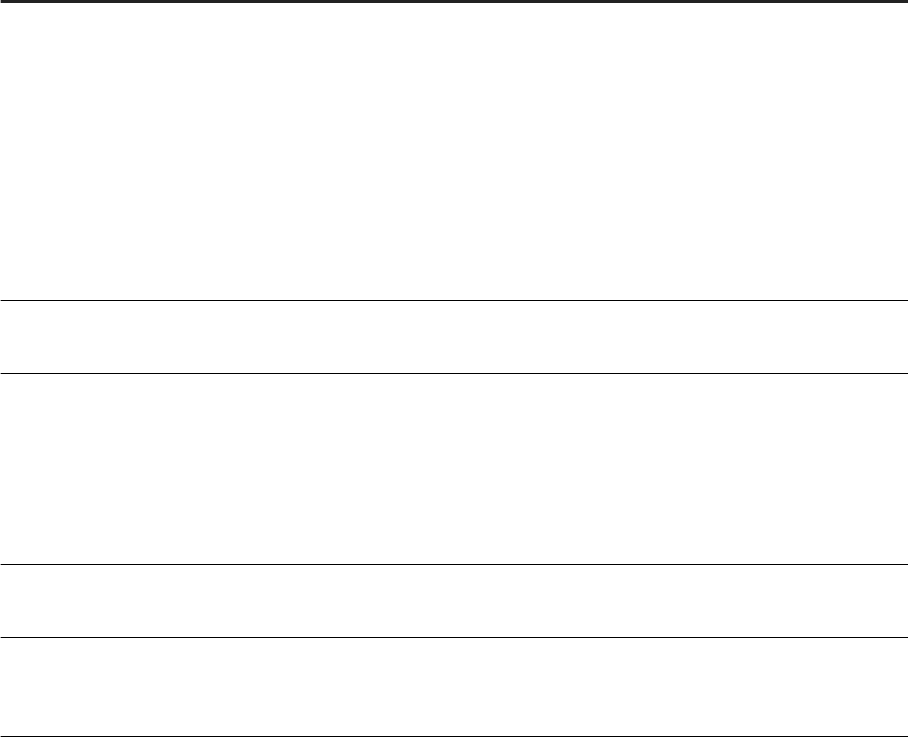
Tool Description
System Management tile on home page of Agile
Data Preparation
The System Management tile provides the following tools:
● Application Conguration
Use this tool to change applications settings for worksheet expira
tion, enable forgotten password feature, retention period for data
usage statistics, and so forth.
● Agent Conguration
Use this tool to dene agents and assign custom adapters to con
nect to data sources that do not reside on your local HANA server.
● System Statistics
Use this tool to monitor utilization of CPU, memory, and disk.
Schedule Management tile on home page of
Agile Data Preparation
Use the Schedule Management tile to approve or reject a snapshot
schedule.
Enterprise Semantic Services Administrator You access the Enterprise Semantic Services Administrator through a
Web browser. Use this tool to monitor the following objects:
● Publication of data sources into the Entity Grid
The Entity Grid stores the metadata and data proling results of
data sources when they are added into Agile Data Preparation.
● Size of the Entity Grid
Data Provisioning Agent Conguration tool This tool manages Data Provisioning Agents and adapters, as well as
connections to SAP HANA.
SAP HANA studio The SAP HANA Administration Console perspective of the SAP HANA
studio is the main tool for general system administration and monitoring
tasks.
Related Information
SAP HANA Administration Guide
Snapshot Schedule Approval [page 188]
16
P U B L I C
Administration Center for SAP Agile Data Preparation (OnPremise)
Scenarios

2 Install
2.1 Checklist Before You Start
SAP Agile Data Preparation is an application that runs on SAP HANA, and you must download and deploy the
appropriate version of each prerequisite software component for SAP Agile Data Preparation.
1. Identify the version of your SAP HANA Server.
2. Download versions of the following prerequisite software components that correspond to your HANA
Server version. For details about compatible versions of these components, see the Product Availability
Matrix (PAM) for SAP Agile Data Preparation and all its patches
.
After downloading, you will deploy and congure each prerequisite software component per the steps in
the appropriate checklist for your SAP HANA Version:
○ Checklist of Setup Tasks on SAP HANA Version 1 [page 19]
○ Checklist of Setup Tasks on SAP HANA Version 2 [page 23]
The following table lists each prerequisite software component, usage for SAP Agile Data Preparation, and
download instructions.
Administration Center for SAP Agile Data Preparation (OnPremise)
Install
P U B L I C 17
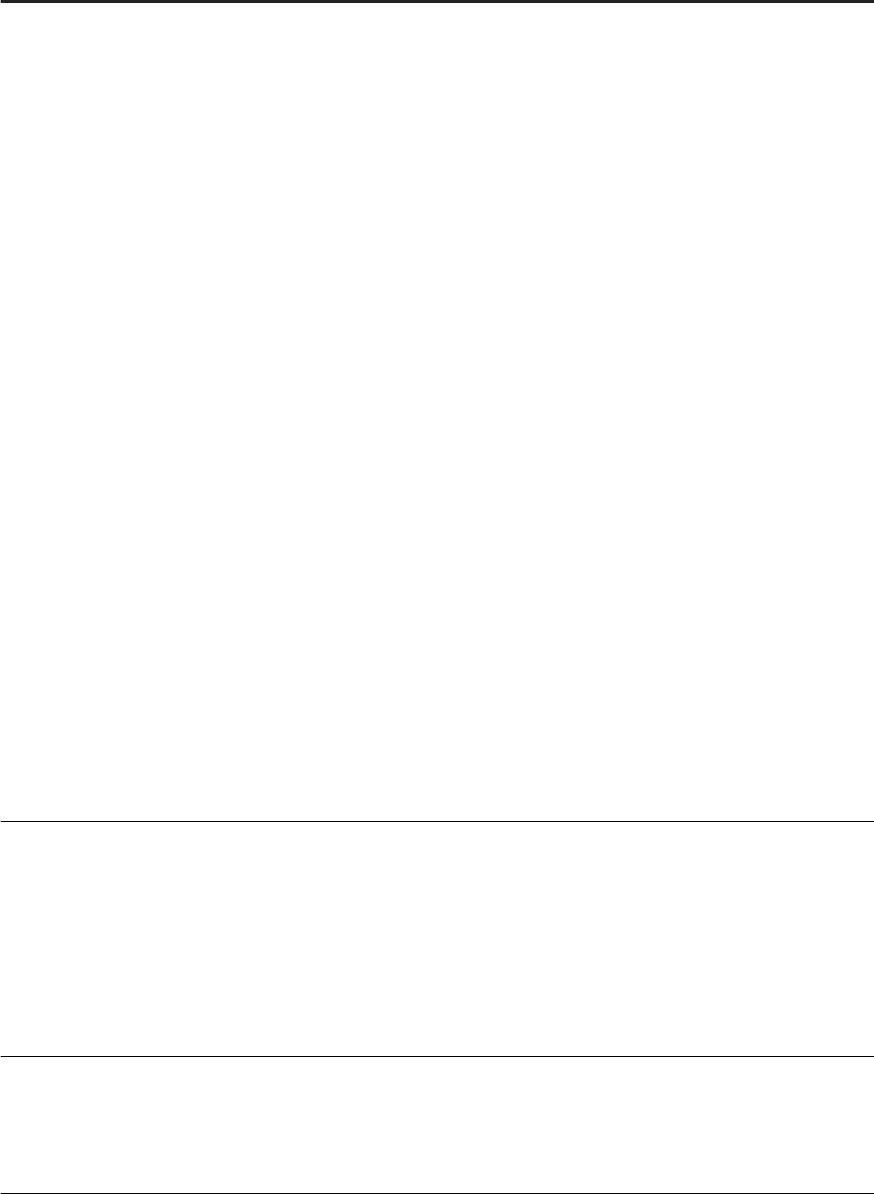
Software Component
Usage for SAP Agile Data Prepara
tion Download Delivery Unit Instructions
Enterprise Semantic Services (ESS) in
SAP HANA
This SAP HANA service extracts met
adata from dierent data sources and
stores (publishes) them in an entity
grid. ESS then provides a search fa
cility that allows SAP Agile Data Prep
aration users to search the following
data sources to nd local les or ta
bles based on their names or by a col
umn name within the data source:
○ Tables and views in local SAP
HANA instance
○ Excel (.xslx) les or a comma-
separated values (.csv) les up
loaded by this user
○ Virtual tables that SAP HANA
created for the following sources:
○ Excel (.xslx) les or a
comma-separated values
(.csv) les uploaded by other
users and shared with this
user
○ Tables and views added by
this user from database sys
tems outside of your local
SAP HANA server
○ Tables and views added by
other users (from database
systems outside of your lo
cal SAP HANA server) and
shared with this user
SAP Agile Data Preparation This application allows:
○ Business users to analyze and
manipulate data acquired into
the application as worksheets.
○ Data stewards to create quality
rules on data domains and obtain
scorecards for dierent data
sources.
Download SAP Agile Data Preparation
Delivery Unit [page 50]
Data Provisioning Agent on the host
where the remote source resides
Vendor-supplied JDBC libraries spe
cic to the remote source(s)
This component allows users to con
nect to database systems outside of
SAP HANA
JDBC Libraries [page 71]
18 P U B L I C
Administration Center for SAP Agile Data Preparation (OnPremise)
Install
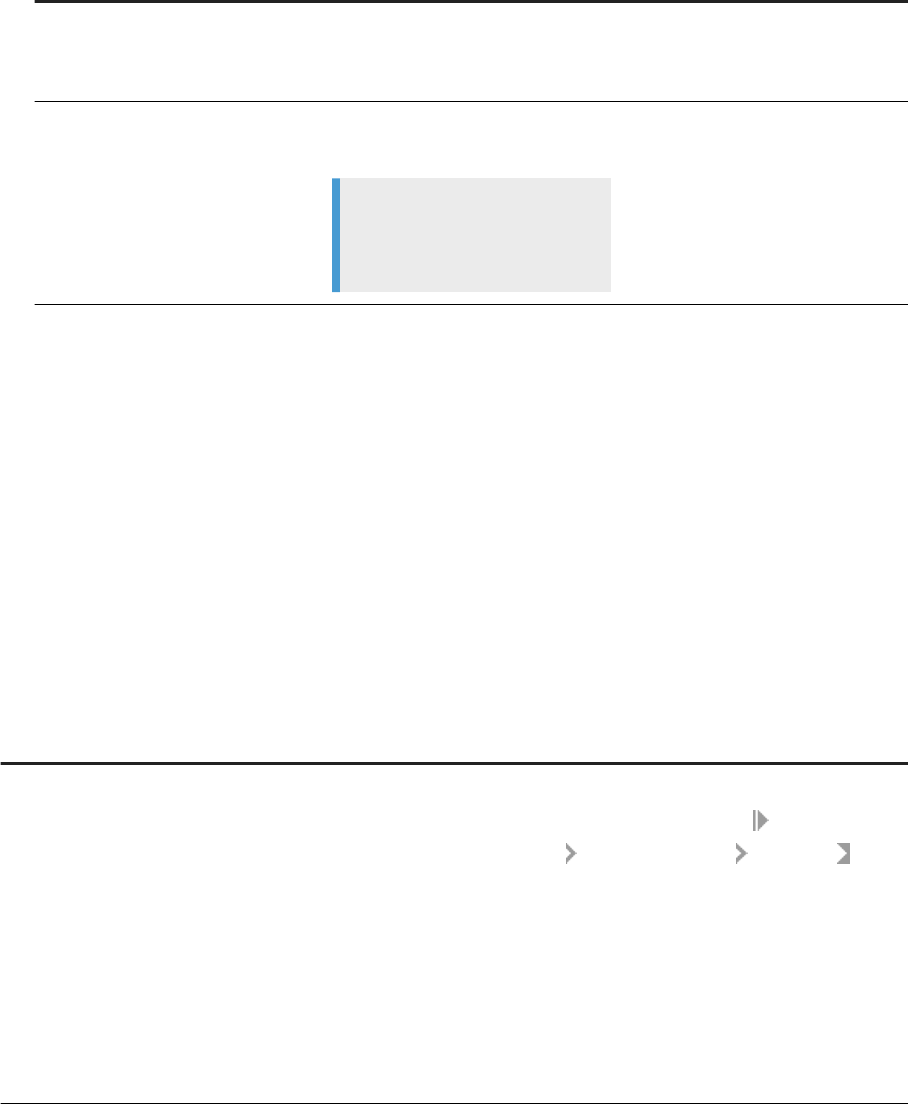
Software Component
Usage for SAP Agile Data Prepara
tion Download Delivery Unit Instructions
HANAIMDP delivery unit This delivery unit provides the Proxy
component which is required to ac
cess data outside of the rewall.
Download and Deploy the EIM Data
Provisioning Delivery Unit [page 36]
SAP HANA Rules Framework This component is required for rules
on worksheet.
Note
A separate license is required for
SAP HANA Rules Framework.
Download SAP HANA Rules Frame
work [page 59]
2.2 Checklist of Setup Tasks on SAP HANA Version 1
You must perform administrative tasks to enable and congure prerequisite software components on SAP
HANA Version 1 for SAP Agile Data Preparation. After you install SAP Agile Data Preparation, you can perform
optional administrative tasks to access remote data sources and dene rules for data on worksheets.
For prerequisite tasks on SAP HANA Version 2, see Checklist of Setup Tasks on SAP HANA Version 2 [page
23].
Below is a list of all of the tasks necessary to ensure the prerequisite components are ready for Agile Data
Preparation, to set up Agile Data Preparation, and to set up optional features.
Administrative Task How to Verify Success
1. Install or update the SAP HANA appliance software.
Follow the instructions in the corresponding installation
guides on SAP Help Portal at https://help.sap.com/viewer/
product/SAP_HANA_PLATFORM/1.0.12/en-US:
● SAP HANA Master Guide
Start with this guide to help you plan how to install
your SAP HANA system landscape by describing use
cases, architecture, and deployment options.
● SAP HANA Server Installation and Update Guide
● SAP HANA Studio Installation and Update Guide
● SAP HANA Client Installation and Update Guide
On HANA studio, in the Systems view, double-click or right
click your SAP HANA server name, select
Conguration
and Monitoring Open Administration Landscape , and
verify that the HANA services are active.
Administration Center for SAP Agile Data Preparation (OnPremise)
Install
P U B L I C 19
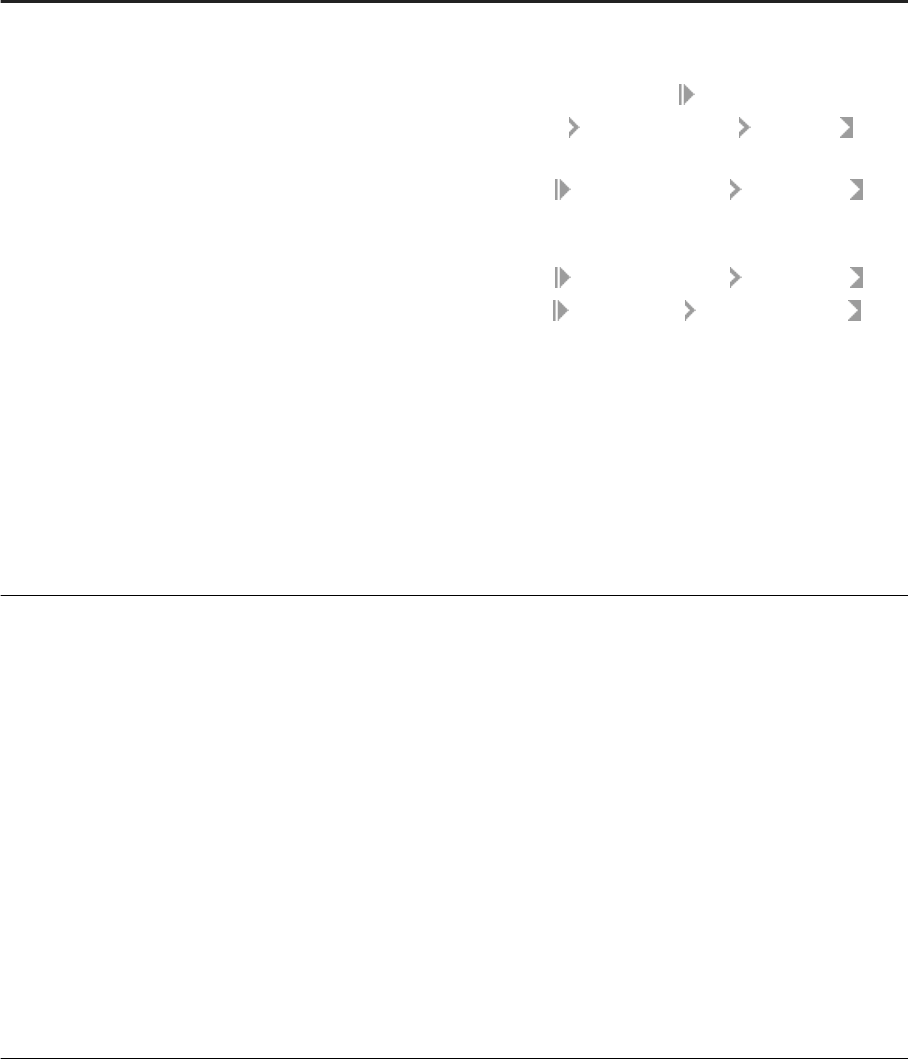
Administrative Task How to Verify Success
2. Enable and set up HANA servers for Enterprise Informa
tion Management (EIM) components:
● Enable the Data Provisioning Server [page 22], which
is required to acquire data from various data sources.
● Enable the Script Server [page 23], which is required
for:
○ Enterprise Semantic Services to publish meta
data for data sources into the Entity Grid, which
allows users to perform semantic searches for
data
○ Smart data quality area of HANA EIM to perform
the underlying transformations for the business
analyst's worksheet actions such as Cleanse Data
and Remove Duplicate Records
● Enable the XS Job Scheduler [page 22], which is re
quired to run jobs for Agile Data Preparation actions
such as File Upload, Cleanse, Suggestions, and Score
card Sets
● (Optional) To cleanse data in SAP Agile Data Prepara
tion worksheets, Download and Deploy Directory Files
[page 30]
On HANA studio:
● In the Systems view, double-click or right click your SAP
HANA server name, select Conguration and
Monitoring Open Administration Landscape , and
verify the scriptserver is active.
● Go to the Open Administration Conguration , ex
pand the xsengine.ini element, and verify that the
scheduler is enabled.
● Go to the Open Administration Conguration , ex
pand the
scriptserver.ini adapter_framework ele
ments, and verify that the dq_reference_data_path is set
to the location to where you copied the directories.
3. Enable Enterprise Semantic Services [page 39], which
is required for SAP Agile Data Preparation users to seman
tically search for data sources when acquiring data.
● Download Enterprise Semantic Services Delivery Unit
[page
42]
● Import the downloaded software in one of the following
ways:
○ Import the Delivery Unit with SAP HANA Studio
[page 43] on the SYSTEM database.
○ Import the Delivery Unit with SAP HANA Applica
tion Lifecycle Management [page 44] on the
SYSTEM database.
● Install or Upgrade Enterprise Semantic Services (in
stall.html) [page 45]
● Grant Enterprise Semantic Services Roles and Privi
leges to Users [page 47]
After you install and congure SAP Agile Data Preparation,
launch it, log on and click the tile New Project to create a
project, upload a le to create a worksheet, and verify that the
data appears in the newly created worksheet. For more infor
mation, see .
20 P U B L I C
Administration Center for SAP Agile Data Preparation (OnPremise)
Install

Administrative Task How to Verify Success
4. Install and congure SAP Agile Data Preparation:
● Install Agile Data Preparation [page 50]
● Congure SAP Agile Data Preparation on SAP HANA
Version 1 [page 52]
● Create Users [page 94]
As described at the end of the procedure in Congure SAP
Agile Data Preparation on SAP HANA Version 1 [page 52],
launch the SAP Agile Data Preparation application and log on
to verify that the home page appears with the tiles New
Project, Existing Project, Data Usage, Security Management,
and so forth.
After you have created a user ID and assigned one or more
roles on SAP Agile Data Preparation, that user ID is able to log
on and see the home page tiles to which the assigned roles
were granted.
5. (Optional) To access a remote data source:
● Install the Data Provisioning Agent [page 62]
● Download and install vendor-supplied JDBC Libraries
[page 71] specic to the remote source.
● Create the role [page 96] Agent Administrator and as
sign it to a user who will congure the agent to access
remote data sources.
● Congure an agent to access the remote data source
[page 80] and assign adapter (known as “connector”
on Agile Data Preparation).
● Create a remote source connection [page 82]
For additional information, see On Premise Scenario: Local
and Remote Data Sources [page 10].
To verify that the Data Provisioning Server is enabled, go to
the
Open Administration Landscape tab on HANA stu
dio, and verify that the dpserver is active.
After the remaining tasks are completed in step 5, an Agile
Data Preparation user can go to the Data Source Browser dia
log, click Remote Sources, view the data objects on the re
mote data system, and import the data to create a new work
sheet.
6. (Optional) To access remote data sources behind a re
wall:
● Download and Deploy the EIM Data Provisioning Deliv
ery Unit [page 36], which provides the Proxy compo
nent required to access data outside of the rewall.
● Create a remote source connection [page 82]
For additional information, see On Premise Scenario: Re
mote Data Sources Outside of Firewall [page 12].
An Agile Data Preparation user can go to the Data Source
Browser dialog, click Remote Sources, view the data objects
on the remote data system behind a rewall, and import the
data to create a new worksheet.
7. (Optional) To enable creation of rules on worksheets and
domains:
● Deploy SAP HANA Rules Framework [page 59]
● Congure SAP HANA Rules Framework [page 60]
Note
A separate license is required for SAP HANA Rules
Framework.
Launch the SAP Agile Data Preparation application, create a
project, acquire data to create a worksheet, and verify that
the Rules tab appears in the upper left corner of the work
sheet.
Administration Center for SAP Agile Data Preparation (OnPremise)
Install
P U B L I C 21
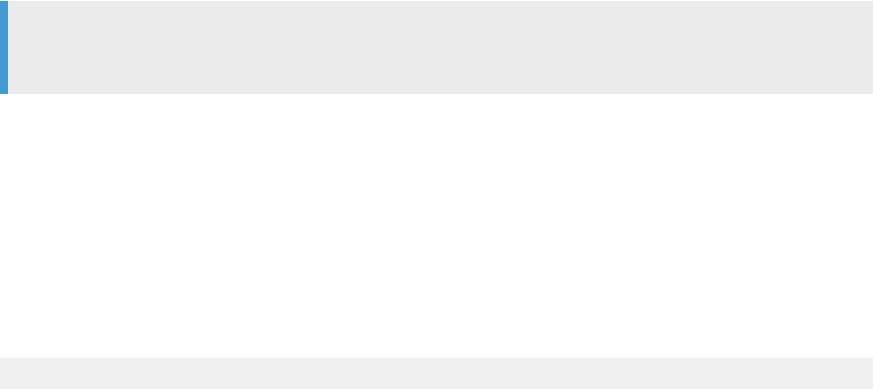
2.2.1 Enable the Server in a Single-database Container
Scenario
In a single-container SAP HANA database, enable the Data Provisioning Server by setting the dpserver
instances to 1.
1. In the Administration editor, choose the Conguration tab.
2. Expand the daemon.ini conguration le.
3. Select and expand dpserver, select Instances, right click, and choose Change.
4. Set Instances to 1.
The Data Provisioning Server is enabled.
2.2.2 Enable the XS Job Scheduler
Enable the XS Job Scheduler to run underlying jobs for Enterprise Semantic Services and SAP Agile Data
Preparation user actions on worksheet data.
User actions that require Enterprise Semantic Services jobs include search for data sources in the Data Source
Browser dialog. User actions that require Agile Data Preparation jobs include le upload, assess quality,
cleanse, and scorecard sets.
To enable the XS Job Scheduler on SAP HANA Version 1:
1. Log in to SAP HANA studio as the SYSTEM user or user name with the equivalent SYSTEM privileges.
2. Navigate to the appropriate .ini element and set the parameters as follows.
a. Double-click your system in the Systems view.
b. Choose the Conguration tab.
c. Expand the xsengine.ini element, and go to the scheduler section.
d. Set the Enabled parameter to true.
e. Set the sessiontimeout parameter to 36000.
Note
If the scheduler section does not exist, create it and set its parameters with the following steps:
1. Right-click xsengine.ini and select Add Section.
2. Type scheduler for Section Name and click Next.
3. Click Next on the Scope Selection dialog.
Type Enabled for Key and type true for Value.
4. Click Add New Pair.
5. Type sessiontimeout for Key and type 36000 for Value.
6. Click Finish.
3. Alternatively, you can open the SQL console of the SAP HANA studio and execute the following statements:
ALTER SYSTEM ALTER CONFIGURATION ('xsengine.ini','SYSTEM')
22
P U B L I C
Administration Center for SAP Agile Data Preparation (OnPremise)
Install

SET ('scheduler','enabled')='true' with reconfigure;
ALTER SYSTEM ALTER CONFIGURATION ('xsengine.ini', 'SYSTEM')
SET ('scheduler', 'sessiontimeout')='36000';
2.2.3 Enable the Script Server
Enable the script server to use SAP HANA smart data quality to perform underlying transformations for SAP
Agile Data Preparation worksheet actions such as cleanse data and remove duplicate records.
To enable the script server on SAP HANA Version 1:
1. Log in to SAP HANA studio as the SYSTEM user or user name with the equivalent SYSTEM privileges.
2. Double-click your system in the Systems view.
3. In the Administration editor, choose the Conguration tab.
4. Expand the daemon.ini conguration le, and expand the scriptserver section.
5. Select Instances, right click, and choose Change.
6. Set the Instances parameter to 1.
2.3 Checklist of Setup Tasks on SAP HANA Version 2
You must perform administrative tasks to enable and congure prerequisite software components on SAP
HANA Version 2 for SAP Agile Data Preparation. After you install SAP Agile Data Preparation, you can perform
optional administrative tasks to access remote data sources and dene rules for data on worksheets.
Below is a list of all of the tasks necessary to ensure the prerequisite components are ready for Agile Data
Preparation, to set up Agile Data Preparation, and to set up optional features.
Administration Center for SAP Agile Data Preparation (OnPremise)
Install
P U B L I C 23
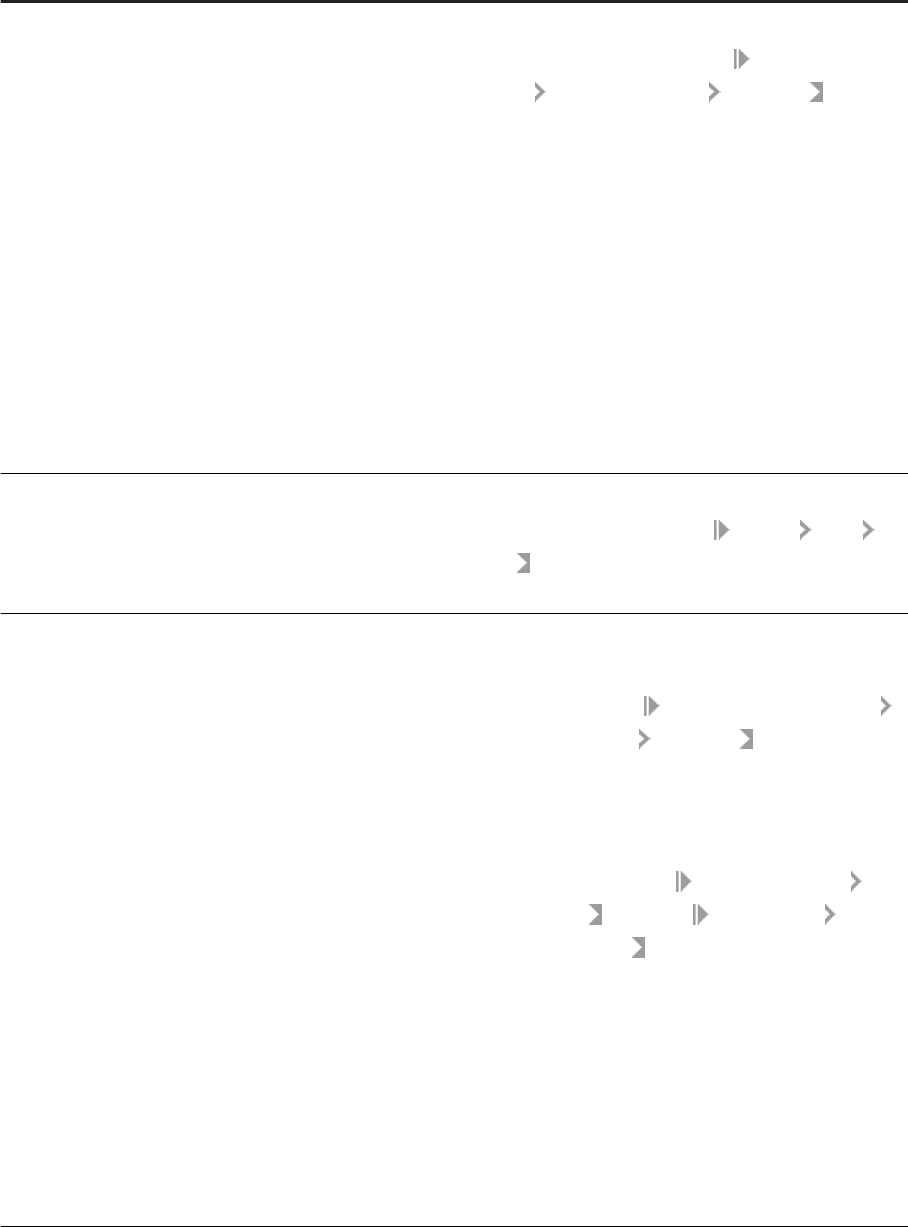
Administrative Task How to Verify Success
1. Install or update the SAP HANA Version 2 appliance soft
ware, which is a multitenant database by default. Also by
default, the HANA installer will create a tenant database
with the same name as the instance name. For example, if
you specify the instance name
TD1, a tenant database with
the name TD1 will be created.
Follow the instructions in the corresponding installation
guides on SAP Help Portal at http://help.sap.com/
hana_platform:
● SAP HANA Master Guide
Start with this guide to help you plan how to install
your SAP HANA system landscape by describing use
cases, architecture, and deployment options.
● SAP HANA Server Installation and Update Guide
● SAP HANA Studio Installation and Update Guide
● SAP HANA Client Installation and Update Guide
On HANA studio, in the Systems view, double-click or right
click on your SYSTEM database, select
Conguration and
Monitoring Open Administration Landscape , and verify
that the HANA services are active.
2. Congure Multitenant Deployment
● Congure Tenant Database [page 29].
● Setup SAP HANA Tenant Database for SAP Agile Data
Preparation [page 27]
On HANA studio, in the Systems view, expand the name of
your TENANT database, navigate to
Security Users
SYSTEM , and open SYSTEM to verify that the Granted Roles
tab shows the sap.hana.xs.* roles.
3. Enable and set up HANA servers for Smart Data Integra
tion and Smart Data Quality components:
a. On your SYSTEM database, enable prerequisite servers
for SAP Agile Data Preparation [page 28]:
● Data Provisioning Server, which is required to acquire
data from various data sources.
● Script server, which is required for:
○ Enterprise Semantic Services to publish meta
data for data sources into the Entity Grid, which
allows users to perform semantic searches for
data
○ Smart data quality area of HANA EIM to perform
the underlying transformations for the business
analyst's worksheet actions such as Cleanse Data
and Remove Duplicate Records
● XS Job Scheduler, which is required to run jobs for
Agile Data Preparation actions such as File Upload,
Cleanse, Suggestions, and Scorecard Sets
b. (Optional) On the TENANT database, to cleanse data in
SAP Agile Data Preparation worksheets, Download and De
ploy Directory Files [page 30]
On HANA studio:
● In the Systems view, expand the name of your TENANT
database, navigate to Conguration and Monitoring
Open Administration Landscape , and verify dpserver
and scriptserver are active.
● On the TENANT database Open Administration, click
Conguration, expand the xsengine.ini element, and ver
ify that the scheduler is enabled for the database.
● On the TENANT database Open Administration
Conguration , expand the scriptserver.ini
adapter_framework elements, and verify that the
dq_reference_data_path is set to the location to where
you copied the smart data quality directories.
24
P U B L I C
Administration Center for SAP Agile Data Preparation (OnPremise)
Install
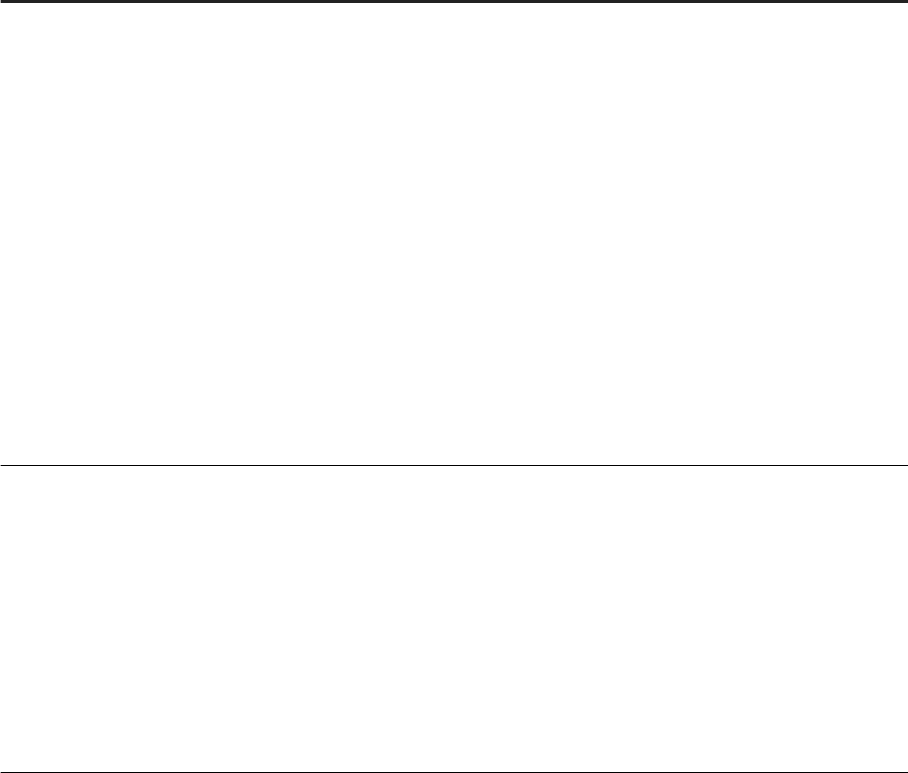
Administrative Task How to Verify Success
4. Enable Enterprise Semantic Services [page 39], which
is required for SAP Agile Data Preparation users to seman
tically search for data sources when acquiring data.
● Download Enterprise Semantic Services Delivery Unit
[page
42]
● Import the downloaded software in one of the following
ways:
○ Import the Delivery Unit with SAP HANA Studio
[page 43] on the TENANT database.
○ Import the Delivery Unit with SAP HANA Applica
tion Lifecycle Management [page 44] on the
TENANT database.
● Install or Upgrade Enterprise Semantic Services (in
stall.html) [page 45]
● Grant Enterprise Semantic Services Roles and Privi
leges to Users [page 47]
After you install and congure SAP Agile Data Preparation,
launch it, log on and click the tile New Project to create a
project, upload a le to create a worksheet, and verify that the
data appears in the newly created worksheet. For more infor
mation, see .
5. Install and congure SAP Agile Data Preparation:
● Import the downloaded software in one of the following
ways:
○ Import the Delivery Unit with SAP HANA Studio
[page 50] on the TENANT database.
○ On the TENANT database, Import the Delivery
Unit with SAP Life Cycle Management [page 51].
● Congure SAP Agile Data Preparation on SAP HANA
Version 2 [page 55]
● Create Users [page 94]
As described at the end of the procedure in Congure SAP
Agile Data Preparation on SAP HANA Version 1 [page 52],
launch the SAP Agile Data Preparation application and log on
to verify that the home page appears with the tiles New
Project, Existing Project, Data Usage, Security Management,
and so forth.
After you have created a user ID and assigned one or more
roles on SAP Agile Data Preparation, that user ID is able to log
on and see the home page tiles to which the assigned roles
were granted.
Administration Center for SAP Agile Data Preparation (OnPremise)
Install
P U B L I C 25
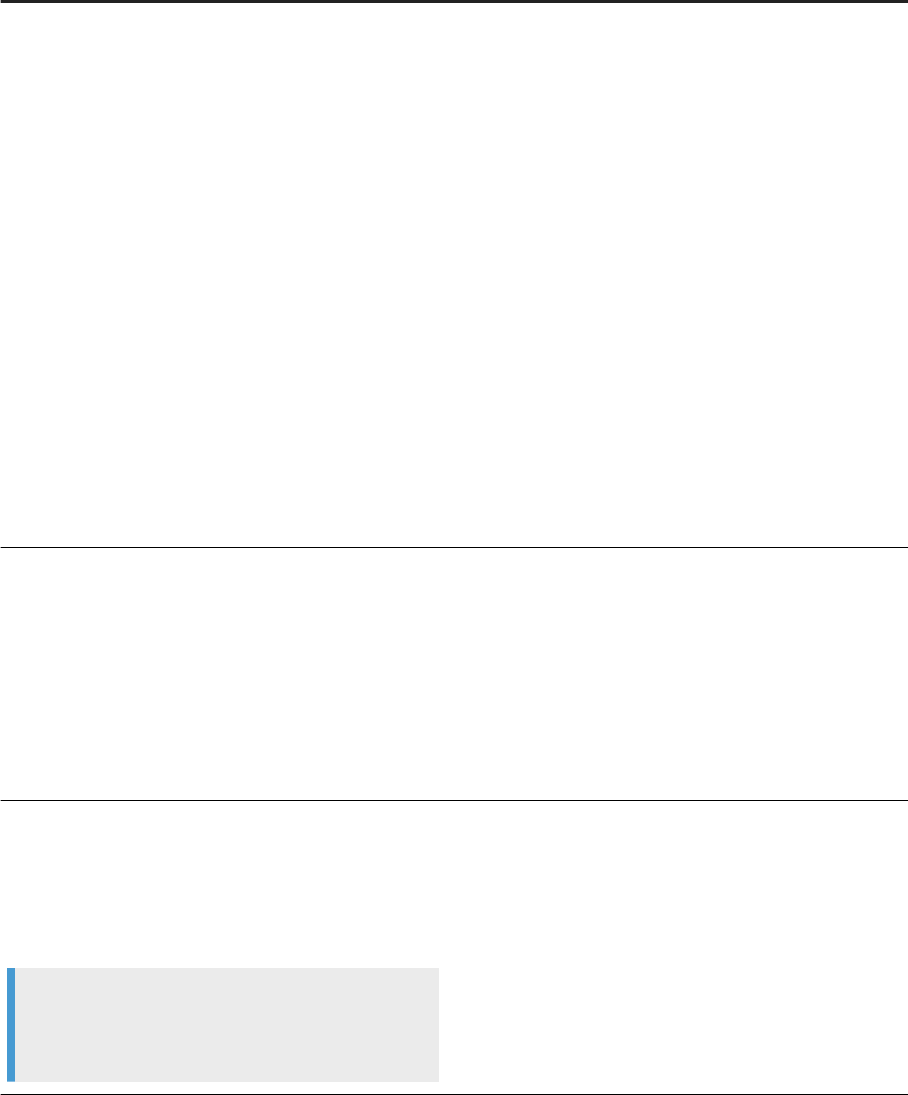
Administrative Task How to Verify Success
6. (Optional) To access a remote data source:
● On the TENANT database, Install the Data Provisioning
Agent [page 62].
● On the TENANT database, download and install ven
dor-supplied
JDBC Libraries [page 71] specic to the
remote source.
● Create the role [page 96] Agent Administrator and
assign it to a user who will congure the agent to ac
cess remote data sources.
● Congure an agent to access the remote data source
[page 80] and assign adapter (known as “connector”
on Agile Data Preparation).
● Create a remote source connection [page 82]
For additional information, see the following topics:
● Connecting to Remote Data Sources [page 79]
● On Premise Scenario: Local and Remote Data Sources
[page 10]
.
After the remaining tasks are completed in step 6, an Agile
Data Preparation user can go to the Data Source Browser dia
log, click Remote Sources, view the data objects on the re
mote data system, and import the data to create a new work
sheet.
7. (Optional) To access remote data sources behind a re
wall:
● Download and Deploy the EIM Data Provisioning Deliv
ery Unit [page 36], which provides the Proxy compo
nent required to access data outside of the rewall.
● Create a remote source connection [page 82]
For additional information, see On Premise Scenario: Re
mote Data Sources Outside of Firewall [page 12].
An Agile Data Preparation user can go to the Data Source
Browser dialog, click Remote Sources, view the data objects
on the remote data system behind a rewall, and import the
data to create a new worksheet.
8. (Optional) To enable creation of rules on worksheets and
domains:
● Deploy SAP HANA Rules Framework [page 59] on the
TENANT database.
● Congure SAP HANA Rules Framework [page 60]
Note
A separate license is required for SAP HANA Rules
Framework.
Launch the SAP Agile Data Preparation application, create a
project, acquire data to create a worksheet, and verify that
the Rules tab appears in the upper left corner of the work
sheet.
26 P U B L I C
Administration Center for SAP Agile Data Preparation (OnPremise)
Install

2.3.1 Setup SAP HANA Tenant Database for SAP Agile Data
Preparation
For SAP Agile Data Preparation to connect to the tenant database on SAP HANA Version 2.0, you must add
connectivity to the tenant database, provide the proper xs roles, and dene virtual hostnames.
1. With either the SYSTEM user or user name with the equivalent SYSTEM privileges, log on to SAP HANA
studio.
2. (Optional) If you have not already added your SYSTEM database, go to the System view, click the Add
System icon, select the Add System option, and on the System dialog, specify the following options.
a. Specify the host name and instance of your HANA server
b. Under Mode, select Multiple containers and select System database.
c. Enter user name and password.
d. Click Finish.
3. In the System view, click the Add System icon, select the Add System option, and on the System dialog,
specify the following options to make a connection to the tenant database that you will use for SAP Agile
Data Preparation.
a. Specify the host name and instance of your HANA server
b. Under Mode, select Multiple containers and select Tenant database.
c. Enter name, and click Next.
For example, type TD1 as the name of your tenant database. You can type a dierent name.
d. Enter user name and password.
e. Click Finish.
4. In the System view, expand the name of your tenant database and select Security Users SYSTEM .
a. On the Granted Roles tab, click the + icon in the upper left corner.
b. On the Selected Roles dialog, type xs in the search string box to nd all pertinent roles.
c. Select all of the roles that appear and click OK.
5. To dene virtual hostnames, add the following lines to your hosts le in C:\Windows\System32\drivers
\etc:
-- 10.48.55.78 is the same IP address for the SAP HANA server. Type your IP address.
-- 'TD1' is the sample name for the tenant database. You can type a dierent name.
-- 'paloaltohost' is the sample host name. Type your host name.
10.48.55.78 td1.paloaltohost
10.48.55.78 paloaltohost
Note
If the SAP HANA machine's IP address changes, you will need to update the hosts le. Otherwise, you
will not be able to access SAP Agile Data Preparation.
Administration Center for SAP Agile Data Preparation (OnPremise)
Install
P U B L I C 27

2.3.2 Enable Prerequisite Servers for SAP Agile Data
Preparation
SAP Agile Data Preparation requires SAP HANA servers for Smart Data Integration, Smart Data Quality, and
Enterprise Semantic Services.
You enable the SAP HANA servers and then add the dpserver and script server to the tenant database.
1. With either the SYSTEM user or user name with the equivalent SYSTEM privileges, log on to the SYSTEM
database and open the SQL Console on your SYSTEM database.
2. (Optional) If you want to use a database name that is dierent from the default tenant database, which has
the same name as the instance name when HANA was installed, run the following statements on the SQL
Console of the SYSTEM database:
-- 'TD1' is the sample name for the tenant database. You can type a dierent name.
-- 'Manager123' is a sample password for the ADPUSER user ID. You will be prompted to change this
password upon initial login.
CREATE DATABASE TD1 SYSTEM USER PASSWORD Manager123;
3. Run the following statement to enable the Data Provisioning Server which is required to acquire data from
sources.
ALTER SYSTEM ALTER CONFIGURATION ('daemon.ini', 'SYSTEM') SET
('dpserver.<tenant_dbname>', 'instances') = '1';
4. Run the following statement to enable the script server which is required to run processes for Enterprise
Semantic Services and Smart Data Quality.
ALTER SYSTEM ALTER CONFIGURATION ('daemon.ini', 'SYSTEM') SET
('scriptserver.<tenant_dbname>', 'instances') = '1' WITH RECONFIGURE;
5. Run the following statements on the SQL Console of the SYSTEM database to add prerequisite services to
the tenant database.
ALTER DATABASE TD1 ADD 'dpserver';
ALTER DATABASE TD1 ADD 'scriptserver';
6. Run the following statement to enable the XS job scheduler which is required to run jobs for Enterprise
Semantic Services.
ALTER SYSTEM ALTER CONFIGURATION ('xsengine.ini', 'SYSTEM') SET ('scheduler',
'enabled') = 'true' WITH RECONFIGURE;
To verify that the servers have been enabled, perform the following steps on HANA studio:
1. In the Systems view, double-click or right click your TENANT database name, select Conguration and
Monitoring
Administration Console Landscape , and verify dpserver and scriptserver are active.
2. On the TENANT database Administration Console Conguration , expand the xsengine.ini element,
and verify that the scheduler is enabled for the database.
28
P U B L I C
Administration Center for SAP Agile Data Preparation (OnPremise)
Install

2.3.3 Congure Tenant Database
On SAP HANA Version 2.0, you must congure the tenant database on which you will deploy the prerequisite
products and SAP Agile Data Preparation.
1. With either the SYSTEM user or user name with the equivalent SYSTEM privileges, log on to SAP HANA
studio.
2. Log on to the SYSTEM database, right-click and choose SQL Console, change the tenant data base and
instance to yours, and run the following statements:
ALTER SYSTEM ALTER CONFIGURATION ('xsengine.ini', 'database', '<tenant1 db
name>') SET ('public_urls', 'http_url') = 'http://<tenant1 db name>.<host name>:
80<instance #>' WITH RECONFIGURE;
ALTER SYSTEM ALTER CONFIGURATION ('xsengine.ini', 'database', '<tenant1 db
name>') SET ('public_urls', 'https_url') = 'https://<tenant1 db name>.<host
name>:43<instance #>' WITH RECONFIGURE;
--example
--ALTER SYSTEM ALTER CONFIGURATION ('xsengine.ini', 'database', 'TD1') SET ('public_urls', 'http_url') =
'http://td1.oakl00595440a.amer.global.corp.sap:8000' WITH RECONFIGURE;
--ALTER SYSTEM ALTER CONFIGURATION ('xsengine.ini', 'database', 'TD1') SET ('public_urls', 'https_url')
= 'https://td1.oakl00595440a.amer.global.corp.sap:4300' WITH RECONFIGURE;
3. Run the following scripts on the SQL Console of the TENANT database:
ALTER SYSTEM ALTER CONFIGURATION ('xsengine.ini', 'SYSTEM') SET ('httpserver',
'sessiontimeout')='1800';
ALTER SYSTEM ALTER CONFIGURATION ('xsengine.ini','SYSTEM') SET
('httpserver','max_request_runtime')='3000' with reconfigure;
2.4 SAP HANA Smart Data Quality Directories
Download and deploy optional directories to take advantage of smart data quality functionality.
The Cleanse node relies on reference data found in directories you download and deploy to the SAP HANA
server.
Note
If reference data is not provided, the Cleanse node will perform parsing, but it will not do assignment.
Administration Center for SAP Agile Data Preparation (OnPremise)
Install
P U B L I C 29
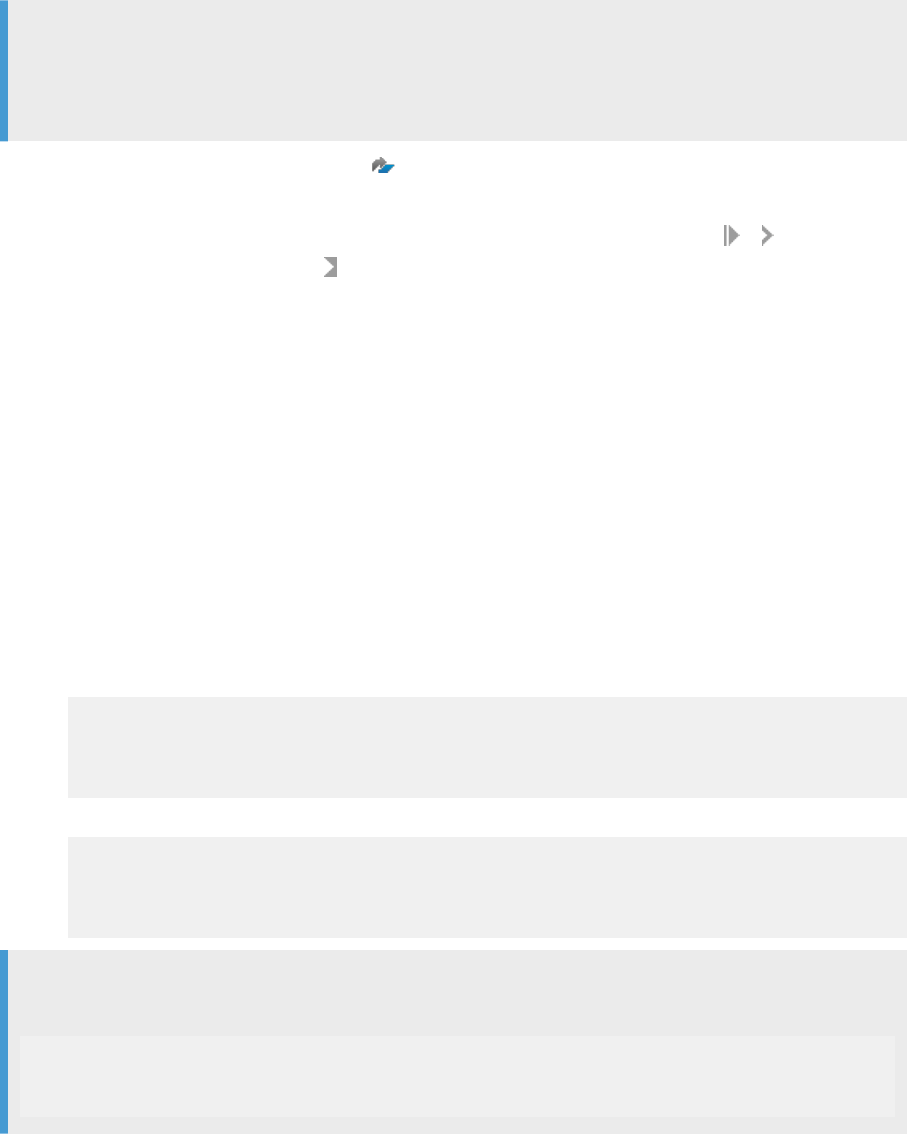
2.4.1 Download and Deploy Directory Files
Download the data quality address directories and congure the location of the directory les.
You may need to download multiple directories, depending on your license agreement. You need to follow steps
4-8 for each of the directories that you need to download.
Note
We recommend that, before you install your directories, you stop the Script server, and then restart it once
the installation is complete. We also recommend restarting the SAP HANA database after installing and
making sure that you do not have any running owgraph tasks.
1. Go to the SAP Software Download Center .
2. Click Access Downloads, under Installations & Upgrades.
3. Click the Installation and Upgrades tab, expand By Alphabetical Index (A-Z), and click A ADDRESS
DIRECTORIES & REFERENCE DATA .
4. Click <directory_name>. (For example, SAP ADDR DIR ALL WORLD 4.X)
5. Click <directory_name> again to display the list of download les.
6. Click the check box to the left of the item or items that you want to install, and choose Download from the
action menu.
7. To download directories, click the Address Directories & Reference Data link above the Downloads section.
8. Follow steps 4-8 for each directory as needed.
9. Run the Download Manager to start the download process.
10. Once they have been downloaded, extract the directory les, and then copy and paste all of the les (some
examples these le extensions include .dir, .shs, .dpv and so on) into the following SAP HANA Server
installation location:
/usr/sap/<SID>/SYS/global/hdb/IM/reference_data
11. Set the data quality reference path to the directory where you copied the les in step 10.
○ If you are installing on SAP HANA Version 1.0, run the following statement on your SYSTEM database:
ALTER SYSTEM ALTER CONFIGURATION
('scriptserver.ini', 'SYSTEM') SET ('adapter_framework',
'dq_reference_data_path')='/usr/sap/<SID>/SYS/global/hdb/IM/
reference_data'
○ If you are installing on SAP HANA Version 2.0, run the following statement on your TENANT database:
ALTER SYSTEM ALTER CONFIGURATION
('scriptserver.ini', 'SYSTEM') SET ('adapter_framework',
'dq_reference_data_path')='/usr/sap/<SID>/SYS/global/hdb/IM/
reference_data'
Note
If you need to change the directory location, you can do so by running the following statement :
ALTER SYSTEM ALTER CONFIGURATION
('scriptserver.ini', 'SYSTEM') SET ('adapter_framework',
'dq_reference_data_path')='<Your Path>' WITH RECONFIGURE;
30
P U B L I C
Administration Center for SAP Agile Data Preparation (OnPremise)
Install
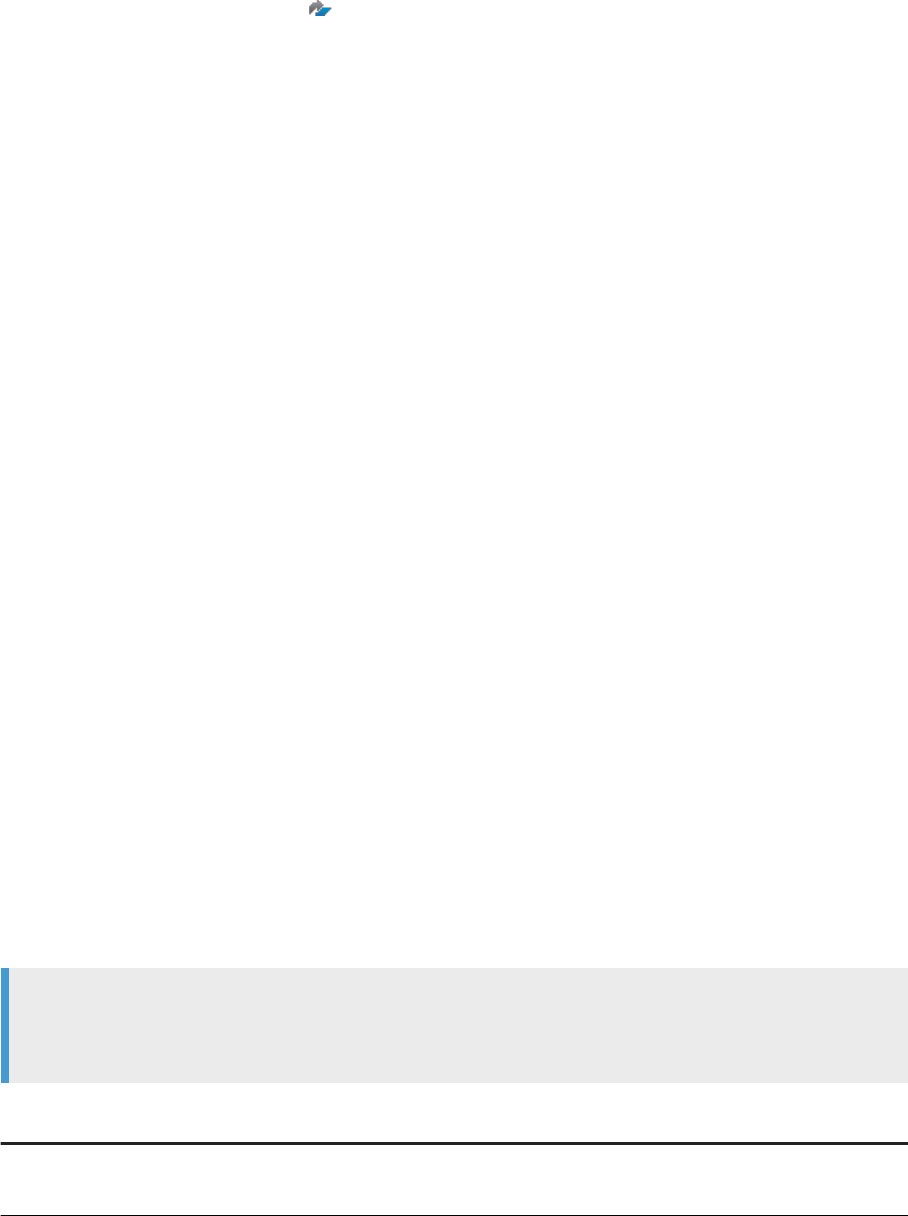
Related Information
Address Directories & Reference Data
2.4.2 Update Directories
Be aware of the following when updating your directories.
To update, remove, or add reference data to the existing directories, create a new directory location. Copy and
paste any unchanged data to the new directory location, and add any new or updated directories. Then make
sure to update the directory location of the dq_reference_data in your SAP HANA applications to reference the
new location.
Changing the reference data path will drop all cached operations (if cache is enabled), and recreate the cache.
We recommend that you update the dq_reference_data path when owgraph task plans are not running, or
when the server is not busy.
You can also set alerts to inform you when the directories will expire.
2.5 Assign Roles and Privileges
Add roles and privileges for users to perform various tasks.
The following is a list of common tasks and roles or privileges that an administrator needs to assign to
complete those tasks.
Data Provisioning Agent and Data Provisioning Adapter Tasks
A user may need to be assigned specic roles and privileges to accomplish tasks when installing and
conguring the Data Provisioning Agent and Data Provisioning Adapters.
Note
Permissions may also be required for accessing a particular database through a data provisioning adapter.
See the “Data Provisioning Adapters” section for more information.
Task
Roles and Privileges Description
Register a DP Agent System privilege:
● AGENT ADMIN
Administration Center for SAP Agile Data Preparation (OnPremise)
Install
P U B L I C 31
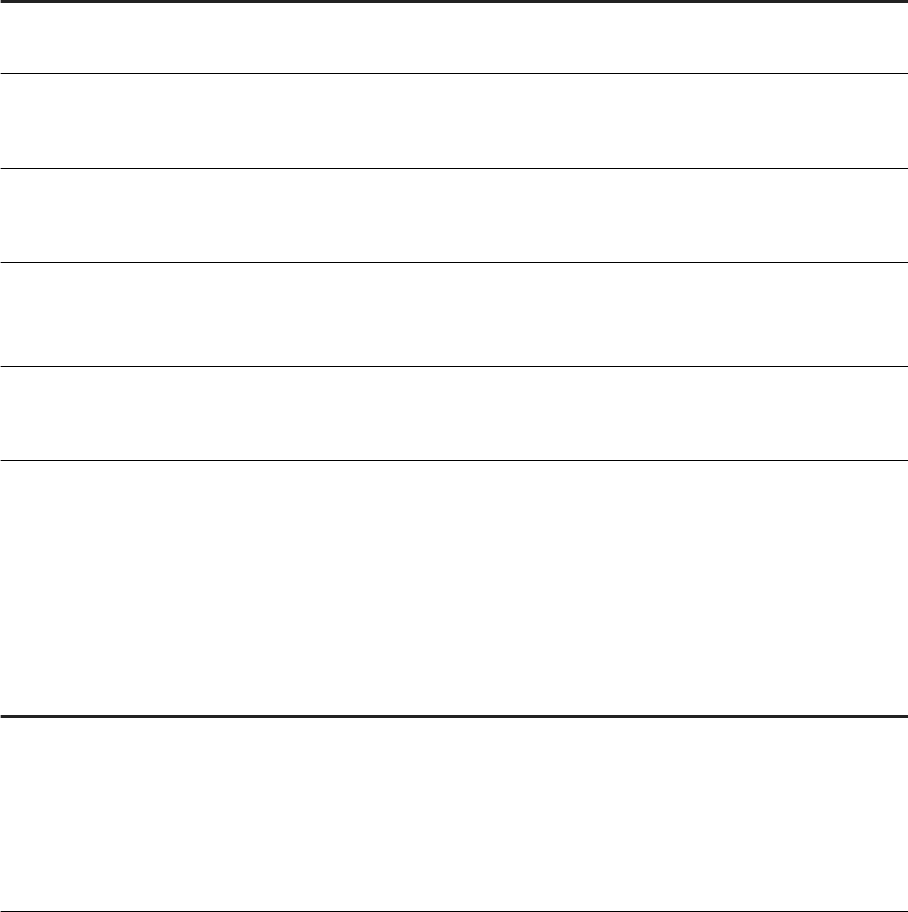
Task Roles and Privileges Description
Register an adapter System privilege:
● ADAPTER ADMIN
Congure DP Agent to
use HTTP (cloud) pro
tocol
Role:
● sap.hana.im.dp.proxy::Agent
Messaging
Whoever sets the DP Agent to use HTTP (cloud) in the DP
Agent Conguration tool needs to be assigned this role.
Create an Agent or
adapter when SAP
HANA is in the cloud
Application privilege:
● sap.hana.im.dp.admin::Admin
istrator
Needed when administrator want to create adapters/agent
from agent cong tool when SAP HANA is on the cloud (or
Agent uses HTTP protocol).
Import a delivery unit
using SAP HANA Ap
plication Lifecycle
Management
Role:
● sap.hana.xs.lm.roles::Adminis
trator
This role is necessary if you are using SAP HANA Application
Lifecycle Management to import the data provisioning deliv
ery unit.
Import a delivery unit
using SAP HANA stu
dio
Role:
● sap.hana.xs.lm.roles::Trans
port
Monitoring Tasks
A user may need to be assigned specic roles or privileges to access and perform various tasks through the
Data Provisioning monitors, which can be accessed from the SAP HANA cockpit.
Task
Roles and Privileges Description
Monitoring Role:
● sap.hana.im.dp.moni
tor.roles::Monitoring
Application privilege:
● sap.hana.im.dp.monitor::Moni
toring
The Monitoring role includes the following application privi
leges
● sap.hana.ide::LandingPage
● sap.hana.im.dp.monitor::Monitoring
32 P U B L I C
Administration Center for SAP Agile Data Preparation (OnPremise)
Install
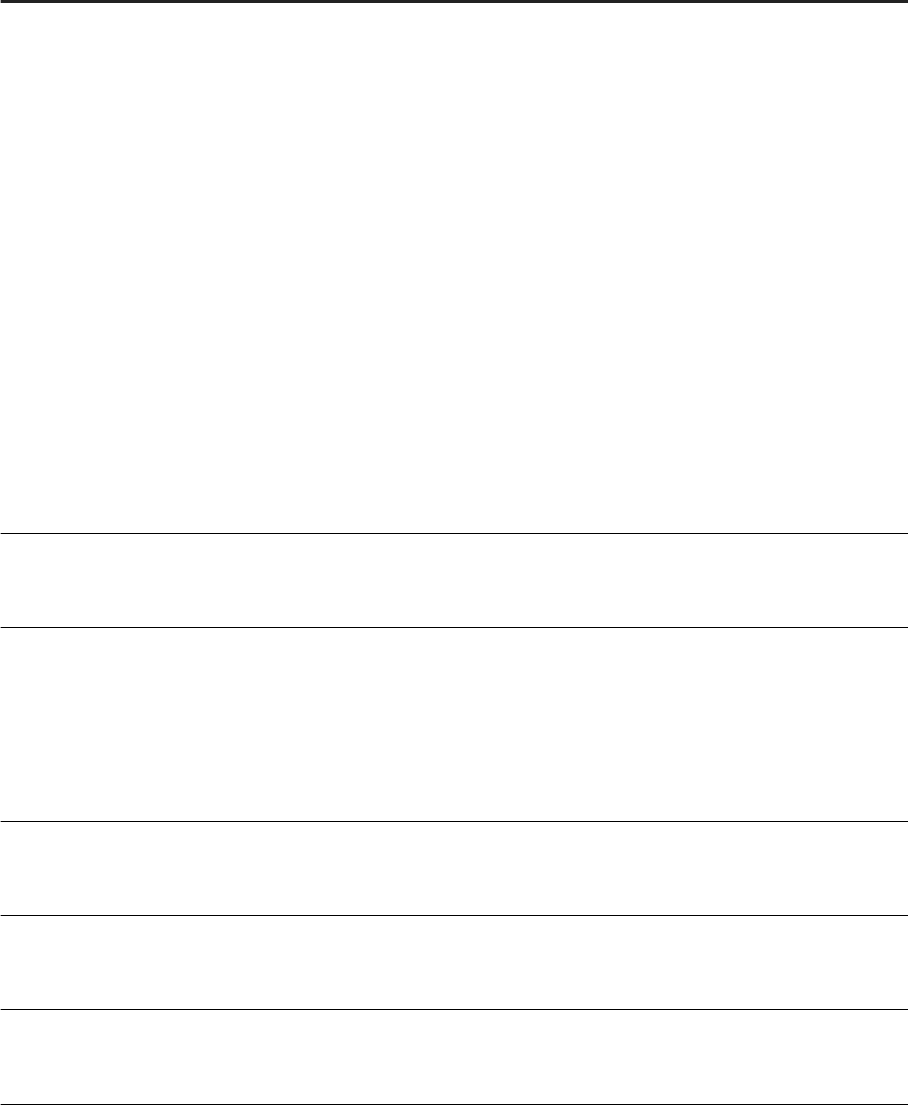
Task Roles and Privileges Description
Role:
● sap.hana.im.dp.moni
tor.roles::Operations
The Operations role includes the following application privi
leges (sap.hana.im.dp.monitor::*):
● AddLocationToAdapter
● AlterAgent
● AlterRemoteSource
● AlterRemoteSubscription
● CreateAgent
● DeleteSchedule
● DropAgent
● DropRemoteSubscription
● ExecuteDesignTimeObject
● NoticationAdministration
● ProcessRemoteException (This includes both remote
source and remote subscription exceptions)
● RemoveLoacationFromAdapter
● ScheduleDesignTimeObject
● ScheduleTask
● StartTask
● StopTask
● UpdateAdapter
Enable users to sched
ule a task
Role:
● sap.hana.xs.admin.roles::Job
SchedulerAdministrator
Schedule a task Role:
● sap.hana.im.dp.moni
tor.roles::Operations
Application privilege:
● sap.hana.im.dp.moni
tor::ScheduleTask
Start a task
Application privilege:
● sap.hana.im.dp.monitor::Start
Task
Stop a task Application privilege:
● sap.hana.im.dp.monitor::Stop
Task
Process remote sub
scription exceptions
Object privilege:
● PROCESS REMOTE SUB
SCRIPTION EXCEPTION
Must be explicitly granted for a remote source created by an
other user.
Administration Center for SAP Agile Data Preparation (OnPremise)
Install
P U B L I C 33

Remote Source and Remote Subscription Tasks
A user may need to be assigned specic roles or privileges to create and manage remote sources and remote
subscriptions.
Task
Roles and Privileges Description
Create a remote
source
System privilege:
● CREATE REMOTE SOURCE
If a user can create a remote source (has CREATE REMOTE
SOURCE system privilege), that user automatically has CRE
ATE VIRTUAL TABLE, DROP, CREATE REMOTE SUBSCRIP
TIONS and PROCESS REMOTE SUBSCRIPTION EXCEPTION
privileges; they don’t need to be assigned to the user. How
ever, this only applies to remote sources that the user cre
ates themselves. If a remote source is created by someone
else, then those privileges must be assigned, for each re
mote source, in order to perform those tasks.
Alter a remote source
Object privilege:
● ALTER
In order to alter a remote source, the user must have the AL
TER object privilege on the remote source. Examples of al
tering a remote source include:
● ALTER REMOTE SOURCE
<remote_source_name> SUSPEND CAPTURE
● ALTER REMOTE SOURCE
<remote_source_name> RESUME CAPTURE
Drop a remote source
Object privilege:
● DROP
Must be explicitly granted for a remote source created by an
other user.
Search for an object in
a remote source
Object privilege:
● ALTER on the remote source
to be searched.
In order to search for remote objects (e.g. tables) in a remote
source, the user must have the
ALTER object privilege on
the remote source, so that a dictionary can be created.
Add a virtual table Object privilege
● CREATE VIRTUAL TABLE
Must be explicitly granted for a remote source created by an
other user.
Create a remote sub
scription
Object privilege:
● CREATE REMOTE SUBSCRIP
TION
Must be explicitly granted for a remote source created by an
other user.
Replication Task and Flowgraph Tasks
A user may need to be assigned specic roles and privileges to create and run owgraphs and replication tasks
from the SAP HANA Web-based Development Workbench or the SAP HANA studio.
34
P U B L I C
Administration Center for SAP Agile Data Preparation (OnPremise)
Install
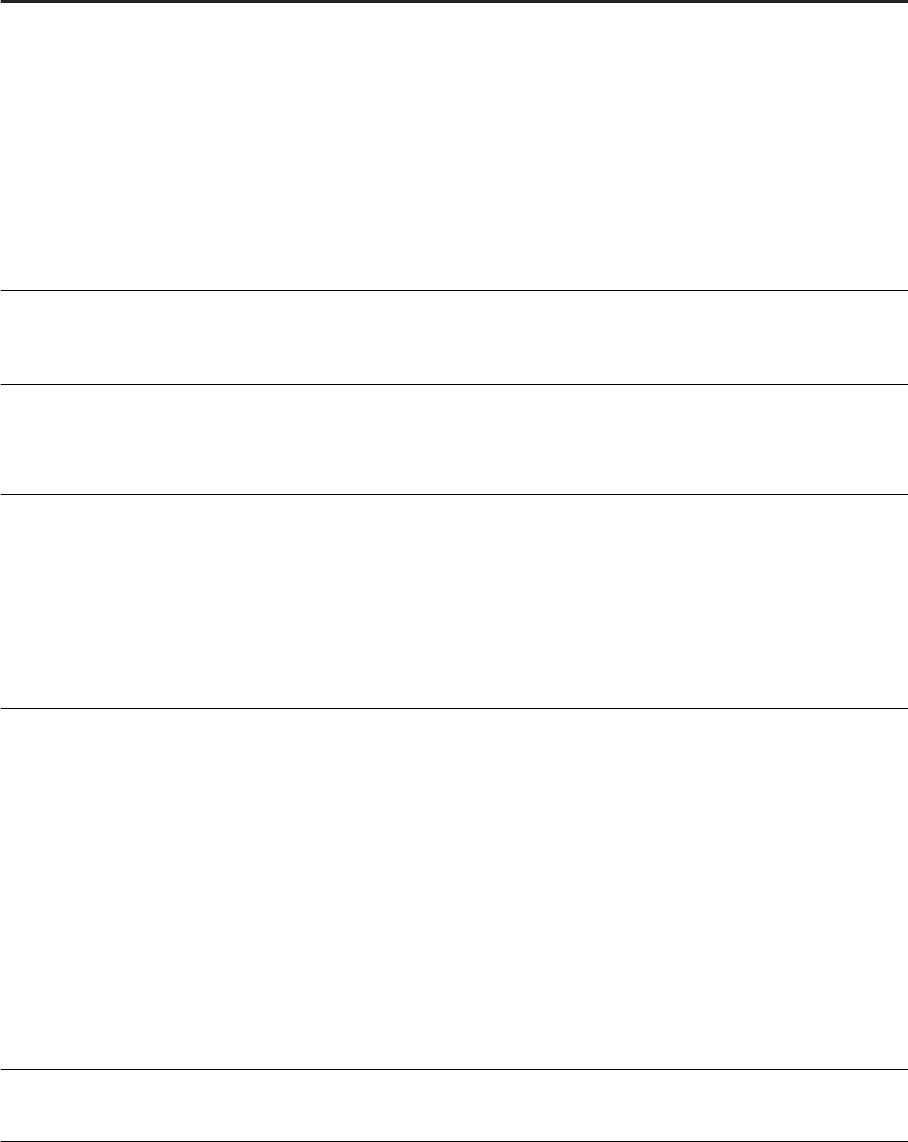
Task Roles and Privileges Description
Create a owgraph
Role:
● sap.hana.xs.ide.roles::Editor
Developer
Object privilege:
● EXECUTE on
"_SYS_REPO"."TEXT_ACCES
SOR" and
"_SYS_REPO"."MULTI_TEXT_A
CCESSOR"
Allows creation of .hdbflowgraph.
Create a owgraph of
type Task
Object privilege:
● SELECT (for input/output
schema)
Create a replication
task
Role:
● sap.hana.xs.ide.roles::Editor
Developer
Allows creation of
.hdbreptask.
Activate replication
task (
.hdbreptask)
Object privileges:.
● SELECT on the source schema
● CREATE VIRTUAL TABLE on
REMOTE SOURCE (Initial Load
Only)
● CREATE REMOTE SUBSCRIP
TION on REMOTE SOURCE
(for real time scenarios)
Must be granted to _SYS_REPO.
Activate owgraph
(
.hdbflowgraph)
Object privileges:
● SELECT on the source table
● INSERT, UPDATE, and DELETE
on the target table
● SELECT on the target schema
(only when using a Template
Table as a target)
● If sequence is used, then
GRANT SELECT on sequence
● History Table:
○ GRANT INSERT on His
tory Table
○ GRANT SELECT on Target
Table.
Must be granted to _SYS_REPO.
Execute a stored pro
cedure
Object privilege:
● EXECUTE
Needed on the schema where the stored procedure is lo
cated.
Administration Center for SAP Agile Data Preparation (OnPremise)
Install
P U B L I C 35

Task Roles and Privileges Description
Execute a task Object privilege:
● EXECUTE
● INSERT
● UPDATE
● SELECT
● DELETE
Needed on the schema where the task is located.
Use the JIT (just-in-
time) Data Preview op
tion
Object privilege:
● SELECT and EXECUTE with
GRANT OPTION
Must be granted to _SYS_REPO user. Needed on the schema
where the task or stored procedure is located.
2.6 Download and Deploy the EIM Data Provisioning
Delivery Unit
Download and import the EIM Data Provisioning delivery unit which contains functionality to access remote
data sources behind a rewall.
You will need to download the EIM Data Provisioning delivery unit, which is part of the Data Provisioning Agent
download package. Then, using SAP HANA studio or SAP HANA Application Lifecycle Management tools,
deploy the delivery unit to obtain the following functionality that SAP Agile Data Preparation requires to access
remote data sources behind a rewall:
Functionality
Description
Proxy The Proxy application provides a way for the Data Provisioning Agent to communicate with the Data Pro
visioning Server. It is required when SAP HANA is running in the cloud or when the remote sources are
behind a rewall. In this case the Data Provisioning Agent stays behind the rewall (that is, close to the
remote source) and communicates with SAP HANA (specically the dpserver) via the Proxy application
running in the XS engine.
Admin
The Admin application provides a way for the Data Provisioning Agent Conguration tool to issue SQL
commands necessary to register the agent and the adapters in the SAP HANA system. This application
is used when SAP HANA is in the cloud and the Data Provisioning Agent is behind a rewall.
Related Information
Download the Data Provisioning Delivery Unit [page 37]
Import the Delivery Unit Using SAP HANA Studio [page 37]
Import the Delivery Unit Using SAP HANA Application Lifecycle Management [page 38]
36
P U B L I C
Administration Center for SAP Agile Data Preparation (OnPremise)
Install

2.6.1 Download the Data Provisioning Delivery Unit
Download the data provisioning delivery unit and deploy it to access remote data sources behind a rewall.
The data provisioning delivery unit is available in the same download area as the data provisioning agent.
1. Go to the SAP Software Download Center .
2. Click Access Downloads, under either Installations & Upgrades or Support Packages & Patches.
3. In the search box at the top of the page, enter hanaimdp.
4. From the list of download zip les, select the desired version. See the Product Availablity Matrix > Product
Infrastructure Dependency pages for a version of Data Provisioning that is compatible with your product
version.
5. Click the Add Selected Items to Download Basket icon.
6. Select Download Basket and select Download Manager to start the download process.
7. Within the downloaded ZIP le, select the .tgz le, and click Extract to put the .tgz le into a folder of your
choice. This is the delivery unit le to import into SAP HANA.
Related Information
SAP HANA Agile Data Preparation Product Availability Matrix
2.6.2 Import the Delivery Unit Using SAP HANA Studio
How to import the Data Provisioning delivery unit using SAP HANA studio.
Note
When SAP HANA is deployed in a multitenant database container conguration, you must import the
delivery unit into the TENANT database.
Ensure that you have been granted the SYSTEM privilege REPO.IMPORT to be able to import the delivery unit.
1. Log in to SAP HANA studio as user SYSTEM.
2. In the upper left corner, click File Import .
3. On the Import dialog, type delivery into the search box for Select an import source.
4. Click Delivery Unit on the resulting navigation tree and click Next.
5. On the Target System dialog, select one of the following server names:
○ If you are installing on SAP HANA Version 1.0, select <your SYSTEM database name> for the target
system, and click
Next.
○ If you are installing on SAP HANA Version 2.0, select <your TENANT database name> for the target
system, and click Next.
6. On the Import Through Delivery Unit dialog, select either the Client or Server radio button, depending on
whether the delivery unit is on the client or server machine.
Administration Center for SAP Agile Data Preparation (OnPremise)
Install
P U B L I C 37
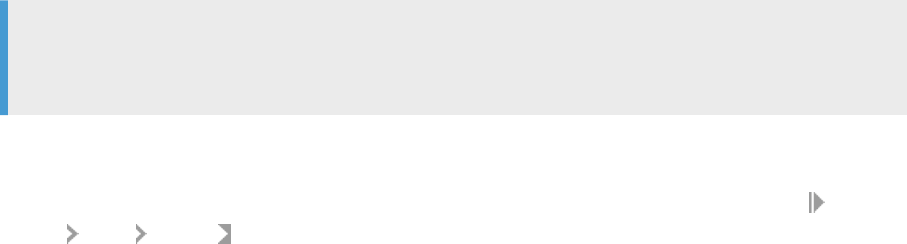
a. If you select Client, click Browse and navigate to the location where you downloaded the delivery unit,
select HANAIMDP.tgz, and click Open.
b. If you select Server, then select the delivery unit you want to import from the dropdown list.
7. Click Finish.
In Job Log view, the status should be Completed successfully.
2.6.3 Import the Delivery Unit Using SAP HANA Application
Lifecycle Management
How to import the Data Provisioning delivery unit using SAP HANA Application Lifecycle Management.
Note
When SAP HANA is deployed in a multitenant database container conguration, you must import the
delivery unit into the tenant database.
1. If not already granted, grant the role sap.hana.xs.lm.roles::Administrator to the user name you will use to
login to ALM.
a. In SAP HANA studio Systems view, expand the name of your SAP HANA server and choose Security
Users System .
b. On the Granted Roles tab, click the green “+” icon in the upper left corner.
c. On the Select Roles dialog, type lm in the search string box.
d. Select role sap.hana.xs.lm.roles::Administrator and click OK.
2. Take one of the following actions to access ALM.
○ For SAP HANA Version 1.0, enter the following URLs in a web browser:
http://<host name>:80<2-digit instance number>/sap/hana/xs/lm
○ For SAP HANA Version 2.0, enter the following URLs in a web browser:
http://<tenant db name>.<hostname>:80<2-digit instance number>/sap/hana/xs/lm
3. Log in to ALM as the user name you authorized in step 1.
The rst time you log in, a pop-up window appears to enter a name for this server.
4. On the ALM Home tab, click the Delivery Units tile.
5. Click the Import tab.
6. Click Browse and navigate to the location where you downloaded the delivery unit, select HANAIMDP.tgz
and click Open.
7. Click Import.
After successful import, the name HANA_IM_DP (sap.com) appears in the list of delivery units on the left.
38
P U B L I C
Administration Center for SAP Agile Data Preparation (OnPremise)
Install
2.7 Enabling Enterprise Semantic Services
Enterprise Semantic Services lets Business Analysts and Data Stewards search data sources to nd les or
tables based on their names or column names within them. Enterprise Semantic Services is required for SAP
HANA Agile Data Preparation.
To enable Enterprise Semantic Services, an administrator does the following high-level tasks:
● Downloads the SAP HANA Enterprise Semantic Services delivery unit and installs it on the SAP HANA
platform
● Grants roles and privileges to users
Whenever a user imports a data source into Agile Data preparation, Enterprise Semantic Services populates a
knowledge graph with the source's metadata. This knowledge graph is used when a user subsequently
searches for a data source on the Data Source Browser dialog. Administrators use the SAP HANA Enterprise
Semantic Services Administration tool to manage space in the knowledge graph.
About SAP HANA Enterprise Semantic Services [page 39]
What is Enterprise Semantic Services and why does Agile Data Preparation require it?
Setting Up the SAP HANA Instance for Enterprise Semantic Services [page 40]
The Enterprise Semantic Services component supports both on-premise (single database and
multitenant), and SAP HANA cloud platform deployments.
Download Enterprise Semantic Services Delivery Unit [page 42]
Download the Enterprise Semantic Services delivery unit that is compatible with your SAP HANA
version.
Import the Delivery Unit with SAP HANA Studio [page 43]
How to import the Enterprise Semantic Services (ESS) delivery unit using SAP HANA studio.
Import the Delivery Unit with SAP HANA Application Lifecycle Management [page 44]
How to import the Enterprise Semantic Services (ESS) delivery unit using SAP HANA Application
Lifecycle Management.
Install or Upgrade Enterprise Semantic Services (install.html) [page 45]
After downloading and importing the Enterprise Semantic Services (ESS) delivery unit, install this
component to enable semantic searches of data sources.
Grant Enterprise Semantic Services Roles and Privileges to Users [page 47]
After installing Enterprise Semantic Services, grant the necessary roles to the SAP HANA users who
will interact directly or indirectly with Enterprise Semantic Services.
2.7.1 About SAP HANA Enterprise Semantic Services
What is Enterprise Semantic Services and why does Agile Data Preparation require it?
The growing volume of data in many enterprises has made it harder to leverage tasks such as:
● Get a global view of data
● Find specic content
● Make use of the data for business decisions
Administration Center for SAP Agile Data Preparation (OnPremise)
Install
P U B L I C 39
For example, a business user wants to analyze insurance claims and is looking for an analytical model that ts
her needs. She has access to hundreds of SAP HANA views that involve insurance claims, but which ones
should she use? SAP HANA Enterprise Semantic Services prevents her from having to browse through
numerous views and documentation and simply do a semantic search for the most relevant view.
Another example might be a business analyst who wants to acquire data from a remote system to create an
SAP HANA view with vendor information. He also wants to make the view easily ndable by others. He can use
SAP HANA Enterprise Semantic Services search functionality to nd the most relevant remote objects to
acquire and publish that dataset to a knowledge graph so it is available to others. This facilitates the retrieval of
remote data without having to create unnecessary additional virtual tables.
Specically, SAP HANA Enterprise Semantic Services includes services that provide:
● Search: Enable semantic searches for objects such as tables and views. The semantic search service
enables applications to submit natural language keyword search queries and combines SAP HANA
linguistic text search capabilities with the semantics contained in the knowledge graph to retrieve the
datasets that are most relevant to the query.
● Proling: When acquiring a dataset, Enterprise Semantic Services proles the data to determine the
content type (also known as business type) of each column in a table (for example, ADDRESS or
COUNTRY). This content type identication service automatically and interactively identies the content
types associated with the columns of any user-provided dataset (for example a Microsoft Excel le
uploaded to SAP HANA).
● Publishing: SAP Agile Data Preparation uses the Enterprise Semantic Services API to publish an imported
dataset to extract its semantics to the knowledge graph, which makes the dataset available for semantic
search and join services.
Parent topic: Enabling Enterprise Semantic Services [page 39]
Related Information
Setting Up the SAP HANA Instance for Enterprise Semantic Services [page 40]
Download Enterprise Semantic Services Delivery Unit [page 42]
Import the Delivery Unit with SAP HANA Studio [page 43]
Import the Delivery Unit with SAP HANA Application Lifecycle Management [page 44]
Install or Upgrade Enterprise Semantic Services (install.html) [page 45]
Grant Enterprise Semantic Services Roles and Privileges to Users [page 47]
2.7.2 Setting Up the SAP HANA Instance for Enterprise
Semantic Services
The Enterprise Semantic Services component supports both on-premise (single database and multitenant),
and SAP HANA cloud platform deployments.
For details on supported versions, see the SAP HANA smart data integration Product Availability Matrix (PAM).
40
P U B L I C
Administration Center for SAP Agile Data Preparation (OnPremise)
Install

Parent topic: Enabling Enterprise Semantic Services [page 39]
Related Information
About SAP HANA Enterprise Semantic Services [page 39]
Download Enterprise Semantic Services Delivery Unit [page 42]
Import the Delivery Unit with SAP HANA Studio [page 43]
Import the Delivery Unit with SAP HANA Application Lifecycle Management [page 44]
Install or Upgrade Enterprise Semantic Services (install.html) [page 45]
Grant Enterprise Semantic Services Roles and Privileges to Users [page 47]
SAP HANA smart data integration and all its patches Product Availability Matrix (PAM) for SAP HANA SDI 1.0
SAP HANA smart data integration and all its patches Product Availability Matrix (PAM) for SAP HANA SDI 2.0
2.7.2.1 On Premise Single Database Deployment
For a single database deployment, Enterprise Semantic Services requires the SAP HANA job scheduler and
script server.
Perform the following procedures to set up the SAP HANA instance for Enterprise Semantic Services in an on
premise single database deployment.
1. Enable the XS Job Scheduler.
2. Enable the Script Server.
Related Information
Enable the XS Job Scheduler [page 22]
Enable the Script Server [page 23]
2.7.2.2 On Premise Multitenant Deployment
For a multitenant deployment, Enterprise Semantic Services requires the SAP HANA script server and access
to multitenant database containers.
● A HANA instance has been installed with multiple containers
● At least one tenant database container (for example, DB0) has been created
1. If not already done, add the scriptserver service to the tenant database.
Administration Center for SAP Agile Data Preparation (OnPremise)
Install
P U B L I C 41

For example, in the Web-based Development Workbench or SAP HANA studio, enter the following SQL
statement on the SYSTEM database:
ALTER DATABASE DB0 ADD 'scriptserver';
Note
If the Smart Data Quality component is already installed, then the scriptserver service is already added.
2. Congure HTTP access to Multitenant Database Containers.
Use the information in the topic "Congure HTTP Access to Multitenant Database Containers" in SAP
HANA Administration Guide.
Note
To determine the port of the XS engine service used by a particular tenant database, use the following
SQL query on the SYSTEM database:
SELECT
DATABASE_NAME,
SERVICE_NAME,
PORT,
SQL_PORT,
(PORT + 2) HTTP_PORT
FROM
SYS_DATABASES.M_SERVICES
WHERE
DATABASE_NAME='<DBNAME>'
and ((SERVICE_NAME='indexserver' and COORDINATOR_TYPE= 'MASTER') or
(SERVICE_NAME='xsengine'))
3. Add the tenant database alias names that you congured in step 2 using the parameter SRCVHOST to your
Domain Name System (DNS).
For example, if you congured SRCVHOST='td1' in step 2, then the application URL should be http://
td1.<your_HANA_instance:port>/sap/hana/im/ess/ui
.
2.7.3 Download Enterprise Semantic Services Delivery Unit
Download the Enterprise Semantic Services delivery unit that is compatible with your SAP HANA version.
1. If you do not know your SAP HANA version, follow these steps:
a. On SAP HANA studio, logon to the SYSTEM database.
b. On the SYSTEM database, Right-click Properties .
c. Select Version History on the left side, and the right side shows the version number.
For example, Version History could show 2.00.022.00, which equates to version 2.0, SPS02, Revision
00.
2. Obtain the compatible version of Enterprise Semantic Services from one of the following SAP HANA SDI
and all its patches PAM > Product Infrastructure Dependency [ESS] pages:
○ For SAP HANA 1.0, https://support.sap.com/content/dam/launchpad/en_us/pam/pam-
essentials/TIP/PAM_HANA_SDI_1_0.pdf .
42
P U B L I C
Administration Center for SAP Agile Data Preparation (OnPremise)
Install
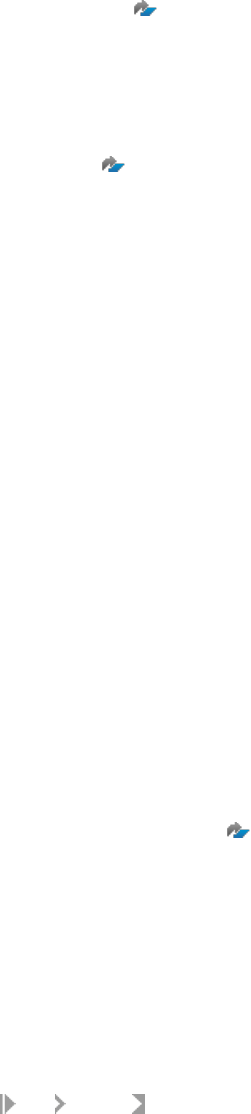
○ For SAP HANA 2.0, https://support.sap.com/content/dam/launchpad/en_us/pam/pam-
essentials/TIP/PAM_HANA_SDI_2_0.pdf .
Using the step 1 example of HANA Version 2.0 SPS02 Revision 00, the Product Infrastructure Dependency
[ESS] page shows:
○ The compatible ESS version is SPS02 Patch0 for HANA ESS 2.0 (2.2.0).
○ The Software Download Center le name is HANAIMESS02_0-70002511.ZIP.
3. Go to the SAP Software Download Center .
4. Click Access Downloads, under either Installations & Upgrades or Support Packages & Patches.
5. In the search box at the top of the page, enter hanaimess.
6. From the list of downloads, select the version that is compatible with your SAP HANA version.
Using the step 2 example, you would select the le name HANAIMESS02_0-70002511.ZIP.
7. Click the Add Selected Items to Download Basket icon.
8. Select Download Basket and select the ZIP le to download it.
9. Within the downloaded ZIP le, select the .tgz le, and click Extract to put the .tgz le into a folder of your
choice.
Task overview: Enabling Enterprise Semantic Services [page 39]
Related Information
About SAP HANA Enterprise Semantic Services [page 39]
Setting Up the SAP HANA Instance for Enterprise Semantic Services [page 40]
Import the Delivery Unit with SAP HANA Studio [page 43]
Import the Delivery Unit with SAP HANA Application Lifecycle Management [page 44]
Install or Upgrade Enterprise Semantic Services (install.html) [page 45]
Grant Enterprise Semantic Services Roles and Privileges to Users [page 47]
SAP HANA Agile Data Preparation Product Availability Matrix
2.7.4 Import the Delivery Unit with SAP HANA Studio
How to import the Enterprise Semantic Services (ESS) delivery unit using SAP HANA studio.
You have already downloaded the ESS delivery unit.
1. Log in to SAP HANA studio as user SYSTEM.
2. In the upper left corner, click File Import .
3. On the Import dialog, enter delivery unit into the search box for Select an import wizard.
4. Click Next.
5. On the Target System dialog, select one of the following server names:
○ If you are installing on SAP HANA Version 1.0, select <your SYSTEM database name> for the target
system, and click Next.
Administration Center for SAP Agile Data Preparation (OnPremise)
Install
P U B L I C 43

○ If you are installing on SAP HANA Version 2.0, select <your TENANT database name> for the target
system, and click Next.
6. On the Import Through Delivery Unit dialog:
a. Select the Client radio button.
b. Click Browse, navigate to where you downloaded the delivery unit, and select the .tgz le.
7. Click Finish.
In Job Log view, the status should be Completed successfully.
Task overview: Enabling Enterprise Semantic Services [page 39]
Related Information
About SAP HANA Enterprise Semantic Services [page 39]
Setting Up the SAP HANA Instance for Enterprise Semantic Services [page 40]
Download Enterprise Semantic Services Delivery Unit [page 42]
Import the Delivery Unit with SAP HANA Application Lifecycle Management [page 44]
Install or Upgrade Enterprise Semantic Services (install.html) [page 45]
Grant Enterprise Semantic Services Roles and Privileges to Users [page 47]
2.7.5 Import the Delivery Unit with SAP HANA Application
Lifecycle Management
How to import the Enterprise Semantic Services (ESS) delivery unit using SAP HANA Application Lifecycle
Management.
You have already downloaded the ESS delivery unit.
1. If not already granted, grant the role sap.hana.xs.lm.roles::Administrator to the user name you will use to
log in to SAP HANA Application Lifecycle Management:
a. In SAP HANA studio Systems view, expand the name of your SAP HANA server and choose Security
Users System .
b. On the Granted Roles tab, click the green + icon in the upper-left corner.
c. On the Select Roles dialog, type lm in the search string box.
d. Select role sap.hana.xs.lm.roles::Administrator and click OK.
2. Access ALM by entering one of the following URL addresses in a web browser:
○ For SAP HANA 1.0:
http://<host name>:80<instance number>/sap/hana/xs/lm
○ For SAP HANA 2.0:
http://<tenant db name>.<hostname>:80<instance number>/sap/hana/xs/lm
3. Log in with the user name you authorized in step 1.
The rst time you log in, a pop-up window appears to enter a name for this server.
44
P U B L I C
Administration Center for SAP Agile Data Preparation (OnPremise)
Install
4. On the Home tab, click the Delivery Units tile.
5. Click Import.
6. Click Browse, navigate to where you downloaded the delivery unit, select the .tgz le, and click Open.
7. Click Import.
After successful import, the name of the delivery unit displays in the list on the left.
Task overview: Enabling Enterprise Semantic Services [page 39]
Related Information
About SAP HANA Enterprise Semantic Services [page 39]
Setting Up the SAP HANA Instance for Enterprise Semantic Services [page 40]
Download Enterprise Semantic Services Delivery Unit [page 42]
Import the Delivery Unit with SAP HANA Studio [page 43]
Install or Upgrade Enterprise Semantic Services (install.html) [page 45]
Grant Enterprise Semantic Services Roles and Privileges to Users [page 47]
2.7.6 Install or Upgrade Enterprise Semantic Services
(install.html)
After downloading and importing the Enterprise Semantic Services (ESS) delivery unit, install this component
to enable semantic searches of data sources.
If you are upgrading ESS:
● Upgrade your SAP HANA instance if you need to upgrade to a new SPS revision.
● If installed, uninstall the DEMO delivery unit.
● If you are upgrading from a version earlier than 1.0 SP03 Rev0 (1.3.0), rst uninstall Enterprise Semantic
Services.
To install or upgrade Enterprise Semantic Services:
1. Access the ESS installation URL using the following structure:
○ For SAP HANA 1.0:
http://<hostname>:<port>/sap/hana/im/ess/setup/install.html
○ For SAP HANA 2.0:
http://<tenant db name>.<hostname>:<port>/sap/hana/im/ess/setup/install.html
Refer to “Maintaining HTTP Access to SAP HANA” in the SAP HANA Administration Guide for more
information on HTTP access requirements regarding SSL, port numbers, and multitenant database
containers.
2. Log in with the SYSTEM user. If the SYSTEM user is not available, then use any other administrative user
and assign it the sap.hana.im.ess.roles.setup::SE_Installer role for the time of the installation.
3. On the Welcome to ESS automatic setup page, click Run ESS Setup.
Administration Center for SAP Agile Data Preparation (OnPremise)
Install
P U B L I C 45
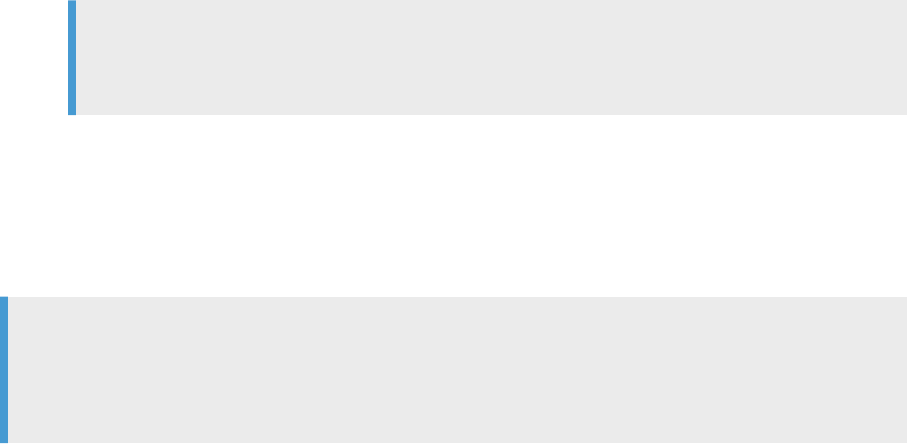
You can monitor the details of the installation status.
4. You are prompted to set the password for ESS technical users. Enter a password and click Submit.
5. Verify that the _HANA_IM_ESS, _HANA_IM_ESS_CTID, and _HANA_IM_ESS_PROFILING technical users
have been created by the installation script in SAP HANA by following these steps:
a. Log on to SAP Hana studio as user SYSTEM.
b. In the Systems view, expand Security in one of the following database names:
○ On SAP HANA Version 1.0, select <your SYSTEM database name> and expand Security.
○ On SAP HANA Version 2.0, select<your TENANT database name> and expand Security.
c. Navigate to Users, and these user names should be visible.
Note
You might need to log o SAP HANA studio and log back on again before the user names are
visible.
Successful installation is indicated on the Welcome to ESS automatic setup page with the following information:
● The message Setup completed
● A Status table that lists the status OK for each setting.
At any point you can monitor the installation status by accessing the install.html URL. The Status table will
display any errors with messages for corrective actions.
Note
If the Status table shows the SAP HANA Version is Invalid and the message Invalid combination of
SAP HANA and ESS versions, follow the solution procedure in Enterprise Semantic Services
Deployment Issues [page 138].
Task overview: Enabling Enterprise Semantic Services [page 39]
Related Information
About SAP HANA Enterprise Semantic Services [page 39]
Setting Up the SAP HANA Instance for Enterprise Semantic Services [page 40]
Download Enterprise Semantic Services Delivery Unit [page 42]
Import the Delivery Unit with SAP HANA Studio [page 43]
Import the Delivery Unit with SAP HANA Application Lifecycle Management [page 44]
Grant Enterprise Semantic Services Roles and Privileges to Users [page 47]
Uninstall Enterprise Semantic Services [page 48]
46
P U B L I C
Administration Center for SAP Agile Data Preparation (OnPremise)
Install
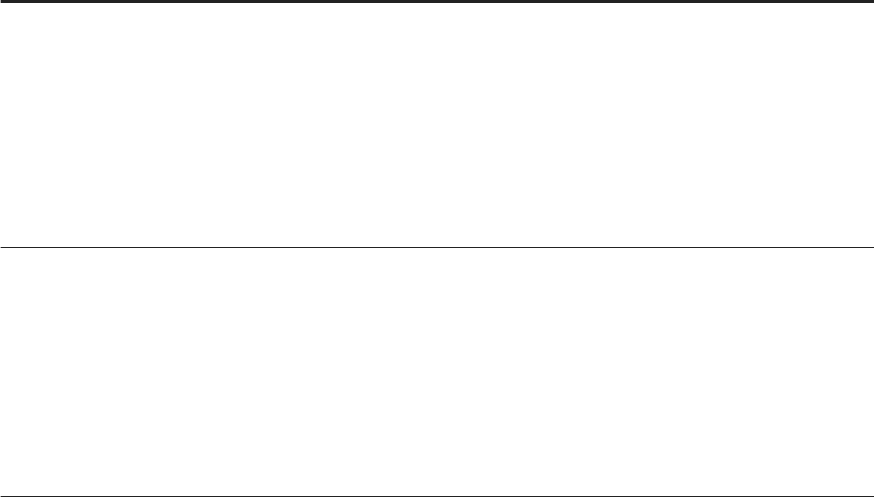
2.7.7 Grant Enterprise Semantic Services Roles and Privileges
to Users
After installing Enterprise Semantic Services, grant the necessary roles to the SAP HANA users who will
interact directly or indirectly with Enterprise Semantic Services.
1. Log in to SAP HANA with a user name that has the EXECUTE privilege on the GRANT_ACTIVATED_ROLE
procedure on the Object Privileges of the user.
2. In the Systems view, expand Security in one of the following database names:
○ If you are installing on SAP HANA Version 1.0, select <your SYSTEM database name> and expand
Security.
○ If you are installing on SAP HANA Version 2.0, select<your TENANT database name> and expand
Security.
3. Grant the appropriate role to each user by following these steps.
a. Double-click the user name.
b. On the Granted Roles tab, click the “+” icon in the upper left corner.
c. On the Select Roles dialog, type ess in the search string box.
d. Select the appropriate role for this user and click OK.
Option
Description
sap.hana.im.ess.roles::Administrator For users who will access the Enterprise Semantic Services Adminis
tration user interface to perform the administrative tasks described
in section Managing Enterprise Semantic Services [page 115]
You assign role sap.hana.im.ess.roles::Administrator to administra
tive users who congure Enterprise Semantic Services, but who do
not necessarily become SAP Agile Data Preparation users. For de
tails about how you can later add these existing SAP HANA users
into SAP Agile Data Preparation, see
Add an SAP HANA User to SAP
Agile Data Preparation [page 105].
sap.hana.im.ess.roles::Publisher For users who will access the Enterprise Semantic Services publica
tion API to dene content to be published in the knowledge graph.
The SAP Agile Data Preparation conguration script, which is one of
the steps in Congure SAP Agile Data Preparation on SAP HANA
Version 1 [page
52] and Congure SAP Agile Data Preparation on
SAP HANA Version 2 [page 55], assigns this role to the update priv
ilege for projects. Therefore, when a user imports a dataset into a
project, SAP Agile Data Preparation publishes the semantics of the
dataset to the knowledge graph.
sap.hana.im.ess.roles::User For users who will access the Enterprise Semantic Services con
sumption (read-only) APIs such as Search, Autocomplete, and con
tent-type identication (CTID).
The SAP Agile Data Preparation conguration script, which is one of
the steps in Congure SAP Agile Data Preparation on SAP HANA
Version 1 [page
52] and Congure SAP Agile Data Preparation on
SAP HANA Version 2 [page 55], assigns this role to the read privi
Administration Center for SAP Agile Data Preparation (OnPremise)
Install
P U B L I C 47
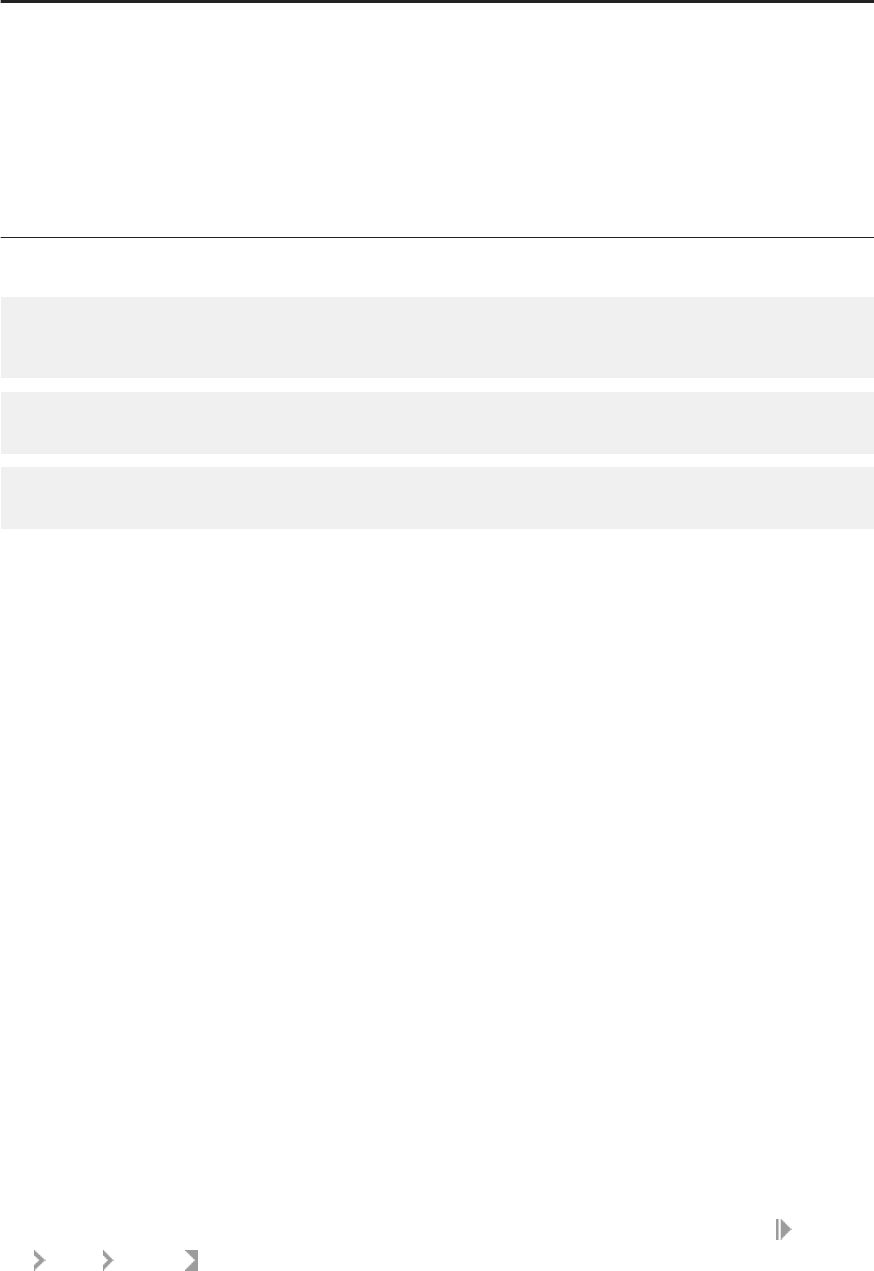
Option Description
lege for projects. Therefore, every user who has the read privilege for
projects can do the following actions:
○ Search for datasets when using the Data Source Browser dialog
to import data
Using the Search API, SAP Agile Data Preparation looks in the
knowledge graph for the dataset name or column name.
○ Automatically obtain content-type of columns when proling a
worksheet
4. Alternatively, you can open the SQL console of the SAP HANA studio and execute the following statements:
CALL
"_SYS_REPO"."GRANT_ACTIVATED_ROLE"( 'sap.hana.im.ess.roles::Administrator',
'<USER_NAME>')
CALL "_SYS_REPO"."GRANT_ACTIVATED_ROLE"( 'sap.hana.im.ess.roles::Publisher',
'<USER_NAME>')
CALL "_SYS_REPO"."GRANT_ACTIVATED_ROLE"( 'sap.hana.im.ess.roles::User',
'<USER_NAME>')
Task overview: Enabling Enterprise Semantic Services [page 39]
Related Information
About SAP HANA Enterprise Semantic Services [page 39]
Setting Up the SAP HANA Instance for Enterprise Semantic Services [page 40]
Download Enterprise Semantic Services Delivery Unit [page 42]
Import the Delivery Unit with SAP HANA Studio [page 43]
Import the Delivery Unit with SAP HANA Application Lifecycle Management [page 44]
Install or Upgrade Enterprise Semantic Services (install.html) [page 45]
2.8 Uninstall Enterprise Semantic Services
These instructions describe the process to permanently uninstall Enterprise Semantic Services, for example in
the case of an upgrade.
1. If not already granted, grant the role sap.hana.xs.lm.roles::Administrator to the SYSTEM user or the user
name who will uninstall:
a. In SAP HANA studio Systems view, expand the name of your SAP HANA server and choose Security
Users System .
48
P U B L I C
Administration Center for SAP Agile Data Preparation (OnPremise)
Install
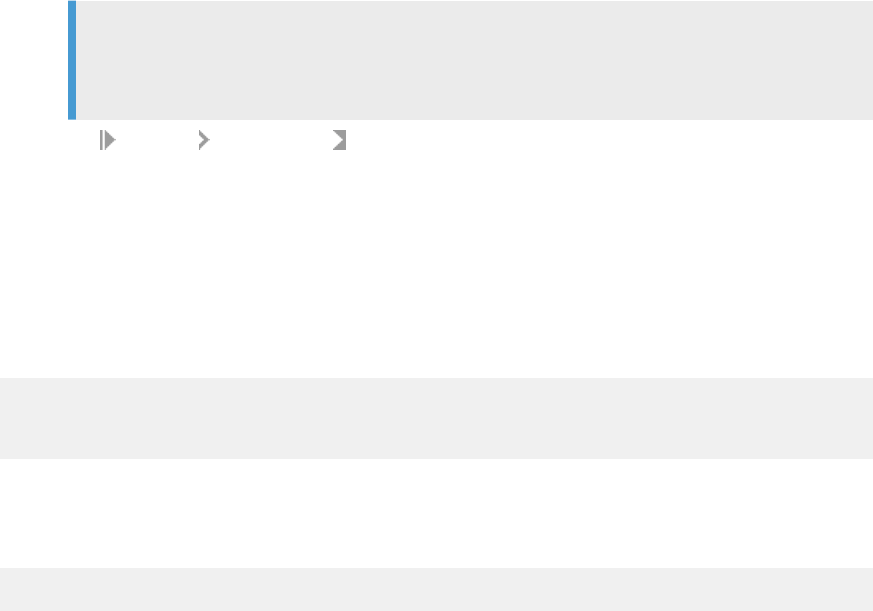
b. On the Granted Roles tab, click the green + icon in the upper-left corner.
c. On the Select Roles dialog, type lm in the search string box.
d. Select role sap.hana.xs.lm.roles::Administrator and click OK.
2. Remove the delivery unit
a. Enter the following URL in a web browser:
○ For SAP HANA Version 1.0, enter the following URL:
http://<<your_HANA_instance:port>>/sap/hana/xs/lm
○ For SAP HANA Version 2.0, enter the following URL:
http://<tenant db name>.<hostname>:port>/sap/hana/xs/lm
Note
Do not specify <tenant db name> if your tenant database name is the same as your system
ID.
b. Choose Products Delivery Units .
c. Select HANA_IM_ESS.
d. Click Delete.
e. Click the checkbox including objects and packages.
f. Conrm deletion.
3. Remove users.
In the Web-based Development Workbench or SAP HANA studio, drop the Enterprise Semantic Services
users. For example, in SAP HANA studio, enter the following SQL statements:
DROP USER _HANA_IM_ESS CASCADE;
DROP USER _HANA_IM_ESS_PROFILING CASCADE;
DROP USER _HANA_IM_ESS_CTID CASCADE
4. Remove the schema.
In the Web-based Development Workbench or SAP HANA studio, drop the HANA_IM_ESS schema. For
example, in SAP HANA studio, enter the following SQL statement:
DROP SCHEMA SAP_HANA_IM_ESS CASCADE;
2.9 Setup SAP Agile Data Preparation
If you have not yet installed SAP Agile Data Preparation, you must download the delivery unit, install it, and run
conguration scripts.
Related Information
Download SAP Agile Data Preparation Delivery Unit [page 50]
Import the Delivery Unit with SAP HANA Studio [page 50]
Administration Center for SAP Agile Data Preparation (OnPremise)
Install
P U B L I C 49
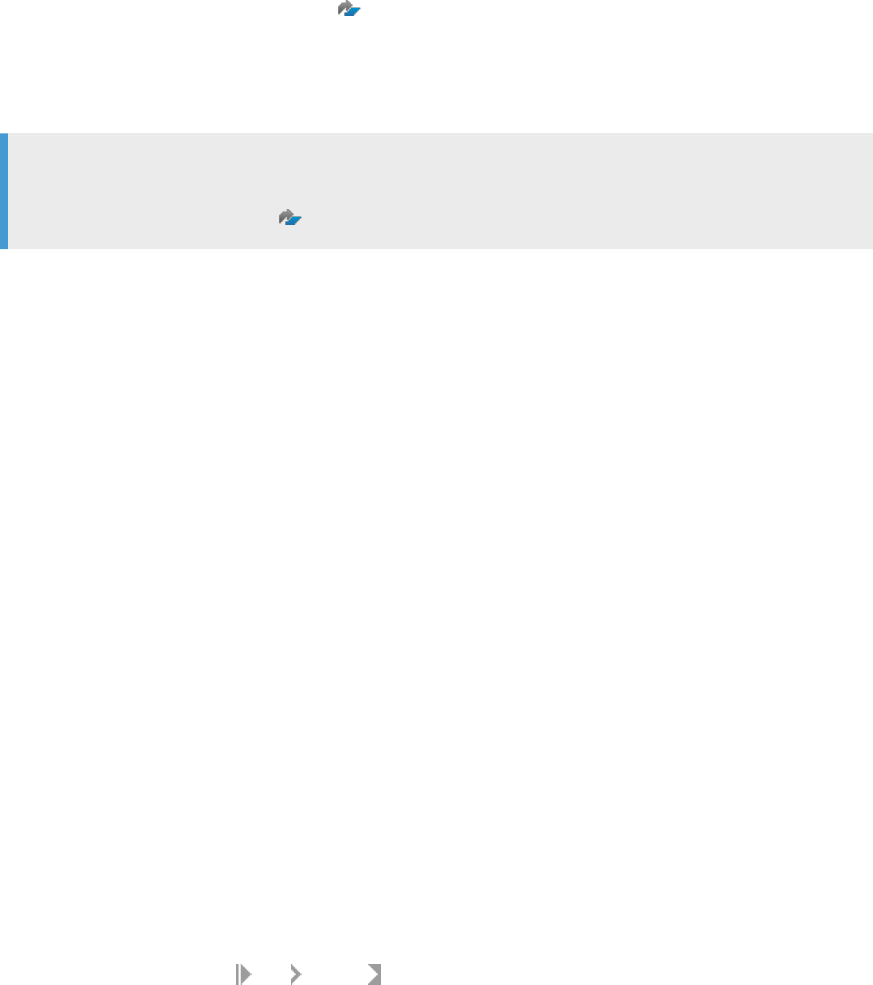
Import the Delivery Unit with SAP Life Cycle Management [page 51]
Congure SAP Agile Data Preparation on SAP HANA Version 1 [page 52]
Congure SAP Agile Data Preparation on SAP HANA Version 2 [page 55]
2.9.1 Download SAP Agile Data Preparation Delivery Unit
To download the delivery unit for SAP Agile Data Preparation:
1. Go to the SAP Software Download Center .
2. Click Access Downloads, under either Installations & Upgrades or Support Packages & Patches.
3. In the search box at the top of the page, enter hanaimadp.
4. From the list of downloads, select the desired version.
Note
For the name and title of the download le, see the SAP Note 2725514 - SAP Agile Data Preparation
Version 1.0 SP26 Release Notes .
5. Click the Add Selected Items to Download Basket icon.
6. Select Download Basket and select Download Manager to start the download process.
7. Within the downloaded ZIP le, select the .tgz le, and click Extract to put the .tgz le into a folder of your
choice. This is the delivery unit le to import into SAP HANA.
Related Information
Import the Delivery Unit with SAP HANA Studio [page 50]
Import the Delivery Unit with SAP Life Cycle Management [page 51]
Congure SAP Agile Data Preparation on SAP HANA Version 1 [page 52]
Congure SAP Agile Data Preparation on SAP HANA Version 2 [page 55]
2.9.2 Import the Delivery Unit with SAP HANA Studio
How to import the SAP Agile Data Preparation delivery unit using SAP HANA studio.
You must have downloaded the delivery unit for SAP Agile Data Preparation. For details, see Download SAP
Agile Data Preparation Delivery Unit [page 50].
To import the HANAIMADP.tgz delivery unit of SAP Agile Data Preparation, perform the following actions:
1. Log in to SAP HANA studio as user SYSTEM.
2. In the upper left corner, click File Import .
3. On the Import dialog, type delivery into the search box for Select an import source.
50
P U B L I C
Administration Center for SAP Agile Data Preparation (OnPremise)
Install

4. On the resulting navigation tree under SAP HANA Content, click Delivery Unit and click Next.
5. On the Target System dialog, select one of the following server names:
○ If you are installing on SAP HANA Version 1.0, select <your SYSTEM database name> for the target
system, and click Next.
○ If you are installing on SAP HANA Version 2.0, select <your tenant database name> for the target
system, and click Next.
6. On the Import Through Delivery Unit dialog, select either the Client or Server radio button, depending on
whether the delivery unit is on the client or server machine.
a. If you select Client, click Browse and navigate to the location where you downloaded the delivery unit,
select HANAIMADP.tgz, and click Open.
b. If you select Server, then select the DU you want to import from the dropdown list.
7. Click Finish.
In Job Log view, the status should be Completed successfully.
You must now congure SAP Agile Data Preparation.
Related Information
Congure SAP Agile Data Preparation on SAP HANA Version 1 [page 52]
Congure SAP Agile Data Preparation on SAP HANA Version 2 [page 55]
2.9.3 Import the Delivery Unit with SAP Life Cycle
Management
How to import the SAP Agile Data Preparation delivery unit using SAP HANA Application Lifecycle
Management.
You must have downloaded the delivery unit for SAP Agile Data Preparation. For details, see Download SAP
Agile Data Preparation Delivery Unit [page 50].
1. If not already granted, grant the role sap.hana.xs.lm.roles::Administrator to the user name you will use to
login to ALM.
a. In SAP HANA studio Systems view, expand the name of your SAP HANA server and choose Security
Users System .
b. On the Granted Roles tab, click the green “+” icon in the upper left corner.
c. On the Select Roles dialog, type lm in the search string box.
d. Select role sap.hana.xs.lm.roles::Administrator and click OK.
2. Take one of the following actions to access ALM.
○ For SAP HANA Version 1.0, enter the following URLs in a web browser:
http://<host name>:80<2-digit instance number>/sap/hana/xs/lm
○ For SAP HANA Version 2.0, enter the following URLs in a web browser:
http://<tenant db name>.<hostname>:80<2-digit instance number>/sap/hana/xs/lm
Administration Center for SAP Agile Data Preparation (OnPremise)
Install
P U B L I C 51
3. Log in to ALM as the user name you authorized in step 1.
The rst time you log in, a pop-up window appears to enter a name for this server.
4. On the ALM Home tab, click the Delivery Units tile.
5. Click the Import tab.
6. Click Browse and navigate to the location where you downloaded the delivery unit, select HANAIMADP.tgz
and click Open.
7. Click Import.
After successful import, the name HANA_IM_ADP (sap.com) appears in the list of delivery units on the left.
You must now congure SAP Agile Data Preparation.
Related Information
Congure SAP Agile Data Preparation on SAP HANA Version 1 [page 52]
Congure SAP Agile Data Preparation on SAP HANA Version 2 [page 55]
2.9.4 Congure SAP Agile Data Preparation on SAP HANA
Version 1
After importing the delivery unit of SAP Agile Data Preparation on SAP HANA Version 1.0, you need to perform
certain one-time conguration steps before users can start using the application.
You must have installed and congured the following prerequisite servers and components on SAP HANA
Version 1.0:
● Data Provisioning Server, which is required to acquire data from various data sources.
For more information, see Enable Data Provisioning Server [page 22].
● Script server, which is required for:
○ Enterprise Semantic Services to publish metadata for data sources into the Entity Grid, which allows
users to perform semantic searches for data
○ Smart data quality area of HANA EIM to perform the underlying transformations for the business
analyst's worksheet actions such as Cleanse Data and Remove Duplicate Records
For more information, see Enable the Script Server [page 23].
● XS Job Scheduler, which is required to run jobs for Agile Data Preparation actions such as File Upload,
Cleanse, Suggestions, and Scorecard Sets
For more information, see Enable the XS Job Scheduler [page 22].
● SAP HANA smart data quality directory les
For more information, see .
● Enterprise Semantic Services
For more information, see Enable Enterprise Semantic Services [page 39].
To congure SAP Agile Data Preparation, perform the following actions:
1. With either the SYSTEM user or user name with the equivalent SYSTEM privileges, log on to the SYSTEM
database and run the following statements on the SQL Console to congure HANA servers required for
SAP Agile Data Preparation.
52
P U B L I C
Administration Center for SAP Agile Data Preparation (OnPremise)
Install

ALTER SYSTEM ALTER CONFIGURATION ('xsengine.ini','SYSTEM') SET
('communication','max_open_sockets_per_request')='5000' WITH RECONFIGURE;
ALTER SYSTEM ALTER CONFIGURATION ('nameserver.ini', 'SYSTEM') SET
('statisticsserver', 'active')='true';
2. Run the following statements on the SQL Console to congure other HANA servers required for SAP Agile
Data Preparation.
ALTER SYSTEM ALTER CONFIGURATION ('scriptserver.ini', 'SYSTEM') SET
('adapter_framework', 'max_match_helper_jobs') = '2' WITH RECONFIGURE;
ALTER SYSTEM ALTER CONFIGURATION ('scriptserver.ini', 'SYSTEM') SET
('adapter_operation_cache', 'udc')='0';
3. Run the following script on the SQL Console to grant the administrator role to a <INSTALLER_USER> that
will run the conguration scripts for SAP Agile Data Preparation.
CALL
"_SYS_REPO"."GRANT_ACTIVATED_ROLE"('sap.hana.im.adp.db.roles::Administrator',
'<INSTALLER_USER>');
4. By default, SAP Agile Data Preparation enforces embedded mode in the XS engine for better performance,
but the SAP HANA default is not embedded mode. Take one of the following set of actions:
○ If you want better performance, set embedded mode on by following these steps:
1. Log on HANA studio with the <INSTALLER_USER> user name.
2. Go to the SQL console and run the following statement to turn on embedded mode:
ALTER SYSTEM ALTER CONFIGURATION ('xsengine.ini','SYSTEM') SET
('httpserver','embedded')='true' WITH RECONFIGURE;
3. Restart your SAP HANA instance so that the turned on embedded mode takes eect.
○ If you do not want any potential SAP Agile Data Preparation failure to stop the XS engine, which would
aect other applications running in embedded mode, follow these steps:
1. Log on HANA studio with the <INSTALLER_USER> user name.
2. Go to the SQL console and run the following statement to remove the enforcement check for
embedded mode.
CALL "SAP_HANA_IM_ADP"."sap.hana.im.adp.db.procedures::upsertAppConfig"
('ENFORCE_EMBEDDED_MODE', '0');
5. With the <INSTALLER_USER> user name on the SQL console of the SAP HANA Studio, create HANA roles
and privileges for users to perform various SAP Agile Data Preparation tasks by running the following
scripts:
-- 'Abcd1234' is the sample password for the Agile Data Preparation technical user. You can type a dierent
password.
CALL "SAP_HANA_IM_ADP"."sap.hana.im.adp.db.procedures::setup"('Abcd1234');
Note
The following warning message might appear. You can ignore this warning.
SQLWarning: Not recommended feature: DDL statement is used in Dynamic SQL
(current dynamic_sql_ddl_error_level = 1)
-- 'ADPUSER', 'ADP', 'USER' are the example user name, rst name, and last name of the Agile Data
Preparation administrator. You can type dierent names for your system.
Administration Center for SAP Agile Data Preparation (OnPremise)
Install
P U B L I C 53

-- 'example@dataprep.com' is an example. Please change it to the email address of your Agile Data
Preparation administrator.
-- 'Manager123' is a sample password for the ADPUSER user ID. You will be prompted to change this
password upon initial login.
CALL
"SAP_HANA_IM_ADP"."sap.hana.im.adp.db.procedures::create_adp_default_roles"('ADP
USER', 'ADP', 'USER', '[email protected]', 'Manager123');
6. (Optional) If change tracking is enabled on your SAP HANA system, run the following script to grant the
ADP technical user the proper role to bypass choosing the change tracking list:
CALL "_SYS_REPO"."GRANT_ACTIVATED_ROLE"('sap.hana.xs.lm.roles::DevelopmentExpert', 'ADPADM');
7. With either the SYSTEM user or user name with the equivalent SYSTEM privileges, run the following script
on the SQL Console of the SAP HANA Studio:
CALL
"_SYS_REPO"."REVOKE_ACTIVATED_ROLE"('sap.hana.im.adp.db.roles::Administrator',
'<INSTALLER_USER>');
You must now do the following tasks to setup your SAP Agile Data Preparation users:
● Launch the SAP Agile Data Preparation user interface by entering the following URL into a supported web
browser:
http://<hostname>:80<instance number>/sap/hana/im/adp/ui
Note
For the most current list of supported web browsers, see the Product Availability Matrix (PAM) for SAP
Agile Data Preparation and all its patches .
● Log on to SAP Agile Data Preparation with user name ADPUSER and password Manager123 to create users
and specify roles for each user.
You can optionally do the following setup tasks:
● Set up the forgotten password feature which requires conguration on SAP HANA Studio and SAP Agile
Data Preparation.
● Set up the SAP HANA rules framework to allow your SAP Agile Data Preparation users to create and use
rules.
Related Information
Create Users [page 94]
Set Up Forgotten Password Feature [page 170]
Setup SAP HANA Rules Framework [page 58]
54
P U B L I C
Administration Center for SAP Agile Data Preparation (OnPremise)
Install
2.9.5 Congure SAP Agile Data Preparation on SAP HANA
Version 2
After importing the delivery unit of SAP Agile Data Preparation onto a tenant database on SAP HANA Version
2.0, you need to perform certain one-time conguration steps before users can start using the application.
You must have installed and congured the following prerequisite servers and components:
● The tenant database and run the multitenant conguration scripts.
For more information, see Congure Tenant Database [page 29].
● The following prerequisite SAP HANA servers:
○ Data Provisioning Server, which is required to acquire data from various data sources.
○ Script server, which is required for:
○ Enterprise Semantic Services to publish metadata for data sources into the Entity Grid, which
allows users to perform semantic searches for data
○ Smart data quality area of HANA EIM to perform the underlying transformations for the business
analyst's worksheet actions such as Cleanse Data and Remove Duplicate Records
○ XS Job Scheduler, which is required to run jobs for Agile Data Preparation actions such as File Upload,
Cleanse, Suggestions, and Scorecard Sets
For information to enable these servers on SAP HANA Version 2.0, see Enable Prerequisite Servers for SAP
Agile Data Preparation [page 28]
● SAP HANA smart data quality directory les
For more information, see .
● Enterprise Semantic Services
For more information, see Enable Enterprise Semantic Services [page 39].
To congure SAP Agile Data Preparation, perform the following actions:
1. With either the SYSTEM user or user name with the equivalent SYSTEM privileges, log on to the SYSTEM
database and run the following statements on the SQL Console to congure HANA servers required for
SAP Agile Data Preparation.
ALTER SYSTEM ALTER CONFIGURATION ('xsengine.ini','SYSTEM') SET
('communication','max_open_sockets_per_request')='5000' WITH RECONFIGURE;
ALTER SYSTEM ALTER CONFIGURATION ('nameserver.ini', 'SYSTEM') SET
('statisticsserver', 'active')='true';
2. Log on to the TENANT database where you imported the delivery unit for SAP Agile Data Preparation, and
run the following statements on the SQL Console to congure other HANA servers required for SAP Agile
Data Preparation.
ALTER SYSTEM ALTER CONFIGURATION ('scriptserver.ini', 'SYSTEM') SET
('adapter_framework', 'max_match_helper_jobs') = '2' WITH RECONFIGURE;
ALTER SYSTEM ALTER CONFIGURATION ('scriptserver.ini', 'SYSTEM') SET
('adapter_operation_cache', 'udc')='0';
3. On the TENANT database, run the following script on the SQL Console to grant the administrator role to a
<INSTALLER_USER> that will run the conguration scripts for SAP Agile Data Preparation.
CALL
"_SYS_REPO"."GRANT_ACTIVATED_ROLE"('sap.hana.im.adp.db.roles::Administrator',
'<INSTALLER_USER>');
Administration Center for SAP Agile Data Preparation (OnPremise)
Install
P U B L I C 55

4. By default, SAP Agile Data Preparation enforces embedded mode in the XS engine for better performance,
but the SAP HANA default is not embedded mode. Take one of the following set of actions:
○ If you want better performance, set embedded mode on by following these steps:
1. Log on to the TENANT database with the <INSTALLER_USER> user name.
2. Go to the SQL console and run the following statement to turn on embedded mode:
ALTER SYSTEM ALTER CONFIGURATION ('xsengine.ini','SYSTEM') SET
('httpserver','embedded')='true' WITH RECONFIGURE;
3. Restart your SAP HANA instance so that the turned on embedded mode takes eect.
○ If you do not want any potential SAP Agile Data Preparation failure to stop the XS engine, which would
aect other applications running in embedded mode, follow these steps:
1. Log on to the TENANT database with the <INSTALLER_USER> user name.
2. Go to the SQL console and run the following statement to remove the enforcement check for
embedded mode.
CALL "SAP_HANA_IM_ADP"."sap.hana.im.adp.db.procedures::upsertAppConfig"
('ENFORCE_EMBEDDED_MODE', '0');
5. On the TENANT database, with the <INSTALLER_USER> user name on the SQL console of the SAP HANA
Studio, create HANA roles and privileges for users to perform various SAP Agile Data Preparation tasks by
running the following scripts:
-- 'Abcd1234' is the sample password for the Agile Data Preparation technical user. You can type a dierent
password.
CALL "SAP_HANA_IM_ADP"."sap.hana.im.adp.db.procedures::setup"('Abcd1234');
Note
The following warning message might appear. You can ignore this warning.
SQLWarning: Not recommended feature: DDL statement is used in Dynamic SQL
(current dynamic_sql_ddl_error_level = 1)
-- 'ADPUSER', 'ADP', 'USER' are the example user name, rst name, and last name of the Agile Data
Preparation administrator. You can type dierent names for your system.
-- 'example@dataprep.com' is an example. Please change it to the email address of your Agile Data
Preparation administrator.
-- 'Manager123' is a sample password for the ADPUSER user ID. You will be prompted to change this
password upon initial login.
CALL
"SAP_HANA_IM_ADP"."sap.hana.im.adp.db.procedures::create_adp_default_roles"('ADP
USER', 'ADP', 'USER', '[email protected]', 'Manager123');
6. (Optional) If change tracking is enabled on your SAP HANA system, run the following script to grant the
ADP technical user the proper role to bypass choosing the change tracking list:
CALL "_SYS_REPO"."GRANT_ACTIVATED_ROLE"('sap.hana.xs.lm.roles::DevelopmentExpert', 'ADPADM');
7. With either the SYSTEM user or user name with the equivalent SYSTEM privileges, run the following script
on the SQL Console of the SAP HANA Studio:
56
P U B L I C
Administration Center for SAP Agile Data Preparation (OnPremise)
Install
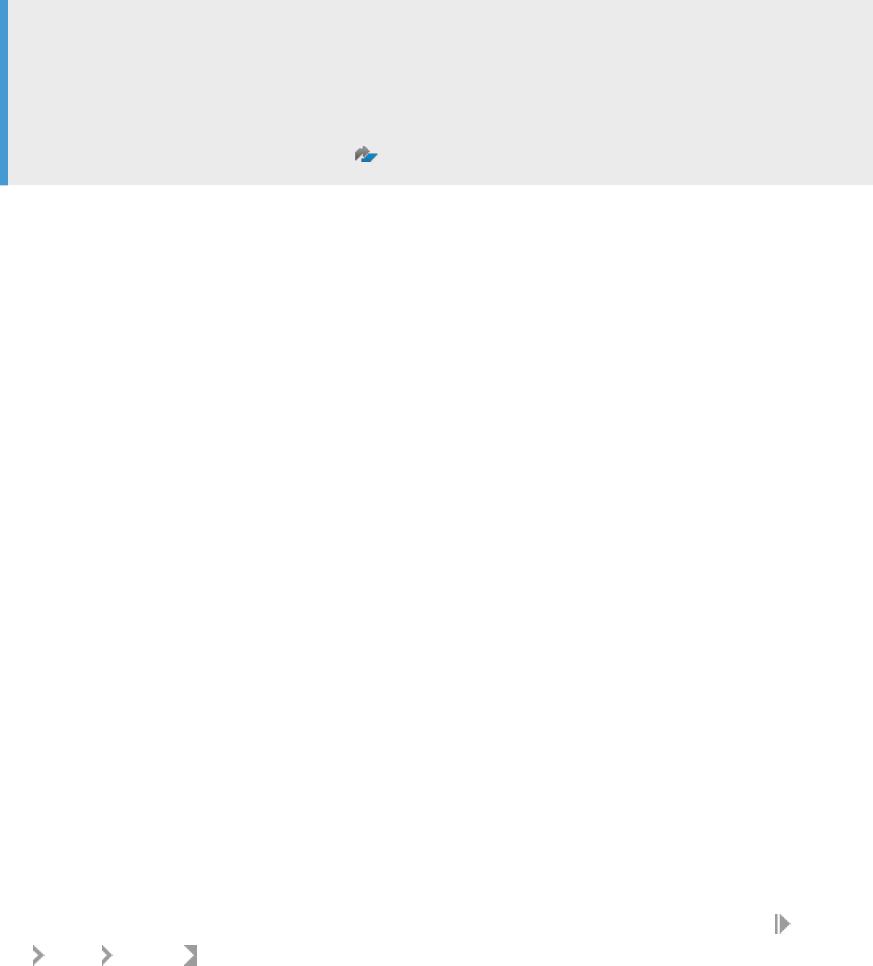
CALL
"_SYS_REPO"."REVOKE_ACTIVATED_ROLE"('sap.hana.im.adp.db.roles::Administrator',
'<INSTALLER_USER>');
You must now do the following tasks to setup your SAP Agile Data Preparation users:
● Launch the SAP Agile Data Preparation user interface by entering the following URL into a supported web
browser:
http://<tenant db name>.<hostname>:80<instance number>/sap/hana/im/adp/ui
Note
If your tenant database has the same name as your SAP HANA instance name, you do not need to
specify <tenant db name>.
For the most current list of supported web browsers, see the Product Availability Matrix (PAM) for SAP
Agile Data Preparation and all its patches
.
● Log on to SAP Agile Data Preparation with user name ADPUSER and password Manager123 to create users
and specify roles for each user.
You can optionally do the following setup tasks:
● Set up the forgotten password feature which requires conguration on SAP HANA Studio and SAP Agile
Data Preparation.
● Set up the SAP HANA rules framework to allow your SAP Agile Data Preparation users to create and use
rules.
Related Information
Create Users [page 94]
Set Up Forgotten Password Feature [page 170]
Setup SAP HANA Rules Framework [page 58]
2.10 Uninstall SAP Agile Data Preparation
These instructions provide the process to permanently uninstall SAP Agile Data Preparation.
1. If not already granted, grant the role sap.hana.xs.lm.roles::Administrator to the user name you will use to
log in to SAP HANA Application Lifecycle Management:
a. In SAP HANA studio Systems view, expand the name of your SAP HANA server and choose Security
Users System .
b. On the Granted Roles tab, click the green + icon in the upper-left corner.
c. On the Select Roles dialog, type lm in the search string box.
d. Select role sap.hana.xs.lm.roles::Administrator and click OK.
2. Remove the delivery unit.
Administration Center for SAP Agile Data Preparation (OnPremise)
Install
P U B L I C 57
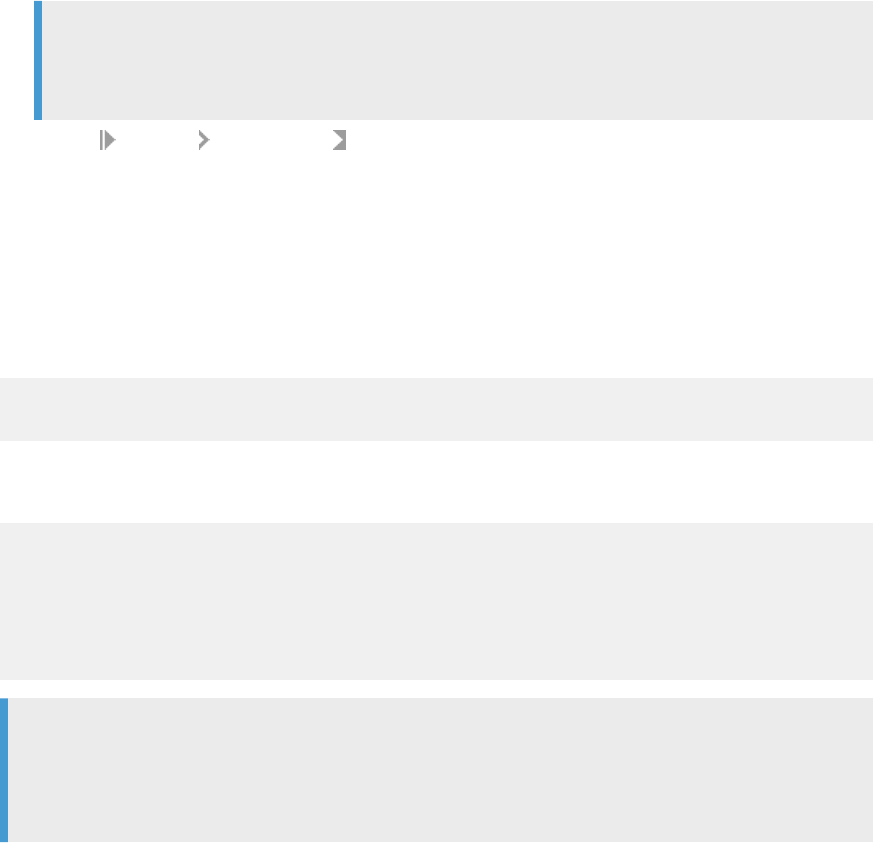
a. Enter one of the following URL in a web browser:
For SAP HANA 1.0, enter: http://<hostname>:80<2-digit instance>/sap/hana/xs/lm
For SAP HANA 2.0, enter: http://<tenant db name>.<hostname>:80<2-digit instance
number>/sap/hana/xs/lm
Note
If your tenant database has the same name as your SAP HANA instance name, you do not need to
specify <tenant db name>.
b. Choose Products Delivery Units .
c. Select HANA_IM_ADP.
d. Click Delete.
e. Click the check box including objects and packages.
f. Conrm the deletion.
3. Remove users.
In the Web-based Development Workbench or SAP HANA studio, drop the SAP Agile Data Preparation
technical user. For example, in SAP HANA studio, enter the following SQL statement:
DROP USER ADPADM CASCADE;
DROP USER <ADPUSER> CASCADE;
4. Drop roles.
In the Web-based Development Workbench or SAP HANA studio, enter the following SQL statements:
DROP ROLE "sap.hana.im.adp.db.roles::BUSINESS_USER";
DROP ROLE "sap.hana.im.adp.db.roles::USER_ADMIN";
DROP ROLE "sap.hana.im.adp.db.roles::IT_ADMIN";
DROP ROLE "sap.hana.im.adp.db.roles::SYS_ADMIN";
DROP ROLE "sap.hana.im.adp.db.roles::DATA_DOMAIN_ADMIN";
DROP ROLE "sap.hana.im.adp.db.roles::DATA_ADMIN";
DROP ROLE "sap.hana.im.adp.db.roles::TEMPLATE_CREATOR";
Note
If you did not enable the data steward features (domain rules and scorecards), the roles
DATA_DOMAIN_ADMIN and DATA_ADMIN do not exist and you can ignore the error messages that
indicate these roles do not exist.
2.11 Setup SAP HANA Rules Framework
SAP HANA rules framework enables SAP Agile Data Preparation users to dene business rules that check
whether the data in a worksheet complies with their business constraints and requirements.
If you do not already have SAP HANA rules framework installed, you must download and install it. Then you
need to perform one-time conguration steps before users can start dening and running rules.
58
P U B L I C
Administration Center for SAP Agile Data Preparation (OnPremise)
Install
Related Information
Download SAP HANA Rules Framework [page 59]
Import the Delivery Unit with SAP HANA Studio [page 59]
Congure SAP HANA Rules Framework [page 60]
2.11.1 Download SAP HANA Rules Framework
Download the SAP HANA Rules Framework delivery unit so you can deploy rules on worksheets.
You must purchase a separate license for SAP HANA Rules Framework.
To download the delivery unit for SAP HANA Rules Framework:
1. Go to the SAP Software Download Center .
2. Click Access Downloads, under either Installations & Upgrades or Support Packages & Patches.
3. In the search box at the top of the page, enter hcorulefw.
4. From the list of downloads, select the desired version. For the appropriate version for this version of Agile
Data Preparation, see slide “Product Infrastructure Dependency” in the Product Availability Matrix in the
link in the Related Information section below.
5. Click the Add Selected Items to Download Basket icon.
6. Select Download Basket and select Download Manager to start the download process.
7. In the downloaded ZIP le, locate the HCORULEFW.tgz le and extract.
Related Information
https://support.sap.com/content/dam/library/ssp/infopages/pam-essentials/TIP/PAM_SAP_ADP_1_0.pdf
2.11.2 Import the Delivery Unit with SAP HANA Studio
How to import the SAP HANA rules framework (HRF) delivery unit using SAP HANA studio.
To import the HCORULEFW.tgz delivery unit of SAP HANA rules framework, perform the following actions:
1. Log in to SAP HANA studio as user SYSTEM.
2. In the upper left corner, click File Import .
3. On the Import dialog, type delivery into the search box for Select an import source.
4. On the resulting navigation tree under SAP HANA Content, click Delivery Unit and click Next.
5. On the Target System dialog, select one of the following server names:
○ If you are installing on SAP HANA Version 1.0, select <your SYSTEM database name> for the target
system, and click Next.
Administration Center for SAP Agile Data Preparation (OnPremise)
Install
P U B L I C 59

○ If you are installing on SAP HANA Version 2.0, select <your TENANT database name> for the target
system, and click Next.
6. Select the HCORULEFW.tgz le that you downloaded.
7. Click Finish.
For more information, see “Deploying the SAP HANA Rules Framework Software Component” in the SAP HANA
Rules Framework Installation and Upgrade Guide.
2.11.3 Import the Delivery Unit with SAP HANA Application
Lifecycle Management
How to import the SAP HANA rules framework (HRF) delivery unit using SAP HANA Application Lifecycle
Management.
You have already downloaded the HRF delivery unit.
1. If not already granted, grant the role sap.hana.xs.lm.roles::Administrator to the user name you will use to
log in to SAP HANA Application Lifecycle Management:
a. In SAP HANA studio Systems view, expand the name of your SAP HANA server and choose Security
Users System .
b. On the Granted Roles tab, click the green + icon in the upper-left corner.
c. On the Select Roles dialog, type lm in the search string box.
d. Select role sap.hana.xs.lm.roles::Administrator and click OK.
2. Access ALM by entering one of the following URL addresses in a web browser:
○ For SAP HANA 1.0:
http://<host name>:80<instance number>/sap/hana/xs/lm
○ For SAP HANA 2.0:
http://<tenant db name>.<hostname>:80<instance number>/sap/hana/xs/lm
3. Log in with the user name you authorized in step 1.
The rst time you log in, a pop-up window appears to enter a name for this server.
4. On the Home tab, click the Delivery Units tile.
5. Click Import.
6. Click Browse, navigate to where you downloaded the delivery unit, select the .tgz le, and click Open.
7. Click Import.
After successful import, the name of the delivery unit displays in the list on the left.
2.11.4 Congure SAP HANA Rules Framework
After deploying the delivery unit of SAP HANA rules framework, whether it be a scratch installation or an
upgrade from a previous support package stack, you need to perform certain one-time conguration steps
before SAP Agile Data Preparation users can start dening and running rules.
The basic setup of SAP HANA rules framework comprises the following congurations:
60
P U B L I C
Administration Center for SAP Agile Data Preparation (OnPremise)
Install
● Enabling the runtime plug-in of SAP HANA rules framework.
● Creating mandatory generated-HRF roles.
● Conguring a common time zone for consistent rule determination.
We provide scripts that automate these congurations for you.
1. With either the SYSTEM user or user name with the equivalent SYSTEM privileges, log on to the
appropriate database on SAP HANA Studio and open the SQL Console on that database.
○ For SAP HANA Version 1.0, log on to <your SYSTEM database name> database.
○ For SAP HANA Version 2.0, log on to <your TENANT database name> where you imported the
delivery unit for SAP Agile Data Preparation.
2. Run the following script to authorize your installer user to run the conguration scripts.
-- Assign the HrfAdmin role to "SYSTEM' user or user name with the equivalent SYSTEM privileges
CALL "_SYS_REPO"."GRANT_ACTIVATED_ROLE"( 'sap.hrf.role.model::HrfAdmin',
'SYSTEM') ;
CALL
"_SYS_REPO"."GRANT_ACTIVATED_ROLE"('sap.hana.im.adp.db.roles::Administrator',
'SYSTEM');
3. Run the following conguration scripts:
-- Enable the runtime plug-in of the SAP HANA rules framework and set parameters
CALL "SAP_HRF"."sap.hrf.resources.common.runtimePlugin.model::RTP_UPGRADE" ;
ALTER SYSTEM ALTER CONFIGURATION ('indexserver.ini', 'SYSTEM') SET
('repository', 'register_jsplugin_sap/hrf/resources/common/runtimePlugin/src/
hrfResourceActivation.xsjs') = 'true' ;
ALTER SYSTEM ALTER CONFIGURATION ('indexserver.ini', 'SYSTEM') SET
('repository', 'jsplugin_sap/hrf/resources/common/runtimeplugin/src/
hrfresourceactivation.xsjs') = 'true' ;
-- Create generated HRF roles
create role "generated_HrfRuleConsumer";
create role "generated_HrfResourceCreator";
create role "generated_HrfRuleViewer";
For more information, see the following topics in the SAP HANA Rules Framework Installation and Upgrade
Guide:
○ “Conguring SAP HANA Rules Framework”
○ “Enabling the Runtime Plug-In of SAP HANA Rules Framework”
○ “Creating Generated-HRF Roles”
4. Grant HRF roles to the Agile Data Preparation internal technical user and enable the data steward features
by running the following scripts.
CALL "SAP_HANA_IM_ADP"."sap.hana.im.adp.db.procedures::setupHRF"();
CALL
"SAP_HANA_IM_ADP"."sap.hana.im.adp.db.procedures::setInformationsStewardMode"(1)
;
Administration Center for SAP Agile Data Preparation (OnPremise)
Install
P U B L I C 61
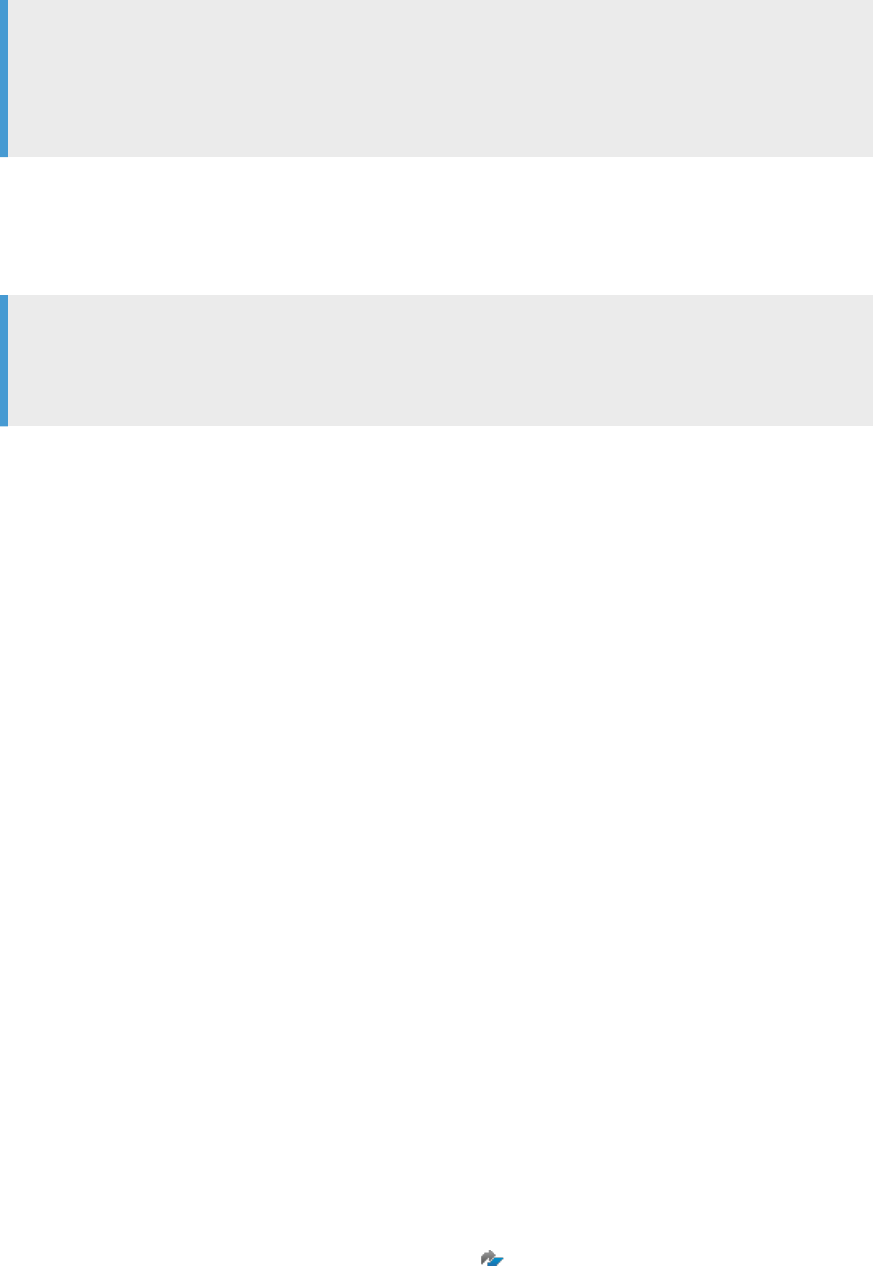
Note
The following warning message might appear. You can ignore this warning.
SQLWarning: Not recommended feature: DDL statement is used in Dynamic SQL
(current dynamic_sql_ddl_error_level = 1)
5. (Optional) If you have not already done so, congure a common time zone for consistent rule
determination. Execute the following SQL statement on the SQL Console of the SAP HANA studio:
UPSERT "SAP_HRF"."sap.hrf.content.model::SETTINGS" ("id","time_zone_id") VALUES
('1', '<time_zone_id>') WHERE "id" = '1';
Note
To display the IDs of all available time zones, execute the following SQL statement:
select * from "SAP_HRF"."sap.hrf.content.model::TIME_ZONE_CODES"
To congure the time zone to "(GMT-10:00) Hawaii" which has a <time_zone_id> of “003”, execute the
following statement:
UPSERT "SAP_HRF"."sap.hrf.content.model::SETTINGS" ("id","time_zone_id") VALUES
('1', '003') WHERE "id" = '1';
For more information, see the following topics in the SAP HANA Rules Framework Installation and Upgrade
Guide:
○ “Time Zone IDs”
○ “Conguring the Time Zone”
6. Run the following script to remove the authorization from your installer user.
CALL
"_SYS_REPO"."REVOKE_ACTIVATED_ROLE"('sap.hana.im.adp.db.roles::Administrator',
'SYSTEM');
CALL "_SYS_REPO"."REVOKE_ACTIVATED_ROLE"( 'sap.hrf.role.model::HrfAdmin',
'SYSTEM');
2.12 Install the Data Provisioning Agent
SAP Agile Data Preparation requires the Data Provisioning Agent to retrieve data from remote data sources
which reside outside of the host SAP HANA server.
SAP Agile Data Preparation uses the Data Provisioning Server of SAP HANA to access remote data sources,
and a connector, also known as an adapter, retrieves the data from a remote source. The Data Provisioning
Agent of SAP HANA provides adapters for remote sources such as NetWeaver Business Warehouse and log
readers of database systems to retrieve real-time data changes, which include initial loads. For the current list
of remote sources from which SAP Agile Data Preparation users can acquire data, see the Product Availability
Matrix (PAM) for SAP Agile Data Preparation and all its patches .
62
P U B L I C
Administration Center for SAP Agile Data Preparation (OnPremise)
Install
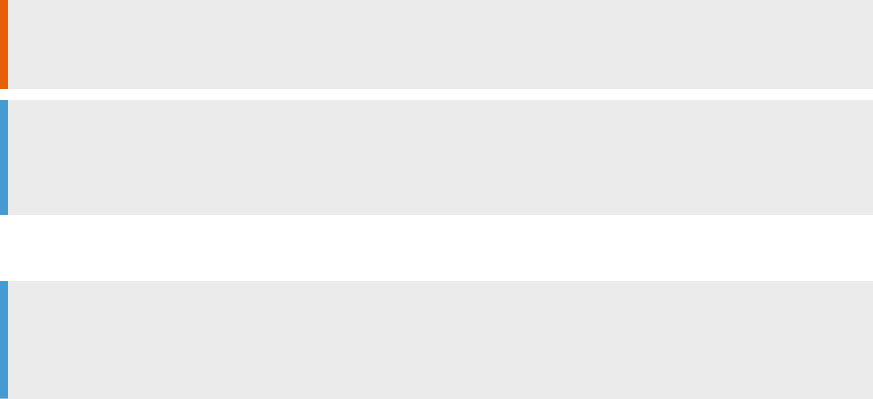
1. Data Provisioning Agent Planning and Preparation [page 63]
Before you install the Data Provisioning Agent, plan your installation to ensure that it meets your
system landscape's needs.
2. Install the Data Provisioning Agent [page 68]
You can install the Data Provisioning Agent on a Windows or Linux host.
2.12.1 Data Provisioning Agent Planning and Preparation
Before you install the Data Provisioning Agent, plan your installation to ensure that it meets your system
landscape's needs.
When planning your installation, consider the following questions.
● Where should the Data Provisioning Agent be installed?
You can install the agent on any host system that has access to the sources you want to access, meets the
minimum system requirements, and has any middleware required for source access installed. The agent
should be installed on a host that you have full control to view logs and restart, if necessary.
In many cases, it is not practical to install the Data Provisioning Agent on the same host machine as the
source database. The Data Provisioning Agent host may need to be restarted when troubleshooting, and
can consume a signicant amount of memory.
For best performance, we recommend that you install the Data Provisioning Agent on a separate machine
or in a virtual machine as close to the source database as possible.
Restriction
We do not recommend installing the Data Provisioning Agent directly on the SAP HANA system.
Note
For information about Data Provisioning Agent, operating system, and DBMS compatibility, refer to the
Product Availability Matrix.
● How many Data Provisioning Agents should be installed?
You can install one or many agents depending on your landscape requirements.
Note
On Linux, you can install multiple agents on a single host machine. On Windows, only a single Data
Provisioning Agent installation is supported per host.
● Which network protocols are required in your system landscape?
Depending on whether SAP HANA is installed on premise, in the cloud, or behind a rewall, the connection
between the agent and SAP HANA can use TCP/IP or HTTP.
For security purposes, be sure to correctly enable SSL for Framework listener port using the Data
Provisioning Conguration Tool for On-Premise application. For SAP HANA on Cloud, use HTTPS to
communicate with SAP HANA and congure the agent to communicate using the HTTPS protocol using
the Data Provisioning Conguration Tool.
● Can the host system support the load from the Data Provisioning Agent?
Generally speaking, the agent generates minimal additional load on the host system. The agent translates
the source's format and commands to and from the SAP HANA format and commands. Additionally, the
system utilization will vary depending on the type and number of adapters deployed.
Administration Center for SAP Agile Data Preparation (OnPremise)
Install
P U B L I C 63

Parent topic: Install the Data Provisioning Agent [page 62]
Next task: Install the Data Provisioning Agent [page 68]
Related Information
Product Availability Matrix
2.12.1.1 Supported Platforms and System Requirements
Install the Data Provisioning Agent on a supported platform that meets the minimum system requirements.
Note
You can nd a complete list of all SAP HANA components and the respective SAP HANA hardware and
software requirements in the Product Availability Matrix (PAM) on the Support Portal and in the SAP
Community Network.
Operating System for the Data Provisioning Agent
For the Data Provisioning Agent host system, the following 64-bit platforms are supported:
● Microsoft Windows Server
● SUSE Linux Enterprise Server (SLES)
● Red Hat Enterprise Linux (RHEL)
Software Requirements
The host system must have the 64-bit Java JDK installed.
For more information about supported Java versions, see the Product Availability Matrix (PAM).
On Linux platforms, the following additional requirements apply:
● In order to install or uninstall the agent, you must use a user that has root privileges.
● The system must have gcc 4.7 to run the Data Provisioning Agent service.
For more information see SAP Note 2001528.
64
P U B L I C
Administration Center for SAP Agile Data Preparation (OnPremise)
Install
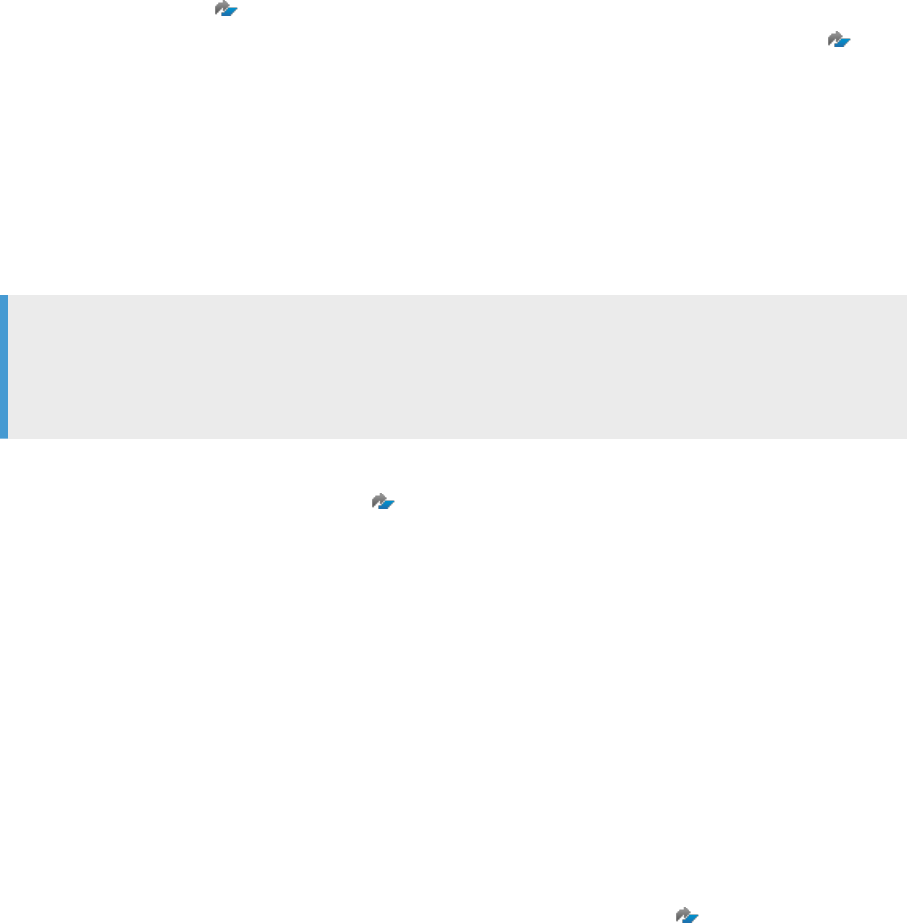
Related Information
Product Availability Matrix
SAP Note 2001528 - Linux: SAP HANA Database SPS 08 revision 80 (or higher) on RHEL 6 or SLES 11
2.12.1.2 Download the Data Provisioning Agent Installation
Package
Download the Data Provisioning Agent installation package so that SAP Agile Data Preparation users can
connect to and import data from remote sources.
Note
Installation of the Data Provisioning Agent requires the correct version of SAP HANA. Subsequent support
packages or revisions of SAP HANA may require an equivalent update to the Data Provisioning Agent. For
details, see the Product Availability Matrix (PAM) for SAP Agile Data Preparation.
To download the Data Provisioning Agent installation package:
1. Go to the SAP Software Download Center .
2. Click Access Downloads, under either Installations & Upgrades or Support Packages & Patches.
3. In the search box at the top of the page, enter dpagent.
4. From the list of downloads, select the desired version. For the appropriate version for this version of Agile
Data Preparation, see slide “Product Infrastructure Dependency” in the Product Availability Matrix in the
link in the Related Information section below.
5. Click the Add Selected Items to Download Basket icon.
6. Select Download Basket and select Download Manager to start the download process.
7. In the downloaded ZIP le, locate the .sar le and extract it.
Related Information
Product Availability Matrix (PAM) for SAP Agile Data Preparation and all its patches
2.12.1.3 Prepare the Amazon Web Services (AWS)
Environment
Before you can install the Data Provisioning Agent on AWS, you must prepare the environment.
1. Launch the Amazon Web Services (AWS) instance.
2. Copy the Java Development Kit and the Data Provisioning Agent packages to /download on the AWS host:
For example:
Administration Center for SAP Agile Data Preparation (OnPremise)
Install
P U B L I C 65
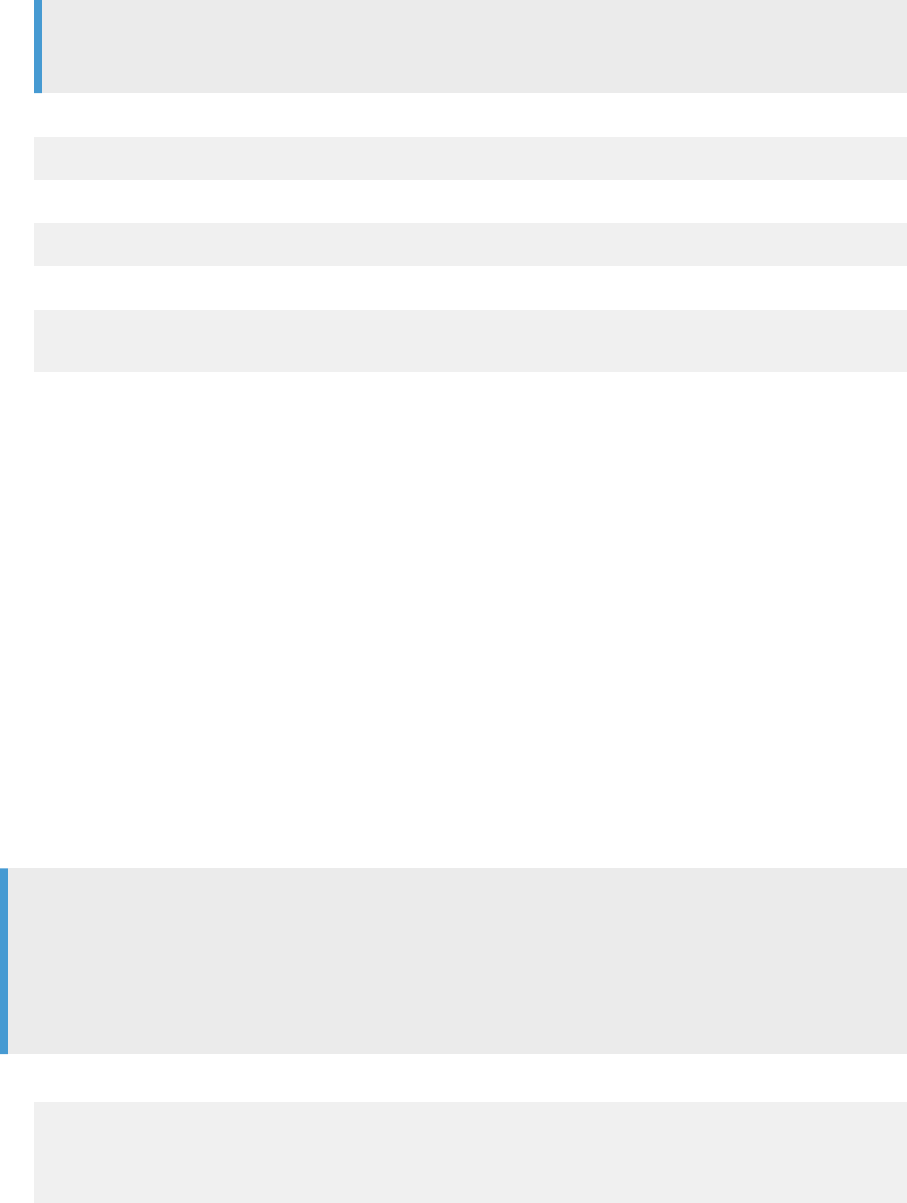
○ jdk-8u60-linux-x64.rpm.rpm
○ IMDB_DPAGENT100_00_2-70000174.SAR
Note
You may need to create the /download directory if it does not exist.
3. Log in to the AWS host as ec2-user and start a sudo bash command line.
sudo bash
4. Install the Java Development Kit.
zypper install jdk-8u60-linux-x64.rpm.rpm
5. Change to the ec2-user user and extract the Data Provisioning Agent installation program.
su ec2-user
./SAPCAR –xvf IMDB_DPAGENT100_00_2-70000174.SAR
The Java Development Kit is installed and the Data Provisioning Agent installation program is available on the
AWS host. You can continue to install the Data Provisioning Agent from the command line.
Related Information
Install from the Command Line [page 70]
2.12.1.4 Prepare SSL when SAP HANA is on premise
When SAP HANA is installed on premise, you must obtain a certicate for the agent and import certicates on
both the agent host machine and the SAP HANA system.
Before conguring the agent, ensure that the SAP HANA system is already congured for SSL. For more
information, see the SAP HANA Security Guide.
Note
You need the password for the keytool Java program to generate a keystore and import a HANA certicate.
You can nd the password, commands and the instructions in the keytool.txt le at <DPAgent_root>
\ssl\keytool.txt.
Change the default password of the keystore to safeguard your certicates.
1. Generate a keystore on the agent host machine.
keytool -genkeypair -alias DPAgent -keyalg RSA -keysize 2048 -dname
"CN=<agent_hostname>,OU=<organizational_unit>,O=<organization>,L=<city>,S=<sta
te>,C=<country>" -keypass <key_password> -storepass <store_password> -
keystore cacerts
<agent_hostname> must be the fully qualied hostname of the machine where the agent is installed.
66
P U B L I C
Administration Center for SAP Agile Data Preparation (OnPremise)
Install
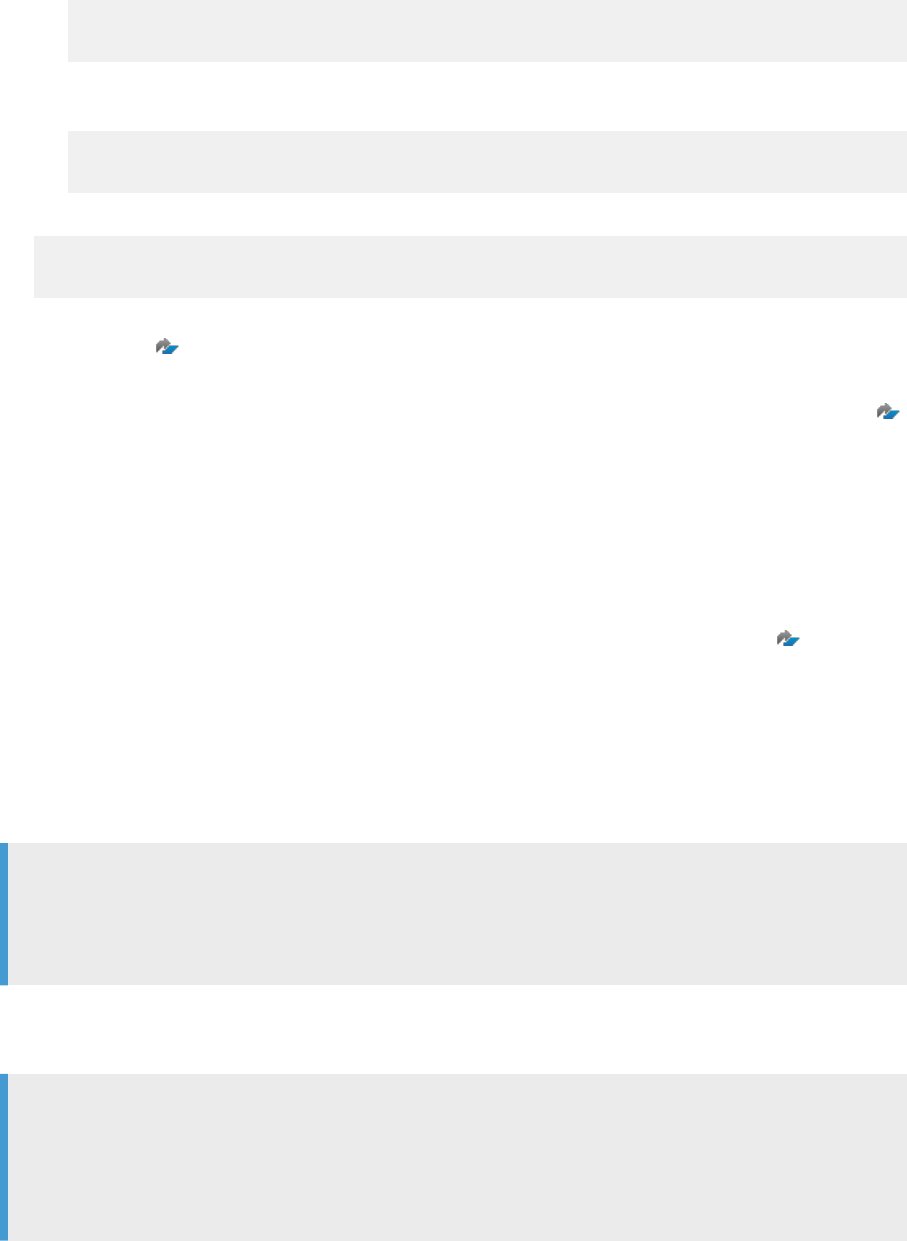
2. Obtain a signed certicate for the agent and import it into the keystore.
a. Generate the certicate request.
keytool -certreq -file <request_filename>.cer –alias DPAgent –keystore
cacerts
b. Send the certicate request to a Certicate Authority (CA) to be signed.
c. After receiving the signed certicate from the CA, import it into the agent keystore.
keytool -importcert -keystore cacerts -storepass <store_password> -file
<certificate_filename>.der -noprompt -alias DPAgent
3. Import the SAP HANA server root certicate into the agent keystore.
keytool -importcert -keystore cacerts -storepass <store_password> -file
<certificate_filename>.der -noprompt
You can obtain the certicate by exporting it with the SAP Web Dispatcher. For more information, see SAP
Note
2009483 .
4. On SAP HANA, add the signed agent certicate to the sapcli Personal Security Environment (PSE).
You can add the certicate with the SAP Web Dispatcher. For more information, see SAP Note 2009483 .
5. Congure the data provisioning agent for SSL.
If you require stronger encryption than 128 bit key length, you will need to update the existing JCE policy les.
Related Information
SAP Note 2009483 - PSE Management in Web Administration Interface of SAP Web Dispatcher
2.12.1.5 Download the SAP HANA Server Certicate
When SAP HANA is congured for HTTPS, you need a copy of the server certicate to congure the SAP HANA
Data Provisioning Agent.
Tip
To verify whether the SAP HANA server is congured for HTTPS, examine the port number being used. If
the port number is 80<xx>, the server is using standard HTTP. If the port number is 43<xx>, the server is
using HTTPS.
When SAP HANA is located in the cloud, it is always congured for HTTPS communication.
The SAP HANA server certicate can be downloaded from a web browser.
Tip
If the agent keystore does not have the server certicate required for HTTPS communication, the Data
Provisioning Agent Conguration tool allows you to directly import the server certicate into the agent
keystore. This procedure is required only if you do not want the conguration tool to directly import the
certicate, and want to manually import it separately.
Administration Center for SAP Agile Data Preparation (OnPremise)
Install
P U B L I C 67
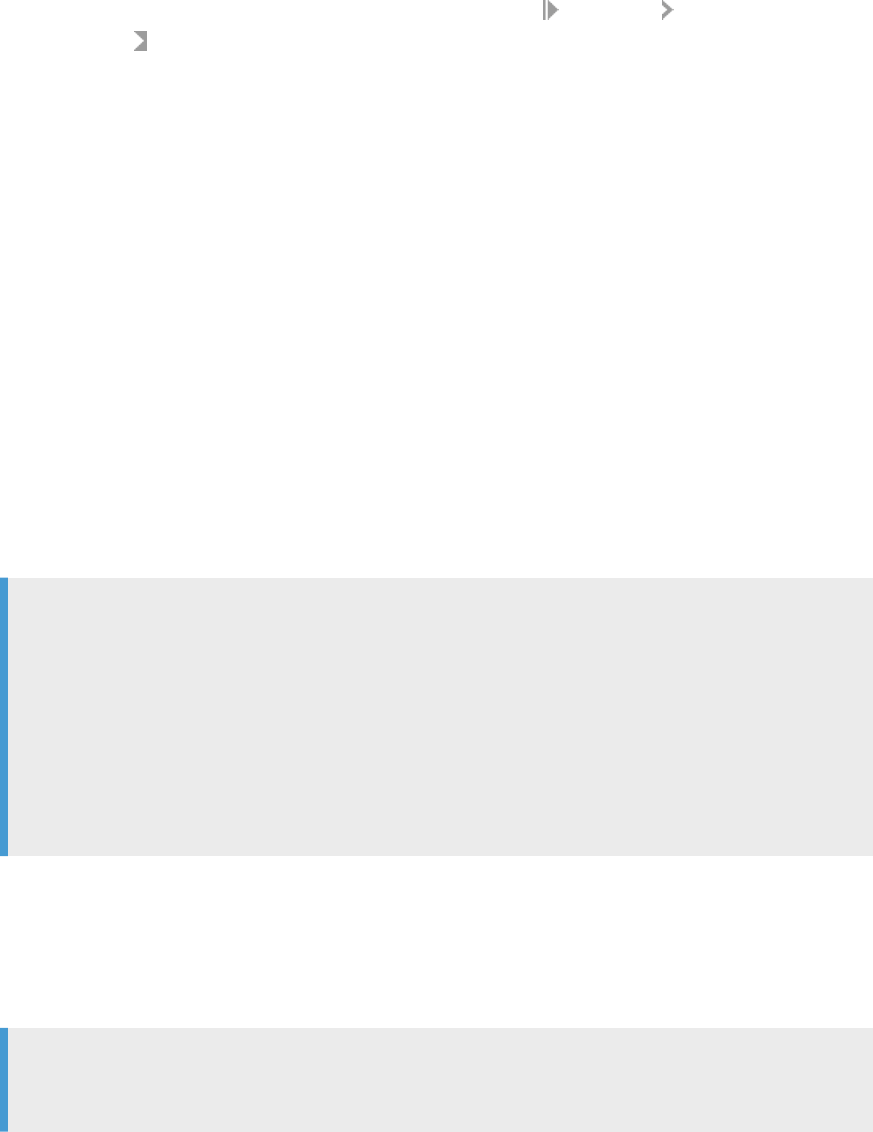
1. Navigate to the SAP HANA server in a web browser.
For example, https://<hostname>.us1.hana.ondemand.com.
2. Open the certicate information for the page.
The exact steps to open the certicate information depend on your browser.
○ For Internet Explorer, click on the lock icon in the address bar, and click View Certicates.
○ For Chrome, click on the lock icon in the address bar, and click Connection Certicate
Information .
3. In the Details tab, click Copy to le.
The Certicate Export Wizard is displayed. Click Next.
4. Select DER encoded binary X.509 (.CER) and click Next.
5. Specify a name for the certicate le and save it locally.
For example, HANA_Certificate_06Oct2015.cer.
6. Transfer the certicate le to a location accessible by the Data Provisioning Agent.
2.12.2 Install the Data Provisioning Agent
You can install the Data Provisioning Agent on a Windows or Linux host.
The default installation manager is a graphical installation tool.
To install the Data Provisioning Agent, you must be logged on as a user with root privileges.
● On Windows, you must use the Administrator user or a user in the administrators group.
● On Linux, you must use a user in the root group, or a user with sudo permission.
Note
For installations on Linux, we recommend that you do not start the Data Provisioning Agent while
logged in as the root user.
If you are logged in as the root user for installation, do not start the Data Provisioning Agent as the
root user after the installation is complete. Instead, log in with the service user specied during
installation, and then start the Data Provisioning Agent.
If you accidentally start the agent as the root user, see Clean an Agent Started by the Root User [page
72].
When you install the Data Provisioning Agent on Linux, there are additional prerequisites:
● GTK 2 is installed so that you can run the graphical installation tool.
● This user is authorized to open a display.
● The Java runtime is accessible either via the PATH or JAVA_HOME variables or by specifying the --vm
option.
Tip
To set the -vm option, open the dpagent.ini conguration le located by default at /usr/sap/
dataprovagent
, and add -vm <path_to_java_installation>/<java_executable>.
68
P U B L I C
Administration Center for SAP Agile Data Preparation (OnPremise)
Install
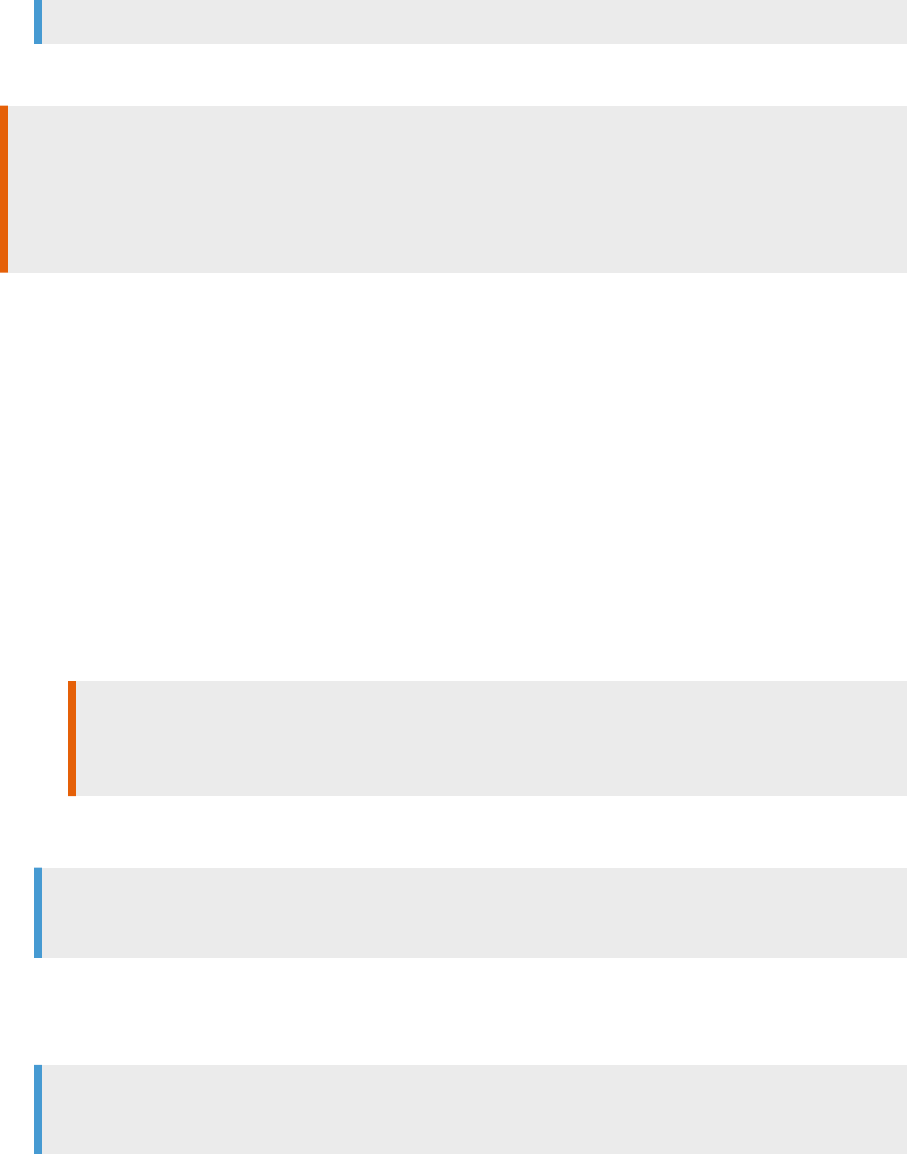
For example, -vm /usr/Java/jdk1.8.0_60/bin/javaw
● A local X11 graphical environment and an X server must be available on the machine where you perform the
installation.
Caution
When you install the Data Provisioning Agent, the agent will use, by default, a non-secure channel when
communicating with the SAP HANA server. To enable secure communication, you must congure SSL with
the Data Provisioning Agent Conguration tool after installation. For more information, see Connect to SAP
HANA on-premise with SSL and Connect to SAP HANA in the cloud.
1. Download and extract the software to an empty directory.
2. Navigate to the directory where you unpacked the software.
3. Call the installation manager.
○ On Windows, right-click hdbsetup.exe and choose Run as administrator.
○ On Linux, run ./hdbsetup with root privileges.
For example, sudo ./hdbsetup.
4. Choose Install new SAP HANA Data Provisioning Agent and specify the installation path.
5. Specify the user credentials to use for the agent service.
○ On Windows, the username (<domain>\<username>) and password.
The user that runs the agent service must have read/write access to the installation directory so that
conguration les can be updated.
○ On Linux, the user name (user ID) and password of the installation owner. This user will be granted all
permissions to the installed directory.
Caution
For installations on Linux, the installation owner must be a user other than the root user and
outside the root group.
6. If you want to use a custom Java Runtime Environment instead of the bundled SAP JVM, specify the path
to the JRE installation.
Note
We recommend using the bundled SAP JVM, located in <DPAgent_root>/sapjvm
For example:
○ On Windows, C:\Program Files\Java\jre7
○ On Linux, /usr/java/jdk1.7.0_71/jre
Note
The Data Provisioning Agent supports only 64-bit Java Runtime Environments.
The Data Provisioning Agent is installed or updated.
● After installing the Data Provisioning Agent, we recommend that you review the installation log le for any
errors, and take any necessary corrective actions.
● If you have installed the Data Provisioning Agent on Amazon Web Services (AWS), set the
cloud.deployment parameter.
Administration Center for SAP Agile Data Preparation (OnPremise)
Install
P U B L I C 69
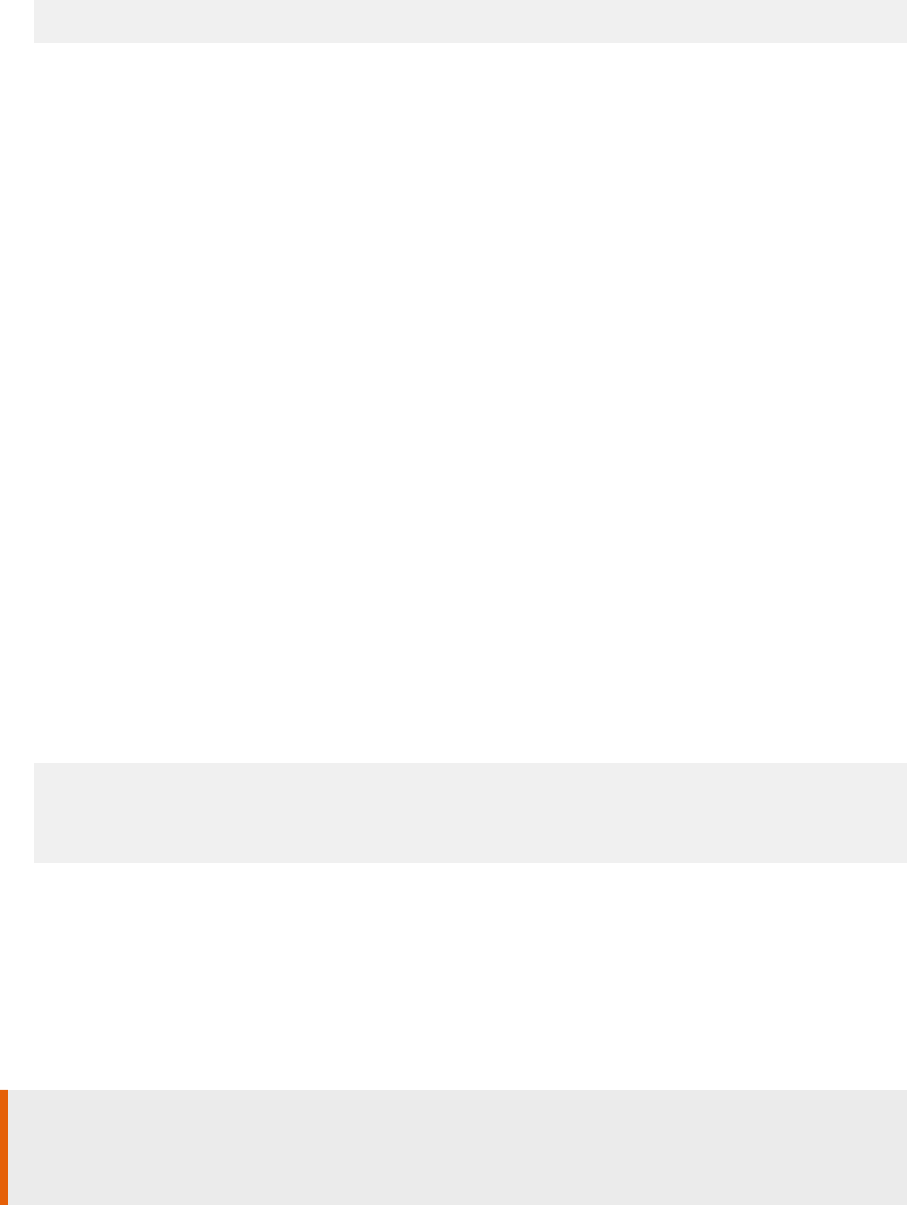
Open <DPAgent_root>/dpagentconfig.ini in a text editor and set the value:
cloud.deployment=AWS_
● Proceed to congure the agent and connection to a remote data source by following steps 2 through 6 in
Connecting to Remote Data Sources [page 79].
Task overview: Install the Data Provisioning Agent [page 62]
Previous: Data Provisioning Agent Planning and Preparation [page 63]
Related Information
Install from the Command Line [page 70]
Installation Logs [page 71]
Default Installation Paths [page 71]
2.12.2.1 Install from the Command Line
If you cannot use or do not want to use the graphical installation manager, you can install the Data Provisioning
Agent using the command line tool.
1. Download and extract the software to an empty directory.
2. Navigate to the directory where you unpacked the software.
3. On Windows, create the password XML le one directory level above hdbinst.exe:
<?xml version="1.0" encoding="UTF-8"?>
<Passwords>
<service_password><password></service_password>
</Passwords>
4. Call the installation program.
○ On Windows, run more ..\passwords.xml | hdbinst.exe --silent --batch --
path="<DPAgent_root>" --service_user=<domain>\<username> --
read_password_from_stdin=xml
○ On Linux, run ./hdbinst --silent --batch --path="<DPAgent_root>" --user_id=<user
ID>
The Data Provisioning Agent is installed without displaying the graphical installation manager.
Caution
If you created a password XML le for the installation, be sure to delete it after the installation process has
completed. If you leave the password XML le on the server, it is a potential security risk.
If you have installed the Data Provisioning Agent on Amazon Web Services (AWS), set the cloud.deployment
parameter.
70
P U B L I C
Administration Center for SAP Agile Data Preparation (OnPremise)
Install
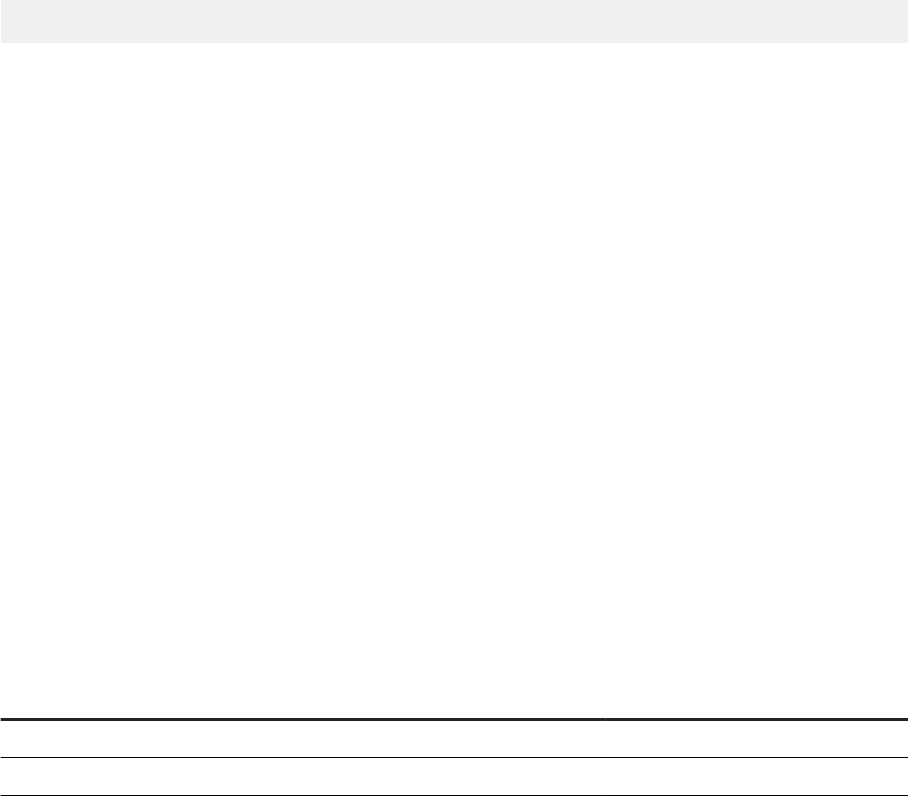
Open <DPAgent_root>/dpagentconfig.ini in a text editor and set the value:
cloud.deployment=AWS_
Proceed to congure the agent as required for your landscape.
2.12.2.2 Installation Logs
The Data Provisioning Agent installation is logged by the system. There are two les written during installation.
● *.log: can be read using a text editor
● *.msg: XML format for display in the installation tool with the graphical user interface
The log les are stored in the following locations:
● On Windows, %TEMP%\hdb_dataprovagent_<timestamp>
● On Linux, /var/tmp/hdb_dataprovagent_<timestamp>
2.12.2.3 Default Installation Paths
The default installation paths are specic to the operating system on which the Data Provisioning Agent is
installed.
Platform
Package Version Default Installation Path
Microsoft Windows x86, 64-bit 64-bit
C:\usr\sap\dataprovagent
Linux x86, 64-bit 64-bit
/usr/sap/dataprovagent
In this documentation, these root installation paths are represented by the variable <DPAgent_root>.
2.13 JDBC Libraries
Download JDBC libraries for the Data Provisioning Adapters, known as “connectors” in SAP Agile Data
Preparation, to access the specic remote data source.
If you are going to use any of the following adapters, you will need to download the vendor-supplied JDBC
libraries specic to the source(s) you are using.
● DB2LogReaderAdapter
● MssqlLogReaderAdapter
● OracleLogReaderAdapter
● TeradataAdapter
Administration Center for SAP Agile Data Preparation (OnPremise)
Install
P U B L I C 71
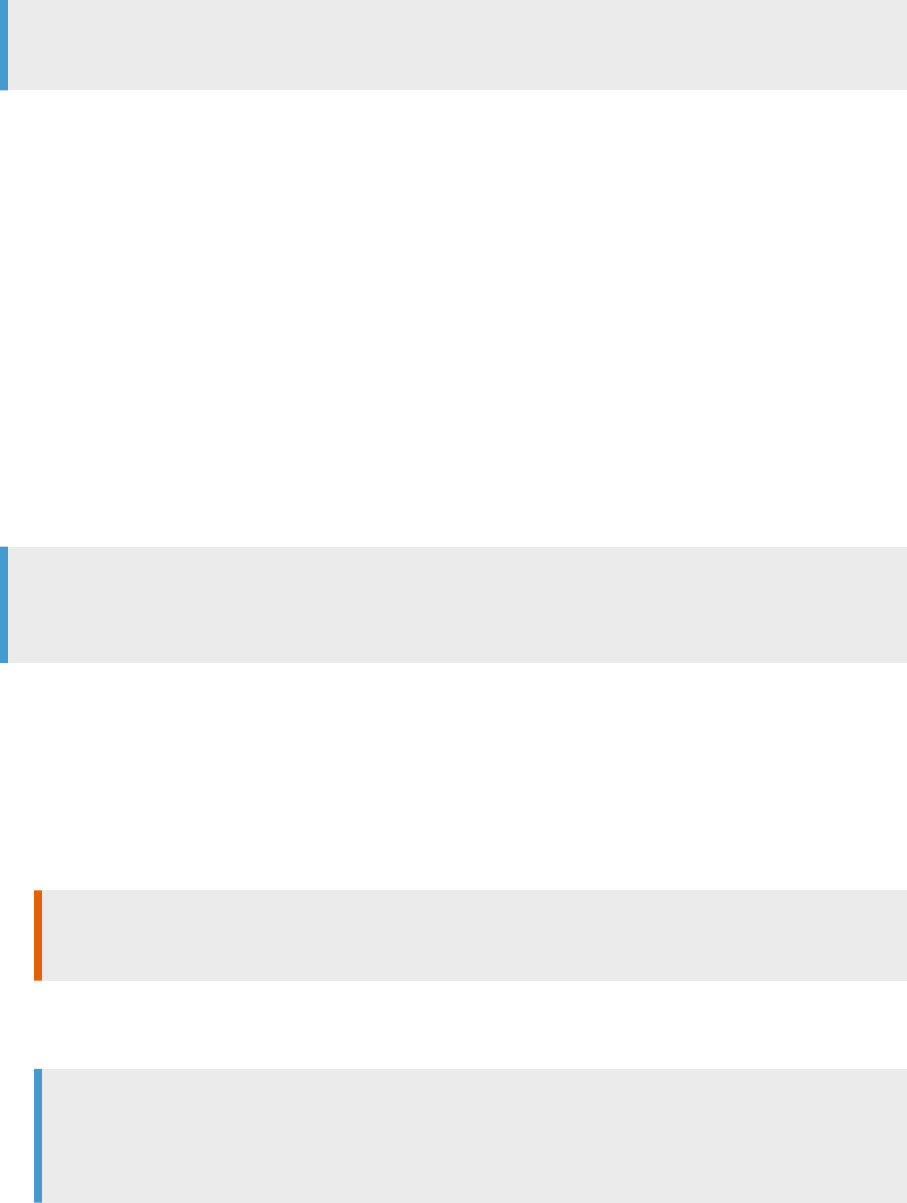
After you have installed the Data Provisioning Agent, download the necessary libraries for your data source,
and place them in the default location:
<DPAgent_root>/lib. For example, C:\user\sap\dataprovagent\lib
Note
You will need to manually create the /lib folder.
For the most current list of JDBC jar le names, see “Supported Source for Data Acquisition” in Product
Availability Matrix (PAM) for SAP Agile Data Preparation and all its patches. You can nd the jar le download by
searching on Google for the jar le name. For example, enter the search string “sqljdbc4.jar” for the
MssqlLogReaderAdapter.
2.14 Clean an Agent Started by the Root User
If the Data Provisioning Agent is accidentally started by the root user, you should clean up the agent
installation. In a normal conguration, the Data Provisioning Agent should be started only by a user with the
same rights and permissions as the installation owner dened during the agent installation.
If the agent is started by the root user, additional les are created in the installation location. The agent cannot
access these additional les because root is their owner, and they should be removed.
Note
This applies only if the agent was started by the user actually named root, and not other users that may
belong to the root group or have similar permissions.
1. Navigate to the configuration directory in the agent installation location.
For example, /usr/sap/dataprovagent/configuration
2. Remove the following directories:
○ com.sap.hana.dp.adapterframework
○ org.eclipse.core.runtime
○ org.eclipse.osgi
Caution
Do not remove the config.ini le or org.eclipse.equinox.simpleconfigurator directory.
3. Remove the log directory and secure_storage le.
For example, /usr/sap/dataprovagent/log and /usr/sap/dataprovagent/secure_storage.
Note
Depending on the permissions, you may require sudo access to remove the secure_storage le.
For example, sudo rm -rf secure_storage.
72
P U B L I C
Administration Center for SAP Agile Data Preparation (OnPremise)
Install
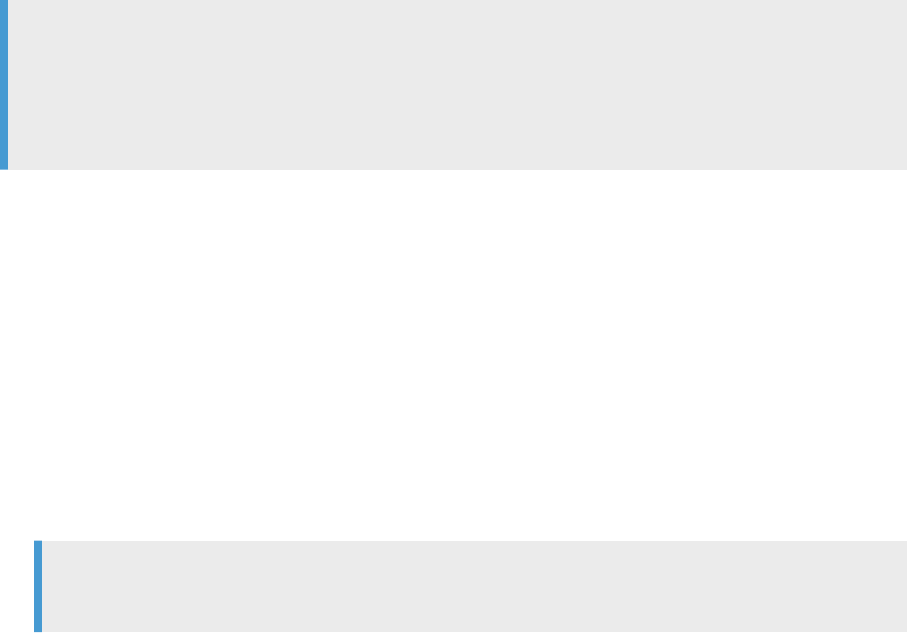
3 Upgrade
3.1 Upgrade to SAP Agile Data Preparation Version 1.0
SP26
Upgrade to SAP Agile Data Preparation Version 1.0 SP 26 from SAP Agile Data Preparation Version 1.0 SP24 or
Version 1.0 SP25.
Note
You can upgrade SAP Agile Data Preparation only if you are not changing your version of SAP HANA. If you
upgrade your SAP HANA server from version 1 to version 2, you must uninstall your original SAP Agile Data
Preparation, and install a new SAP Agile Data Preparation on a tenant database. For more information, see
Uninstall SAP Agile Data Preparation [page 57] and Setup SAP Agile Data Preparation [page 49].
You must have downloaded and deployed the delivery unit for SAP Agile Data Preparation. For details, see
Download SAP Agile Data Preparation Delivery Unit [page 50].
Before you upgrade SAP Agile Data Preparation, you must take actions for some of its prerequisite
components, such as HANA Rules Framework and the XS Job Scheduler. For information about the purpose of
each prerequisite component, see Checklist of Setup Tasks on SAP HANA Version 1 [page 19] and Checklist of
Setup Tasks on SAP HANA Version 2 [page 23].
1. For SAP HANA Version 1, if your version of SAP HANA Rules Framework is lower than version SP11, update
it by following these steps:
a. Download the delivery unit for the latest patch level for version SP11 by following the instructions in
Download SAP HANA Rules Framework [page 59].
b. Import the HANA Rules Framework delivery unit le HCORULEFW.tgz by following the instructions in
Deploy SAP HANA Rules Framework [page 59].
Note
You must restart your SAP HANA instance after you upgrade SAP HANA Rules Framework.
2. With either the SYSTEM user or a user name with the equivalent SYSTEM privileges, run the following
script on the SQL Console of SAP HANA studio to grant the appropriate role to a user name that will run
the upgrade and setup scripts:
CALL "_SYS_REPO"."GRANT_ACTIVATED_ROLE"('sap.hana.im.adp.db.roles::Administrator', '<HANA
USER>');
3. To prevent SAP HANA XS jobs from starting and failing while you upgrade, run the following script on the
SQL Console of SAP HANA studio to disable the XS Job Scheduler:
ALTER system ALTER conguration ('xsengine.ini','SYSTEM') SET ('scheduler','enabled')='false' with
recongure;
Administration Center for SAP Agile Data Preparation (OnPremise)
Upgrade
P U B L I C 73

Caution
Disabling the XS Job Scheduler can aect other applications running on this SAP HANA server.
4. Import the SAP Agile Data Preparation delivery unit using one of the following procedures:
○ Deploy the Delivery Unit from SAP HANA Studio [page 50]
○ Deploy the Delivery Unit from SAP Life Cycle Management [page 51]
5. As <HANA USER>, perform the following steps:
a. Run the following upgrade script on the SQL Console of SAP HANA studio:
CALL"SAP_HANA_IM_ADP"."sap.hana.im.adp.upgrade::upgradeADP";
b. (Optional) If you had previously not setup HANA Rules Framework and you now want to use rules, run
the following script on the SQL Console of SAP HANA studio. This script creates the required roles for
HANA Rules Framework.
CALL "SAP_HANA_IM_ADP"."sap.hana.im.adp.db.procedures::setupHRF" ( );
6. With either the SYSTEM user or a user name with the equivalent SYSTEM privileges, run the following
script on the SQL Console of SAP HANA studio:
CALL "_SYS_REPO"."REVOKE_ACTIVATED_ROLE"('sap.hana.im.adp.db.roles::Administrator', '<HANA
USER>');
7. Run the following script on the SQL Console of SAP HANA studio to enable the XS Job Scheduler again so
that SAP HANA XS jobs can start:
ALTER system ALTER conguration ('xsengine.ini','SYSTEM') SET ('scheduler','enabled')='true' with
recongure;
8. If you need to recongure the SMTP server for the user self-service mail for the forgotten password
feature, do the following steps:
a. Start the Web-based SAP HANA XS Administration Tool.by entering one of the following URLs:
○ For SAP HANA 1.0:
http://<hostname>:80<2-digit instance>/sap/hana/xs/admin/
○ For SAP HANA 2.0:
http://<tenant_db_name>.<hostname>:80<2-digit instance>/sap/hana/xs/admin/
b. Start the SMTP Congurations tool.
Select the XS Administration Tool menu icon and choose SMTP Congurations to display the screen
where you can manage the conguration of the SMTP server used by SAP HANA XS applications.
c. Click the Edit button, and enter the mail server host and server port parameter values that are
pertinent to your SMTP server.
d. Save the changes you have made to the SMTP conguration.
You can now launch the SAP Agile Data Preparation user interface by entering one of the following URL
addresses into a supported web browser:
● For SAP HANA 1.0:
http://<hostname>:80<2-digit instance>/sap/hana/im/adp/ui
● For SAP HANA 2.0:
http://<tenant_db_name>.<hostname>:80<2-digit instance>/sap/hana/im/adp/ui
For the list of currently supported web browsers, see the Product Availability Matrix (PAM) for SAP Agile Data
Preparation and all its patches .
74
P U B L I C
Administration Center for SAP Agile Data Preparation (OnPremise)
Upgrade
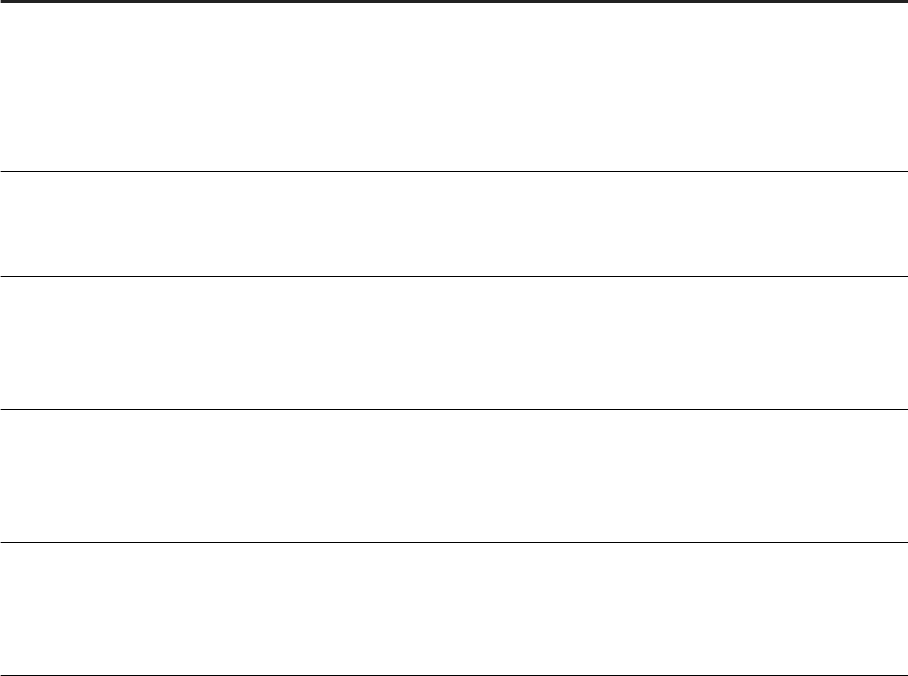
3.2 Behavior Changes in Version 1.0 SP19
SAP Agile Data Preparation Version 1.0 SP19 contains behavior changes from the previous version.
Worksheet-Level Locking
In Version 1.0 SP19, project-level locking was removed and replaced by worksheet-level locking. This locking
level allows multiple users to work on the same worksheet at the same time. As a result, the following situations
and messages might occur.
Situation Message and Action
If another user or process is reading or writing to the work
sheet, and you try to modify the worksheet
The worksheet cannot be modified because
it is currently being accessed by another
process.
In this situation, wait for some time, and then try the action
again.
If someone else had modied the worksheet you are in, and
you try to modify it without refreshing
The information is out of date. Please
click on the worksheet tab to refresh and
try the operation again.
If another user or process is reading or writing to the work
sheet, and you click or refresh on the rules tab
The rules cannot be loaded because the
worksheet is busy with another process.
Please click on the worksheet tab to try
again.
If someone else has modied one of the worksheets you
are trying to merge or append
One or more of the worksheets you are
trying to combine is out of date. Please
go back and refresh the project, then try
the combine again.
If someone else has modied one of the worksheets you
are trying to export
One or more of the worksheets you are
trying to export is out of date. Please
go back and refresh the project, then try
the export again.
Disk Quota Parameter
When you create users outside of the SAP Agile Data Preparation application, you assign the Analyst role and
set SAP HANA user parameters for the rst name, last name, and email. However, the disk quota was left at the
Administration Center for SAP Agile Data Preparation (OnPremise)
Upgrade
P U B L I C 75

default value of 0 (unlimited). You can now set disk quota as a HANA user parameter to limit the amount of disk
usage for each user.
For example, the following statement sets the disk quota to 50 megabytes for user Mary:
ALTER USER MARY SET PARAMETER ‘sap.hana.im.adp.diskquota’ = 50;
For details about user parameters, see the topic in the Related Information.
Import Activated Design-Time Schema
Many IT departments manage the schemas used for acquisition and export as SAP HANA design-time objects
that are activated because they cannot transport catalog objects. To allow SAP Agile Data Preparation users to
import these activated design-time objects, IT gives these users SELECT privileges on these objects. In version
1.0 SP19, IT no longer needs to specify the Grantable To Others option. Having SELECT on these run-time
objects is sucient.
Related Information
Customize SAP HANA User Parameter Keys [page 106]
3.3 Behavior Changes in Version 1.0 SP21
SAP Agile Data Preparation Version 1.0 SP21 contains behavior changes from the previous version.
Disk Quota Parameter
When you dene objects such as roles outside of the SAP Agile Data Preparation application, you can choose
the namespace for such objects to conform to your company policies.
For example, Agile Data Preparation implements user groups by using SAP HANA roles with the namespace
sap.hana.im.adp.db.groups. You can change this SAP HANA role namespace by running the following
script on the SQL Console of SAP HANA studio:
Call "SAP_HANA_IM_ADP"."sap.hana.im.adp.db.procedures::upsertAppConfig"
('CUSTOM_GROUP_PREFIX', 'my.custom.group.prefix');
For the detailed procedure, see Change Namespace of SAP HANA Role for Agile Data Preparation Groups [page
107].
76
P U B L I C
Administration Center for SAP Agile Data Preparation (OnPremise)
Upgrade
3.4 Behavior Changes in Version 1.0 SP23
SAP Agile Data Preparation Version 1.0 SP23 contains behavior changes from the previous version.
Import Business Warehouse Queries with Parameters
When importing data from SAP BusinessWarehouse BEx Queries, you can specify values for only the following
parameter types:
● Single values
● Multiple values
● Interval values
Only the following column types are displayed on the Data Source Browser:
● Dimensions
● Measures
For more information, see .
3.5 Behavior Changes in Version 1.0 SP24
SAP Agile Data Preparation Version 1.0 SP24 contains behavior changes from the previous version.
Refresh data in current worksheet or separate worksheet
When refreshing data in a worksheet, you can choose to refresh the current worksheet or open the refreshed
data in a separate worksheet.
For more information, see .
Administration Center for SAP Agile Data Preparation (OnPremise)
Upgrade
P U B L I C 77
3.6 Behavior Changes in Version 1.0 SP25
SAP Agile Data Preparation Version 1.0 SP25 contains behavior changes from the previous version.
Enhanced Data Usage Statistics
The Data Usage Statistics user interface has been enhanced in version 1.0 SP25 so that administrators can
easily view entries in the read access log and lter the change log entries by user. However, all data usage
statistics from previous versions are not retained.
For more information about these enhancements, see View Read Accesses to Data Sources [page 162] and
View Actions Performed on Data Sources [page 166].
Prior to version 1.0 SP25, Data Usage Statistics did not display column-level data manipulations for worksheets
that originated from uploaded les. This issue is xed in version 1.0 SP25, but only applies to new worksheets.
78
P U B L I C
Administration Center for SAP Agile Data Preparation (OnPremise)
Upgrade
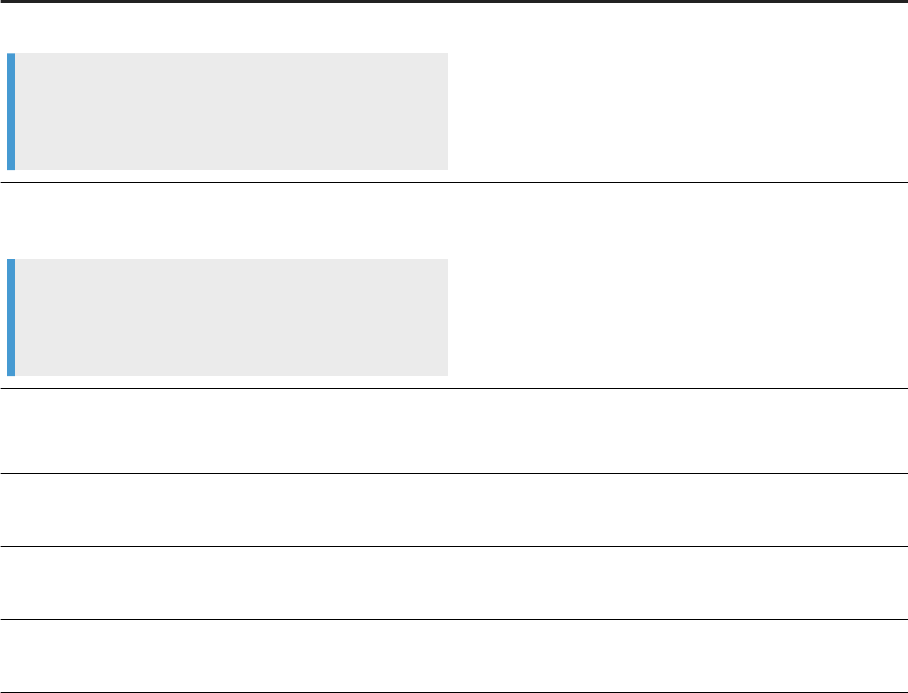
4 Agents and Connectors
4.1 Connecting to Remote Data Sources
As administrator, you perform tasks to allow Agile Data Preparation users to connect to and import data from
remote sources.
This table explains the tasks to install and congure the required components to connect to remote data
sources.
Step
Detailed Instructions
1. Download and install the Data Provisioning Agent.
Note
If you are installing on SAP HANA Version 2.0, install the
Data Provisioning Agent on the TENANT database.
Download the Data Provisioning Agent Installation Package
[page 65]
Install the Data Provisioning Agent [page 68]
2. Download and install the vendor-supplied JDBC Libraries
specic to the remote source.
Note
If you are installing on SAP HANA Version 2.0, install the
JDBC Libraries on the TENANT database.
JDBC Libraries [page 71]
3. Create an agent administrative role or add the Create
right on the agent privilege to an existing role.
Create Roles [page 96]
Add Privilege and Rights to Existing Role [page 103]
4. Create agent and assign connector (also known as
“adapter”).
Congure Agent to Access Remote Data Source [page 80]
5. If you want to connect to an OData service provider, con
gure the connector for OData
Congure Connector for OData [page 81]
6. Each user must create their own connection to the remote
source.
Create a Remote Source Connection [page 82]
Administration Center for SAP Agile Data Preparation (OnPremise)
Agents and Connectors
P U B L I C 79
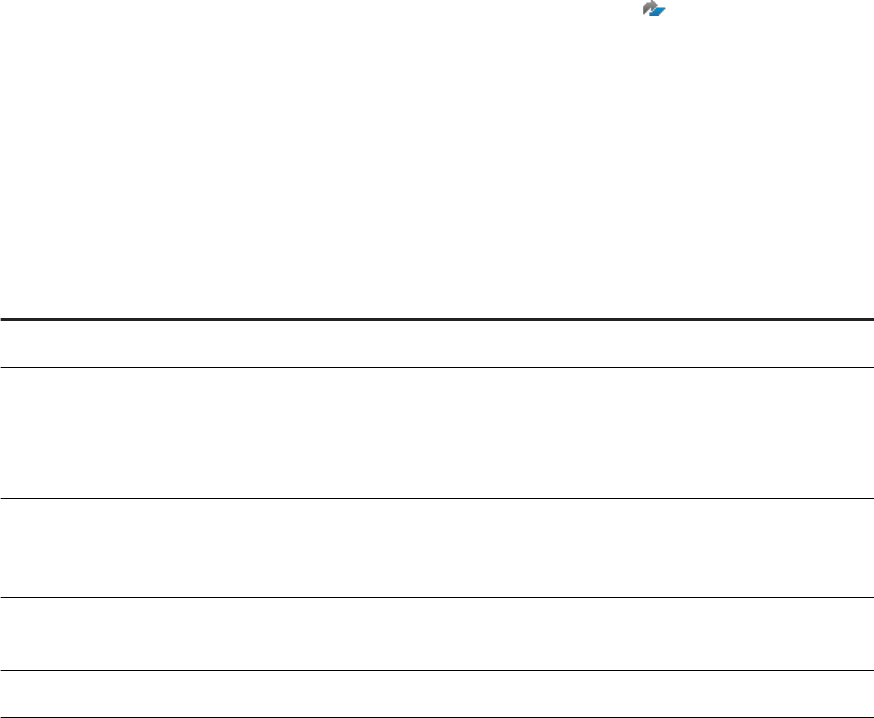
4.1.1 Congure Agent to Access Remote Data Source
To allow end users to retrieve data from remote data sources for which connectors are delivered with the Data
Provisioning Agent, an administrator must create an agent on the remote system and assign the connector to
the agent.
Before you can create an agent, an administrator must have completed the following tasks:
● Downloaded and installed the SAP HANA Data Provisioning Agent
● Congured an agent to access the remote data source
SAP Agile Data Preparation uses the Data Provisioning Server of SAP HANA Enterprise Information
Management to access remote data sources, which resides outside of the host SAP HANA server. A connector,
also known as an adapter, retrieves data from a remote source. The Data Provisioning Agent of SAP HANA
Enterprise Information Management provides adapters for remote sources such as NetWeaver Business
Warehouse and log readers of database systems to retrieve real-time data changes, which include initial loads.
For the current list of remote sources from which SAP Agile Data Preparation users can access data, see the
Product Availability Matrix (PAM) for SAP Agile Data Preparation and all its patches .
An agent controls communications between a connector and the remote data source. Create an agent on or
near the remote source system and assign a connector to the agent.
1. Log in to SAP Agile Data Preparation with a user ID that has the userdened role AGENT_ADMIN or
another role to which the Agent privilege with the Create right has been added.
2. Select the System Management tile on the home page and then the Agent Conguration tab
3. Click the "+" icon in the top right corner of the Agents list to add a new agent.
4. Enter values for the following agent conguration parameters:
Conguration Parameter Description
Agent Name Enter a name for the agent of the data source.
Protocol In the drop-down list, select the network protocol that the
data source uses.
○ TCP
○ HTTP
Use SSL Select this option if you are using the Secure Sockets
Layer (SSL) protocol for network communication between
Agile Data Preparation and remote data sources.
Host Address If the protocol is TCP, enter the address of the host system
where the data source resides.
Port If the protocol is TCP, enter a port number.
5. Click the Save icon in the upper right corner.
6. Assign a connector to to the agent by following these steps:
a. Click the + in the lower right corner of the Connectors area.
b. From the list that appears, select the connector name for the data source you want..
80
P U B L I C
Administration Center for SAP Agile Data Preparation (OnPremise)
Agents and Connectors
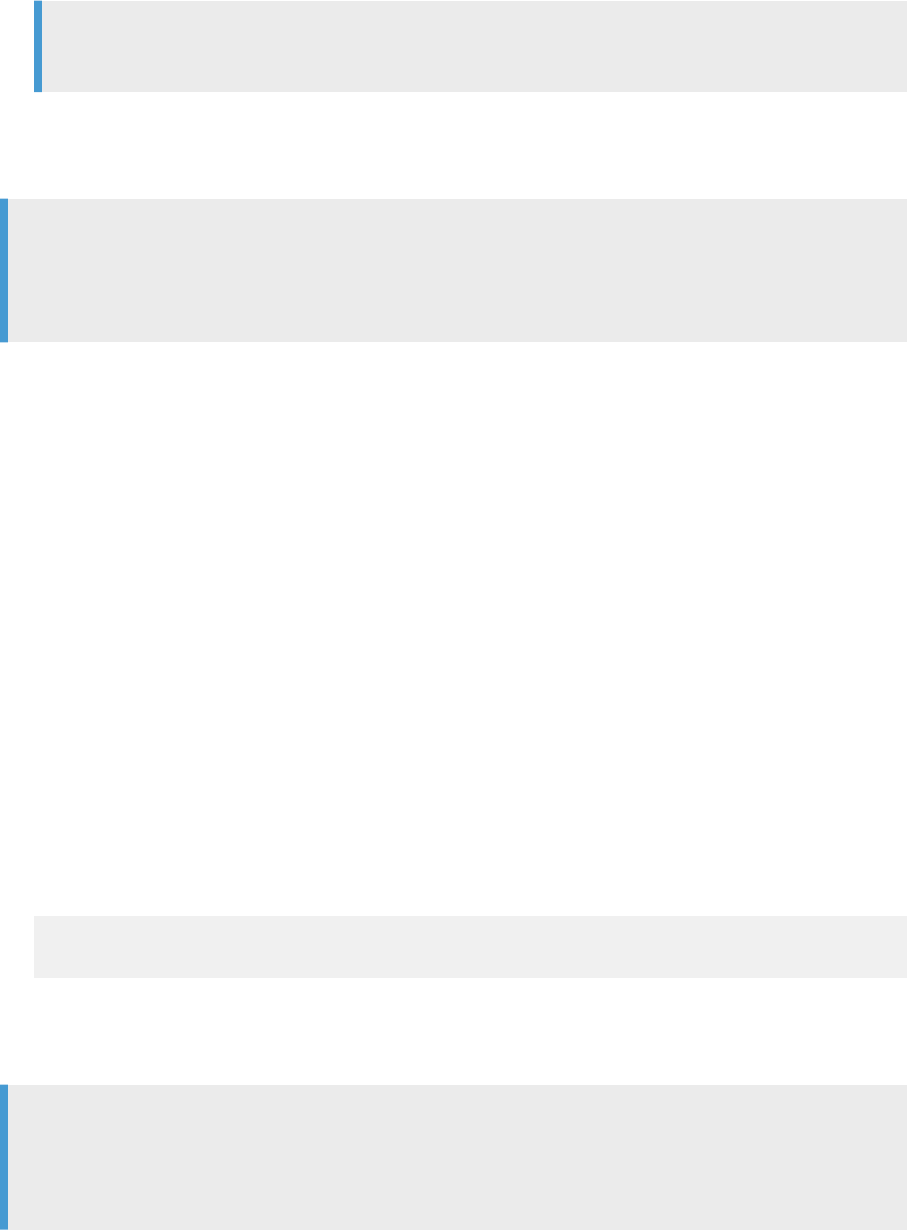
c. Click the Save icon in the upper right corner.
A tile for this connector now appears on the Agent Properties dialog.
Note
To add another connector for a dierent remote data source, repeat steps 6a,6b, and 6c.
A business user can now create a connection to an object in the remote data source, such as a table in a
database source, or a dimension in a NetWeaver Business Warehouse source. For details, see the Related Links
section.
Note
To delete a connector, click the X icon on the connector tile. If you drop the connector using a dierent tool
than this Agent Properties dialog in SAP Agile Data Preparation, you must manually delete the asoociated
data sources which are still in the Imported Sources list in the Data Source Browser dialog.
Related Information
Create a Remote Source Connection [page 82]
Create Roles [page 96]
4.1.2 Congure Connector for OData
To access data from an OData service provider, you must create the OData adapter (known as "connector" in
SAP Agile Data Preparation).
Unlike the other connectors in SAP Agile Data Preparation, you do not need to create an agent to access
OData. Instead, you create an adapter with the following steps:
1. Log in to SAP HANA studio as the SYSTEM user or user that has the ADAPTER ADMIN system privilege.
2. Open the SQL console of the SAP HANA studio and execute the following statement:
CREATE ADAPTER "ODataAdapter" PROPERTIES ' display_name=OData Adapter;
description=OData Adapter' AT LOCATION DPSERVER;
The Create Connection window in SAP Agile Data Preparation now shows ODataAdapter in the drop-down list
for Connectors. For more information, see “Create a Remote Source Connection” in the HELP CENTER for SAP
Agile Data Preparation.
Note
To delete the OData adapter, use the DROP ADAPTER "ODataAdapter" statement. However, you must
manually delete the OData sources which are still in the Imported Sources list in the Data Source Browser
dialog.
Administration Center for SAP Agile Data Preparation (OnPremise)
Agents and Connectors
P U B L I C 81
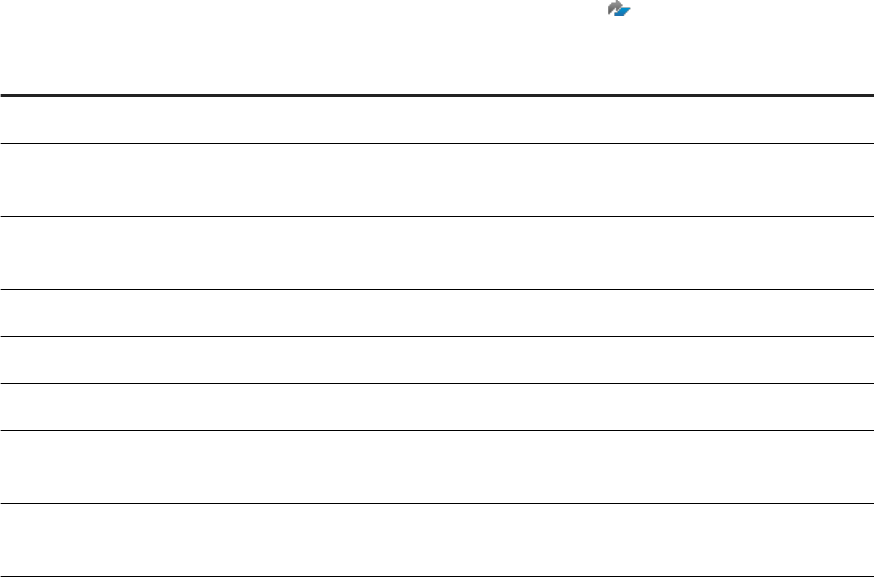
4.1.3 Create a Remote Source Connection
Create a connection to a remote data source to browse its contents and select an object (such as a table in a
database source, or a dimension in a NetWeaver Business Warehouse source) to add to your project.
Before you can connect to a remote data source to retrieve data, your administrator must have completed the
following tasks:
● Downloaded and installed the SAP HANA Data Provisioning Agent
● Congured an agent to access the remote data source
● If you want to retrieve data from OData, congured a connector to an OData service provider.
For details, see the following topics in the Administration Center for SAP Agile Data Preparation
● “Install and Congure the Data Provisioning Agent”
● “Congure Agent to Access Remote Data Source”
● “Congure Connector for OData”
1. In SAP Agile Data Preparation, open an existing project, click the + button next to the worksheet names
and Browse Data Source.
2. On the Data Source Browser window, click the + button at the bottom to create a new connection.
3. In the Connector drop-down menu, select a connector from the list.
SAP Agile Data Preparation uses the following connectors, also known as adapters, to retrieve data from a
remote source. For the most current list of supported data sources and their versions, see the Product
Availability Matrix (PAM) for SAP Agile Data Preparation and all its patches .
Connector Remote Data Sources
BWAdapter NetWeaver Business Warehouse
DB2LogReader
Adapter
IBM DB2 Log Reader
MssqlLogReade
rAdapter
Microsoft SQL Server Log Reader
HanaAdapter SAP HANA
HiveAdapter Hive
oDataAdapter oData
OracleLogReade
rAdapter
Oracle Log Reader
TeradataAdapte
r
Teradata
4. For Connection Name, enter a name.
The user interface displays the appropriate connection parameters for the selected data source type.
5. Enter values for all mandatory connection parameter elds that are marked with an asterisk (*).
82
P U B L I C
Administration Center for SAP Agile Data Preparation (OnPremise)
Agents and Connectors
Some examples of possible connection parameters include Connection Mode, Data Source Name, Driver,
Port, Database Name, and Server.
6. Click Create at the bottom of the screen.
After the connection is created, an administrator might restrict the actions you can perform on data imported
through this connection to retain the original values in the remote source.
Related Information
Grant Actions on Data from a Connection [page 175]
4.1.4 Restrict Connections
An IT Administrator may wish to restrict users from creating new remote source connections while allowing
them to view existing connections.
By default, the Business User and Template Creator roles have the create Data Source Connection privilege. To
change the default and restrict one or all users from creating remote source connections, follow the steps
below:
1. To restrict all users from creating remote source connections:
a. From the main menu, navigate to Security Management > Role Management.
b. Click the icon under Privileges for the Business User role.
c. Deselect the Create privilege for the Data Source Connection.
d. Click OK.
e. Click the Save icon in the top right corner.
f. Repeat steps b-e for the Template Creator role.
You have now restricted all users from creating a remote source connection. Business users no longer
see an option to create a remote source connection in the Data Source Browser and cannot import
shared templates from a remote source unless they have an existing connection to the required
remote source.
2. To restrict a specic user or group of users from creating remote source connections:
a. From the main menu, navigate to Security Management > Role Management.
b. Create a new role by entering a Role Name and Description.
c. Grant the role the same privileges as the Business User and Template Creator roles except for the
Create privilege for the Data Source Connection .
d. Click the Save icon in the top right corner.
e. Assign this new role to the user or groups you wish to restrict under the User Management or Group
Management tabs.
You have now restricted specic users from creating a remote source connection. These users or groups
no longer see an option to create a remote source connection in the Data Source Browser and cannot
import shared templates from a remote source unless they have an existing connection to the required
remote source.
Administration Center for SAP Agile Data Preparation (OnPremise)
Agents and Connectors
P U B L I C 83
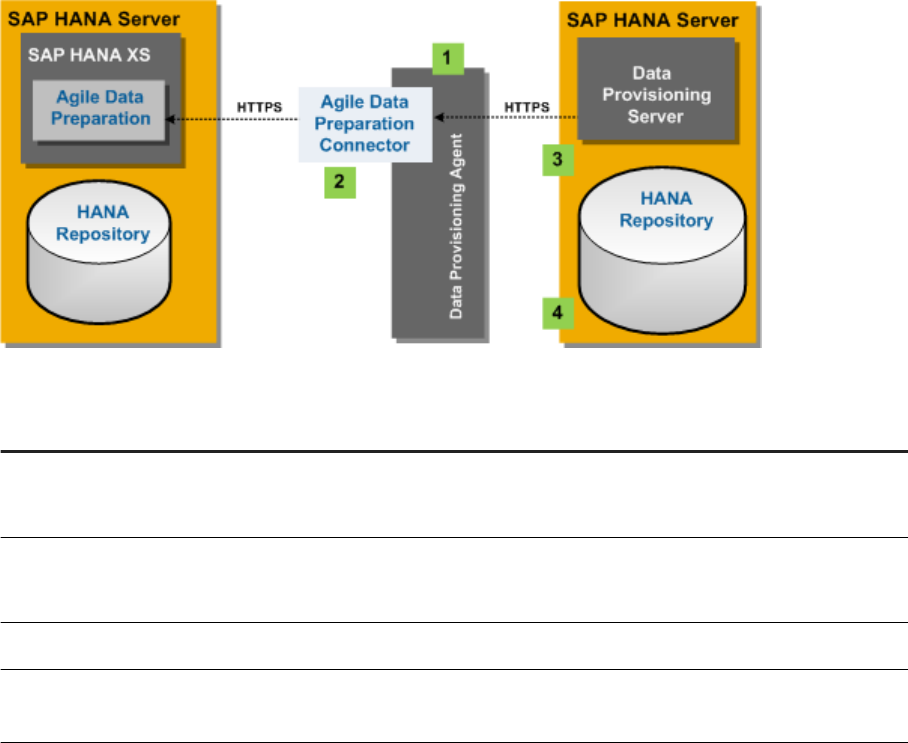
4.2 Connecting to Agile Data Preparation
Other applications can connect to Agile Data Preparation on a remote server, browse its projects, and import
its worksheet data as virtual tables to query.
A connector, also known as an adapter, retrieves data and metadata from Agile Data Preparation. The following
diagram shows the components and steps to install and congure the Agile Data Preparation connector on the
HANA Server.
This table explains the steps in the diagram.
Step
Detailed Instructions
1. Download and install the Data Provisioning Agent.
2. Download and install the Agile Data Preparation connec
tor.
Download Agile Data Preparation Connector [page 85]
Install Agile Data Preparation Connector [page 85]
3. Enable the SAP Agile Data Preparation connector. Enable the Agile Data Preparation Connector [page 86]
4. Browse projects and import worksheet data into tables. Structure of Imported Data and Metadata from Agile Data
Preparation [page 88]
Download Agile Data Preparation Connector [page 85]
To enable another application to connect to and query the data within Agile Data Preparation, you must
download and install the Agile Data Preparation connector on the SAP HANA server where your
application resides.
Install Agile Data Preparation Connector [page 85]
Installation of the Agile Data Preparation connector involves copying the downloaded le and
conguring its location.
Enable the Agile Data Preparation Connector [page 86]
84
P U B L I C
Administration Center for SAP Agile Data Preparation (OnPremise)
Agents and Connectors

To allow other applications to retrieve data from Agile Data Preparation, an administrator must create
an agent on the remote system and assign this connector to the agent. A “connector” is known as an
“adapter” in SAP HANA.
Structure of Imported Data and Metadata from Agile Data Preparation [page 88]
The Agile Data Preparation Connector imports data and metadata about projects, worksheets, rules,
failed records, and duplicate records.
4.2.1 Download Agile Data Preparation Connector
To enable another application to connect to and query the data within Agile Data Preparation, you must
download and install the Agile Data Preparation connector on the SAP HANA server where your application
resides.
1. Go to the SAP Software Download Center .
2. Click Access Downloads, under either Installations & Upgrades or Support Packages & Patches.
3. In the search box at the top of the page, enter agdaprconn, which is the download le naming convention
for the Agile Data Preparation Connection.
4. From the list of downloads, select AGDAPRCONN01 0-70001550.SAR with title SP01 for AGILE DATA PREP
CONNECTOR 1.0, and choose Download from the action menu.
5. From the downloaded SAR le, use the SAPCAR utility to extract the le
com.sap.hana.dp.adpadapter_1.1.0.v20160425-2049.jar.
Task overview: Connecting to Agile Data Preparation [page 84]
Related Information
Install Agile Data Preparation Connector [page 85]
Enable the Agile Data Preparation Connector [page 86]
Structure of Imported Data and Metadata from Agile Data Preparation [page 88]
4.2.2 Install Agile Data Preparation Connector
Installation of the Agile Data Preparation connector involves copying the downloaded le and conguring its
location.
Before installing the connector, you must have already downloaded and installed the Data Provisioning Agent.
For details, see and
1. Copy the le com.sap.hana.dp.adpadapter_1.1.0.v20160329-1859.jar to the adapters folder in
the directory where the Data Provisioning Agent is installed.
Administration Center for SAP Agile Data Preparation (OnPremise)
Agents and Connectors
P U B L I C 85
By default, adapters provided by the Data Provisioning Agent are installed in the /plugins folder. You
might want to keep the Agile Data Preparation connector separate from these adapters by putting the JAR
le in a separate folder, such as /adapters.
2. Dene the Agile Data Preparation connector in the Data Provisioning Agent.
a. Open the /configuration/org.eclipse.equinox.simpleconfigurator/bundles.info le.
b. Add the following line:
com.sap.hana.dp.adpadapter_1.1.0,<version>,<jar file location>,4,true
3. Restart the Data Provisioning Agent.
○ On Windows, use the Conguration Tool.
○ On Linux, run - % nohup ./dpagent &
Task overview: Connecting to Agile Data Preparation [page 84]
Related Information
Download Agile Data Preparation Connector [page 85]
Enable the Agile Data Preparation Connector [page 86]
Structure of Imported Data and Metadata from Agile Data Preparation [page 88]
4.2.3 Enable the Agile Data Preparation Connector
To allow other applications to retrieve data from Agile Data Preparation, an administrator must create an agent
on the remote system and assign this connector to the agent. A “connector” is known as an “adapter” in SAP
HANA.
1. Log in to SAP HANA studio as either the SYSTEM user or a user name with the equivalent SYSTEM
privileges.
2. Open the SQL console and execute the following statements:
a. Create the agent.
CREATE AGENT "<your_connectorname>" protocol 'TCP'
host '<your_hostname>' port 5050;
b. Dene the Agile Data Preparation connector, known as “adapter”, in SAP HANA.
CREATE ADAPTER "AdpAdapter" AT LOCATION AGENT "ADPAgent";
c. Create a remote source of the AdpAdapter type by providing the following information in the CREATE
statement:
86
P U B L I C
Administration Center for SAP Agile Data Preparation (OnPremise)
Agents and Connectors
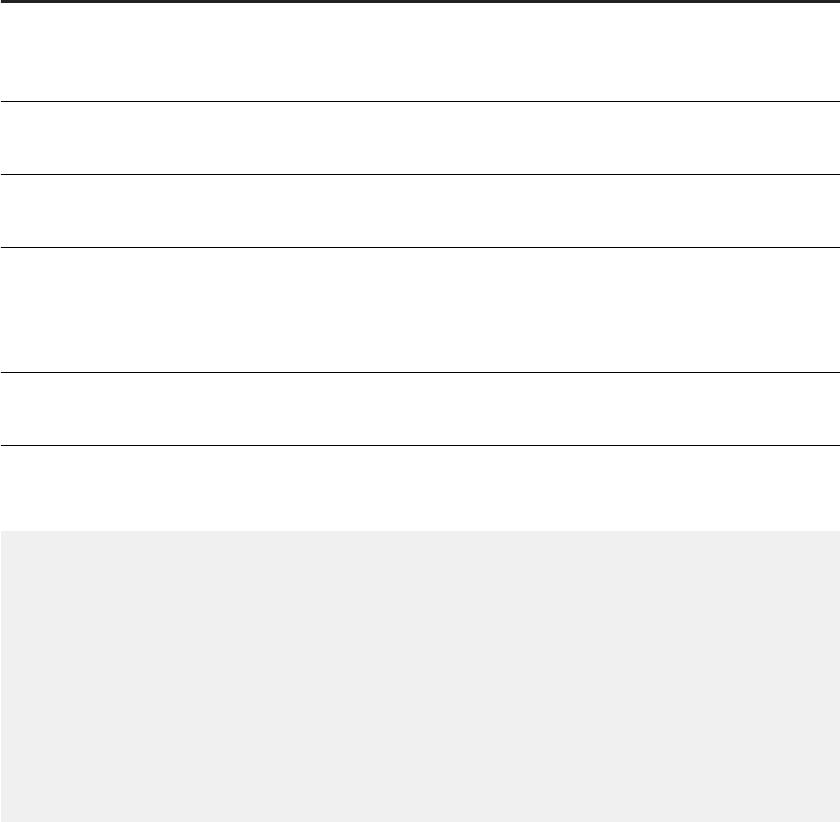
Option Description Example
Host Your SAP HANA instance name
where the Agile Data Preparation ap
plication resides
12.48.20.157
Port Port number to access the Agile
Data Preparation application
8004
API version Version number of Agile Data Prepa
ration
1
Username User name of the Agile Data Prepa
ration user that owns the projects
and worksheets you want to browse
and import
BusinessAnalyst1
Password Password for the Agile Data Prepara
tion user
Abcd12345
Using the examples from the table above, you would enter the following statement to create remote
source:
CREATE REMOTE SOURCE "AdpAdapterTest" ADAPTER "AdpAdapter" AT LOCATION
AGENT "COMP00605207A.amer.global.corp"
CONFIGURATION '<?xml version="1.0" encoding="UTF-8"
standalone="yes"?>
<ConnectionProperties name="connectionInfo">
<PropertyEntry name="host">12.48.20.157</PropertyEntry>
<PropertyEntry name="port">8004</PropertyEntry>
<PropertyEntry name="API version">1</PropertyEntry>
</ConnectionProperties>' WITH CREDENTIAL TYPE 'PASSWORD' USING
'<CredentialEntry name="credential">
<user>BusinessAnalyst1</user>
<password>Abcd12345</password>
</CredentialEntry>';
3. Expand the new Agile Data Preparation adapter remote source to browse the metadata information, and
add worksheets and other data from that remote source as virtual tables.
Depending on the user actions on the remote Agile Data Preparation, other data can include rules, failed
records, and duplicate records groups. See the Related Information below for more details.
4. Expand the Catalog/<SCHEMA>/Tables to nd the added virtual tables to view the table denition or to
preview table data.
Task overview: Connecting to Agile Data Preparation [page 84]
Related Information
Download Agile Data Preparation Connector [page 85]
Administration Center for SAP Agile Data Preparation (OnPremise)
Agents and Connectors
P U B L I C 87
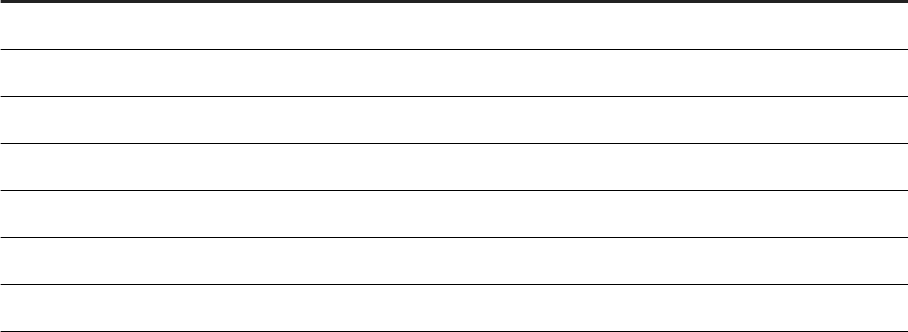
Install Agile Data Preparation Connector [page 85]
Structure of Imported Data and Metadata from Agile Data Preparation [page 88]
Structure of Imported Data and Metadata from Agile Data Preparation [page 88]
4.2.4 Structure of Imported Data and Metadata from Agile
Data Preparation
The Agile Data Preparation Connector imports data and metadata about projects, worksheets, rules, failed
records, and duplicate records.
After you create a remote source for Agile Data Preparation, your SAP HANA server contains tables that hold
metadata about the following objects:
● Projects
● Worksheets within each project
○ Data within each worksheet
○ If dened, rules on a worksheet
○ If rules were executed, records that failed the rules on a worksheet
○ If the Remove Duplicate Records action was performed, matched groups of records in a worksheet
The following descriptions show the schema of the metadata tables mentioned above.
Schema of Project Metadata Table
You can browse the remote Projects folder that contains a folder for each project and a table with the following
information for each project:
Attribute
SQL Data Type
id INTEGER
name NVARCHAR(256)
description NVARCHAR(2000)
sharingConditions NVARCHAR(256)
creationDate TIMESTAMP
createdBy NVARCHAR(256)
lastUpdated TIMESTAMP
88 P U B L I C
Administration Center for SAP Agile Data Preparation (OnPremise)
Agents and Connectors
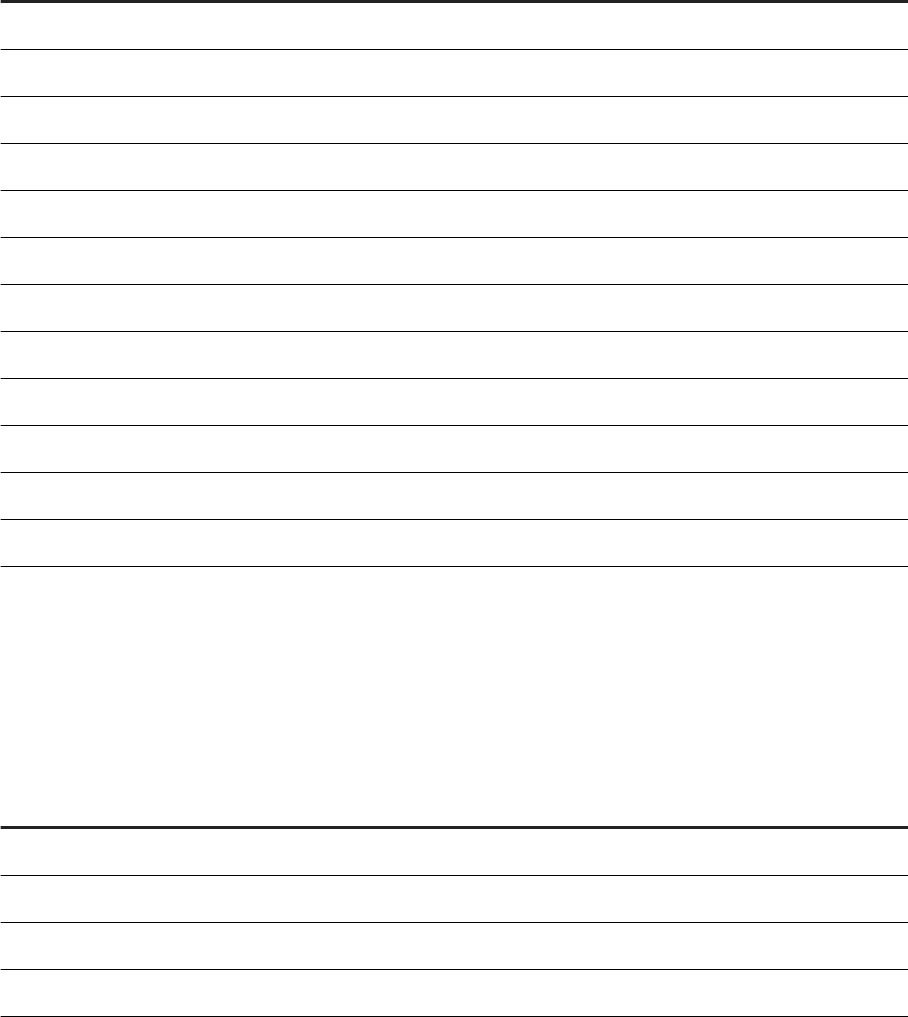
Schema of Worksheet Metadata Table
Every project folder contains a folder for the data in every worksheet and a worksheet metadata table with the
following schema:
Attribute
SQL Data Type
version INTEGER
name NVARCHAR(256)
description NVARCHAR(2000)
id INTEGER
sharingConditions NVARCHAR(256)
creationDate TIMESTAMP
creator NVARCHAR(256)
lastUpdated TIMESTAMP
expirationDate TIMESTAMP
cleansed NVARCHAR(5)
matched NVARCHAR(5)
rows INTEGER
Schema of Rules Table and Failed Records Table
If rules were created on the remote Agile Data Preparation system, a rules table appears in your SAP HANA
instance.
Attribute
SQL Data Type
name NVARCHAR(256)
description NVARCHAR(2000)
blacklist NVARCHAR(5)
contentData NCLOB
If records in a worksheet did not pass the rules, a failed records table appears in your SAP HANA instance. This
table contains the following information for each row:
● All columns of the worksheet
Administration Center for SAP Agile Data Preparation (OnPremise)
Agents and Connectors
P U B L I C 89
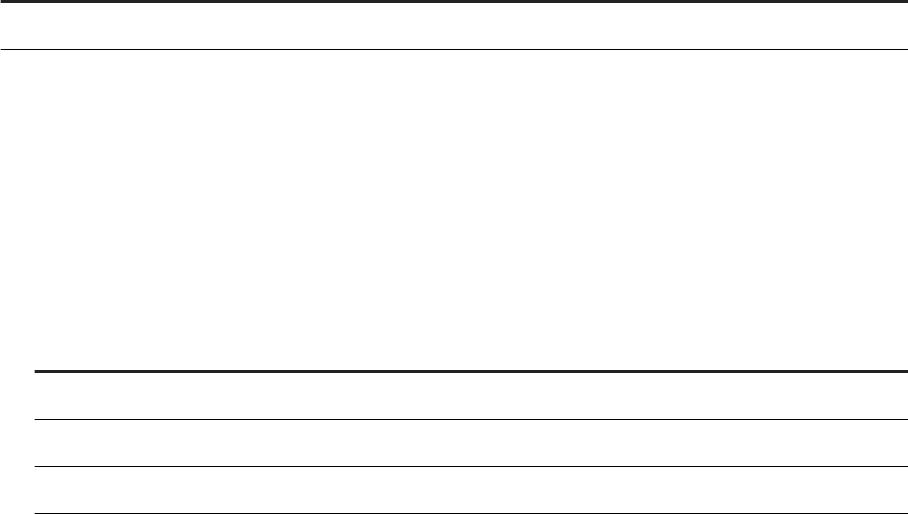
● Additional columns that display the rule ID and the record that did not pass the rule.
Attribute SQL Data Type
rule_id NVARCHAR(256)
Schema for Matched Groups of Duplicate Records
If the Remove Duplicate Records action was performed on a worksheet, a Match Group table appears in your
SAP HANA instance. This table contains the following information for each row:
● Columns in the worksheet metadata table
● The following additional columns.
Attribute
SQL Data Type
GROUP_MASTER NVARCHAR(256)
LOW_CONFIDENCE REAL
AGROUP_INDEX INTEGER
Parent topic: Connecting to Agile Data Preparation [page 84]
Related Information
Download Agile Data Preparation Connector [page 85]
Install Agile Data Preparation Connector [page 85]
Enable the Agile Data Preparation Connector [page 86]
90
P U B L I C
Administration Center for SAP Agile Data Preparation (OnPremise)
Agents and Connectors
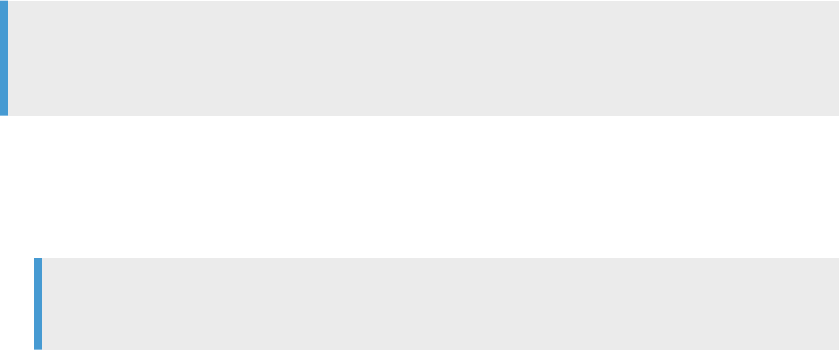
5 SAP Data Hub Connection
5.1 Connecting to SAP Data Hub Sources
Administrators perform setup and conguration tasks to allow Agile Data Preparation users to import sample
data from SAP Data Hub, perform actions on the sample data, and update the entire dataset in SAP Data Hub.
Set Up SAP Agile Data Preparation Communications with SAP Data Hub [page 91]
Administrators must perform several steps for SAP Agile Data Preparation to communicate via HTTPS
requests with the corresponding SAP Data Hub services.
Activate the Data Hub Feature [page 92]
Administrators must perform steps to allow SAP Agile Data Preparation to communicate with SAP Data
Hub and enable data preparation of Data Hub datasets inside Agile Data Preparation.
5.1.1 Set Up SAP Agile Data Preparation Communications
with SAP Data Hub
Administrators must perform several steps for SAP Agile Data Preparation to communicate via HTTPS
requests with the corresponding SAP Data Hub services.
1. Create the HTTP destination les that are required for SAP Agile Data Preparation to communicate with
the corresponding Data Hub services.
a. Create a le named DHStore.xssecurestore with content {}, which is an empty JSON, in the sap/
hana/im/adp/adp/datahub folder.
b. Create the HTTP destination le, <name>.xshttpdest for vSystem in the sap/hana/im/adp/adp/
datahub folder:
Note
If you want SAP Agile Data Preparation to communicate with multiple SAP Data Hub instances,
specify dierent names for each destination le.
c. Inside the <name>.xshttpdest le, specify the host and port for the corresponding application:
For example, for the HTTP destination le, specify the following content:
○ host = "<hostname>.<domain name>";
○ port = <vSystem port number>;
Note
If you do not have a vSystem port number, try using port number 443.
○ useSSL = true;
Administration Center for SAP Agile Data Preparation (OnPremise)
SAP Data Hub Connection
P U B L I C 91
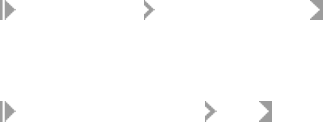
○ timeout = -1;
○ Other parameters depending on your setup. For example, proxy settings. For more information,
see
2. Obtain the certicate of the Data Hub HANA instance from your Chrome web browser.
a. Launch SAP Data Hub Cockpit.
b. If you are on Windows, open the Chrome Developer tools Security tab.
c. Select the Basic64 encoding option and Save the .cer le.
3. Set up the SSL certicate that is required for SAP Agile Data Preparation to send HTTPS requests to SAP
Data Hub.
a. Log onto the XS Admin tool of your Agile Data Preparation HANA instance with a user ID that has
either the sap.hana.xs.admin.roles::TrustStoreAdministrator and
sap.hana.xs.admin.roles::HTTPDestAdministrator roles.
http://<hostname>:80<SAPHANAinstance>/sap/hana/xs/admin/
b. Select Trust Manager from the menu.
c. Create a new trust store.
d. Click Certicate List Import Certicate to import the Data Hub HANA instance SSL certicate.
4. Browse to the .xshttpdest le you created in sap/hana/im/adp/adp/datahub and click the le.
5. Link the Data Hub trust store to this HTTP destination le by following these steps:
a. Click Authentication Details Edit .
b. Select the Data Hub trust store.
c. Click Save.
6. Click Discovery .xshttpdest le and repeat steps 5a through 5c.
7. Click XSUAA .xshttpdest le and repeat steps 5a through 5c.
Task overview: Connecting to SAP Data Hub Sources [page 91]
Related Information
Activate the Data Hub Feature [page 92]
5.1.2 Activate the Data Hub Feature
Administrators must perform steps to allow SAP Agile Data Preparation to communicate with SAP Data Hub
and enable data preparation of Data Hub datasets inside Agile Data Preparation.
1. Log on to SAP HANA studio and go to the SQL Console.
2. Enable Data Hub on Agile Data Preparation by executing the following statements:
CALL "_SYS_REPO"."GRANT_ACTIVATED_ROLE"('sap.hana.im.adp.db.roles::Administrator', 'SYSTEM');
CALL "SAP_HANA_IM_ADP"."sap.hana.im.adp.db.procedures::enableDataHub"(1);
CALL "_SYS_REPO"."REVOKE_ACTIVATED_ROLE"('sap.hana.im.adp.db.roles::Administrator', 'SYSTEM');
92
P U B L I C
Administration Center for SAP Agile Data Preparation (OnPremise)
SAP Data Hub Connection
3. Log on to SAP Agile Data Preparation and create a Data Hub instance by following these steps:
a. Navigate to the Data Source Browser and click the + at the bottom right.
b. Pair the .xshttpdest les with the Data Hub instance you want Agile Data Preparation to communicate
with.
c. Enter the vSystem credentials that you created in Set Up SAP Agile Data Preparation Communications
with SAP Data Hub [page 91].
d. Click Save.
All other SAP Agile Data Preparation users can now access this SAP Data Hub connection.
4. Enable Agile Data Preparation and Data Hub transformation capabilities by adding the following statement
to the /sap/hana/im/adp/data/DHACTIONS.csv le:
CALL "SAP_HANA_IM_ADP"."sap.hana.im.adp.db.procedures::enableDataHub"(1);
Task overview: Connecting to SAP Data Hub Sources [page 91]
Related Information
Set Up SAP Agile Data Preparation Communications with SAP Data Hub [page 91]
Administration Center for SAP Agile Data Preparation (OnPremise)
SAP Data Hub Connection
P U B L I C 93

6 Users
6.1 User Authorization
After successful logon, the system veries the user's authorization.
To perform operations in SAP Agile Data Preparation, a user must have the necessary privileges. Users must
have both the privilege(s) to perform the operation and to access the resources (such as schemas and tables)
to which the operation applies. Privileges are granted to users indirectly through roles that they have been
granted. Roles are the standard mechanism of granting privileges to users.
6.2 Create Users
As Administrator, you create users for SAP Agile Data Preparation, assign roles to each user, and optionally
specify a memory quota for each user.
1. Launch the SAP Agile Data Preparation user interface by entering one of the following URL addresses into a
supported web browser:
○ For SAP HANA 1.0:
http://<hostname>:80<instance number>/sap/hana/im/adp/ui
○ For SAP HANA 2.0:
http://<tenant db name>.<hostname>:80<instance number>/sap/hana/im/adp/ui
For the most current list of supported web browsers, see the Product Availability Matrix (PAM) for SAP
Agile Data Preparation and all its patches .
2. Log in to SAP Agile Data Preparation with a user ID that has the role USER_ADMIN.
3. Select the Security Management tile on the home page and click the User Management tab.
4. Click the "+" icon in the upper right corner to add a new user.
5. Enter values for the following elds:
○ USER ID
○ FIRST NAME
○ LAST NAME
○ EMAIL
6. (Optional) Specify a memory quota in megabytes in the Max Memory Usage eld for this user. The default
value is 0, which means unlimited memory.
7. Click the icon in the ROLES column, select one or more available roles, and click Save.
8. Click the Save icon in the upper right corner.
a. Enter the initial password.
The new user will be prompted to change his or her password at the initial logon.
94
P U B L I C
Administration Center for SAP Agile Data Preparation (OnPremise)
Users
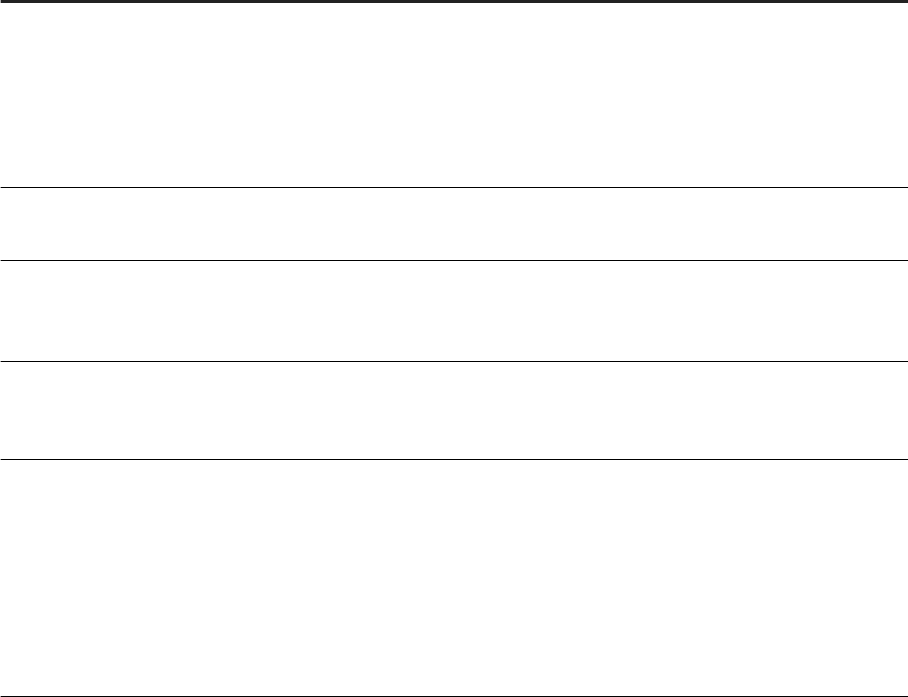
b. Enter the password again to conrm.
c. Click Set Password.
Related Information
Default Roles [page 95]
Privileges and Rights [page 97]
6.3 Default Roles
.
SAP Agile Data Preparation provides the following default roles:
Role Description of Privileges
BUSINESS_USER
● Create projects and perform all operations on the
projects and worksheets that this user owns
● Perform all operations on projects that are shared with
this user
● View and use templates
● View scorecard dashboards
IT_ADMIN
● Create, update, and delete data usage statistic views,
and view data usage statistics pages
DATA_DOMAIN_ADMIN
● Create, update, and delete data domains, domain rules,
scorecards, scorecard sets, and scorecard dashboards
● Approve or reject scorecard set schedules
DATA_ADMIN
● Approve or reject jobs scheduled to run scorecard sets
that provide data quality scores, and allow export of the
rows that failed the rules in the scorecard
SYS_ADMIN
● Approve or reject jobs scheduled to refresh the data and
repeat actions on a worksheet.
● View the Error Log tile on the home page, and delete the
content of this error log, which contains a chronological
list of all messages from all users
● View and modify the Application Conguration tile on
the home page
● View the CPU, memory, and disk resource usage
Administration Center for SAP Agile Data Preparation (OnPremise)
Users
P U B L I C 95
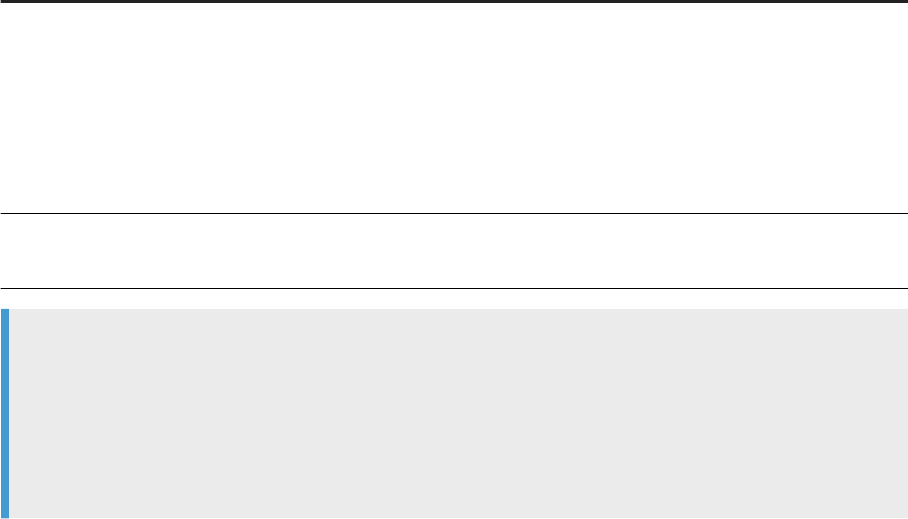
Role Description of Privileges
USER_ADMIN
● Create users, view and update user proles, and delete
users
● Set initial passwords and reset passwords for users
● Create roles, view and modify privileges in a role, and
delete roles
● Create groups, view and modify membership in a group,
and delete groups
TEMPLATE_CREATOR
● Create, edit, and share worksheet templates
● Create, edit, and share projects
Note
If you want to perform any of the following administrative tasks, you must create a role with the pertinent
privileges, and assign the new role to the user ID who will perform the task.
● Create an agent to connect to a remote data source, assign adapters to an agent, view dened agents
and adapters, delete agents
● View system statistics for usage of CPU, memory, and disk space.
Related Information
Create Roles [page 96]
6.4 Create Roles
As Administrator, you can create roles in addition to the default roles provided by SAP Agile Data Preparation.
You might want to create roles to perform administrative tasks such as the following:
● Create an agent to connect to a remote data source, assign adapters to an agent, view dened agents and
adapters, delete agents
● View system statistics for usage of CPU, memory, and disk
1. Log in to SAP Agile Data Preparation with a user ID that has the role USER_ADMIN.
2. Select the Security Management tile on the home page and click the Role Management tab.
3. Click the "+" icon in the upper right corner to add a new role.
4. Enter values for the following elds:
○ ROLE NAME
For example, enter AGENT_ADMIN.
○ DESCRIPTION
96
P U B L I C
Administration Center for SAP Agile Data Preparation (OnPremise)
Users

For example, enter Administrator role to create agents to connect to remote data
sources and assign adapters to agents.
5. Click the icon in the PRIVILEGES column, select one or more privileges, and click OK.
For example, if you want this role to create agents, assign adapters to the agent, view existing agents, or
delete agents, do the following steps:
○ Find the Agent row.
○ Select the check box for Create, which automatically selects the other privileges: Read, Delete, and
Update.
○ Click OK.
6. Click the Save icon in the upper right corner of the Role Management tab.
Related Information
Default Roles [page 95]
Privileges and Rights [page 97]
6.5 Privileges and Rights
In addition to the predened roles, you can create new roles with the privilege types and rights that SAP Agile
Data Preparation provides.
SAP Agile Data Preparation provides the following privileges:
SAP Agile Data Preparation Privileges
Privilege Description
User A user ID that can log on to SAP Agile Data Preparation
A user has the privileges and rights of the role he or she is
assigned.
Role Represents multiple users that have the same privileges and
rights. Usually a role is a type of user, such as Business Ana
lyst.
A role can be dened with zero, one, or more privileges.
Group Used to facilitate sharing a project with multiple users at
once.
Represents multiple users with whom a project can be
shared. When you share a project, you can select the name
of the group instead of nding and selecting the names of
each user.
Administration Center for SAP Agile Data Preparation (OnPremise)
Users
P U B L I C 97
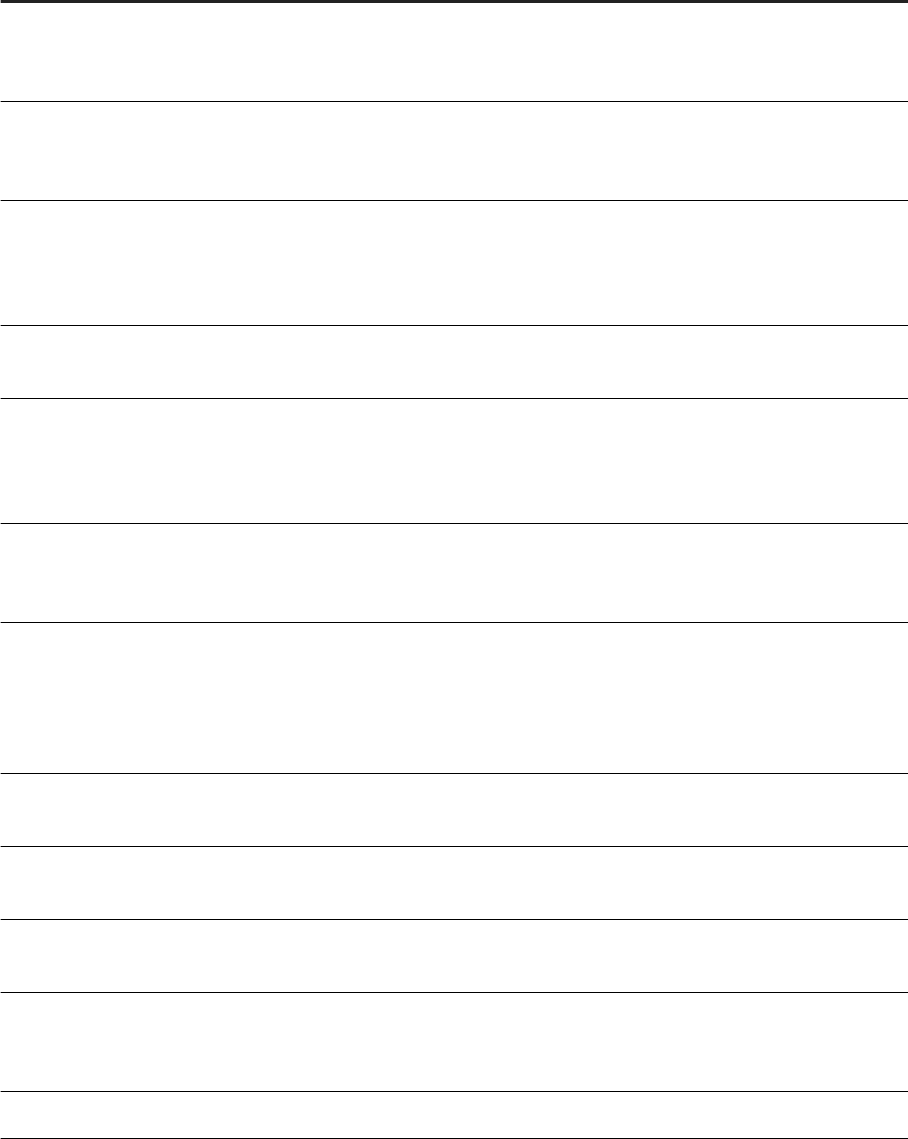
Privilege Description
Project Groups data from dierent sources together for quality as
sessment, cleansing, and other data manipulations for fur
ther analysis.
Template Worksheet templates allow you to save common actions on
a worksheet so that other users can then use it as a starting
point for their own analysis.
Data Usage Statistics Data usage statistics that can be viewed by data source, ta
ble, or column. The statistics can be by number of data ma
nipulations or by number of projects that includes the data
source, table, or column.
Agent Provides access to remote data sources for which custom
adapters have been dened.
Snapshot Schedule Used to approve and reject snapshot schedules to retrieve
current data from the remote data source, perform the cur
rent worksheet actions on the data, and export the resulting
data to a HANA table.
Error Log Error Log tile on the home page of SAP Agile Data Prepara
tion. This Error Log tile contains a chronological list of all
messages from all users.
Application Conguration Used to change application settings for SAP Agile Data Prep
aration. Settings include the level of messages to store in the
system error log, retention period for worksheets and data
usage statistics, and enabling the forgotten password fea
ture.
System Statistics Utilization statistics of system resources such as CPU and
memory.
Data Domain Used for data in a specic business area that has its own
business rules with which the data must comply.
Scorecard Set Groups scorecards that are executed together to provide
quality scores.
Scorecard Set Schedule Used to approve and reject scorecard set schedules that
provide quality scores and the option to export the rows that
failed the rules.
Scorecard Dashboard Used for sharing scorecards with other users or groups.
98 P U B L I C
Administration Center for SAP Agile Data Preparation (OnPremise)
Users
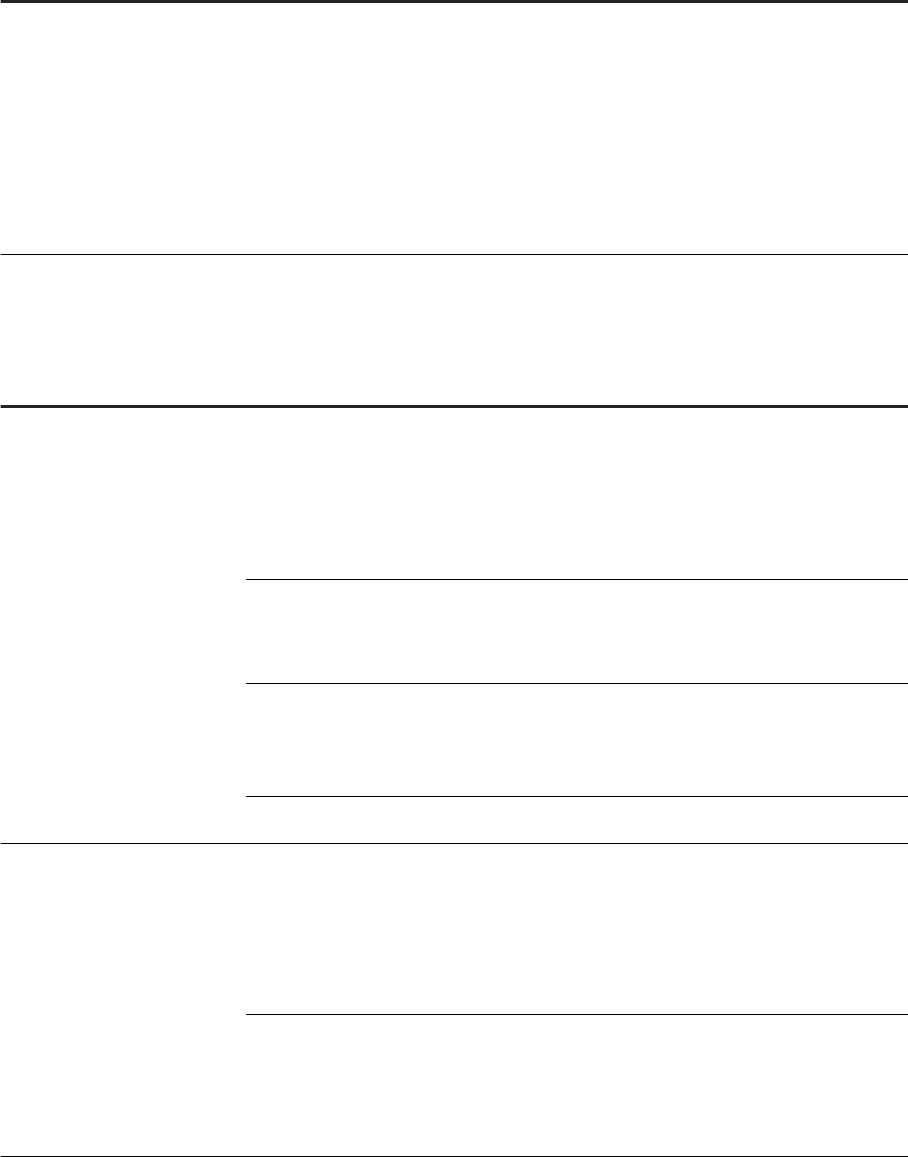
Privilege Description
User Object Used to view, transfer ownership, unlock, or delete SAP Agile
Data Preparation objects that are owned by any user. Ob
jects include:
● Projects
● Worksheet
● Data domain
● Scorecard sets
● Scorecard dashboards
Most privileges have four rights: CREATE, READ, UPDATE, and DELETE. The following table describes the
actions that a grantee can perform when a right for a privilege has been granted:
Actions Granted by Privilege Right
Privilege
Right Description of Actions
User CREATE Grantee can:
● Create users
● Update user proles
● Delete users
● View user proles
UPDATE
● Update user proles
● Delete users
● View user proles
DELETE Grantee can:
● Delete users
● View user proles
READ Grantee can view user proles.
Role CREATE Grantee can:
● Create roles
● Update role membership and role privileges
● Delete roles
● View role membership and role privileges
UPDATE Grantee can:
● Update role membership and role privileges
● Delete roles
● View role membership and role privileges
Administration Center for SAP Agile Data Preparation (OnPremise)
Users
P U B L I C 99

Privilege Right Description of Actions
DELETE Grantee can:
● Delete roles
● View role membership and role privileges
READ Grantee can view role membership and role privileges.
Group CREATE Grantee can create groups, delete groups, and update
and view group membership.
UPDATE Grantee can update, delete, and view group membership.
DELETE Grantee can delete groups and view group membership.
READ Grantee can view group membership.
Project CREATE Grantee can create projects, delete projects, and per
form all operations on the projects for which he or she
has permissions.
UPDATE Grantee can:
● Update and delete data usage statistic views
● View data usage statistics pages
DELETE Grantee can:
● Delete data usage statistic views
● View data usage statistics pages
READ Grantee can view data usage statistics pages.
Template CREATE Grantee can:
● Create, delete, and update worksheet templates
● View worksheet templates
UPDATE Grantee can perform all operations (except create) on
the templates for which he or she has permissions.
DELETE Grantee can view and delete templates for which he or
she has permissions.
READ Grantee can view contents of templates for which he or
she has permissions.
IT Statistic CREATE Grantee can:
● Create, delete, and update data usage statistic views
● View data usage statistics pages
100 P U B L I C
Administration Center for SAP Agile Data Preparation (OnPremise)
Users
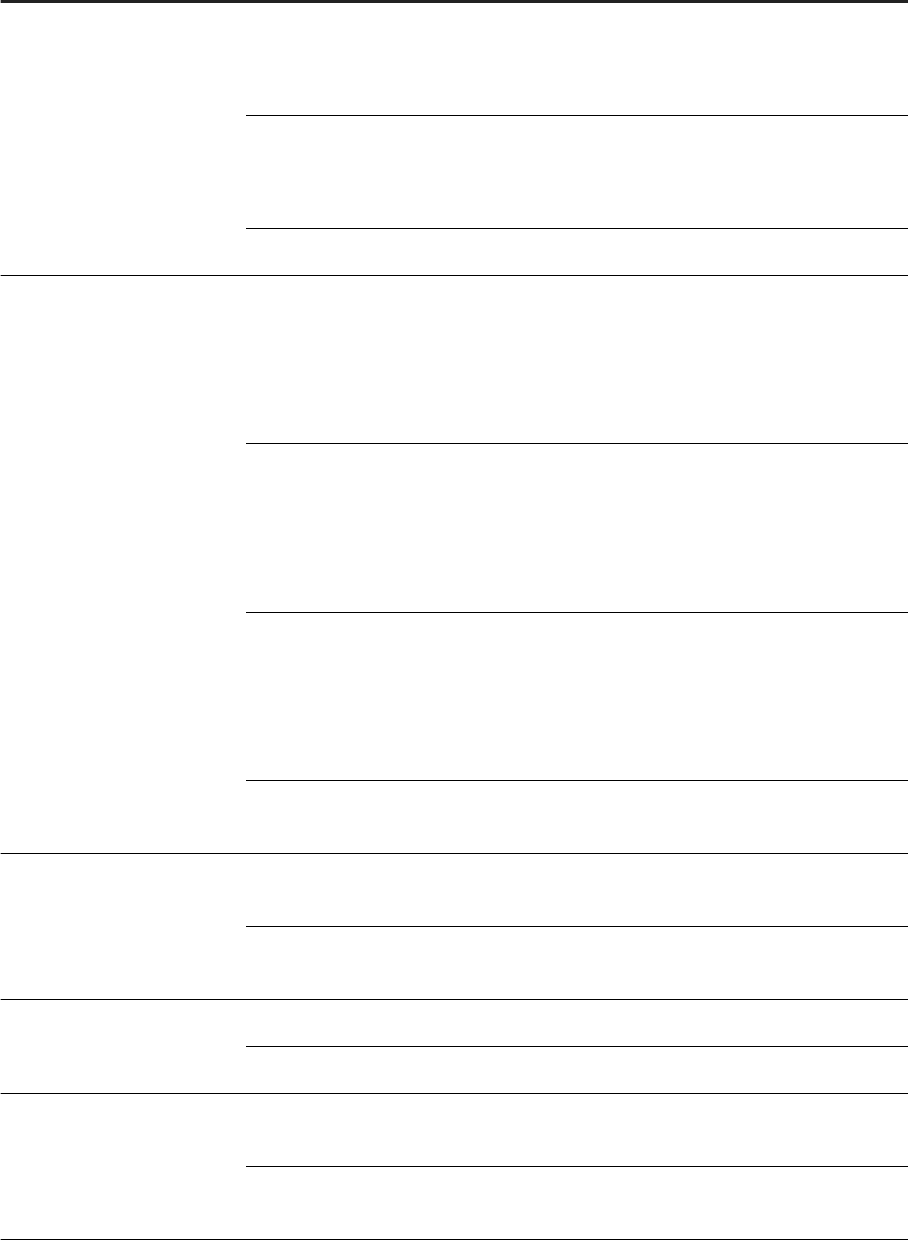
Privilege Right Description of Actions
UPDATE Grantee can:
● Update and delete data usage statistic views
● View data usage statistics pages
DELETE Grantee can:
● Delete data usage statistic views
● View data usage statistics pages
READ Grantee can view data usage statistics pages.
Agent CREATE Grantee can:
● Create, delete, and update agent congurations
● Assign adapters to the agents
● View agents on the Create a new database
connection
dialog
UPDATE Grantee can:
● Update agent congurations
● Assign adapters to the agents
● View agents on the Create a new database
connection
dialog
DELETE Grantee can:
● Delete and update agent congurations
● Assign adapters to the agents
● View agents on the Create a new database
connection
dialog
READ Grantee can view agents on the Create a new database
connection dialog.
Error Log READ Grantee can view the Error Log tile on the home page of
SAP Agile Data Preparation.
DELETE Grantee can view the Error Log tile on the home page,
and delete the contents of the Error Log.
Snapshot Schedule UPDATE Grantee can approve and reject the snapshot schedules.
READ Grantee can create and view the snapshot schedules.
Application Conguration UPDATE Grantee can change the application settings for SAP
Agile Data Preparation.
READ Grantee can view the application settings for SAP Agile
Data Preparation.
Administration Center for SAP Agile Data Preparation (OnPremise)
Users
P U B L I C 101
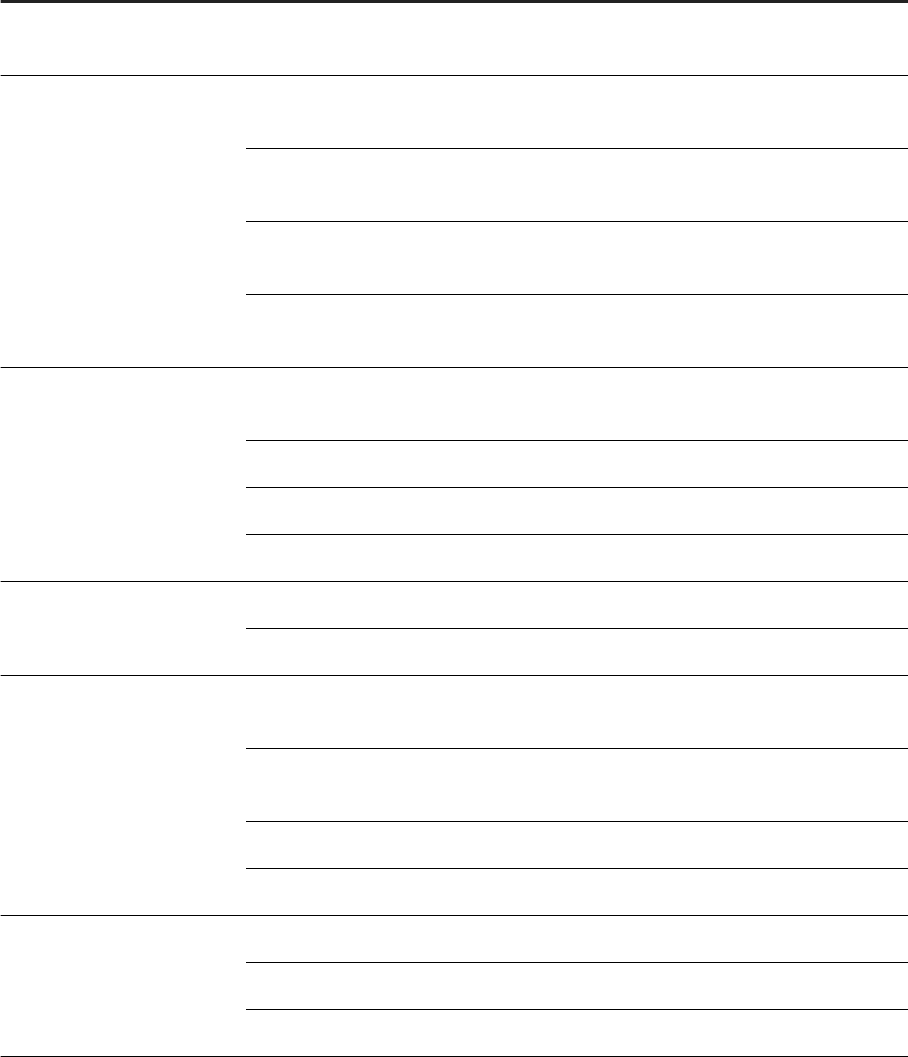
Privilege Right Description of Actions
System Statistics READ Grantee can view the utilization statistics of system re
sources such as CPU and memory.
Data Domain CREATE Grantee can create, update, delete, and view data do
mains, domain rules, and scorecards.
UPDATE Grantee can update, delete, and view data domains, do
main rules, and scorecards.
DELETE Grantee can view and delete data domains, domain rules,
and scorecards.
READ Grantee can view data domains, domain rules, and score
cards.
Scorecard Set CREATE Grantee can create, update, delete, and view scorecard
sets.
UPDATE Grantee can update, delete, and view scorecard sets.
DELETE Grantee can delete and view scorecard sets.
READ Grantee can view scorecard sets.
Scorecard Set Schedule UPDATE Grantee can approve and reject scorecard set schedules.
READ Grantee can create and view scorecard set schedules.
Scorecard Dashboard CREATE Grantee can create, update, delete, and view scorecard
dashboards.
UPDATE Grantee can update, delete, and view scorecard dash
boards.
DELETE Grantee can delete and view scorecard dashboards.
READ Grantee can view scorecard dashboards.
User Object UPDATE Grantee can update, delete, and view user objects.
DELETE Grantee can delete and view user objects.
READ Grantee can view user objects.
102 P U B L I C
Administration Center for SAP Agile Data Preparation (OnPremise)
Users
6.6 Add Privilege and Rights to Existing Role
As Administrator, you can add a privilege and relevant rights to an existing role instead of creating a new role
just for that privilege.
For example, suppose you want to add the Read right on the System Statistics privilege to the
SYS_ADMIN role.
1. Log in to SAP Agile Data Preparation with a user ID that has the role USER_ADMIN.
2. Select the Security Management tile on the home page and click the Role Management tab.
3. Select an existing role.
For our example, select the SYS_ADMIN role to add the Read right on the System Statistics privilege
to it.
4. Click the Privileges icon on that row.
5. Find the privilege you want.
For our example, nd the System Statistics privilege.
6. Click the right you want this role to have on that privilege.
For our example, click the Read right for the System Statistics privilege.
7. Click OK.
8. Click the Save icon in the upper right corner of the Role Management tab.
Related Information
Privileges and Rights [page 97]
Default Roles [page 95]
6.7 Deactivate Users
Prevent users from accessing SAP Agile Data Preparation within your organization.
You must have either the USER_ADMIN role or the Create right on the User privilege.
You may wish to deactivate certain users within your organization, which is done individually, for a variety of
reasons. For example, when someone leaves the company or will not be using his account for a period of time.
Manually deactivate a user by following these steps:
1. Select the Security Management tile on the home page.
2. Find the row containing the user you wish to deactivate.
3. Under the User Status column, click the green unlocked icon to change the user's status.
4. Click the Save icon in the upper right corner to save your changes.
Administration Center for SAP Agile Data Preparation (OnPremise)
Users
P U B L I C 103
6.8 Reactivate Users
Reactivate disabled SAP Agile Data Preparation users within your organization.
You must have either the USER_ADMIN role or the Create right on the User privilege.
You may wish to reactivate users, which is done individually, in one of three scenarios. Upon reactivation, the
user can immediately log in to the system.
1. If a user has been manually deactivated by an Administrator, follow these steps to reactivate the user:
a. Select the Security Management tile on the home page.
b. On the User Management tab, nd the row containing the user you wish to reactivate.
c. Under the User Status column, click the red locked icon.
d. Click the Save icon in the upper right corner to save your changes.
2. If a user fails to enter the correct password a certain number of times, his or her user ID will be deactivated.
The default number of allowed attempts is 6. An Administrator can change the default number of attempts
before the user ID is locked in the HANA Conguration. To reactivate a user in this case, follow these steps:
a. Select the Security Management tile on the home page.
b. On the User Management tab, nd the row containing the user you wish to reactivate.
c. Under the User Status column, click the red Too Many Attempts icon.
d. Click the Save icon in the upper right corner to save your changes.
3. If a user has not logged into his or her account for the rst time within a certain number of days, the user ID
will be deactivated. The default number of days when a new, unaccessed account expires is 7 days. An
Administrator can change the default number of days when a user ID expires in the HANA Conguration. To
reactivate a user in this case, follow these steps:
a. Select the Security Management tile on the home page.
b. On the User Management tab, nd the row containing the user you wish to reactivate.
c. Under the User Status column, click the red timer icon.
The Set Password dialog appears.
d. Enter a temporary password for the user to provide in the Enter Password eld.
e. Re-enter the temporary password in the Conrm Password eld.
f. Click Set Password.
g. Click the Save icon in the upper right corner to save your changes.
6.9 Create Groups
As Administrator, you create groups of users in SAP Agile Data Preparation to facilitate sharing worksheets and
projects.
1. Log in to SAP Agile Data Preparation with a user ID that has the role USER_ADMIN.
2. Select the Security Management tile on the home page and click the Group Management tab.
3. Click the "+" icon in the upper right corner to add a new group.
4. Enter values for the following elds:
104
P U B L I C
Administration Center for SAP Agile Data Preparation (OnPremise)
Users

○ GROUP NAME
○ DESCRIPTION
5. Click the icon in the MEMBERS column, select the user names that you want in this group, and click OK.
6. Click the Save icon in the upper right corner.
When you want to share a project or worksheet, you can now select a group name instead of selecting multiple
individual user names.
Related Information
Default Roles [page 95]
Privileges and Rights [page 97]
6.10 Add an SAP HANA User to SAP Agile Data Preparation
You can create an SAP Agile Data Preparation user from an existing SAP HANA user.
Your user must have the USER_ADMIN role or a role that has the Create right on the user privilege.
Convert an SAP HANA user to an SAP Agile Data Preparation user using the steps below.
Note
If you delete a converted user from SAP Agile Data Preparation, the user will be deleted only from the
application, and will remain in SAP HANA.
1. Log in to SAP Agile Data Preparation.
2. Select the Security Management tile on the home screen and click the User Management tab.
3. Click the Import from HANA Users icon in the top-right corner of the screen.
4. Select the users to convert from the list.
5. Click Save.
6. Enter values in the FIRST NAME, LAST NAME, and EMAIL columns for the row that appears for the
converted user in the table.
7. Click the icon in the ROLES column and select one or more available roles.
8. Click OK.
9. Click the Save icon in the top-right corner.
Administration Center for SAP Agile Data Preparation (OnPremise)
Users
P U B L I C 105
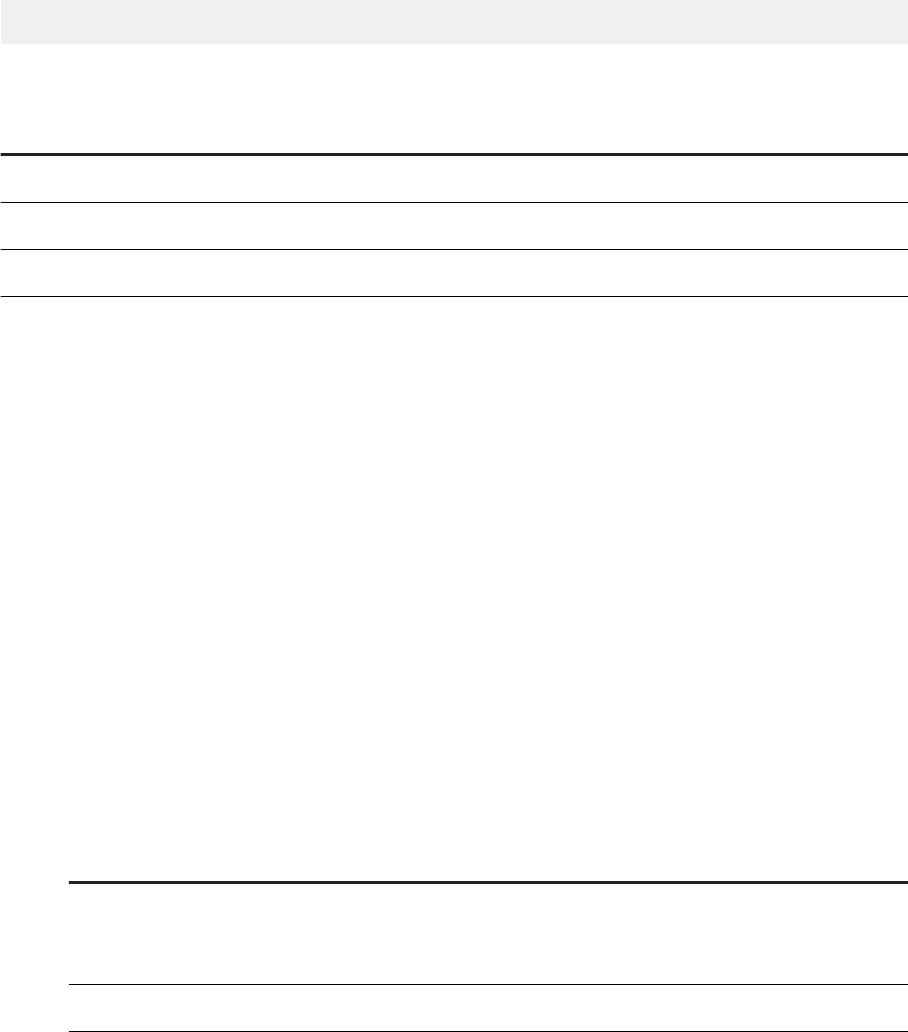
6.11 Customize SAP HANA User Parameter Keys
You can customize a subset of SAP HANA user parameter keys when you install or upgrade SAP Agile Data
Preparation.
SAP Agile Data Preparation stores user information as SAP HANA user parameters. For example, the following
statement sets the rst name to Mary for user Mary:
ALTER USER MARY SET PARAMETER ‘sap.hana.im.adp.firstname’ = ‘Mary’;
You can change the key of the following SAP HANA user parameters:
Parameter Key
Purpose
sap.hana.im.adp.rstname Tracks the rst name of the user
sap.hana.im.adp.lastname Tracks the last name of the user
EMAIL ADDRESS Tracks the email address of the user
1. If you have not already downloaded and deployed the delivery unit for SAP Agile Data Preparation Version
1.0 SP 13, perform the following steps:
a. Download SAP Agile Data Preparation Delivery Unit [page 50].
b. Deploy the Delivery Unit from SAP HANA Studio [page 50] or Deploy the Delivery Unit from SAP Life
Cycle Management [page 51]
2. If you are upgrading from a previous version of SAP Agile Data Preparation, perform the following steps:
a. Upgrade to SAP Agile Data Preparation Version 1.0 SP26 [page 73]
b. Migrate the non-customizable SAP HANA user parameters by running the following scripts on the SQL
Console of SAP HANA studio:
CALL "_SYS_REPO"."GRANT_ACTIVATED_ROLE"( 'sap.hana.im.adp.db.roles::Administrator',
‘<CURRENT_HANA_USER_NAME>’);
CALL "SAP_HANA_IM_ADP"."sap.hana.im.adp.db.procedures::migrateUserParameters";
CALL "_SYS_REPO"."REVOKE_ACTIVATED_ROLE"( 'sap.hana.im.adp.db.roles::Administrator',
‘<CURRENT_HANA_USER_NAME>’);
The following non-customizable SAP HANA user parameters are migrated to the database table
"SAP_HANA_IM_ADP"."sap.hana.im.adp.db::ADMIN.APP_USERS":
Parameter Key
Purpose
sap.hana.im.adp.importeduser
When this value is set to 1, the user is tagged as an SAP
Agile Data Preparation user who was imported from an
SAP HANA user.
sap.hana.im.adp.diskquota Tracks the disk quota allocated to the user.
106 P U B L I C
Administration Center for SAP Agile Data Preparation (OnPremise)
Users
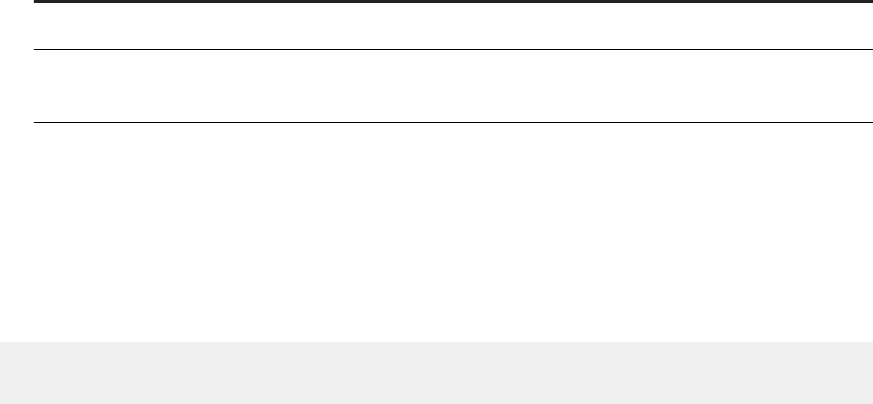
Parameter Key
Purpose
sap.hana.im.adp.last_view_version Tracks the last version of the product used by the user.
sap.hana.im.adp.whatsnew_version Tracks the last version of the product whose What’s
New page is viewed by the user.
3. Ensure that no users are currently using SAP Agile Data Preparation.
4. Change the customizable SAP HANA user parameter keys by running the following script on the SQL
Console of SAP HANA studio:
CALL
"SAP_HANA_IM_ADP"."sap.hana.im.adp.db.procedures::setUserParameterNames"( <FIRSTNAME_KEY>,
<LASTNAME_KEY>, <EMAIL_KEY>);
CALL "SAP_HANA_IM_ADP"."sap.hana.im.adp.db.procedures::setUserParameterNames"
('sample.firstname', 'sample.lastname', 'EMAIL');
6.12 Change Namespace of SAP HANA Role for Agile Data
Preparation Groups
When you dene objects such as roles outside of Agile Data Preparation, you can choose the namespace for
such objects to conform to your company policies.
Agile Data Preparation implements user groups by using SAP HANA roles with the namespace
sap.hana.im.adp.db.groups.
To change the namespace:
1. Ensure no users are currently using SAP Agile Data Preparation.
2. If you previously created Agile Data Preparation user groups under the existing namespace
sap.hana.im.adp.db.groups, delete these groups because they will no longer work.
a. Log on to Agile Data Preparation with a user ID that has the USER_ADMIN role or the Create right on
the User privilege.
b. Navigate to the Security Management tile, Group Management tab.
c. Select the group names and click the delete icon.
3. Change the SAP HANA role namespace by running the following script on the SQL Console of SAP HANA
studio:
Call "SAP_HANA_IM_ADP"."sap.hana.im.adp.db.procedures::upsertAppCong"
('CUSTOM_GROUP_PREFIX', 'my.custom.group.prex');
4. (Optional) Log on to SAP Agile Data Preparation with a user ID that has the role USER_ADMIN to view the
groups or add descriptions.
a. On the home page, click the Security Management tile, Group Management tab.
The rst time an administsrator views this Group Management tab, any HANA roles in that namespace
will automatically be imported into SAP Agile Data Preparation as groups.
Administration Center for SAP Agile Data Preparation (OnPremise)
Users
P U B L I C 107
b. Click in the Description cell of a group name and enter a description.
108 P U B L I C
Administration Center for SAP Agile Data Preparation (OnPremise)
Users

7 Monitor
7.1 Data Usage Statistics
Monitor data usage statistics to determine who is accessing each data source or table and how frequently.
You can view the following statistics for a time period you specify in days, weeks, or a custom period::
● Usage statistics for data sources, tables, or columns
● Measurements by number of data manipulations, number of projects, or number of read accesses
● Usage statistics for a user or a list of users
For each bar on the graph, you can see the following information:
● Trend over the specied time period
● Specic data manipulations, project names, or read accesses
● Properties detailing recent activity and data usage of tables for a specic data source type and their
associated read access count
Set how long in months the system retains the data usage statistics by changing the parameter Months to
retain IT statistic records in Application Conguration, which is under System Management.
Related Information
View Read Accesses to Data Sources [page 162]
View Actions Performed on Data Sources [page 166]
7.2 System Statistics
System administrators can monitor usage of system resources such CPU, memory and disk space.
You access Systems Statistics on the Systems Management tile.
The System Statistics monitor displays the following information. You can either click the Refresh icon to
manually update the statistics, or click the Play icon to have the application dynamically refresh the statistics
every few seconds.
System Resource Information in a Bar Graph
Memory Amount used out of the amount available, in gigabytes.
Administration Center for SAP Agile Data Preparation (OnPremise)
Monitor
P U B L I C 109
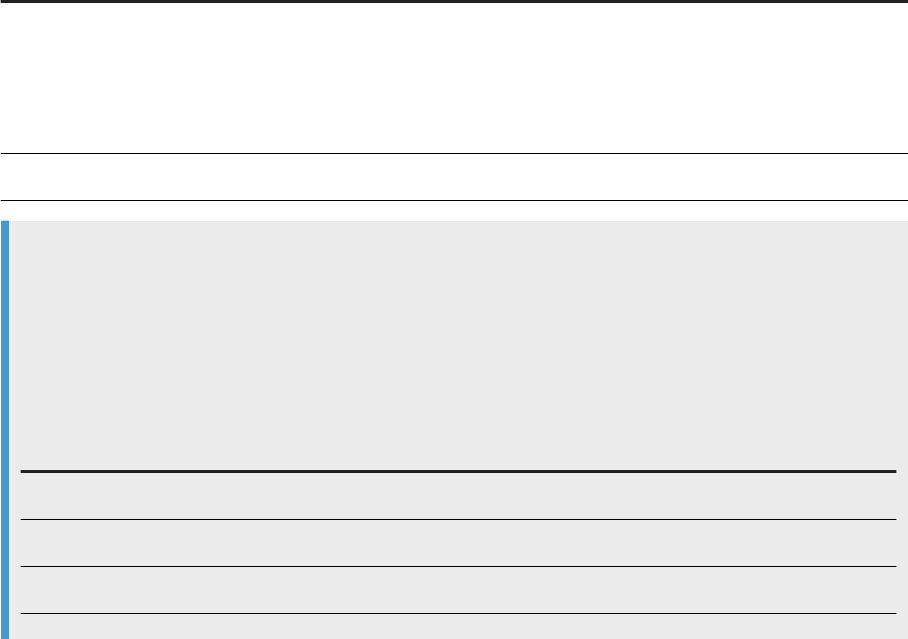
System Resource Information in a Bar Graph
CPU (Number of Threads) Number of processors currently used out of total number
available. Each thread corresponds to a processor. A thread
is created every time a business user performs a worksheet
action, such as cleanse data, remove duplicate records, or
combine worksheets.
Disk Space Amount used out of the amount available, in gigabytes.
Note
Removing duplicate records from a worksheet is a CPU and memory intensive action. The Maximum
number of concurrent match actions parameter has a default value of 3. You can change this value in
Application Conguration, which is under the System Management tile, if you have a larger HANA system.
Use the following guidelines for setting the value for the Maximum number of concurrent match actions
parameter:
Size of HANA System Recommended Value for Maximum number of concurrent match actions
Small 4
Medium 8
Large 12
7.3 Application Conguration
The Administrator can set various congurations and monitor the system using the Application Conguration
tab.
The Application Conguration tab can be found by selecting the System Management tile on the homepage of
SAP Agile Data Preparation.
The Application Conguration tab consists of three sections:
110
P U B L I C
Administration Center for SAP Agile Data Preparation (OnPremise)
Monitor
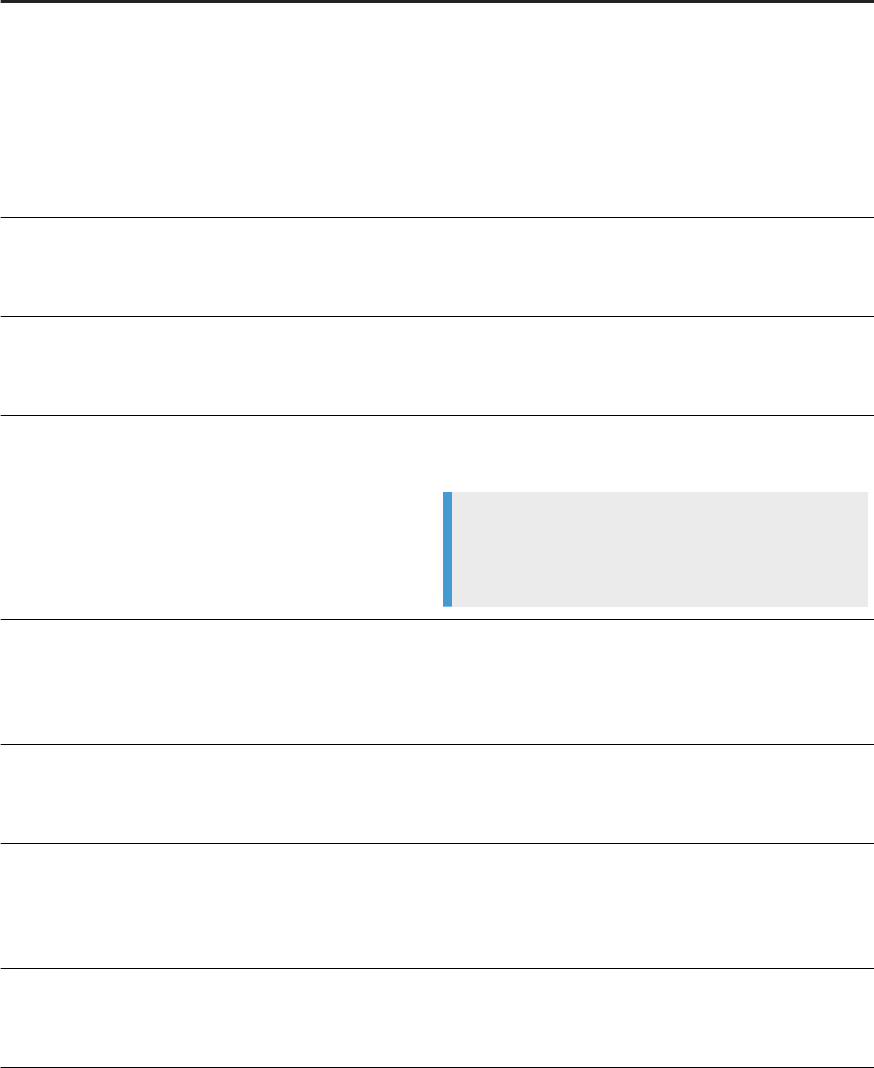
● General conguration options include:
Option Description
Maximum number of concurrent match actions Deduplicating records requires a large amount of memory.
To reduce the amount of memory used when elimnating
duplicate data, restrict the maximum number of actions
that occur simultaneously. For more information, see Sys
tem Statistics [page 109].
[Is there any specic information about this eld that you
can provide here?]
Hours to expiration of worksheet Set the default number of hours before a worksheet expi
ration that its owner should be notied of the expiration.
For more information, see Sensitive Data [page 158].
Default life span of a worksheet Set the default number of days after which a worksheet is
removed from the application. For more information, see
Sensitive Data [page 158].
Enable data proling on new worksheet Choose to automatically prole the data when acquiring
data in a new worksheet.
Note
This option can be overriden in the data acquisition di
alog.
Does worksheet require expiration date You may not want to keep a worksheet containing sensi
tive data in the application for a prolonged time period.
Choose whether worksheets are required to have an expi
ration date.
Override target table schema When this option is ON, a user is allowed to write to an ex
isting table with a dierent schema. For more information,
see Worksheet Export Options [page 160].
Restrict actions of data sources When this option is ON, an Administrator can restrict the
actions that can be performed on a data source. For more
information, see Grant Actions on Data from a Connection
[page 175]
Months to retain IT statistic records Choose the number of months - up to a year - to keep IT
statistic records. For more information, see Data Usage
Statistics [page 109].
Administration Center for SAP Agile Data Preparation (OnPremise)
Monitor
P U B L I C 111
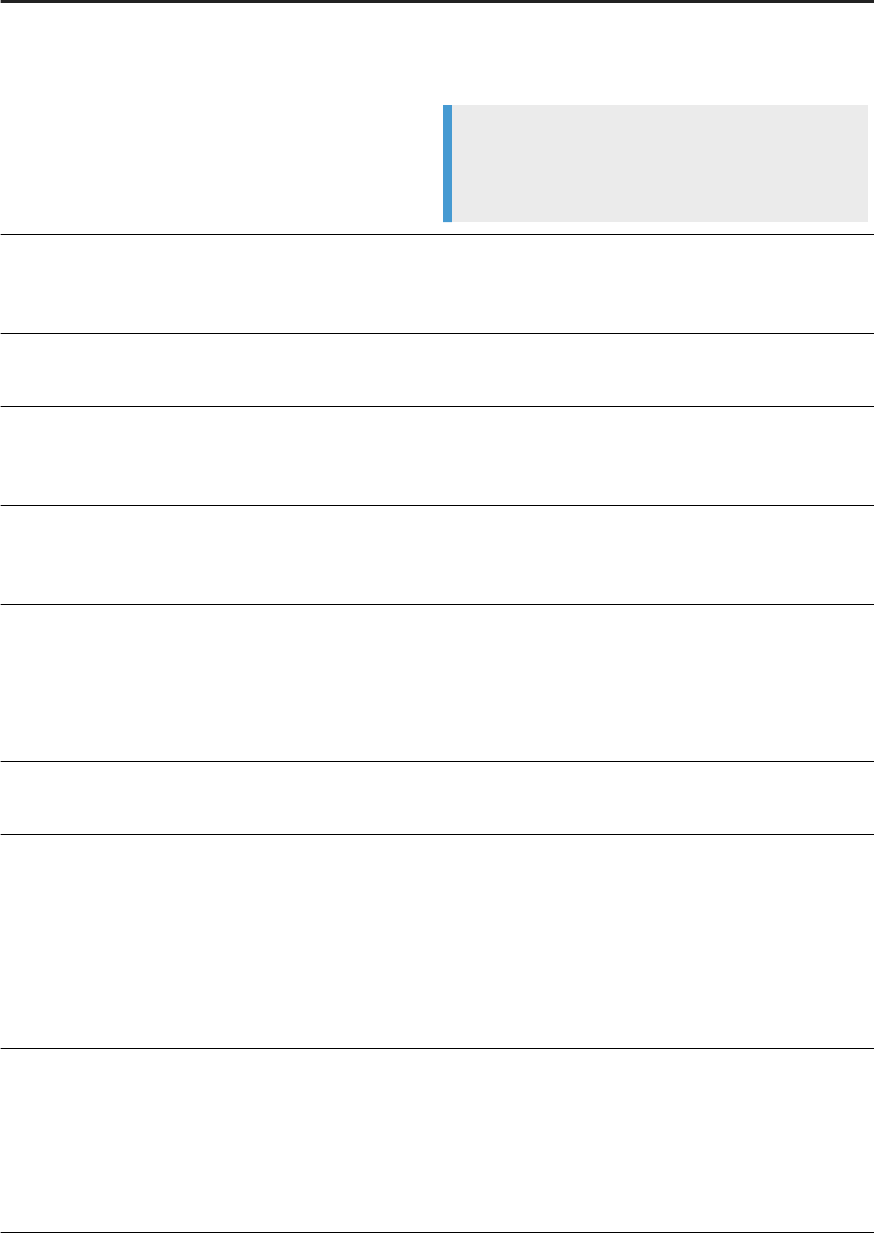
Option Description
Days to retain read access logs Choose the number of days before read access logs are
removed. For more information, see Dene the Retention
Period for the Read Access Log [page 165]
Note
Read access logs will not be removed if this parameter
is set to 0.
Worksheet Export Options Select which formats appear for users as export options in
a worksheet. For more information, see Worksheet Export
Options [page 160]
Enable Forgot Password feature Enable users to reset their password. For more informa
tion, see Enable Forgotten Password Feature [page 173].
Default sender's email address Enter the default email address for the congured SMTP
server. For more information, see Congure an SMTP
Server to Send Emails [page 171].
Project and Worksheet Sharing Mode Choose whether to allow the sharing of projects or work
sheets. For more information, see Sensitive Data [page
158].
Conditional Sharing Mode Choose whether to allow the sharing of projects or work
sheets with conditions. For more information, see:
○ Enable Conditional Sharing [page 178]
○ Set Up Conditional Sharing to a BusinessWarehouse
Workspace [page 178]
Use scorecard range from 0 to 100 instead of 0 to 10 Choose to use a scorecard range with values of 0 to 100.
Deselect to use a range of 0 to 10.
Email Notication Settings for messages Select which notication categories users can receive via
email:
○ Collaboration
○ Task
○ Event
For more information, see Enable Email Notications
[page 113].
Email Notication Settings for alerts Select which types of error messages users can receive
via email:
○ Severity 1
○ Severity 2
For more information, see Enable Email Notications
[page 113].
112 P U B L I C
Administration Center for SAP Agile Data Preparation (OnPremise)
Monitor
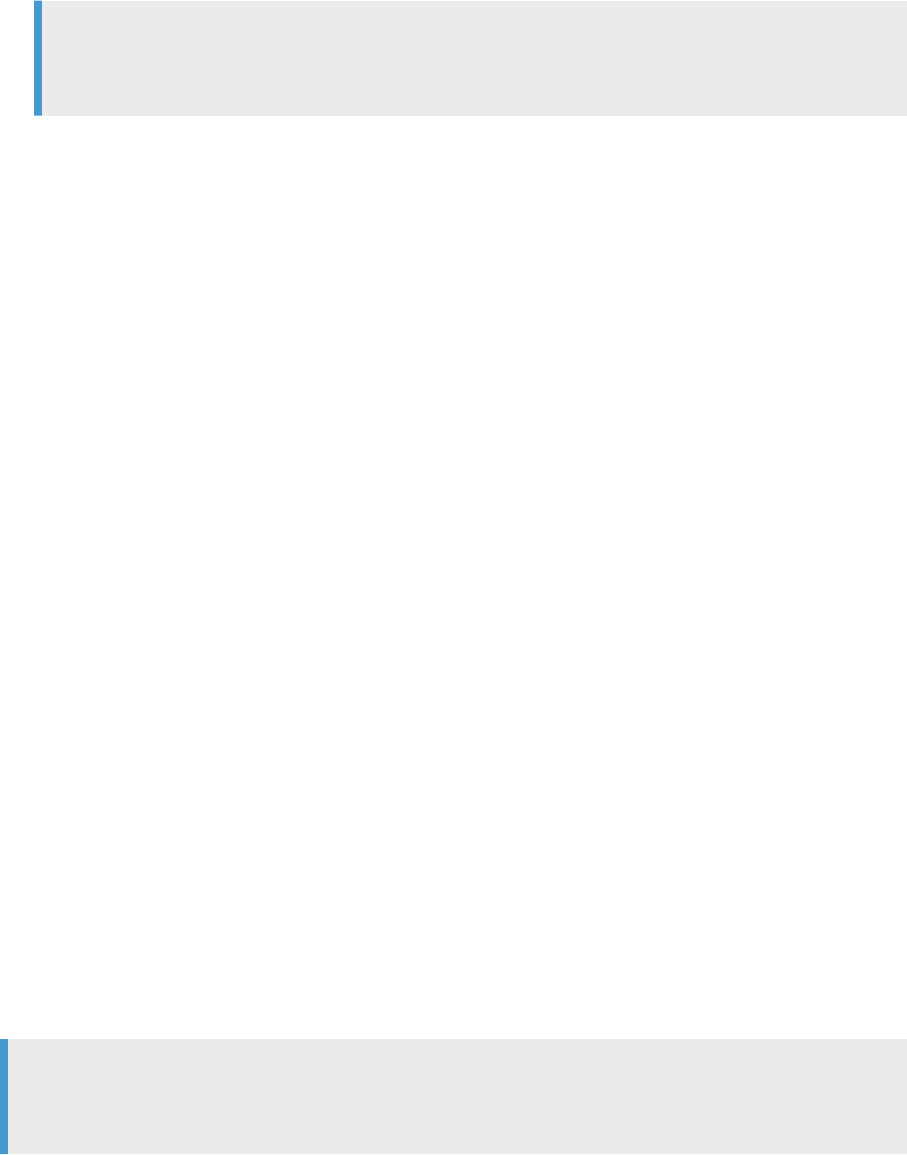
● In the Timezones section, you can select the timezones that appears when formatting a date or time.
● In the Grant Actions section, you can grant or restrict actions that users can perform on worksheets that
have acquired data from remote data sources. A common use case for these restrictions is to ensure that
the worksheet data contains the same values as the original remote data source.
Note
The Restrict actions of data sources parameter under the General section must be set to ON to enable
the Grant Actions section.
For more information, see Grant Actions on Data from a Connection [page 175].
7.4 Managing User Memory Quotas
As Administrator, you assign memory quotas to users to limit the amount of memory that SAP Agile Data
Preparation will use to store worksheets.
1. Log in to SAP Agile Data Preparation with a user ID that has the role USER_ADMIN.
2. Select the Security Management tile on the home page and click the User Management tab.
3. Click the icon in the Max Memory Usage column of a user to view the current usage.
4. If you want to change the memory quota for this user, type over the current value and click the Save icon in
the upper right corner.
Users can view the memory usage of their projects and worksheets through Manage My Prole. If a user quota
is set, a pie chart shows the amount of memory used by each project and worksheet, and the amount of
available memory.
7.5 Enable Email Notications
Users can enable email notications to easily monitor their alerts from outside the application.
Notications occur in four separate categories:
● Alerts - When errors occur in the application
● Collaborations - When objects are shared or unshared with your user ID or another user has refreshed data
in a shared worksheet
● Tasks - When a process, such as scheduling snapshots, requires approval, or when a long-running task,
such as cleanse data, has completed
● Events - When a system event occurs
Note
The system sends notications in increments of ve minutes, so notications may not appear in your inbox
immediately.
By default, email notications are disabled. To enable email notications, set the following congurations:
Administration Center for SAP Agile Data Preparation (OnPremise)
Monitor
P U B L I C 113
1. Set your SMTP sever using the HANA administer tool: http://<hostname>:
80<SAPHANAinstance>/sap/hana/xs/admin/index.html#smtp. For more information, see
Congure an SMTP Server to Send Emails [page 171].
2. Log into SAP Agile Data Preparation with a user ID that has the SYS_ADMIN role or a role with Update
rights for the application conguration privilege, and perform the following steps.
a. Navigate to Application Conguration under System Management.
b. Set the Default sender's email address option to the email address you want notications to be sent
from.
c. In the Email Notication Settings for messages drop-down list, select the notication categories:
○ Collaboration
○ Task
○ Event
d. In the Email Notication Settings for alerts drop-down list, select the error types:
○ Severity 1
○ Severity 2
3. Enable the HANA XS email job in package sap.hana.im.adp.jobs in the HANA administer tool:
http://<hostname>:80<SAPHANAinstance>/sap/hana/xs/admin/jobs/. For more information,
see Activate XS Job for Email [page 114].
7.6 Activate XS Job for Email
Activate the XS Job email to enable SAP Agile Data Preparation to send email notications.
1. Open the XS Job Dashboard at the following URL:
http://<hostname>:80<SAPHANAinstance>/sap/hana/xs/admin/
2. Click the row that has package name sap.hana.im.adp.jobs and job name email.
3. On the XS Job Details dialog, click the Conguration tab.
4. Select the Active checkbox.
5. Click the Save Job button.
7.7 Error Logs
SAP Agile Data Preparation provides individual user error logs and a system error log to diagnose and
troubleshoot problems and error situations.
For common problems, error messages pop up on the application user interface. The error message indicates
any corrective action. The user can pin the message so that it remains on the screen. In addition, each user can
click Welcome in the top right corner and select Error Log to review past error messages.
An Administrator has access to the Error Log on the System Management tile on the Agile Data Preparation
home page. This log lists chronologically all messages from all users.
114
P U B L I C
Administration Center for SAP Agile Data Preparation (OnPremise)
Monitor
By default, warnings and errors appear in the Error Log. To change the level of messages that appear in the
Error Log, change the Error Log Level settings in Application Conguration which is under System Management.
An Administrator can also enable email notications to receive error alerts via email. For more information, see
Enable Email Notications [page 113].
7.8 Execution Logs
Monitor the execution logs to see the status of snapshot and scorecard collection runs and any error
messages.
An Administrator has access to the Execution Log on the Schedule Management tile on the Agile Data
Preparation home page. You can view the following information for each scheduled job:
● Schedule Type
Possible values: Scorecard Set or Worksheet Snapshot
● Status
Green box - Job successfully completed
Red box - Job failed
● Schedule Name
● Start Time
● End Time
● Error Message if the job failed
7.9 Managing Enterprise Semantic Services
Use the SAP HANA Enterprise Semantic Services Administration browser-based application to administer and
monitor artifacts for semantic services.
To launch the SAP HANA Enterprise Semantic Services Administration tool, enter the following URL in a web
browser:
http://<<your_HANA_instance:port>>/sap/hana/im/ess/ui
The interface includes the following components (tiles):
● Publication Schedules
Publish and unpublish artifacts. Schedule publishing and data proling requests.
● Publication Requests
View the details and status of all requests.
● Published Artifacts
View and remove artifacts from the knowledge graph.
● Data Proling Blacklist
Prevent data proling for selected artifacts.
Administration Center for SAP Agile Data Preparation (OnPremise)
Monitor
P U B L I C 115

Once you have drilled into a component, you can click the navigation menu in the upper-left corner to open
other components or return to the Home page.
Related Information
About SAP HANA Enterprise Semantic Services [page 39]
7.9.1 Roles for Enterprise Semantic Services
SAP HANA role requirements for Enterprise Semantic Services (ESS).
The following database roles are used to control access to Enterprise Semantic Services.
Description Role
To use the SAP HANA ESS Administration tool sap.hana.im.ess.roles::Administrator
To update the SAP HANA ESS conguration sap.hana.im.ess.roles::Congurator
To use the remote view (sap.hana.im.ess.services.views:REMOTE_OBJECTS)
or the lineage table functions
(sap.hana.im.ess.services.views.datalineage:GET_ALL_IMPACTING_TABLES,
sap.hana.im.ess.services.views.datalineage:GET_IMPACTING_TABLES,
sap.hana.im.ess.services.views.datalineage:GET_LINEAGE_FROM_VIEW,
sap.hana.im.ess.services.views.datalineage:GET_LINE
AGE_FROM_SCHEMA)
sap.hana.im.ess.roles::DataSteward
To use the publishing APIs sap.hana.im.ess.roles::Publisher
To use the search, ctid API, or the remote view (sap.hana.im.ess.serv
ices.views:REMOTE_OBJECTS)
or the secured data lineage table functions
(sap.hana.im.ess.services.views.datalineage:GET_ACCESSIBLE_LINE
AGE_FROM_VIEW,
sap.hana.im.ess.services.views.datalineage:GET_ACCESSIBLE_LINEAGE)
sap.hana.im.ess.roles::User
116 P U B L I C
Administration Center for SAP Agile Data Preparation (OnPremise)
Monitor
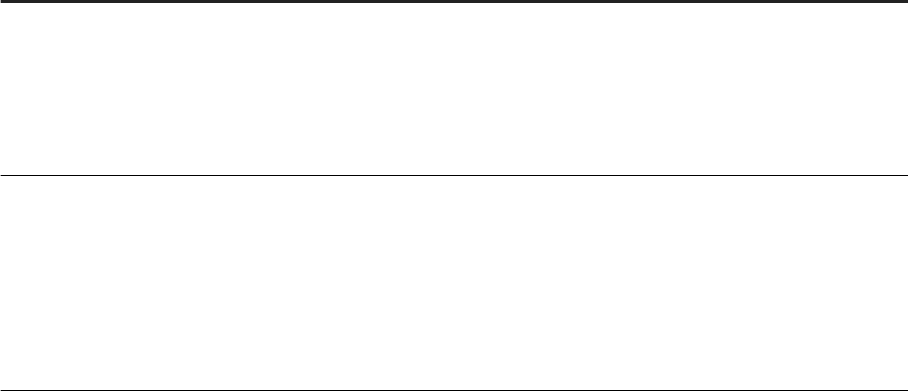
7.9.2 Enterprise Semantic Services Knowledge Graph and
Publication Requests
How Enterprise Semantic Services enables the searching and proling of datasets.
Enterprise Semantic Services uses a knowledge graph that describes the semantics of the datasets that are
available to users or applications connected to SAP HANA. It is natively stored in the SAP HANA database.
Datasets represented in the knowledge graph can include tables, SQL views, SAP HANA views, remote objects
in remote sources, and virtual tables that refer to remote objects.
An Enterprise Semantic Services publication request extracts information from a resource and publishes it in
the knowledge graph. When a user searches for an object based on its metadata and contents, the knowledge
graph provides the results.
The knowledge graph becomes populated by one or more of the following methods:
● An SAP HANA administrator uses the Enterprise Semantic Services Administration tool to publish
datasets
● An SAP HANA administrator congures the Enterprise Semantic Services REST API so that an application
can publish datasets
● If an application has already been congured to call the Enterprise Semantic Services REST API, the
application can populate the knowledge graph. For example in SAP HANA Agile Data Preparation, when you
add a worksheet, the content publishes to the knowledge graph.
An Enterprise Semantic Services publish request occurs when the Business Analyst user performs the
following actions in SAP Agile Data Preparation:
Action that Initiates an Enterprise Semantic Services
Publication Resulting Actions
SAP Agile Data Preparation user acquires data by adding a
data source into a project.
SAP HANA creates a virtual table for the data source, which
appears as a worksheet in the project of the SAP Agile Data
Preparation user.
Enterprise Semantic Services publishes the metadata of the
virtual table (with content type for the columns) in the
knowledge graph.
SAP Agile Data Preparation user shares a worksheet with
specied user IDs
Enterprise Semantic Services publishes the metadata of the
shared worksheet in the knowledge graph for the specied
user IDs.
Publishing the shared worksheet allows it to appear in the
DataSources folder on the Data Source Browser dialog for
the specied user IDs so that they can add it into their
projects.
Related Information
Enabling Enterprise Semantic Services [page 39]
Administration Center for SAP Agile Data Preparation (OnPremise)
Monitor
P U B L I C 117
Managing Enterprise Semantic Services [page 115]
SAP HANA Enterprise Semantic Services JavaScript API Reference
SAP HANA Enterprise Semantic Services REST API Reference
7.9.3 Publishing Artifacts
The SAP Enterprise Semantic Services (ESS) Administration tool lets you publish (or unpublish) artifacts.
You can publish or unpublish an artifact programmatically using the on-demand Enterprise Semantic Services
API. This method is useful for applications that manage the life cycle of their artifacts, that is, applications that
create, delete, and update SAP HANA artifacts. The application determines which artifacts to publish,
republish, or unpublish to the Enterprise Semantic Service knowledge graph. An example is the SAP Agile Data
Preparation application.
Administrators can also use the SAP HANA ESS Administration tool to publish or unpublish artifacts. This is
useful for applications that manage the life cycle of SAP HANA artifacts but do not want (or cannot easily)
integrate artifact management with Enterprise Semantic Services. An example is the SAP ERP application. In
those cases, it is easier to delegate to an administrator the task of determining which artifacts should be
published to Enterprise Semantic Services depending on the needs of application (for example, access to a
semantic service like search).
The best practice is to separate the artifacts published by applications using the on-demand ESS API from
those published by an administrator using the SAP ESS Administration tool. Therefore, the artifacts will belong
to dierent publisher groups, as shown on the SAP ESS Administration tool Published Artifacts tile.
Related Information
Manage Published Artifacts [page 124]
Information Available in Published Artifacts [page 125]
7.9.3.1 Publish Artifacts
How to use the SAP HANA Enterprise Semantic Services (ESS) Administration tool to publish artifacts in the
knowledge graph.
1. Select the Publication Schedules tile.
2. In the Published Artifact Browser, expand the nodes and select an artifact.
Note that in the following browsers, you can search for an object within a node using a Filter: Publication
Schedules (catalog only), Published Artifacts, Data Proling Blacklist, Entity Grid Tags.
1. Right-click the object and select Filter. If the Filter option does not display for the object, select Refresh.
2. In the Filter dialog box, start typing the object name or part of the name. The list lters as you type.
3. Select OK to save the lter on the node. To clear the lter later, right-click the object and select Remove
lter.
118
P U B L I C
Administration Center for SAP Agile Data Preparation (OnPremise)
Monitor
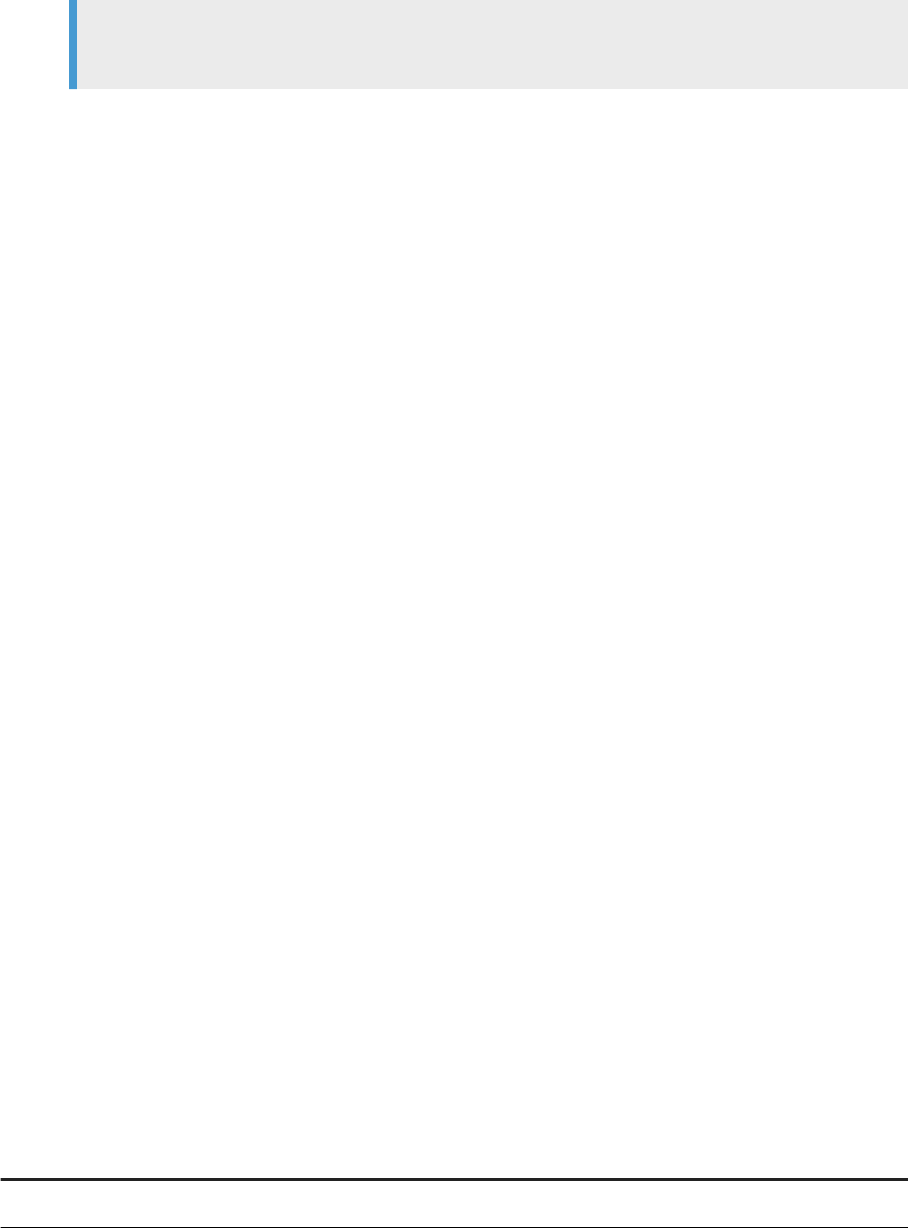
Note
Selecting Refresh on an object removes all lters from the object and its children.
3. To include the artifact, select Include for publication.
Children of the artifact inherit the INCLUDED conguration of the parent unless specically excluded.
4. Congure the publication schedule as follows.
a. For Next Scheduled Date, click in the box to select a date and time to next publish the artifact.
If you do not enter a date-time, it is set to the current day and time.
b. Enter a frequency Period.
5. Congure Data proling options.
a. Select Discover content type to include content types in the publication; however, this can impact
performance and is not suggested for production scenarios.
b. Select Extract searchable values to extract values; however, this can impact performance and is not
suggested for production scenarios.
6. Select Active to enable the schedule.
To deactivate a schedule, clear the check box and click Save.
7. Select Save.
The schedule displays in the Schedules table.
8. To stop (cancel) the publication of an artifact: open Publication Requests monitor, refresh the view, select
the Stop check box for the artifact(s), and select the Stop icon in the upper right corner of the window.
9. Optionally, from the navigation menu, open Publication Requests to conrm the status of the request (for
example, REQUEST_PENDING or DONE).
10. To exclude objects, select the object, select Exclude for publication, and select Save.
The objects display in the browser tree marked with a solid green plus symbol (for included objects) or a solid
red minus symbol (for excluded objects). Inherited objects display an outlined green or red symbol. These
markers indicate that a request action has been initiated but is independent of the actual status of the request.
To view the status of the request, open the Publication Requests monitor. To view the results of requests, view
the Published Artifacts monitor.
7.9.3.2 Information Available in Publication Schedule
Publication Schedules displays a table that describes all of the scheduled publication and data proling
requests.
The search eld above the table lets you search for published artifacts.
Column Name Description Filterable
Publication Artifact Fully qualied name of the published artifact Yes
Administration Center for SAP Agile Data Preparation (OnPremise)
Monitor
P U B L I C 119
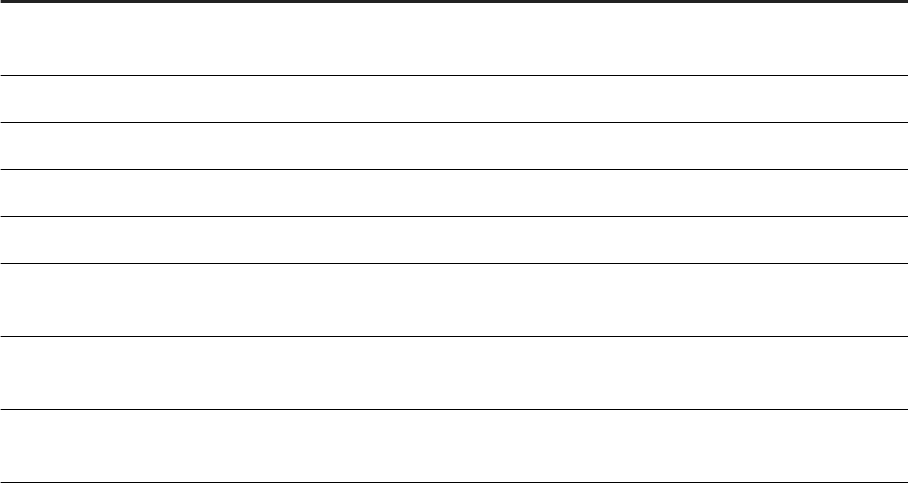
Column Name Description Filterable
Publication The mode selected for the schedule (INCLUDE, EXCLUDE, IN
HERIT)
Yes
Next Scheduled Date The timestamp for when the schedule will next execute No
Period The selected frequency of the schedule Yes
Active Whether or not the schedule has been activated No
Discover Whether or not the option for Discover content type was selected No
Extracted Searchable Val
ues
Whether or not the option for Extract searchable values was se
lected
No
Warning A warning indicates that a scheduled artifact has been deleted. The
Delete option will be enabled on the schedule.
Yes
Delete To delete a schedule for an artifact that has been deleted, select the
check box and click Delete.
No
7.9.3.3 Remove a Schedule for a Deleted Artifact
Remove a publication schedule for an artifact that was deleted.
When an artifact is congured as included for publication, a publication schedule displays in the table of
schedules. If the artifact gets deleted, the publication schedule will remain until the crawler cannot detect it. A
warning will then display for that schedule.
1. Select the Publication Schedules tile.
2. For the artifact that displays a warning, the Delete option will be enabled on that schedule. Select the check
box and click Delete above the column.
7.9.4 Monitor the Status of Publication Requests
Use Publication Requests to view and monitor publishing and proling requests.
To monitor the status of all requests, Select the Publication Requests tile.
Aa an Agile Data Preparation userm you can only search for data sources on the Data Source Browser dialog
that have been added into the project or shared with your user ID. Both of these acquisition methods trigger an
Enterprise Semantic Services publication request, which stores information about the data source in the
knowledge graph. However, if the search results do not include the name of a data source, the publication of
that data source might have failed.
120
P U B L I C
Administration Center for SAP Agile Data Preparation (OnPremise)
Monitor
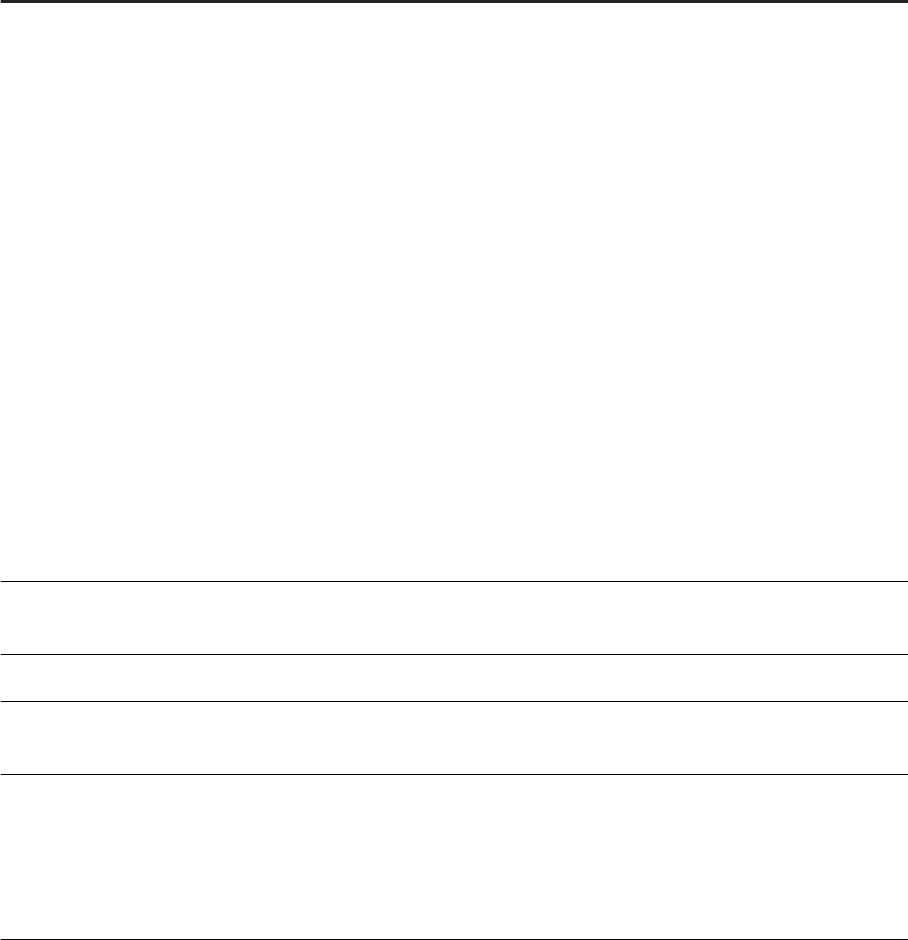
7.9.4.1 Information Available on Publication Requests
Enterprise Semantic Services Publication Requests displays the status and any error messages for each
request.
The search eld above the table lets you search for published artifacts.
Column Name Description Filterable
Detail Click the magnifying glass icon to drill into the request for more de
tails. The Detail page displays the following information and statis
tics:
● Request type (see list below)
● Submission timestamp
● Request status (see list below)
● Publisher (user)
● Publisher Group
● Number of basic artifacts to publish
● Number of basic artifacts to unpublish
● Number of basic artifacts to prole
For the latter three statistics, you can see the associated number of
requests that are Successful, Failed, In progress, or Not started.
The table displays each Publication Artifact and its Publication
Status, Data Proling Status, Error Code, and Error Message if any.
Requests with a FAILED status include a Retry check box. To retry
the request, select the check box and click Retry at the top of the
window. To retry all FAILED requests, select the Retry check box in
the column heading.
No
ID A number that helps identify a request in the list of requests. Note
that this number might not be unique in some cases.
Yes
Request Date Timestamp of when the request was executed No
Publication Artifact Fully qualied name of catalog object or repository object that was
published
Yes
Artifact Type The type of artifact to publish:
● SAP HANA views in the repository: attributeview, analyticview,
calculationview
● SAP HANA catalog objects: table, view, columnview, virtualta
ble
Yes
Administration Center for SAP Agile Data Preparation (OnPremise)
Monitor
P U B L I C 121
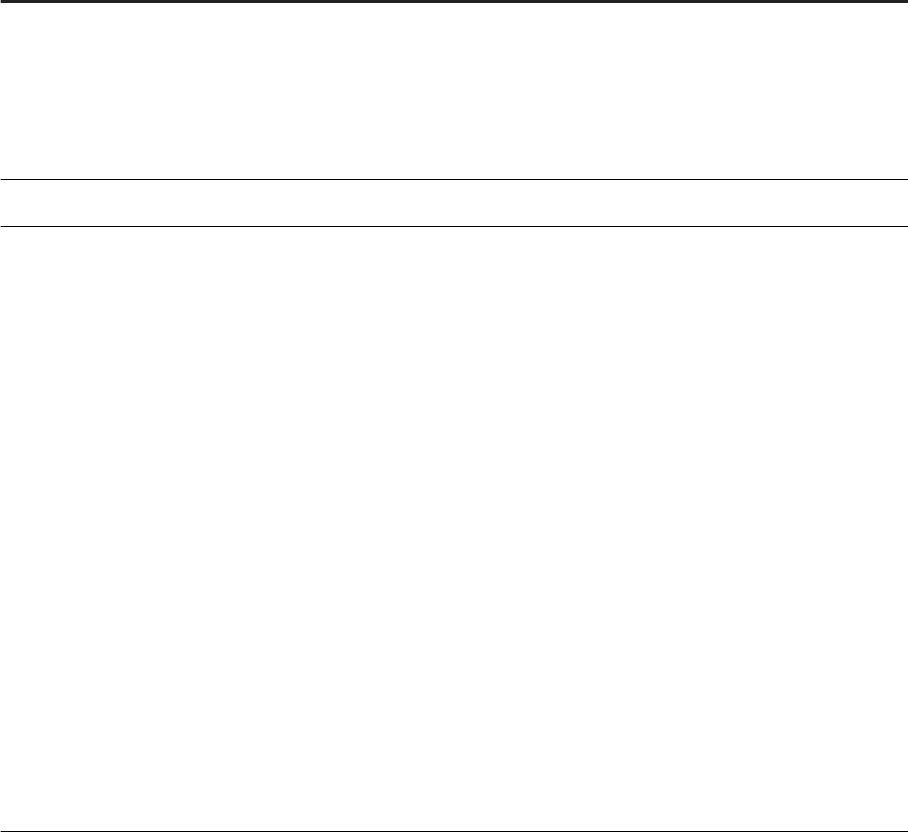
Column Name Description Filterable
Publisher Group Indicates whether a publication was scheduled using the SAP HANA
ESS Administration tool or using the REST API. In the former case,
the predened publisher group is sap.hana.im.ess.AdminPublish
erGroup. In the latter case, a call to the publish() API must specify a
publisherGroup parameter that denes the ownership of the speci
ed publication in the knowledge graph.
Yes
Publisher Name of the SAP HANA user who submitted the request Yes
Request Type Request types on the Publication Requests monitor home page in
clude:
ON_DEMAND_PUBLISH
ON_DEMAND_UNPUBLISH
SCHEDULED_PUBLISH
MONITORING_UNPUBLISH
RETRY_ON_DEMAND_PUBLISH
RETRY_ON_DEMAND_UNPUBLISH
RETRY_SCHEDULED_PUBLISH
Request types on the artifact Detail page include following:
PUBLISH_NOT_STARTED
UNPUBLISH_NOT_STARTED
UNPUBLISH_IN_PROGRESS
PUBLISH_DONE
PUBLISH_FAILED
UNPUBLISH_FAILED
Yes
122 P U B L I C
Administration Center for SAP Agile Data Preparation (OnPremise)
Monitor
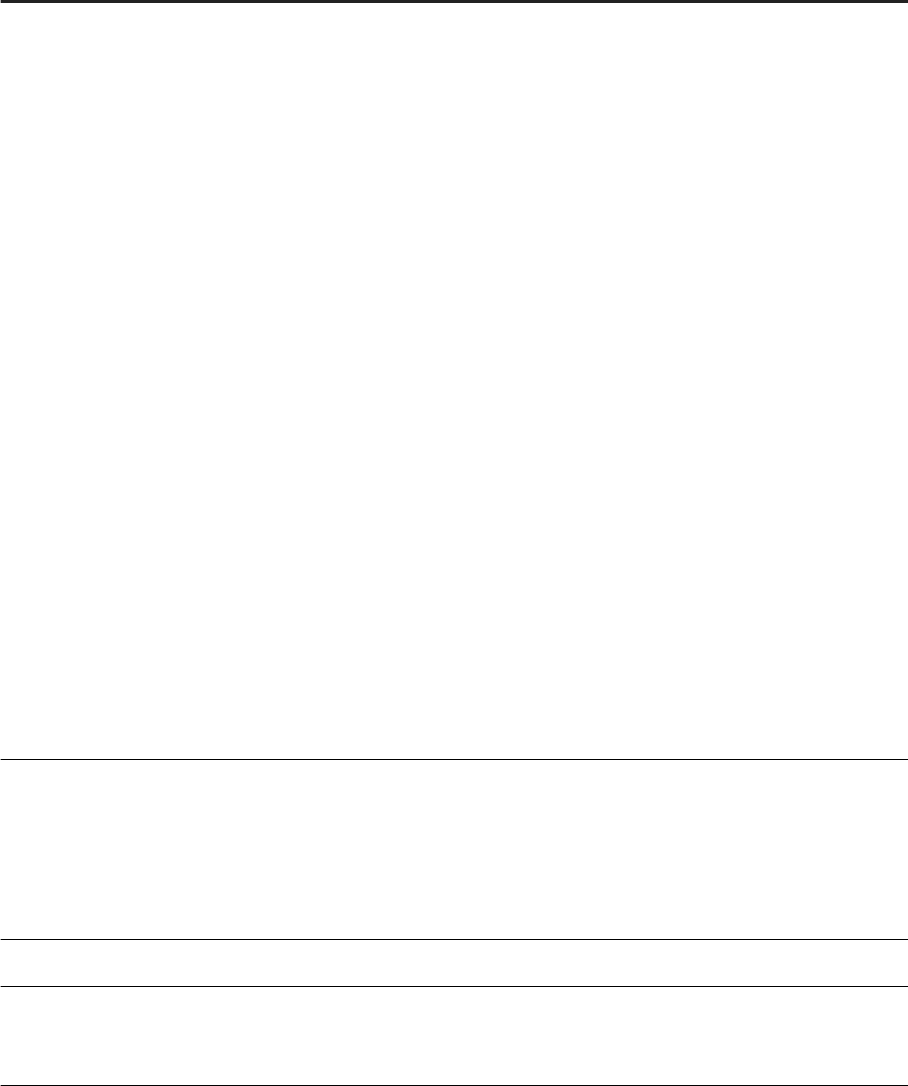
Column Name Description Filterable
Status Status values on the Publication Requests monitor home page in
clude:
REQUEST_PENDING
IN_PROGRESS
DONE
DONE_WITH_ERRORS
NOTHING_DONE
STOPPING
STOPPED
Status values on the artifact Detail page include:
PROFILING_NOT_STARTED
PROFILING_IN_PROGRESS
PROFILING_DONE
PROFILING_FAILED
INACTIVATED
NOT PROFILABLE
BLACKLISTED
OBSOLETE
PUBLICATION_FAILED
STOPPED
Yes
Error Code Error code when the status is FAILED.
Each range of numbers indicates a specic area as follows:
● 100-199: SAP HANA adapter errors
● 200-399: Prepare, extract, load, and deploy jobs
● 700-799: Miscellaneous
Yes
Error Message Description of the error No
Retry To retry one or more requests, select the Retry check box for each,
or select the Retry check box in the column heading to select all
failed requests, and select the Retry button.
No
Administration Center for SAP Agile Data Preparation (OnPremise)
Monitor
P U B L I C 123
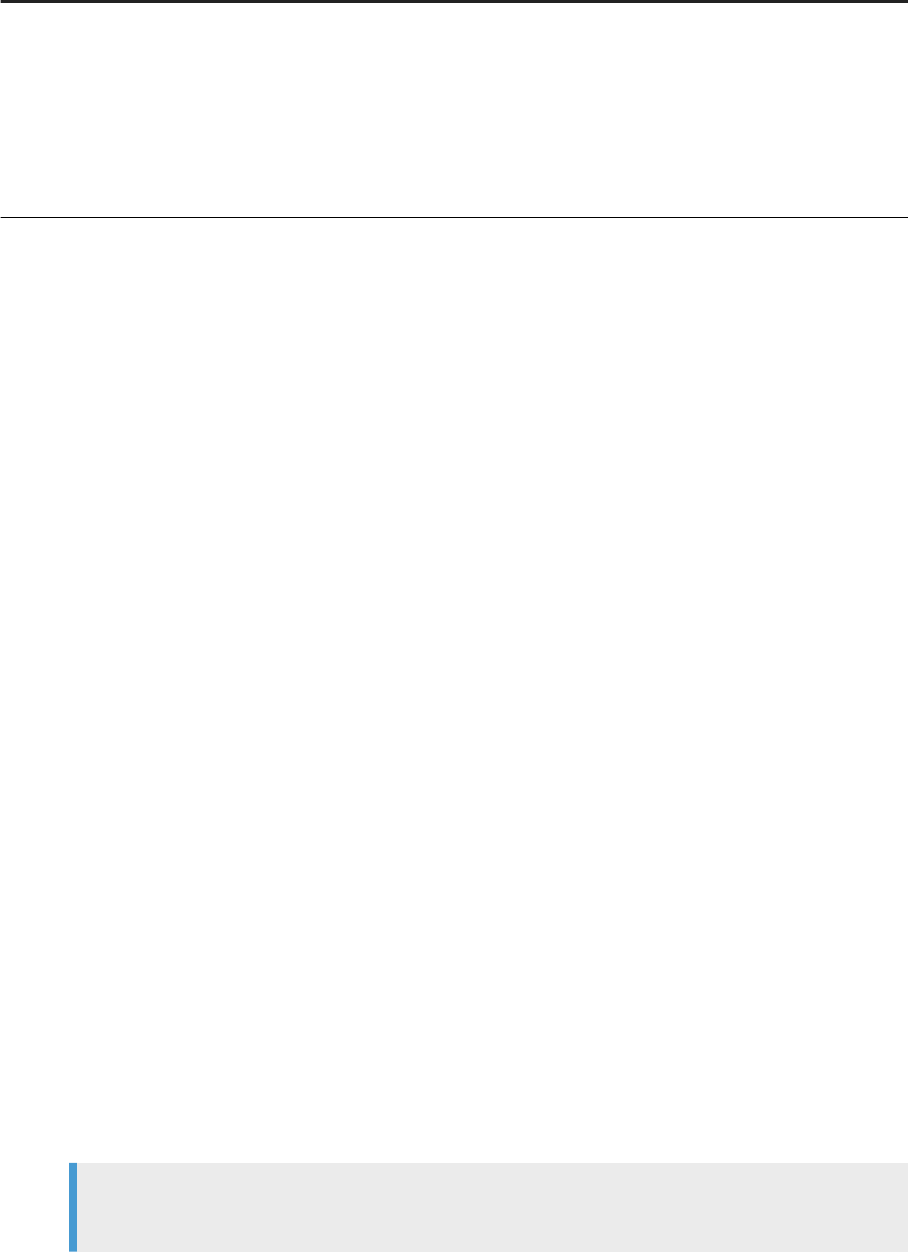
Column Name Description Filterable
Stop To display requests that are currently in progress, select the Refresh
icon to update the Status column. To move the latest publication re
quests to the top of the list, for Request Date select Sort
Descending.
To stop (cancel) one or more in-progress requests, select the Stop
check box for each, or select the Stop check box in the column
heading to select all requests, and select the Stop button.
No
7.9.5 Manage Published Artifacts
Use Published Artifacts to view the artifacts that have been published to the knowledge graph and remove
(unpublish) them.
The knowledge graph describes the semantics of published artifacts (datasets). Metadata crawlers and data
proling requests let you publish artifacts to the knowledge graph. Thereby, applications can search for and
locate these objects and their metadata.
There are two ways to publish artifacts to the knowledge graph: The HTTP REST API publish() method and
the SAP HANA Enterprise Semantic Services Administration tool. If the same artifact gets published by both
mechanisms, the artifact is identied in the Published Artifacts monitor as belonging to a corresponding
publisher group. Therefore, publisher groups dene ownership of specic publications in the knowledge graph.
When an artifact is published with a specic publisher group, it can only be unpublished by that group. If the
same artifact has been published with multiple publisher groups, it can only unpublished when all
corresponding publisher groups unpublish it. This control helps avoid conicts between applications and an
administrator using the Administration tool. Otherwise, an application could publish an artifact and another
application or administrator could unpublish it.
In the case of the HTTP publish() API, the publisher group name is specic to the application; for example
for SAP HANA Agile Data Preparation, it could be com.sap.hana.im.adp. For the SAP HANA ESS Administration
tool, the predened publisher group name is sap.hana.im.ess.AdminPublisherGroup.
To limit the size of both extracted metadata elements and extracted searchable attribute values in knowledge
graph, you can also select artifacts to unpublish.
1. Select the Published Artifacts tile.
2. Expand the nodes on the Published Artifact Browser to nd the object to view and select it.
Note that in the following browsers, you can search for an object within a node using a Filter: Publication
Schedules (catalog only), Published Artifacts, Data Proling Blacklist, Entity Grid Tags.
1. Right-click the object and select Filter. If the Filter option does not display for the object, select Refresh.
2. In the Filter dialog box, start typing the object name or part of the name. The list lters as you type.
3. Select OK to save the lter on the node. To clear the lter later, right-click the object and select Remove
lter.
Note
Selecting Refresh on an object removes all lters from the object and its children.
124
P U B L I C
Administration Center for SAP Agile Data Preparation (OnPremise)
Monitor
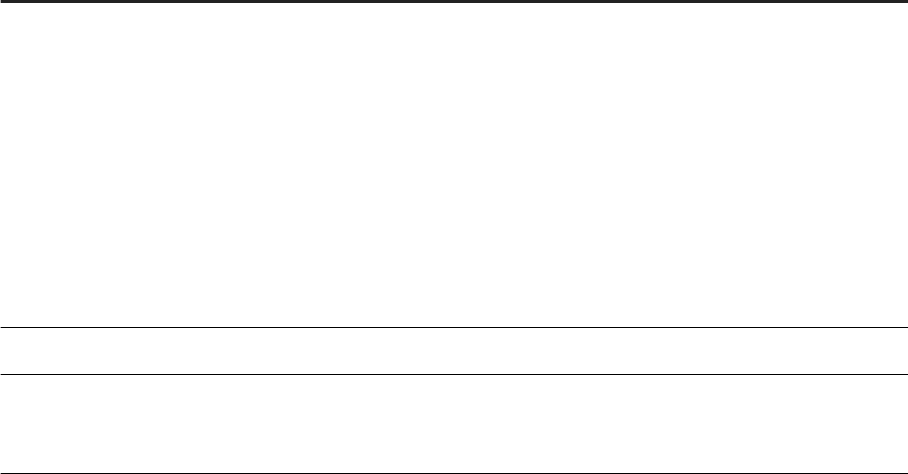
3. Select the Publisher Group as necessary.
4. The table displays all of the published artifacts, when they were last refreshed, and the number of
metadata elements in each.
5. To remove an artifact and its data proling information, select its Unpublish check box and click Save. To
unpublish all displayed artifacts, select the Unpublish check box in the column heading and click Save.
View the Publication Requests monitor to conrm that the object was removed. For example, the Request
Type would indicate MONITORING_UNPUBLISH.
Related Information
Information Available on Publication Requests [page 121]
7.9.5.1 Information Available in Published Artifacts
Enterprise Semantic Services Published Artifacts displays artifacts that have been published and also lets you
remove (unpublish) artifacts from the knowledge graph.
The Published Artifact Browser displays all the published objects available in the Catalog, Content, and Remote
Sources folders. The size of an artifact is measured as the total number of searchable metadata elements and
searchable attribute values extracted from that artifact.
The search eld above the table lets you search for published artifacts.
Name Description Filterable
Publisher Group Indicates whether a publication was scheduled using the SAP HANA
ESS Administration tool or using the REST HTTP
publish() API.
When an artifact is published with a specic publisher group, the ar
tifact can only be unpublished by the same group. If a same artifact
has been published with dierent publisher groups, the artifact will
be unpublished when all associated groups have unpublished it.
For the SAP HANA ESS Administration tool, the predened pub
lisher group name is sap.hana.im.ess.AdminPublisherGroup. For the
REST HTTP
publish() API, a call to the publish() API must
specify a publisherGroup parameter that determines the
name of the publisher group.
Publication Artifact name Name of the selected artifact.
Number of published arti
facts
Number of basic artifacts recursively contained in the selected arti
fact when the selected artifact is a container. If the selected artifact
is a basic artifact, the number of published artifacts is equal to 1.
Administration Center for SAP Agile Data Preparation (OnPremise)
Monitor
P U B L I C 125
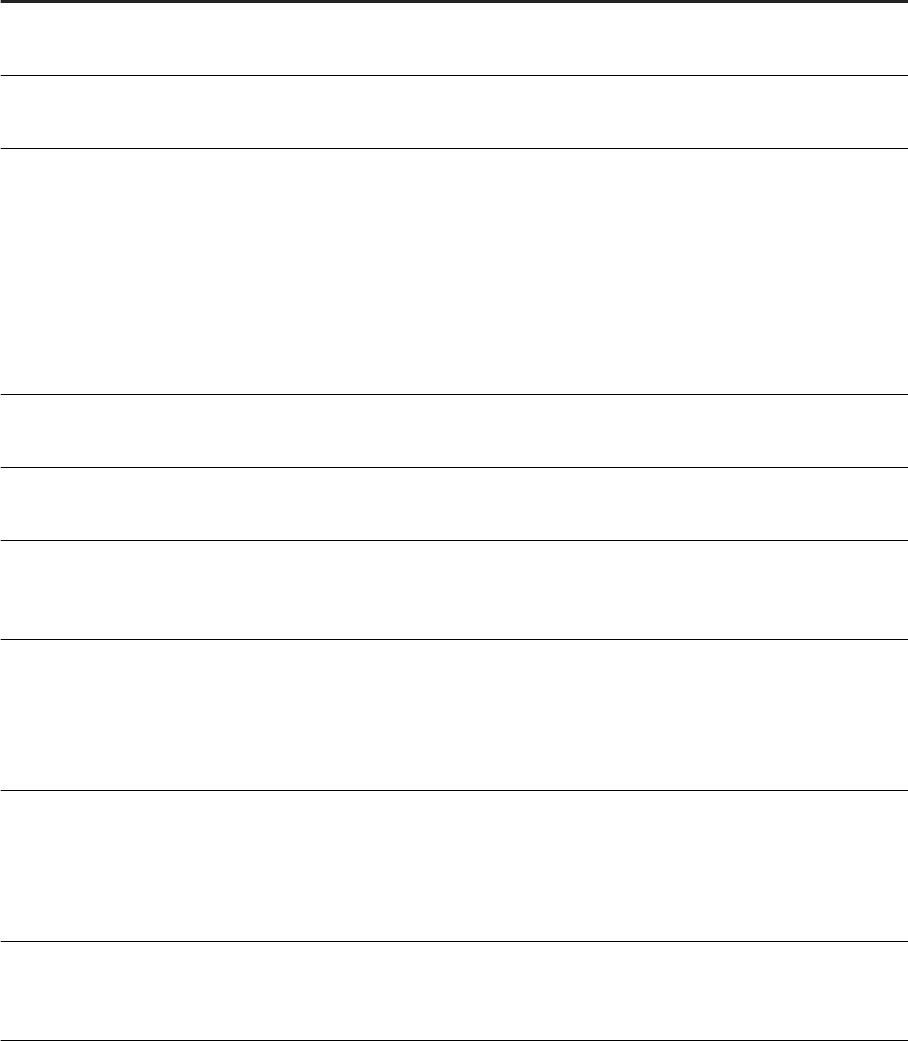
Name Description Filterable
Number of metadata ele
ments
Total number of extracted metadata elements in the selected arti
fact.
Number of extracted val
ues
Total number of attribute values extracted in the selected artifact.
Publication Artifact Qualied name of an artifact that was published or contains pub
lished artifacts. The fully qualied name is described by three at
tributes:
● Origin: Catalog or Content
● Container: Schema name, package path, or virtual container
name
● Artifact: Name of the artifact (basic or container) in its parent
container
Yes
Wildcards
Oldest Refresh Oldest date of updated basic artifacts in the corresponding con
tainer. This date is NULL in the case of a basic artifact.
No
Last Refresh Most recent date of updated basic artifacts in the corresponding
container. This date is the last update in the case of a basic artifact.
No
Basic Artifacts Number of published basic artifacts recursively contained in the
corresponding container. This value is 1 in the case of a basic arti
fact.
Yes
Removable Metadata Number of non-shared metadata elements. It indicates the number
of searchable metadata elements extracted from the corresponding
published artifacts that are not shared with other published arti
facts. This number gives an indication of how many metadata ele
ments would be removed if you unpublished the artifact.
Yes
Removable Values Number of searchable attribute values extracted for the catalog ob
ject represented by the published artifact. It indicates the number
of metadata elements that are not shared with other published arti
facts. This number gives an indication of how many proled values
would be removed in the case of unpublishing.
Yes
Unpublish To unpublish the artifact, select the Unpublish check box and click
Save. To unpublish all displayed artifacts, select the Unpublish
check box in the column heading and click Save.
No
126 P U B L I C
Administration Center for SAP Agile Data Preparation (OnPremise)
Monitor
7.9.6 Set Conguration Parameters
As an Enterprise Semantic Services administrator, you can set conguration parameter values such as
maximum sizes of persistent queues, rolling policy of persistent queues, and so on.
To set conguration parameters, in the SAP HANA studio Administration Console, a system administrator sets
values in the reserved table sap.hana.im.ess.eg.conguration::CONFIGURATION. To do so, specic database
procedures and user privileges are required.
Example
To set the parameters for "'MAX_ESS_PROFILING_JOBS_SCHEDULE_TIME":
1. Re-enable _HANA_IM_ESS technical user: ALTER USER _HANA_IM_ESS ENABLE PASSWORD
LIFETIME;
2. Connect with the _HANA_IM_ESS user with its password (the one used during installation).
3. Execute the procedure to increase conguration parameter
MAX_ESS_PROFILING_JOBS_SCHEDULE_TIME:
CALL
"SAP_HANA_IM_ESS"."sap.hana.im.ess.eg.configuration::SET_CONFIGURATION_VALU
E"('MAX_ESS_PROFILING_JOBS_SCHEDULE_TIME', value)
where VALUE can be up to 1150000 (the default is 500000 ms).
4. When nished, disable the password: ALTER USER _HANA_IM_ESS DISABLE PASSWORD
LIFETIME;
7.9.7 Troubleshooting Enterprise Semantic Services
Troubleshooting solutions, tips, and API error messages for Enterprise Semantic Services.
Troubleshoot Installation Issues [page 128]
Troubleshoot Enterprise Semantic Services (ESS) installation issues.
Troubleshoot Publishing Issues [page 128]
Troubleshoot Enterprise Semantic Services (ESS) publishing issues.
Troubleshoot Search Issues [page 129]
Troubleshoot Enterprise Semantic Services (ESS) search issues.
Troubleshoot Data Proling Issues [page 131]
Troubleshoot Enterprise Semantic Services (ESS) data proling issues.
API Error Messages [page 132]
Troubleshoot Enterprise Semantic Services (ESS) API errors.
Troubleshooting Tips [page 134]
Tips for troubleshooting and preparing disgnostic information for SAP support.
Administration Center for SAP Agile Data Preparation (OnPremise)
Monitor
P U B L I C 127
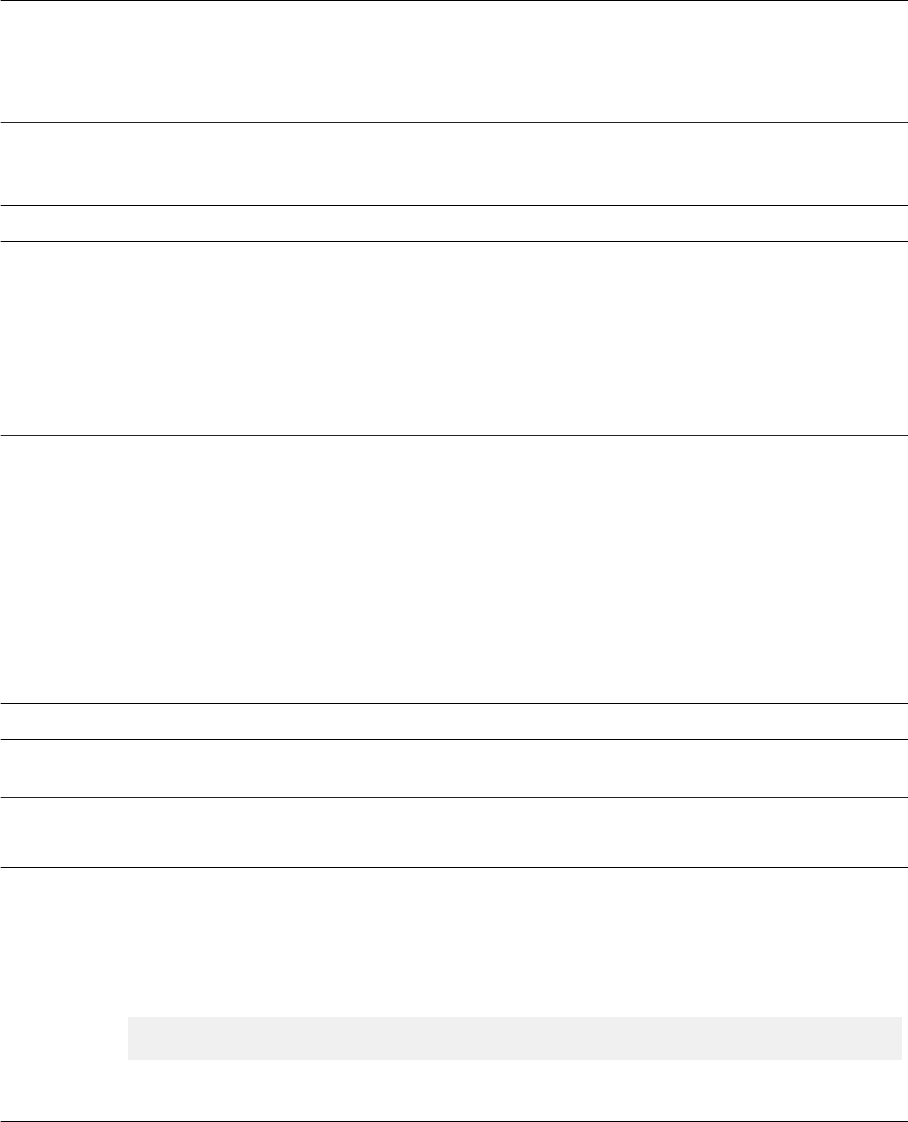
7.9.7.1 Troubleshoot Installation Issues
Troubleshoot Enterprise Semantic Services (ESS) installation issues.
Symptom When importing the HANA_IM_ESS delivery unit (DU), an activation error occurs and displays in the SAP
HANA studio job log view.
Solution Check the job log details in SAP HANA studio. If the error message is not meaningful, then:
● Access the diagnosis le for the index server.
● From the bottom of the trace log, look for the rst Check results message, which should indicate the
root cause of the activation failure and suggest how to solve it.
Symptom The ESS DU has been uninstalled using the uninstallation procedure. When you reimport the ESS DU,
activation errors occur, showing that dependent objects are not found.
Cause Activated objects may have dependent objects that do not yet exist and therefore cause an error.
Solution Check the following:
● Verify that all ESS DUs (including the DEMO DU) have been properly uninstalled through the SAP HANA
Application Lifecycle Management console.
● Verify that all related packages have been deleted (those with a naming of sap.hana.im.ess...); otherwise
remove them as follows:
○ Create a workspace in the Repositories tab of SAP HANA studio.
○ Remove the packages from there.
7.9.7.2 Troubleshoot Publishing Issues
Troubleshoot Enterprise Semantic Services (ESS) publishing issues.
Symptom
The Publication Requests monitor displays a message that includes the phrase If the failure
repeats, contact SAP support.
Cause Transaction serialization failures in concurrency scenarios.
Solution If the transaction that failed was a publish request, on the Publication Requests monitor for the artifact in
question, select the
Retry check box and the Retry button.
Symptom Publishing request cannot be submitted to ESS. An internal server error message is returned to the
application.
Cause Investigate the error as follows:
● In the SAP HANA Administration Console, set the trace level for xsa:sap.hana.im.ess to INFO.
See Activate Error Trace for Enterprise Semantic Services [page 135].
● Inspect latest diagnosis le xsengine_alert_xxx.trc.
● Check for the following error message:
Error: import: package access failed due to missing authorization (…)
This means that the user who is publishing has not been granted the activated ESS role
sap.hana.im.ess.roles::Publisher or the application privilege sap.hana.im.ess::Publisher.
128 P U B L I C
Administration Center for SAP Agile Data Preparation (OnPremise)
Monitor
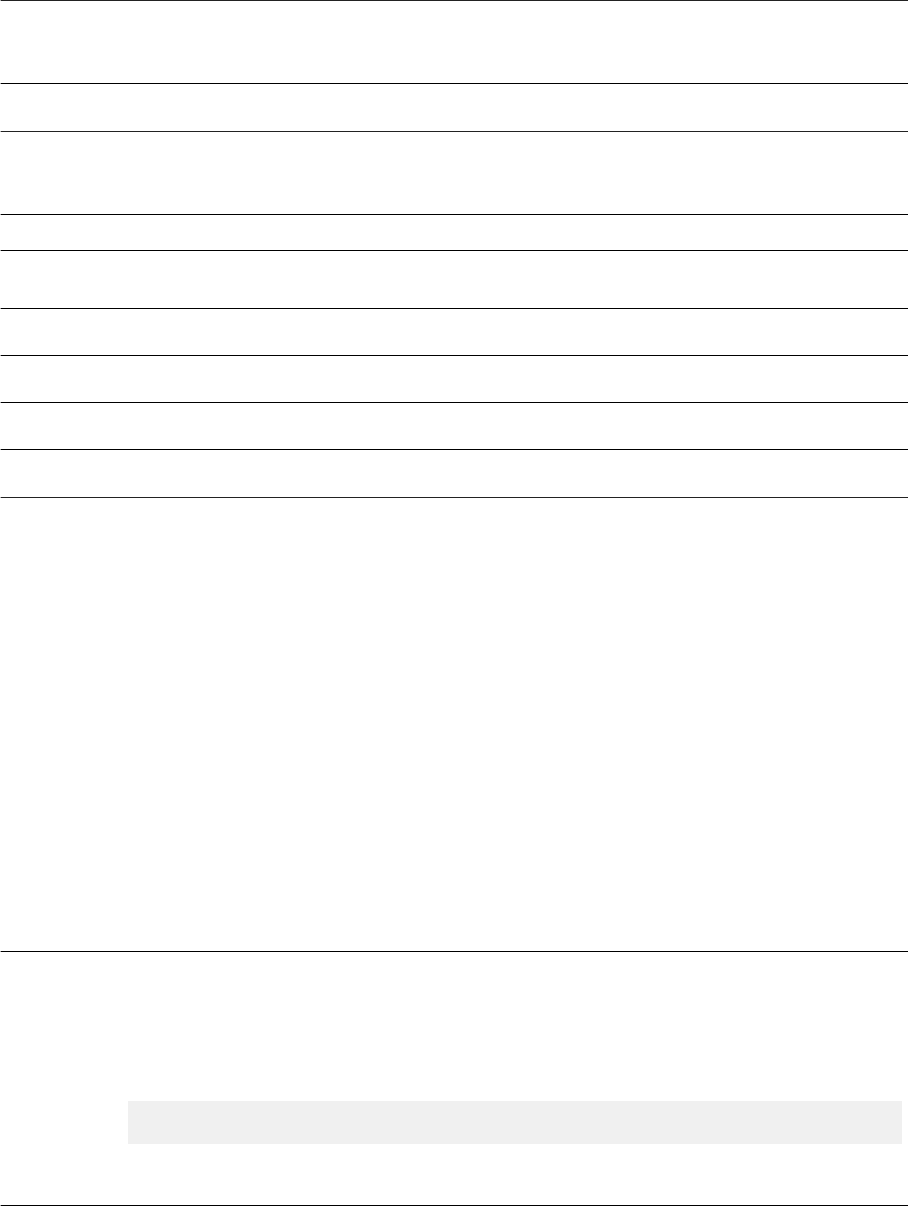
Solution Grant the Publisher role to the user who is publishing. Activated roles are granted through the execution of the
procedures GRANT_ACTIVATED_ROLE and GRANT_ APPLICATION_PRIVILEGE. Therefore, to be able to grant
a role, a user must have the SQL object privilege EXECUTE on these procedures.
Symptom Publishing requests appear as not processed in the SAP HANA ESS Administration tool's Publication
Schedules view. Request Status remains REQUEST PENDING or REQUESTED.
Solution
Rerun the installation script install.html to verify the installation..
Symptom A publishing request failed (the Request Status is FAILED in the SAP HANA ESS Administration tool
Publication Schedules view).
Cause 1 SAP HANA view denition format is not supported.
Solution 1 The user can “upgrade” the format of the view by editing (make a small change such as adding a space) and
saving it.
Cause 2
The SAP HANA view is not supported.
Solution 2
No user action.
Cause 3
API error
Solution 3
Invalid arguments have been passed to the API.
Related Information
API Error Messages [page 132]
7.9.7.3 Troubleshoot Search Issues
Troubleshoot Enterprise Semantic Services (ESS) search issues.
Symptom
The SAP HANA user 'User' cannot perform a search using the ESS API. An internal server error message is
returned to the application.
Cause Investigate the error as follows:
● In the SAP HANA Administration Console, set the trace level for xsa:sap.hana.im.ess to INFO.
See Activate Error Trace for Enterprise Semantic Services [page 135].
● Inspect latest diagnosis le xsengine_alert_xxx.trc.
● Check for the following error message:
Error: import: package access failed due to missing authorization (…)
This means that the 'User' who is publishing has not been granted the privilege Role:
sap.hana.im.ess.roles::User.
Administration Center for SAP Agile Data Preparation (OnPremise)
Monitor
P U B L I C 129
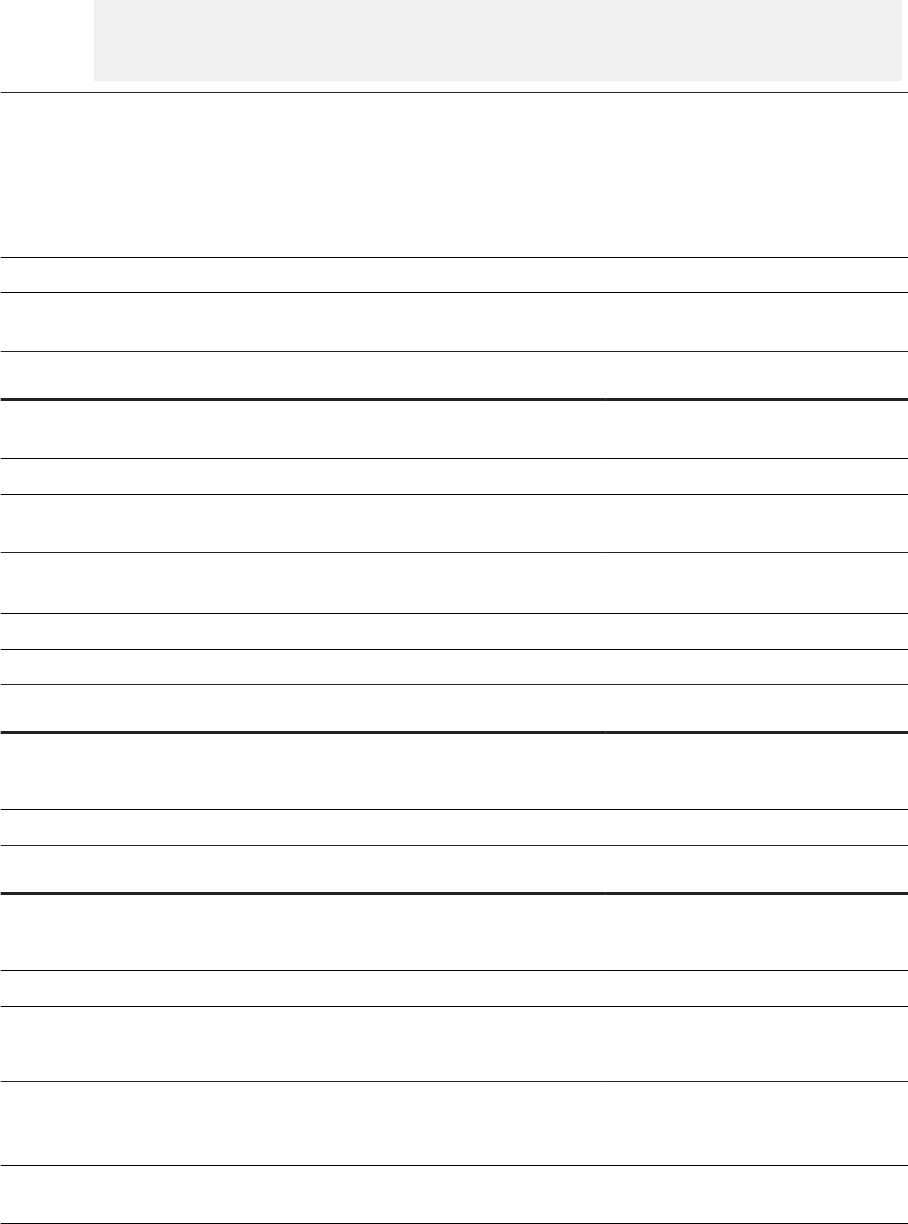
Solution Grant the following privilege using SQL commands:
CALL
"_SYS_REPO"."GRANT_ACTIVATED_ROLE"('sap.hana.im.ess.roles::User','user')
;
Symptom A search query does not return an expected catalog object that exists in the SAP HANA instance.
OR
Suggestions do not show an expected term, although that term is associated with a database object in the
SAP HANA instance.
Cause Insucient privileges.
Solution Verify the user who is posing the search query has sucient privileges to access the searchable elements of
the expected catalog object as in the following table.
Database object type Searchable elements Privileges needed
table, SQL view, virtual table, column
view
metadata Owner, object privilege, READ
CATALOG, DATA ADMIN
table, SQL view, virtual table Proled data Owner, SELECT object privilege
column view Proled data Owner, SELECT object privilege,
analytic privilege
Symptom A search query does not return an expected database object that exists in the SAP HANA instance.
Cause Assuming that the user has sucient required authorizations, check the syntax of the search query.
Solution See the following examples of common errors.
Search query Unmatched searchable element Correction
Customer name Does not match “NAME1” Name*
Or follow suggested words
Sales ATT Does not match value “AT&T” “AT T” will match AT&T, AT-T, AT/T
Search query Unexpected match Correction
Sales_2006 Sales
Sales_2007
“sales_2006”
Unit sales Product unit “unit sales”
Open insurance contract Closed insurance contract +open insurance contract
“open insurance contract”
Symptom Acronyms or abbreviations are not matched by a search query, which, as a result, does not return an expected
database object that exists in the SAP HANA instance.
Cause A conguration is missing in the term-mapping table:
SAP_HANA_IM_ESS.”sap.hana.im.ess.services.search::Mapping”
130 P U B L I C
Administration Center for SAP Agile Data Preparation (OnPremise)
Monitor
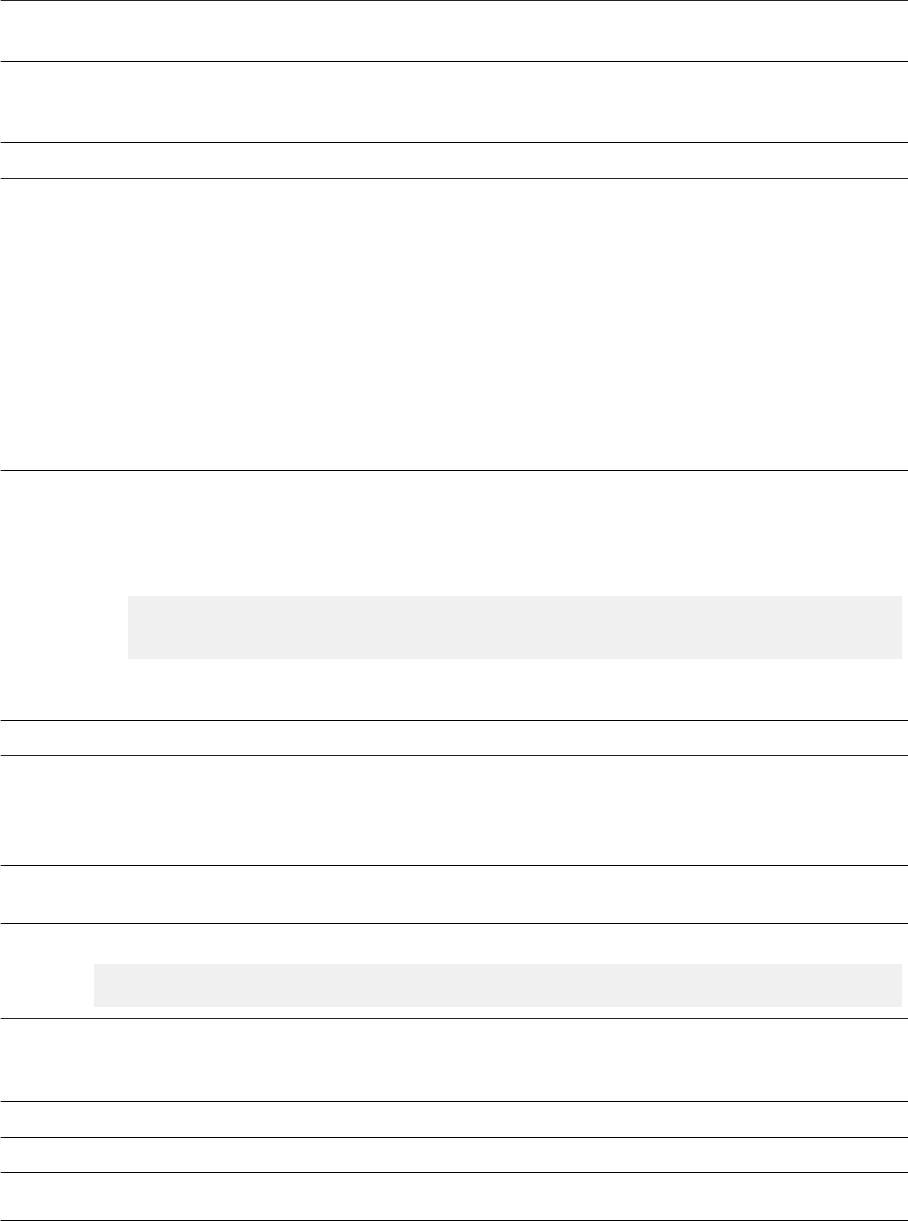
Solution To modify the entries in the term mapping table, see "Search Term Mapping" in the Modeling Guide for SAP
HANA Smart Data Integration
and SAP HANA Smart Data Quality.
Symptom A search query does not return an expected database object that exists in the SAP HANA instance.
Cause Assuming that the user has sucient authorizations and the syntax of the search query is correct, then use
the SAP HANA ESS Administration tool Publish and Unpublish Monitor view to verify whether the database
object has been successfully published to ESS, that is, its Request Status is SUCCESSFUL.
Solution If the Request Status is FAILED, take the appropriate actions according to the error code and message.
7.9.7.4 Troubleshoot Data Proling Issues
Troubleshoot Enterprise Semantic Services (ESS) data proling issues.
Symptom Publishing requests have been processed and all ESS background jobs are active, but data proling requests
appear as not processed in the SAP HANA ESS Administration tool Data Proling Monitor view. Proling
Status remains as REQUEST PENDING.
Cause Investigate the error as follows:
● Enable the trace level for xsa:sap.hana.im.ess to ERROR in the SAP HANA Administration Console
● Inspect the latest diagnosis le xsengine_alert_xxx.trc.
● Check for the following error message:
ESS815=Profiling Internal Error: Script server must be enabled to
profile data
Verify whether the script server was created during installation. To do so, in the SAP HANA Administration
Console, view the Conguration tab, and in daemon.ini, expand scriptserver.
Solution
See .
Symptom A run-time object has the Request Status of FAILED in SAP HANA ESS Administration tool Data Proling
Monitor view. An error with message code
ESS805 “Insufficient privilege - user xxx
must have SELECT with GRANT option on xxx“ is returned.
Cause If the run-time object is not an activated object, then check that the SELECT right on the run-time object has
been granted WITH GRANT OPTION to the technical user _HANA_IM_ESS.
Solution Run the following SQL command in SAP HANA studio:
GRANT SELECT ON <catalog object> TO _HANA_IM_ESS WITH GRANT OPTION
Symptom A data proling request failed (the Request Status is FAILED in the SAP HANA ESS Administration tool Data
Proling Monitor view).
Cause 1 Insucient privileges to _HANA_IM_ESS.
Solution 1 Rerun the install.html script.
Cause 2
API error
Administration Center for SAP Agile Data Preparation (OnPremise)
Monitor
P U B L I C 131
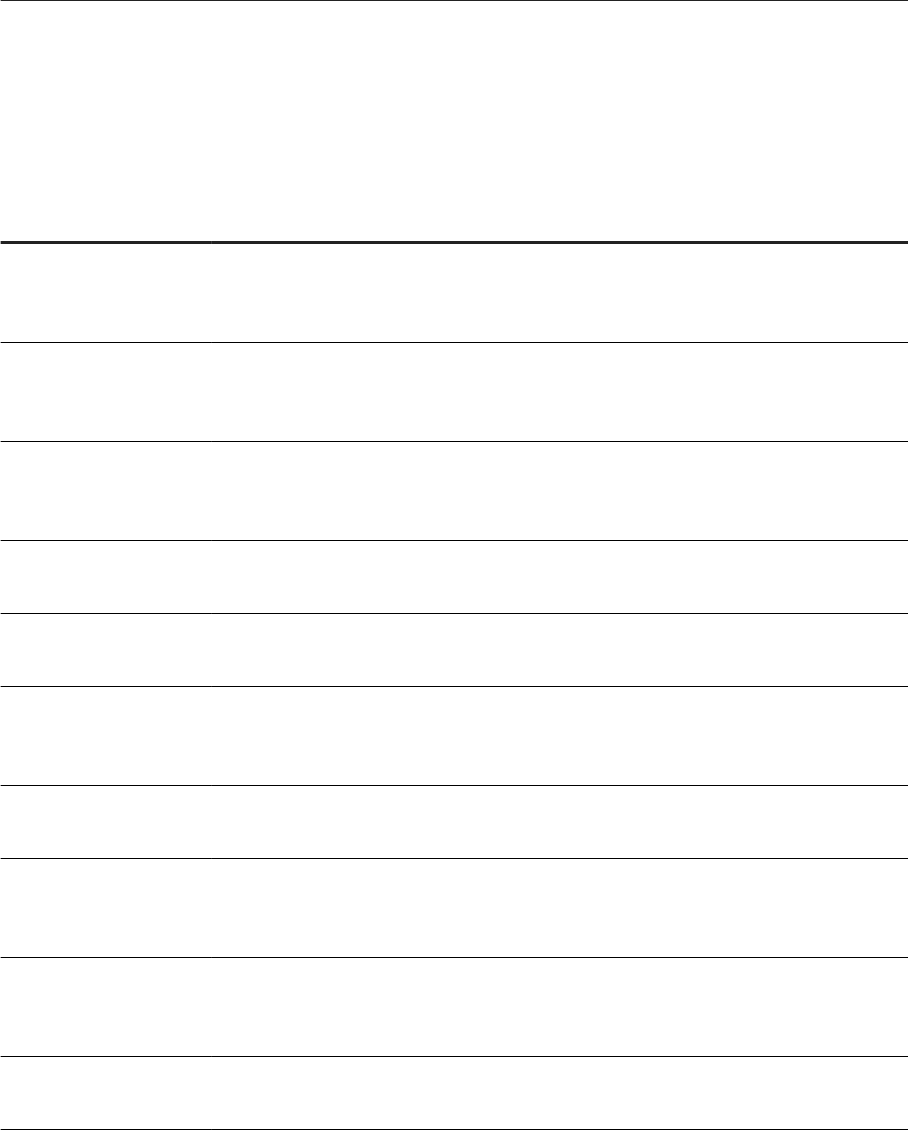
Solution 2
Invalid arguments have been passed to the API. See API Error Messages [page 132].
7.9.7.5 API Error Messages
Troubleshoot Enterprise Semantic Services (ESS) API errors.
Error API Action
ESS100=Error occurred
when extracting metadata
from a publication artifact.
Publish Not necessarily an API error. First check trace log le for details on the error.
ESS153=Metadata Extrac
tion Internal Error: No view
denition.
Publish Check API artifact argument or SAP HANA view was concurrently deleted.
ESS154=Metadata Extrac
tion Internal Error: No
package name.
Publish Check API artifact argument or package was concurrently deleted.
ESS158=Package name
‘{0}’ does not exist.
Publish Check API artifact argument or artifact was concurrently deleted.
ESS159=HANA view ‘{0}/
{1}.{2}’ does not exist.
Publish Check API artifact argument or artifact was concurrently deleted.
ESS160=Publication arti
fact of type ‘{0}’ is not sup
ported.
Publish Check API arguments and list of supported types of publication artifacts.
ESS161=Schema name
‘{0}’ does not exist.
Publish Check API artifact argument or schema was concurrently deleted.
ESS162=Catalog object
XXX does not exist or is
not supported.
Publish Check API artifact argument or catalog object was concurrently deleted.
ESS163=Invalid publication
artifact qualied name
‘{0}’.
Publish Not necessarily an API error. Verify the artifact exists.
ESS164=Invalid container
path ‘{0}’. Errors 180 – 186
Publish Check API artifact argument or updates happened concurrently. Verify the
path still exists.
132 P U B L I C
Administration Center for SAP Agile Data Preparation (OnPremise)
Monitor
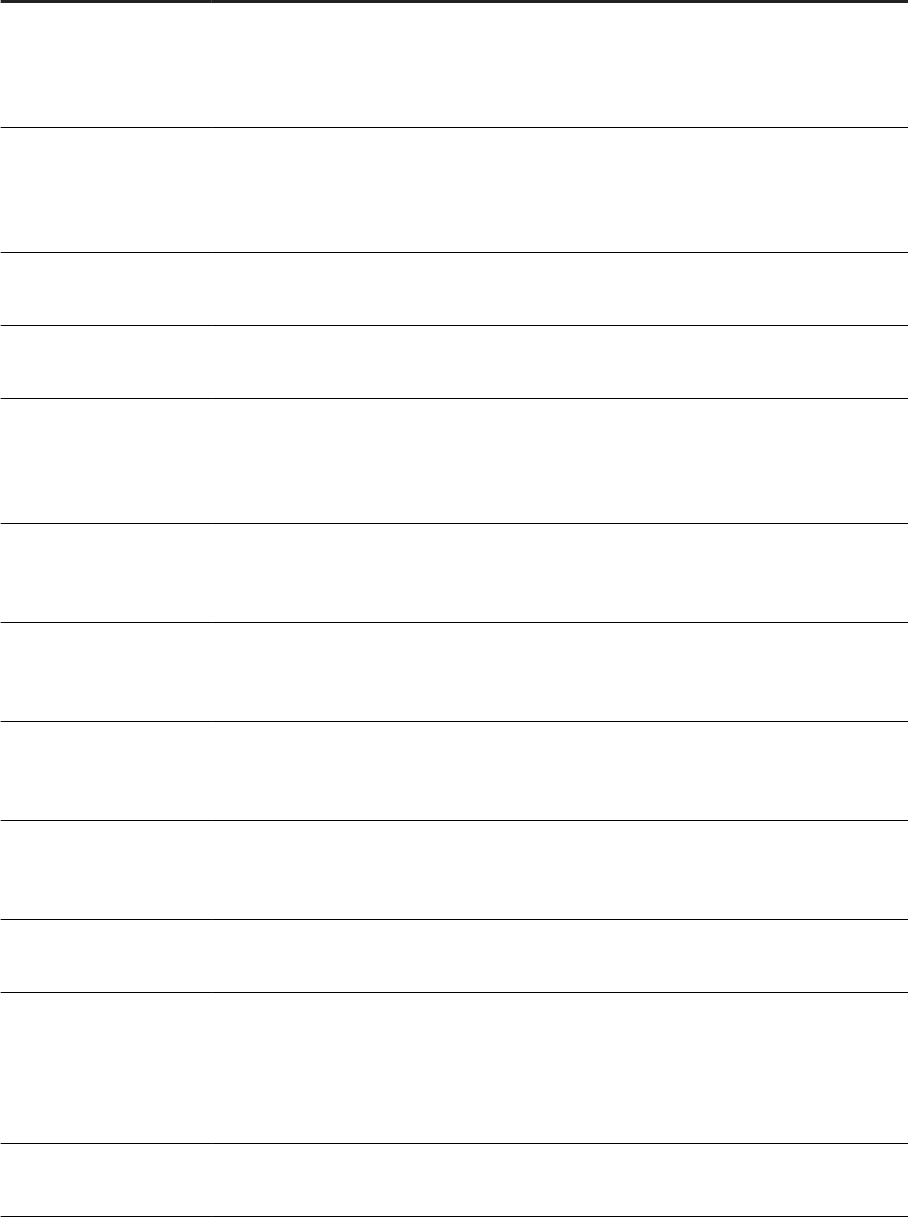
Error API Action
ESS180=Expecting charac
ter ‘{0}’ but encountered
character ‘{1}’ in the publi
cation artifact.
Publish Parsing error in artifact name. Check API artifact argument.
ESS181=Close quote with
out a matching open quote
in string ‘{0}’ of the publi
cation artifact.
Publish Parsing error in artifact name. Check API artifact argument.
ESS182=Invalid catalog
publication artifact [’{0}’].
Publish Parsing error in artifact name. Check API artifact argument.
ESS183=Invalid publication
artifact ‘{0}’ [’{1}’].
Publish Parsing error in artifact name. Check API artifact argument.
ESS184=First identication
element of the publication
artifact is not a catalog or
content ‘{0}’.
Publish Parsing error in artifact name. Check API artifact argument.
ESS185=Unmatched quote
for identication element
{0} in publication artifact.
Publish Parsing error in artifact name. Check API artifact argument.
ESS186=Identication ele
ment {0} should not be
empty.
Publish Parsing error in artifact name. Check API artifact argument.
Error containing string:
“Search query syntax er
ror” Errors 500 – 526
Search Search syntax error. First check explanation given in error message. Then
check search query in trace log with trace level DEBUG.
Error containing string:
“Request error message”
Errors 600 – 645
Search Request message error. First check explanation given in error message. Then
check request message in trace log with trace level DEBUG.
ESS705=Invalid scope
name [{0}].
Publish Only roman letters (both lowercase and uppercase), digits, and underscore
characters are valid.
ESS715=Invalid type lter
[{0}] for container [{1}].
Please use one of [ta
ble,virtualtable,view, col
umnview]
Publish Invalid argument for typeFilter in API. Check explanation given in error mes
sage in trace log.
ESS720=External source
[{0}] not supported.
Publish Check API parameter “source”. Can only be LOCAL.
Administration Center for SAP Agile Data Preparation (OnPremise)
Monitor
P U B L I C 133

Error API Action
ESS725=Mandatory argu
ment [{0}] is missing in
function [{1}].
Publish
CT on-demand
Search
Mandatory API argument is missing. First check explanation given in error
message. Then check search query in trace log with trace level DEBUG.
ESS730=Invalid value [{0}]
for argument [{1}] in func
tion [{2}], expecting: [{3}].
Publish
CT on-demand
Search
Invalid argument in API. First check explanation given in error message. Then
check search query in trace log with trace level DEBUG.
ESS735=Invalid value [{0}]
at position [{1}] for argu
ment [{2}] in function
[{3}], expecting: [{4}].
Publish
CT on-demand
Search
Invalid argument in API. First check explanation given in error message. Then
check search query in trace log with trace level DEBUG.
ESS808=Proling Error: In
valid Runtime Object Type
{0}. Only the following in
put values are supported:
{1}
CT on-demand Request to prole an unknown type of run-time object. First check explana
tion given in error message. Then check search query in trace log with trace
level DEBUG.
ESS809=Proling Error:
Column View “{0}”.”{1}”
cannot be proled
CT on-demand Nonprolable column view due to current restrictions.
ESS810=Proling Error:
{0} “{1}”.”{2}” does not ex
ist. Runtime object does
not exist
CT on-demand Check API argument or artifact was concurrently deleted.
ESS811=Proling Error: At
least one attribute to pro
le must be given
CT on-demand Check API argument.
ESS812=Proling Error:
“{0}” is not attribute of {1}
“{2}”.”{3}”
CT on-demand Check API argument or artifact has been updated concurrently.
7.9.7.6 Troubleshooting Tips
Tips for troubleshooting and preparing disgnostic information for SAP support.
134
P U B L I C
Administration Center for SAP Agile Data Preparation (OnPremise)
Monitor

7.9.7.6.1 Troubleshoot Repeated Errors
Procedure for error messages in HANA ESS Administration Monitor view that include If the failure
repeats.
The error trace for Enterprise Semantic Services must be activated before you retry the operation.
To retry the failed operation:
1. Go to the Enterprise Semantic Services Administration Monitor by entering the following URL in a web
browser:
http://<<your_HANA_instance:port>>/sap/hana/im/ess/ui
2. If the transaction that failed was a publish request, click the Publish and Unpublish Monitor tile, nd your
run-time object in the Published Artifact column, and click the Retry icon.
After you retry the operation and it still fails, collect diagnostic information.
7.9.7.6.2 Activate Error Trace for Enterprise Semantic
Services
The error trace obtains detailed information about actions in Enterprise Semantic Services.
To congure traces, you must have the system privilege TRACE ADMIN.
To activate the error trace for Enterprise Semantic Services, follow these steps:
1. Log on to SAP HANA studio with a user that has system privilege TRACE ADMIN.
2. In the Administration editor, choose the Trace Conguration tab.
3. Choose the Edit Conguration button for the trace that you want to congure.
4. Expand the XS ENGINE node.
Note
Ensure you select the checkbox Show All Components.
5. Locate xsa:sap.hana.im.ess and check that system trace level is INFO, ERROR, or DEBUG, because it is
usually set to DEFAULT.
6. Click Finish.
7.9.7.6.3 Open the Error Log
After the Enterprise Semantic Services error trace is activated, nd the error message.
1. Log on to SAP HANA studio with a user name that has system privilege CATALOG READ.
2. In the Administration editor, choose the Trace Conguration tab and go to Diagnosis Files tab.
3. Look for one of the two most recent les xsengine_alert_xxx.trc or
indexserver_alert_xxx.trc..
Administration Center for SAP Agile Data Preparation (OnPremise)
Monitor
P U B L I C 135

4. Go to the end of the le to see the error.
7.9.7.6.4 Collect Diagnostic Information
Procedure to obtain diagnostic information to send to SAP support.
1. Log on to SAP HANA studio with a user name that has the system privilege CATALOG READ.
2. In the Administration editor, choose the Trace Conguration tab and go to Diagnosis Files tab.
3. Choose Diagnosis Information Collect .
4. Send the following information to SAP support:
○ Error message and error code
○ Collected diagnosis les
○ If the error appeared in the Publication Schedules monitor, send all other elds of the displayed row
with the error message.
136
P U B L I C
Administration Center for SAP Agile Data Preparation (OnPremise)
Monitor
8 Troubleshooting
8.1 Troubleshooting SAP Agile Data Preparation Issues
This section describes common troubleshooting scenarios for your SAP Agile Data Preparation landscape, as
well as recovery steps to follow when errors occur.
For a list of error number ranges for SAP Agile Data Preparation error message types, see Message Number
Ranges for Error Types [page 155].
Deployment Issues [page 137]
Diagnose and resolve common deployment issues.
Upgrade Issues [page 141]
Diagnose and resolve common upgrade issues.
Conguration Issues [page 142]
Diagnose and resolve common conguration issues with the prerequisite components for SAP Agile
Data Preparation.
User Management Issues [page 146]
Diagnose and resolve common user management issues.
Permission Issues [page 148]
Resolve permission errors.
Operational Issues [page 149]
Diagnose and resolve common operational issues.
SAP Data Hub Issues [page 152]
Resolve SAP Data Hub issues.
8.1.1 Deployment Issues
Diagnose and resolve common deployment issues.
Enterprise Semantic Services Deployment Issues [page 138]
Diagnose and resolve common Enterprise Semantic Services deployment issues.
Other Deployment Issues [page 140]
Diagnose and resolve common deployment issues.
Parent topic: Troubleshooting SAP Agile Data Preparation Issues [page 137]
Administration Center for SAP Agile Data Preparation (OnPremise)
Troubleshooting
P U B L I C 137
Related Information
Upgrade Issues [page 141]
Conguration Issues [page 142]
User Management Issues [page 146]
Permission Issues [page 148]
Operational Issues [page 149]
SAP Data Hub Issues [page 152]
8.1.1.1 Enterprise Semantic Services Deployment Issues
Diagnose and resolve common Enterprise Semantic Services deployment issues.
Symptom
After clicking Run ESS setup on the ESS automatic setup user interface while performing the steps in Install or
Upgrade Enterprise Semantic Services (install.html) [page 45], the Status table shows the following
information:
● SAP HANA Version setting has the value Invalid.
● Message contains
Invalid combination of SAP HANA and ESS version. Please consult the
Product Availability Matrix and install the supported ESS version.
Solution
Obtain a valid version of Enterprise Semantic Services for your current version of SAP HANA by following
these steps:
1.
Find the SAP HANA version at the top of the ESS automatic setup user interface.
For example, the value next to SAP HANA Version says 2.00.022.00. This number equates to Version
2.0, SPS02, Revision 0.
2. Follow steps in Download Enterprise Semantic Services Delivery Unit [page 42] and nd the appropriate
download le.
In our example, the download le that is compatible with SAP HANA 2.0 SP2, Revision 0 is the ESS le
with the title SP02 Patch0 for HANA ESS 2.0.
3.
Import the Enterprise Semantic Services delivery unit using one of the following procedures to overwrite
the existing delivery unit:
○ Import the Delivery Unit with SAP HANA Studio [page 43].
Import the Delivery Unit with SAP HANA Application Lifecycle Management [page 44].
4.
Rerun the procedure in Install or Upgrade Enterprise Semantic Services (install.html) [page 45].
The Status table in the ESS automatic setup user interface should now show the value OK in the SAP
HANA Version setting.
If you still receive the message Invalid combination of SAP HANA and ESS version,
perform the procedure in Uninstall Enterprise Semantic Services [page 48] to delete the previous
delivery unit from the SAP HANA system, and repeat steps 3 and 4.
138
P U B L I C
Administration Center for SAP Agile Data Preparation (OnPremise)
Troubleshooting
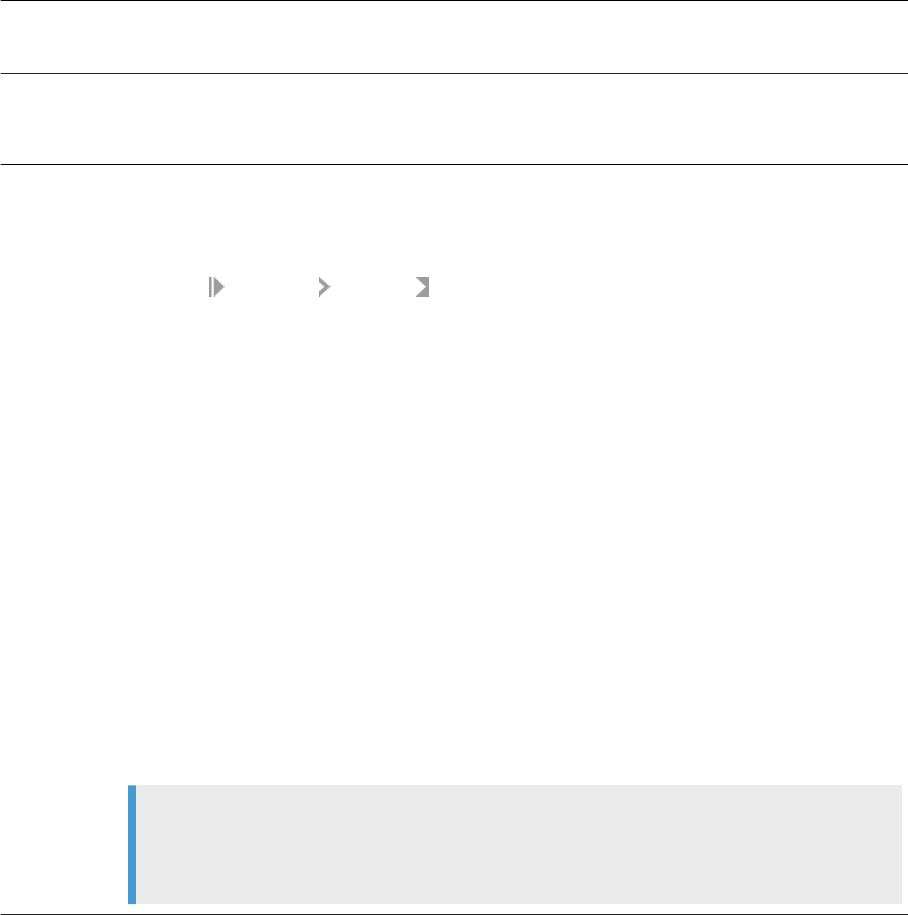
Symptom
The following message appears:
Please check with your administrator on Enterprise Semantic Services
installation. It is not installed correctly. (20)
Solution
Ensure that Enterprise Semantic Services is installed on the machine per the download, import, install, and
grant procedures in Enabling Enterprise Semantic Services [page 39].
Symptom
The following message appears when you launch SAP Agile Data Preparation::
ESS is not setup or incorrect version is used. (59)
Solution
The Enterprise Semantic Services version must be compatible with your SAP HANA version. To nd your
HANA version:
1.
Logon to the SYSTEM database on SAP HANA Studio.
2. Right-click SYSTEMDB Properties .
3. Select Version History on left side, and the right side displays the HANA version.
Perform the following procedures to download the compatible Enterprise Semantic Services version, deploy,
and install it:
1. Download Enterprise Semantic Services Delivery Unit [page 42]
2.
Perform one of the following procedures to import the correct version of Enterprise Semantic Services
and overwrite the invalid version:
○ Import the Delivery Unit with SAP HANA Studio [page 43]
○ Import the Delivery Unit with SAP HANA Application Lifecycle Management [page 44]
3.
Install or Upgrade Enterprise Semantic Services (install.html) [page 45]
4.
Relaunch the SAP Agile Data Prepartion user interface.
○ For SAP HANA 1.0:
http://<hostname>:<port>/sap/hana/im/ess/setup/install.htmlhttp://
<hostname>:80<instance number>/sap/hana/im/adp/ui
○ For SAP HANA 2.0:
http://<tenant db name>.<hostname>:80<instance number>/sap/
hana/im/adp/ui
Note
If the message ESS is not setup or incorrect version is used. (59) appears
again,
Uninstall Enterprise Semantic Services [page 48], and repeat steps 2 through 4.
Parent topic: Deployment Issues [page 137]
Related Information
Other Deployment Issues [page 140]
Administration Center for SAP Agile Data Preparation (OnPremise)
Troubleshooting
P U B L I C 139
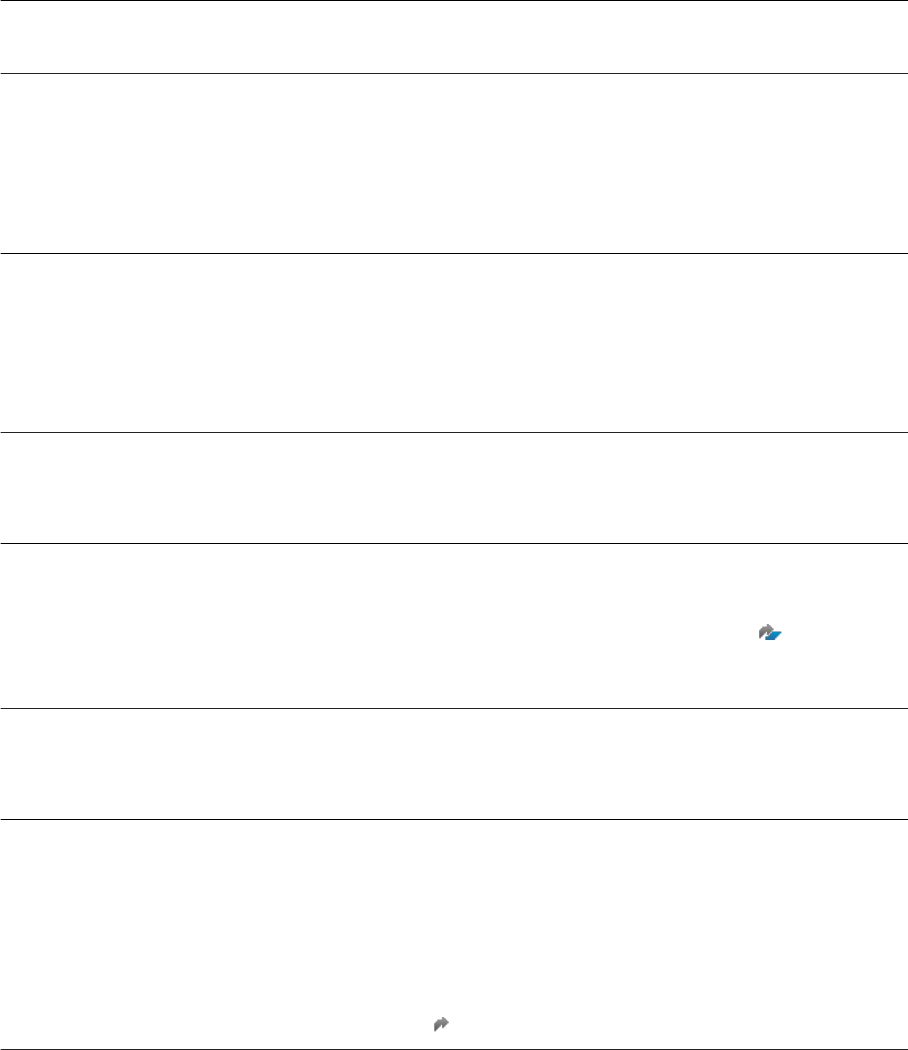
8.1.1.2 Other Deployment Issues
Diagnose and resolve common deployment issues.
Symptom
The following message appears:
User management self service is not active (56)
Solution
Activate the user management self service by performing all of the procedures in Set Up Forgotten Password
Feature [page 170].
Symptom When installing on SAP HANA Version 2 SPS01, and some of the installation scripts are failing for any of the
following components:
● SAP HANA Enterprise Semantic Services
● SAP Agile Data Preparation
● SAP HANA Rules Framework
Solution Ensure that you installed the following delivery units on the tenant database:
● hanaimess - SAP HANA Enterprise Semantic Services
● hanaimadp - SAP Agile Data Preparation
● hcorulefw - SAP HANA Rules Framework
For more information, see Checklist of Setup Tasks on SAP HANA Version 2 [page 23].
Symptom
The following message appears:
HRF Delivery Unit is imported and post import script is not executed
correctly. (62)
Solution
Ensure that SAP HANA Rules Framework is installed on the machine per the download, import, install, and
conguration procedures in Setup SAP HANA Rules Framework [page 58].
Look in Product Availability Matrix (PAM) for SAP Agile Data Preparation and all its patches for the installed
version of Agile Data Preparation, and ensure that the proper version of SAP HANA Rules Framework is
installed.
Symptom
After logging into SAP Agile Data Preparation, the following message appears:
HANA change tracking is enabled and the ADP Technical User is not
configured correctly (Please contact your administrator).(64)
Solution
Perform either of the following actions:
● Turn o change tracking, OR
● Give the ADP technical user the proper role to bypass choosing the change tracking list. As the SYSTEM
user, execute this statement:
CALL "_SYS_REPO"."GRANT_ACTIVATED_ROLE"('sap.hana.xs.lm.roles::DevelopmentExpert',
'ADPADM');
For more information, see SAP Note 2448044 .
140 P U B L I C
Administration Center for SAP Agile Data Preparation (OnPremise)
Troubleshooting
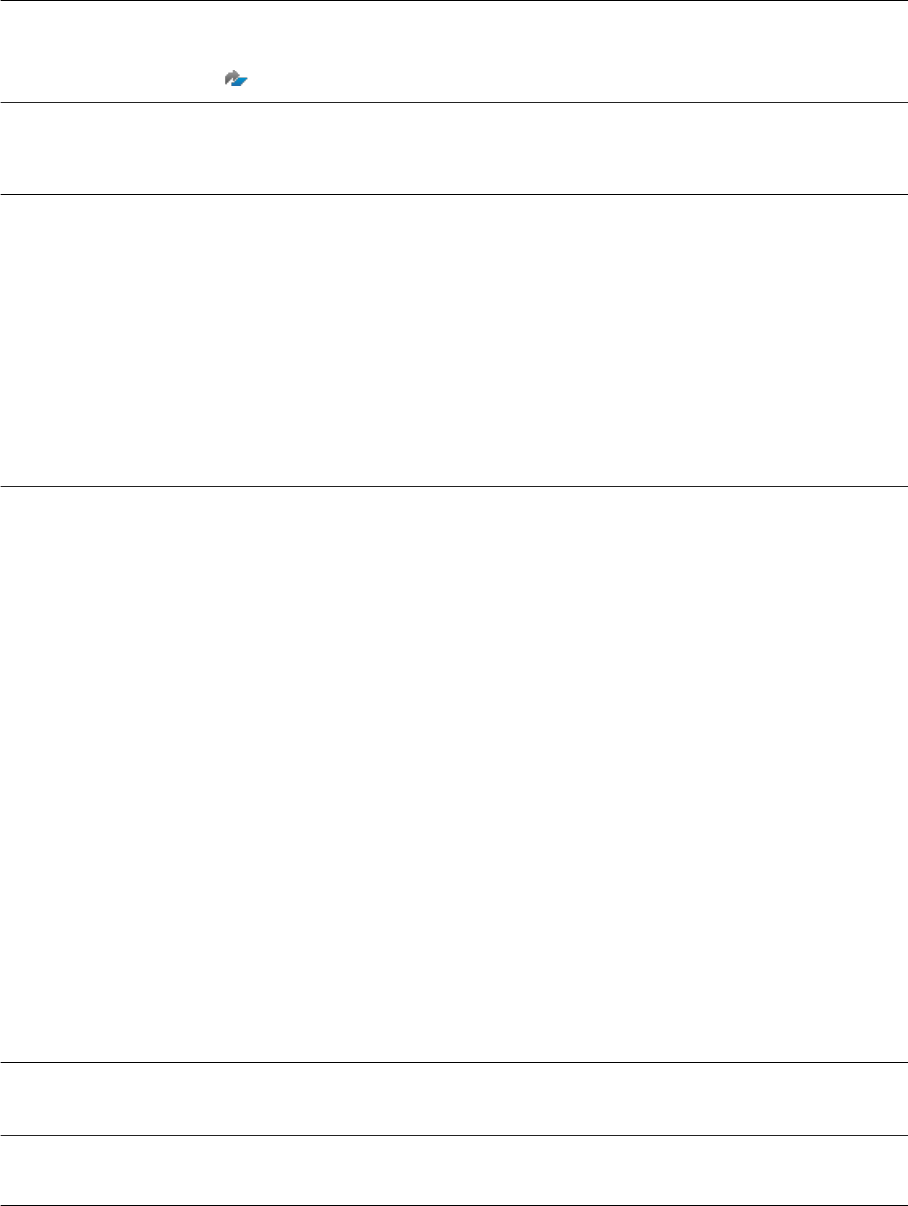
Symptom After installing SAP Agile Data Preparation and SAP HANA Rules Framework (HRF), along with the
conguration as suggested in
Congure SAP HANA Rules Framework [page 60], the Domain tile does not
appear in Agile Data Preparation.
Solution
Ensure the correct version of HRF is installed with the version of SAP Agile Data Preparation. For the correct
version, see the Product Infrastructure Dependency slides in the SAP Agile Data Preparation Product
Availability Matrix
.
Symptom After setting up your HANA instance to support SSO authentication via Kerberos/SPNEGO, and then following
the documentation to enable SSO login to SAP Agile Data Preparation, browsing to the Agile Data Preparation
URL showed a blank screen or re-directed to the HANA login screen.
Solution
In the HANA XS Admin Tool, congure the authentication methods for Agile Data Preparation as follows:
1. Browse to sap/hana/im and select the adp package.
1. Click Edit.
2. Uncheck the Public box, and check only SPNEGO.
3. Click Save.
2. Browse to sap/hana/im/adp and select the services package.
1. Click Edit.
2. Uncheck the Public box, and check only SPNEGO.
3. Click Save.
Parent topic: Deployment Issues [page 137]
Related Information
Enterprise Semantic Services Deployment Issues [page 138]
8.1.2 Upgrade Issues
Diagnose and resolve common upgrade issues.
Symptom
The following message appears:
Please check with your administrator. The ADP upgrade script has not been
run since the last installation. [22]
Solution
Run the Agile Data Preparation upgrade script by following the instructions in Upgrade to SAP Agile Data
Preparation Version 1.0 SP26 [page 73].
Symptom
If you click the Rules tab on a worksheet, either the SAP HANA instance goes down or you receive an error
message.
Administration Center for SAP Agile Data Preparation (OnPremise)
Troubleshooting
P U B L I C 141

Cause This issue occurs if you have not restarted your HANA instance after upgrading HANA Rules Framework
(HRF).
Solution
Restart your SAP HANA instance.
For more information, see Upgrade to SAP Agile Data Preparation Version 1.0 SP26 [page 73].
Parent topic: Troubleshooting SAP Agile Data Preparation Issues [page 137]
Related Information
Deployment Issues [page 137]
Conguration Issues [page 142]
User Management Issues [page 146]
Permission Issues [page 148]
Operational Issues [page 149]
SAP Data Hub Issues [page 152]
8.1.3 Conguration Issues
Diagnose and resolve common conguration issues with the prerequisite components for SAP Agile Data
Preparation.
Activate XS Jobs [page 143]
Resolve issues with XS jobs running for Agile Data Preparation and Enterprise Semantic Services.
Resolve Scorecard Set Job Timeout [page 144]
Resolve timeout of scorecard set jobs with large data sources or many scorecards.
Resolve XS Embedded Mode Issue [page 145]
If you receive an error about XS embedded mode when you launch SAP Agile Data Preparation, you
need to set the appropriate conguration.
Parent topic: Troubleshooting SAP Agile Data Preparation Issues [page 137]
Related Information
Deployment Issues [page 137]
Upgrade Issues [page 141]
User Management Issues [page 146]
Permission Issues [page 148]
Operational Issues [page 149]
142
P U B L I C
Administration Center for SAP Agile Data Preparation (OnPremise)
Troubleshooting
SAP Data Hub Issues [page 152]
8.1.3.1 Activate XS Jobs
Resolve issues with XS jobs running for Agile Data Preparation and Enterprise Semantic Services.
SAP Agile Data Preparation tasks may fail if associated XS Jobs have not been activated. For example, any of
the following symptoms might occur:
● The following error message occurs:
xsjob is not active [55]
● Unable to acquire from remote source
● Unable to upload les
● Unable to perform cleanse or match
● Functional dependencies don’t compute
● Content proling doesn’t work
● Setting the action state history order doesn’t work
To activate an XS job, follow these steps:
1. Login as user SYSTEM on the SAP HANA XS Admin tool at the following URL:
http://<hostname>:80<SAPHANAinstance>/sap/hana/xs/admin/
2. Click on the left menu bar, and select XS Job Dashboard.
3. For Agile Data Preparation jobs, look for the package name sap.hana.im.adp.jobs and user ADPADM,
and verify that their status is
ACTIVE.
Agile Data Preparation job names include:
○ acquire
○ acquireFromFile
○ cleanup
○ detectFunctionalDependencies
○ duplicate
○ email
○ export
○ pivot
○ refresh
○ scorecard
○ setColumnActionState
○ suggest
○ unpivot
4. For Enterprise Semantic Services jobs, look for package names that start with sap.hana.im.ess, and verify
that their status is ACTIVE.
Enterprise Semantic Services job names include:
○ DataProlingRequest
○ EssProling
Administration Center for SAP Agile Data Preparation (OnPremise)
Troubleshooting
P U B L I C 143
5. For any INACTIVE job, do the following steps:
a. Click on that row to display the XS Job Details dialog.
b. Click the Conguration tab, and select the Active checkbox.
c. Click the Save Job button.
Task overview: Conguration Issues [page 142]
Related Information
Resolve Scorecard Set Job Timeout [page 144]
Resolve XS Embedded Mode Issue [page 145]
8.1.3.2 Resolve Scorecard Set Job Timeout
Resolve timeout of scorecard set jobs with large data sources or many scorecards.
SAP Agile Data Preparation provides a way to dene data domains with a set of scorecards and rules which are
linked to a particular data source. You can then create and schedule a scorecard set to be executed in intervals
so users can track data quality over time. The evaluation is executed as a HANA XS Job. If the size of the data
set is very large (more than millions of records) or there are many scorecards associated with the set, then the
XS Job may timeout after 15 minutes, which causes the evaluation to fail.
1. Open the SAP HANA XS Admin tool at the following URL:
http://<hostname>:80<SAPHANAinstance>/sap/hana/xs/admin/
2. Click on the left menu bar, and select XS Job Dashboard.
3. Scroll down to the job scoreCard in the package sap.hana.im.adp.jobs, and click on that row.
4. Click the Conguration tab.
In the eld Session Timeout (s), a 0 indicates that the timeout is the default of 900 seconds, which is 15
minutes.
5. Change this Session Timeout (s) value to a longer timeout value (for example 1800 for 30 minutes).
6. Enter your SAP HANA administrator user and password.
7. Click the Save Job button.
Task overview: Conguration Issues [page 142]
Related Information
Activate XS Jobs [page 143]
Resolve XS Embedded Mode Issue [page 145]
144
P U B L I C
Administration Center for SAP Agile Data Preparation (OnPremise)
Troubleshooting

8.1.3.3 Resolve XS Embedded Mode Issue
If you receive an error about XS embedded mode when you launch SAP Agile Data Preparation, you need to set
the appropriate conguration.
Use this procedure when the following error message occurs:
HANA system configuration, XS embedded mode is not turned on (Please contact your
administrator). (63)
Resolve the error by setting the appropriate SAP HANA conguration.
1. Grant the administrator role to a <INSTALLER_USER> who will run the conguration scripts for SAP Agile
Data Preparation.
a. With either the SYSTEM user or user name with the equivalent SYSTEM privileges, log on to the
TENANT database on SAP HANA studio.
b. Go to the SQL Console and run the following script:
CALL
"_SYS_REPO"."GRANT_ACTIVATED_ROLE"('sap.hana.im.adp.db.roles::Administrator',
'<INSTALLER_USER>');
2. Log on to HANA studio with the <INSTALLER_USER> user name.
○ If you are installing on SAP HANA Version 1, log on and go to the SQL Console.
○ If you are installing on SAP HANA Version 2, log on to the TENANT database of HANA studio and go to
the SQL Console.
3. Take one of the following actions:
○ If you want to SAP Agile Data Preparation to have better performance, set embedded mode on by
running the following statement:
ALTER SYSTEM ALTER CONFIGURATION ('xsengine.ini','SYSTEM') SET
('httpserver','embedded')='true' WITH RECONFIGURE;
.
○ If you do not want any potential SAP Agile Data Preparation failure to stop the XS engine, which would
aect other applications running in embedded mode, run the following statements:
ALTER SYSTEM ALTER CONFIGURATION ('xsengine.ini','SYSTEM') SET
('httpserver','embedded')='false' WITH RECONFIGURE;
CALL "SAP_HANA_IM_ADP"."sap.hana.im.adp.db.procedures::upsertAppConfig"
('ENFORCE_EMBEDDED_MODE', '0');
4. Revoke the administrator role to a <INSTALLER_USER>.
a. With either the SYSTEM user or user name with the equivalent SYSTEM privileges, log on to the
TENANT database on SAP HANA studio.
b. Go to the SQL Console and run the following script:
CALL
"_SYS_REPO"."REVOKE_ACTIVATED_ROLE"('sap.hana.im.adp.db.roles::Administrator'
, '<INSTALLER_USER>');
Task overview: Conguration Issues [page 142]
Administration Center for SAP Agile Data Preparation (OnPremise)
Troubleshooting
P U B L I C 145

Related Information
Activate XS Jobs [page 143]
Resolve Scorecard Set Job Timeout [page 144]
8.1.4 User Management Issues
Diagnose and resolve common user management issues.
Resolving User Password Issues [page 146]
Resolve login failures when a user with a previously valid user ID and password tries to login to SAP
Agile Data Preparation.
Resolving User Name Issues [page 147]
Resolve errors with user names in SAP Agile Data Preparation.
Parent topic: Troubleshooting SAP Agile Data Preparation Issues [page 137]
Related Information
Deployment Issues [page 137]
Upgrade Issues [page 141]
Conguration Issues [page 142]
Permission Issues [page 148]
Operational Issues [page 149]
SAP Data Hub Issues [page 152]
8.1.4.1 Resolving User Password Issues
Resolve login failures when a user with a previously valid user ID and password tries to login to SAP Agile Data
Preparation.
Symptom
When a user tries to log on to SAP Agile Data Preparation with a previously valid user ID and password, the
following message appears:
Login failed: wrong credentials
Cause Any of the following scenarios might have occurred:
● The user might have tried more than 6 times to log on with an invalid user ID or password.
146 P U B L I C
Administration Center for SAP Agile Data Preparation (OnPremise)
Troubleshooting
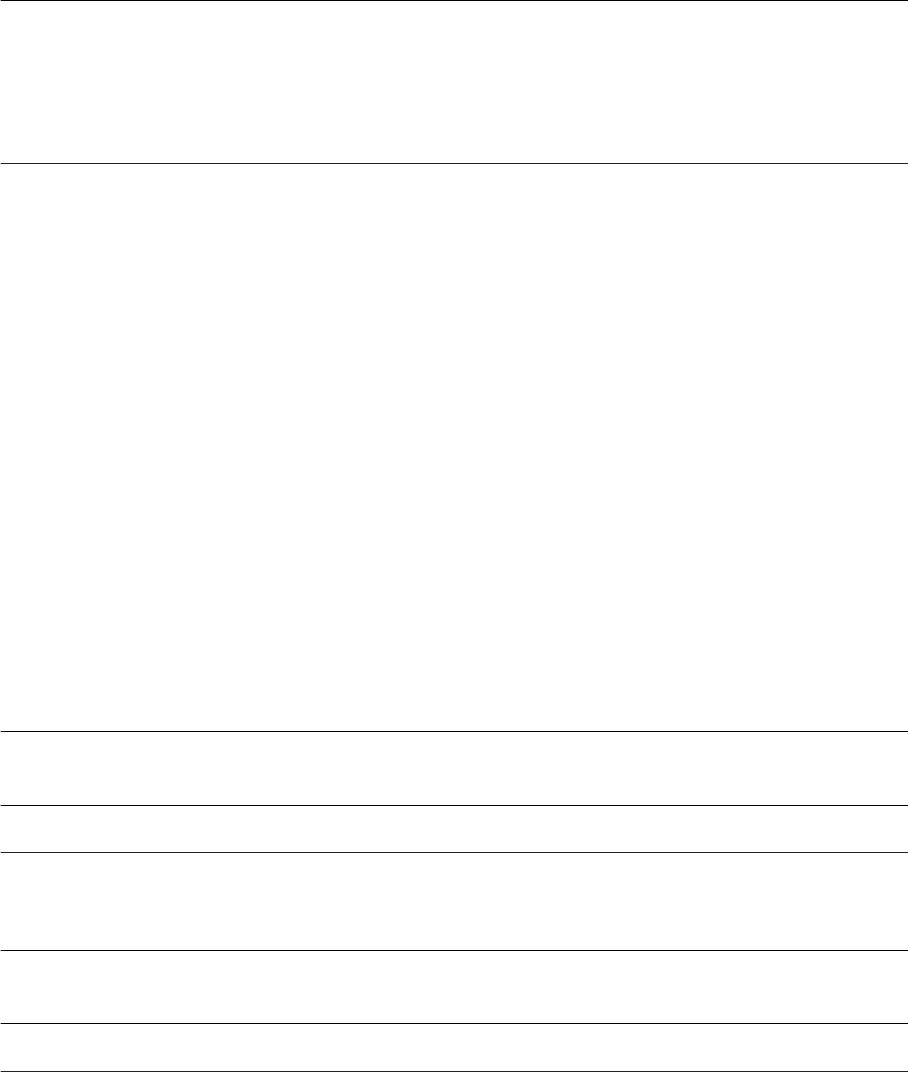
● The user has not logged into his or her account for the rst time within a certain number of days.
● An administrator manually deactivated the user ID on the User Management tab of the Security
Management tile.
Solution Log on to SAP Agile Data Preparation with a user ID that has the USER_ADMIN role or the Create right on the
User privilege. Go to the User Management tab of the Security Management tile, and click the User Status icon
for the specic user ID to reactivate it. For more information, see Reactivate Users [page 104].
If the user has forgotten his or her password, you can reset the password and provide a new initial password.
For more information, see Reset User Passwords [page 175].
Parent topic: User Management Issues [page 146]
Related Information
Resolving User Name Issues [page 147]
8.1.4.2 Resolving User Name Issues
Resolve errors with user names in SAP Agile Data Preparation.
Symptom
When creating a user in SAP Agile Data Preparation, the following message appears:
User name contains invalid characters (1104)
Cause The user name contains a character listed in “Unpermitted Characters in User Names” in the SAP HANA
Administration Guide.
Solution
Remove the invalid character from the user name.
Symptom When creating a user in SAP Agile Data Preparation, the following message appears:
User name is too long: <name> (1120)
Cause The maximum length a user name is 127 characters. For more information, see “System Limitations” in the
SAP HANA Administration Guide.
Solution
Remove characters from the user name until the length is under the maximum length.
Parent topic: User Management Issues [page 146]
Administration Center for SAP Agile Data Preparation (OnPremise)
Troubleshooting
P U B L I C 147
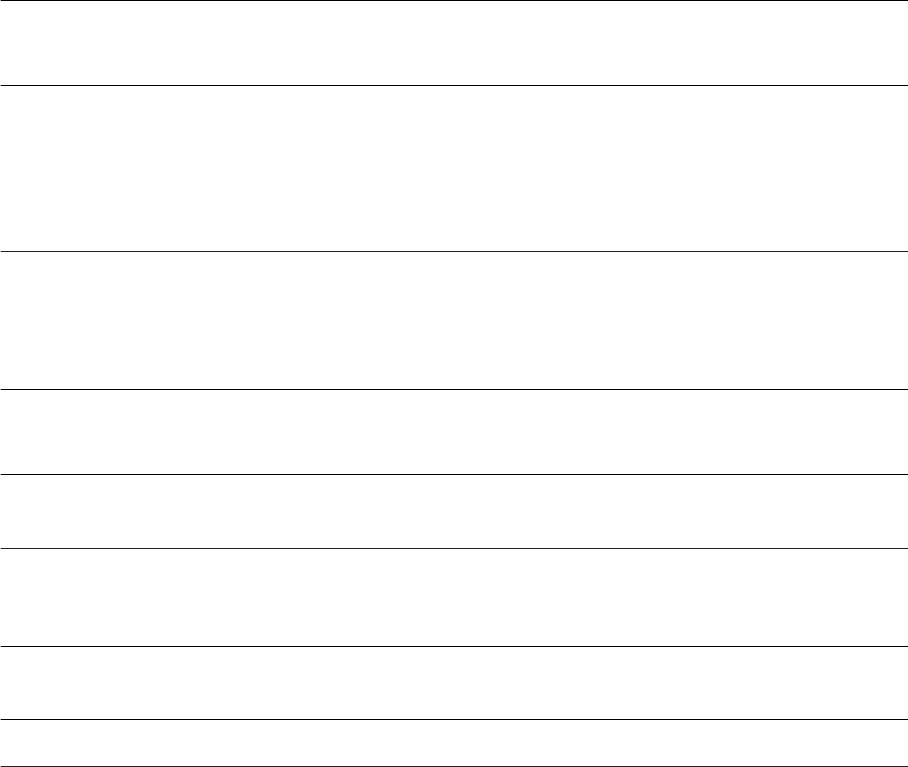
Related Information
Resolving User Password Issues [page 146]
8.1.5 Permission Issues
Resolve permission errors.
Symptom A message with the following format occurs:
Permission denied <right > on < privilege > (1501)
For example: Permission denied Create on Agent (1501)
Cause The user does not have the right on the privilege.
In the example, the user does not have the Create right on the Agent privilege.
Solution Take one of the following actions:
● Add the privilege to an existing role that the user has been assigned. For more information, see Add
Privilege and Rights to Existing Role [page 103].
● Create a new role with the privilege and assign that role to the user. For more information, see Create
Roles [page 96].
Symptom A message with the following format occurs:
Permission denied <right> on <privilege> for <project_ID> (1502)
For example: Permission denied Read on Worksheet for 6 (1502)
Cause The user might have inadvertently typed over the project ID in the URL of the web browser.
In the example, the user does not permission to access the project 6.
Solution Access the worksheet by selecting the Existing Project tile on the SAP Agile Data Preparation home page and
selecting the worksheet.
Symptom A message with the following format occurs:
Permission denied (2151)
Cause The user no longer has access to a shared project or worksheet but tried to access it with a previously saved
URL.
Solution Contact the owner to request sharing the project or worksheet.
Parent topic: Troubleshooting SAP Agile Data Preparation Issues [page 137]
148
P U B L I C
Administration Center for SAP Agile Data Preparation (OnPremise)
Troubleshooting
Related Information
Deployment Issues [page 137]
Upgrade Issues [page 141]
Conguration Issues [page 142]
User Management Issues [page 146]
Operational Issues [page 149]
SAP Data Hub Issues [page 152]
8.1.6 Operational Issues
Diagnose and resolve common operational issues.
Resolving Worksheet Locking Errors [page 149]
Diagnose and resolve locking errors on shared worksheets.
Resolve Memory Issues [page 150]
Resolve memory issues when a worksheet accumulates more than 255 actions before materializing,
and the cleanup job attempts to materialize the worksheet.
Deactivate XS Jobs [page 151]
Deactivate an XS job if you want to prevent an SAP Agile Data Preparation process from using it.
Resolving XS Job Issues [page 152]
Diagnose and resolve errors about XS jobs.
Parent topic: Troubleshooting SAP Agile Data Preparation Issues [page 137]
Related Information
Deployment Issues [page 137]
Upgrade Issues [page 141]
Conguration Issues [page 142]
User Management Issues [page 146]
Permission Issues [page 148]
SAP Data Hub Issues [page 152]
8.1.6.1 Resolving Worksheet Locking Errors
Diagnose and resolve locking errors on shared worksheets.
SAP Agile Data Preparation uses worksheet-level locking to allow multiple users to work on the same
worksheet at the same time. However, the following situations and messages might occur.
Administration Center for SAP Agile Data Preparation (OnPremise)
Troubleshooting
P U B L I C 149
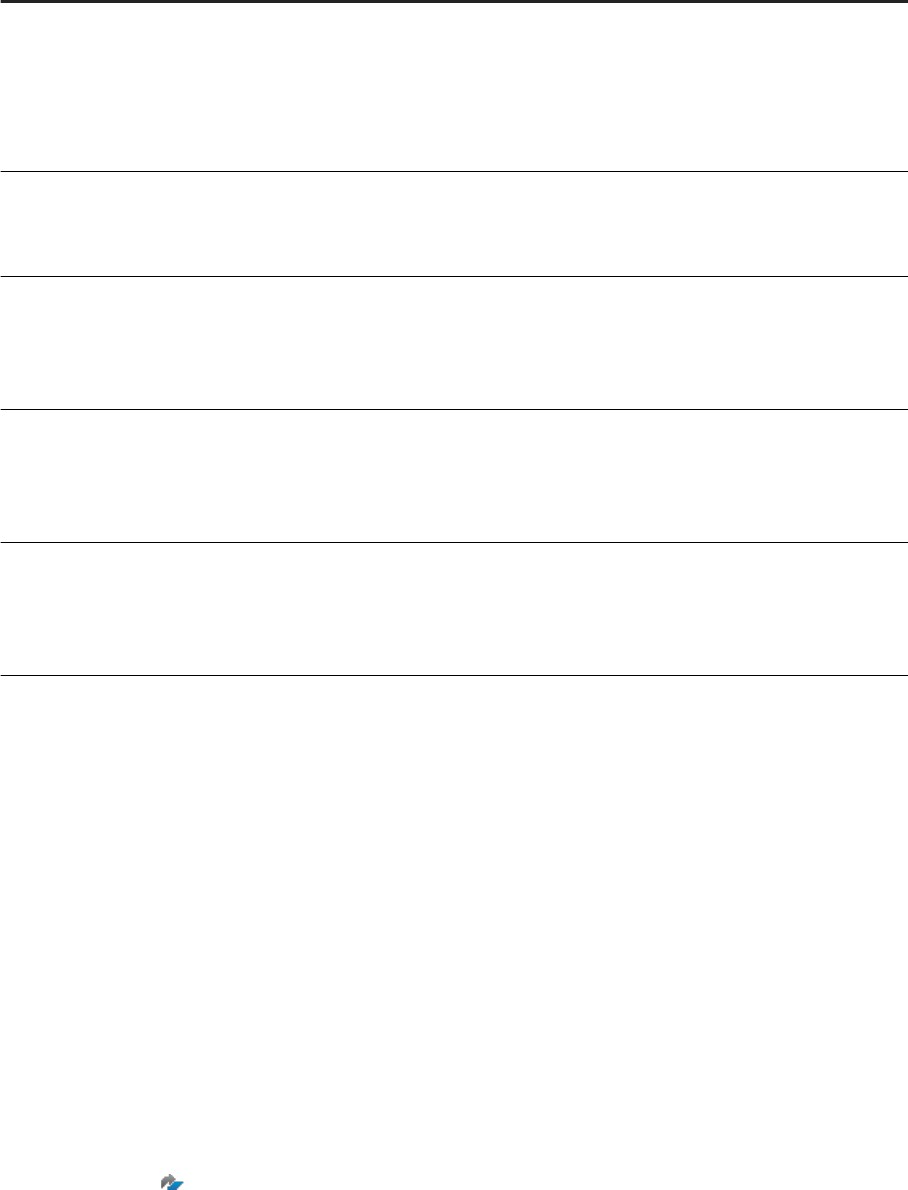
Situation Message and Action
If another user or process is reading or writing to the work
sheet, and you try to modify the worksheet
The worksheet cannot be modified because
it is currently being accessed by another
process.(428)
In this situation, wait for some time, and then try the action
again.
If someone else had modied the worksheet you are in, and
you try to modify it without refreshing
The information is out of date. Please
click on the worksheet tab to refresh and
try the operation again.(429)
If another user or process is reading or writing to the work
sheet, and you click or refresh on the rules tab
The rules cannot be loaded because the
worksheet is busy with another process.
Please click on the worksheet tab to try
again.(430)
If someone else has modied one of the worksheets you
are trying to merge or append
One or more of the worksheets you are
trying to combine is out of date. Please
go back and refresh the project, then try
the combine again. (528)
If someone else has modied one of the worksheets you
are trying to export
One or more of the worksheets you are
trying to export is out of date. Please
go back and refresh the project, then try
the export again. (529)
Parent topic: Operational Issues [page 149]
Related Information
Resolve Memory Issues [page 150]
Deactivate XS Jobs [page 151]
Resolving XS Job Issues [page 152]
8.1.6.2 Resolve Memory Issues
Resolve memory issues when a worksheet accumulates more than 255 actions before materializing, and the
cleanup job attempts to materialize the worksheet.
SAP Note 2596020 describes this memory issue.
1. Deactivate the cleanup job for the sap.hana.im.adp.jobs package on the SAP HANA XS Job Dashboard. For
a detailed procedure, see the topic in the Related Information below.
150
P U B L I C
Administration Center for SAP Agile Data Preparation (OnPremise)
Troubleshooting
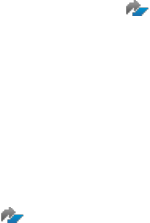
2. In SAP Agile Data Preparation, export the worksheet to an Excel or CSV le.
3. Re-import the le to a the new worksheet.
4. Delete the original worksheet.
5. Re-activate the cleanup job.
Task overview: Operational Issues [page 149]
Related Information
Resolving Worksheet Locking Errors [page 149]
Deactivate XS Jobs [page 151]
Resolving XS Job Issues [page 152]
Activate XS Jobs [page 143]
Deactivate XS Jobs [page 151]
8.1.6.3 Deactivate XS Jobs
Deactivate an XS job if you want to prevent an SAP Agile Data Preparation process from using it.
Sometimes memory issues can be resolved by deactivating an XS job, performing workaround steps, and then
activating the XS job. For example, SAP Note 2596020 describes a situation when a worksheet accumulates
more than 255 actions before materializing, the cleanup job attempts to materialize the worksheet, resulting in
a memory spike that slows down the HANA instance.
1. Open the XS Job Dashboard at the following URL: http://<hostname>:80<SAPHANAinstance>/sap/
hana/xs/admin/jobs/
2. In the search box, enter the package name sap.hana.im.adp.jobs.
3. Look for the job name you want to deactivate and click that row to display the XS Job Details screen. For
the situation in SAP Note 2596020 , look for the job name “cleanup” and click that row
4. Click the Conguration tab, and deselect the Active checkbox.
5. Provide the ADP ADM credentials.
6. Click Save Job.
Task overview: Operational Issues [page 149]
Related Information
Resolving Worksheet Locking Errors [page 149]
Resolve Memory Issues [page 150]
Resolving XS Job Issues [page 152]
Administration Center for SAP Agile Data Preparation (OnPremise)
Troubleshooting
P U B L I C 151
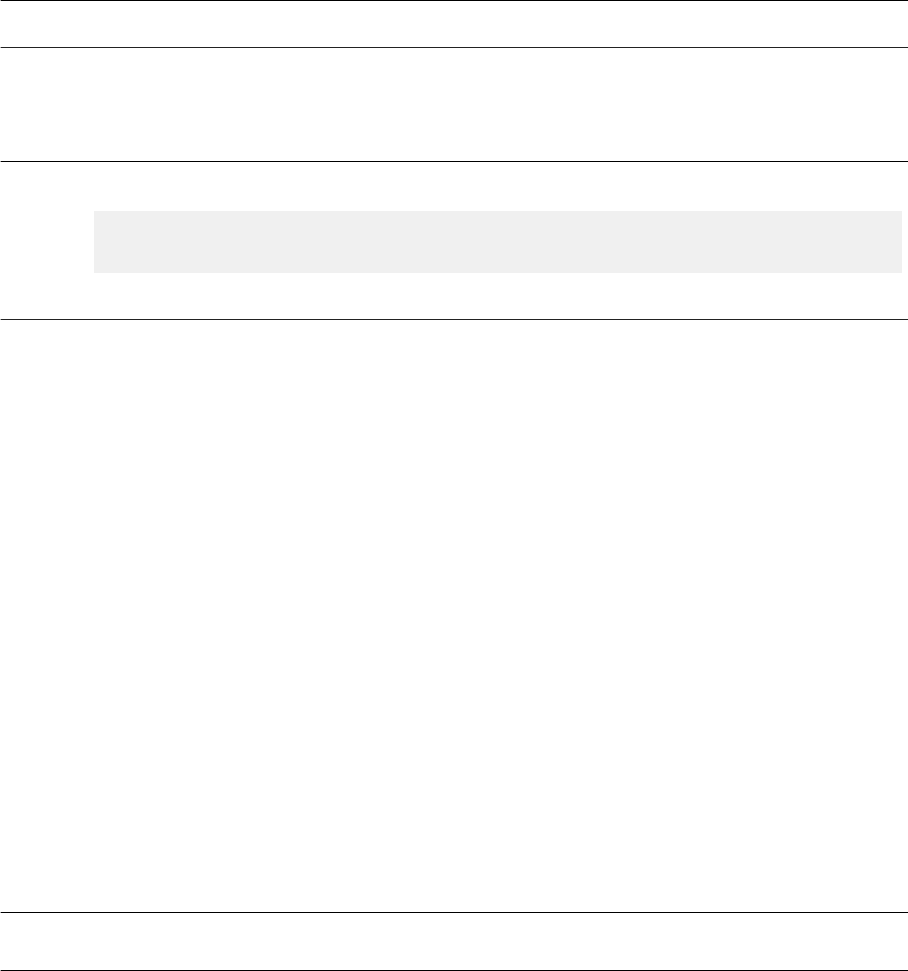
Activate XS Jobs [page 143]
Resolve Memory Issues [page 150]
8.1.6.4 Resolving XS Job Issues
Diagnose and resolve errors about XS jobs.
Symptom
The following message appears:
Please contact your administrator as the job "{0}" is not active. (2007)
Solution
Activate the job by following the instructions in Activate XS Jobs [page 143].
Symptom
The following message appears:
Please contact your administrator as the HANA XS Engine Job Scheduler is
not enabled. (2011)
Solution
Enable the XS Job Scheduler by executing the following statement on SAP HANA studio:
ALTER SYSTEM ALTER CONFIGURATION ('xsengine.ini','SYSTEM') SET
('scheduler','enabled')='true' with reconfigure;
For more information, see Enable the XS Job Scheduler [page 22].
Parent topic: Operational Issues [page 149]
Related Information
Resolving Worksheet Locking Errors [page 149]
Resolve Memory Issues [page 150]
Deactivate XS Jobs [page 151]
8.1.7 SAP Data Hub Issues
Resolve SAP Data Hub issues.
Symptom
The following message occurs:
Cannot retrieve Data Hub objects. Please contact the administrator. (3101)
Cause
An error has occurred somewhere along the connection path between SAP Agile Data Preparation and SAP
Data Hub
.
152 P U B L I C
Administration Center for SAP Agile Data Preparation (OnPremise)
Troubleshooting
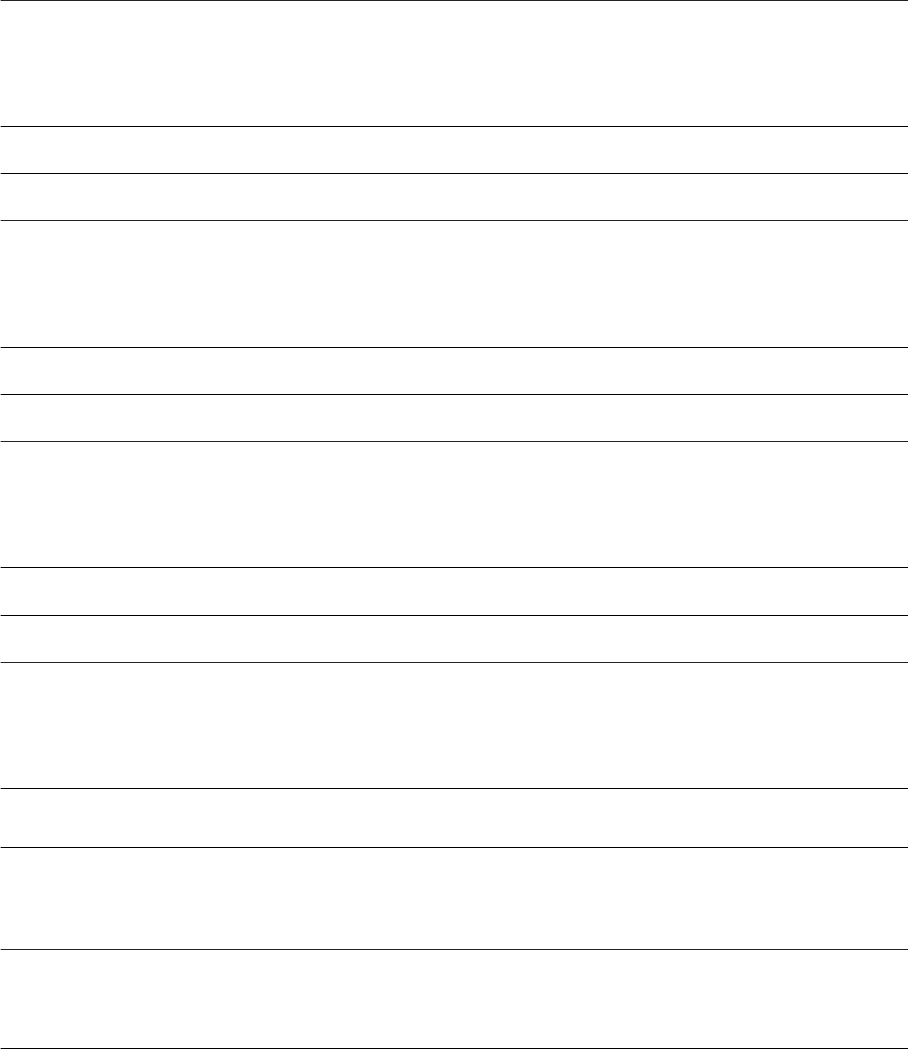
Solution Ensure that the following SAP Data Hub congurations are set appropriately:
● .xshttpdest les are added to the repository and contain the correct connection properties
● The certicate of the SAP Data Hub cluster is imported to the Trust Store in the XS Administration Tool
and linked to the corresponding .xshttpdest le correctly
● The SAP Data Hub cluster/instance is running
● The connection in the system is live
Symptom The following message occurs:
Cannot store Data Hub credentials. Please contact the administrator.
(3102)
Cause The DHStore.xssecurestore le is not in the repository or not created correctly.
Solution For more information, see Set Up SAP Agile Data Preparation Communications with SAP Data Hub [page 91].
Symptom The following message occurs:
Cannot retrieve stored Data Hub credentials. Please contact the
administrator. (3103)
Cause The DHStore.xssecurestore le is not in the repository or not created correctly.
Solution For more information, see Set Up SAP Agile Data Preparation Communications with SAP Data Hub [page 91]
Symptom The following message occurs:
Cannot remove stored Data Hub credentials. Please contact the
administrator. (3104)
Cause
The DHStore.xssecurestore le is not in the repository or not created correctly.
Solution For more information, see Set Up SAP Agile Data Preparation Communications with SAP Data Hub [page 91].
Symptom The following message occurs:
Cannot retrieve Data Hub connection information. Please contact the
administrator. (3105)
Cause
There as an error in the connection between SAP Agile Data Preparation and the corresponding SAP Data Hub
instance.
Solution
Check the sap.hana.im.adp.db::PROJECT.DATAHUB_CONNECTION table under the
SAP_HANA_IM_ADP schema to make sure that the table contains the record corresponding to the SAP Data
Hub instance added in SAP Agile Data Preparation.
Symptom The following message occurs:
Task execution failure. Please contact the administrator. (3111)
Administration Center for SAP Agile Data Preparation (OnPremise)
Troubleshooting
P U B L I C 153
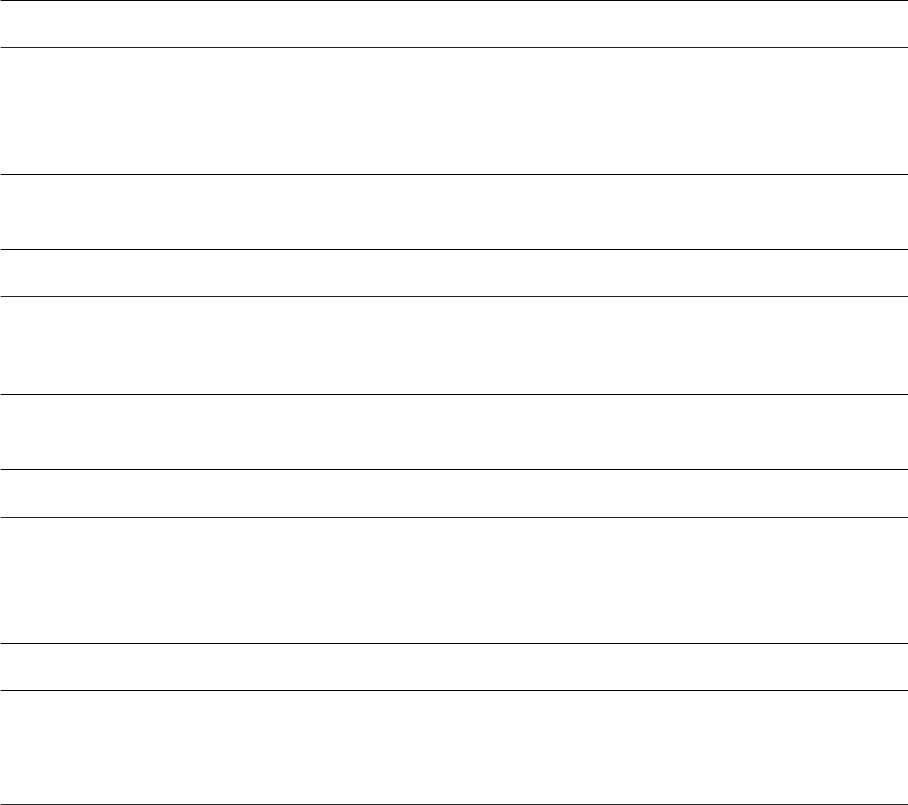
Cause
The task execution failed.
Solution Check whether the data transform workow can be executed in the SAP Data Hub modeler.
Symptom The following message occurs:
This worksheet is not associated with any running flowgraph task. Please
contact the administrator. (3112)
Cause A user has deleted the task execution record associated with the worksheet in the HANA table:
sap.hana.im.adp.db::PROJECT.DATAHUB_TASK
Solution Contact Customer Support for SAP Data Hub.
Symptom The following message occurs:
Cannot get HANA XS host info. Please contact the administrator. (3113)
Cause
The application cannot retrieve XS Host information from the SYS.M_HOST_INFORMATION table in the
SAP HANA.
Solution Contact Customer Support for SAP Data Hub.
Symptom The following message occurs:
Error when starting data profiling of the output dataset. Please contact
the administrator. (3115)
Cause The application cannot start proling on the dataset in SAP Data Hub.
Solution Take one of the following actions:
● Check whether the dataset can be proled from the SAP Data Hub Metadata Explorer.
● Contact Customer Support for SAP Data Hub.
Parent topic: Troubleshooting SAP Agile Data Preparation Issues [page 137]
Related Information
Deployment Issues [page 137]
Upgrade Issues [page 141]
Conguration Issues [page 142]
User Management Issues [page 146]
Permission Issues [page 148]
Operational Issues [page 149]
154
P U B L I C
Administration Center for SAP Agile Data Preparation (OnPremise)
Troubleshooting
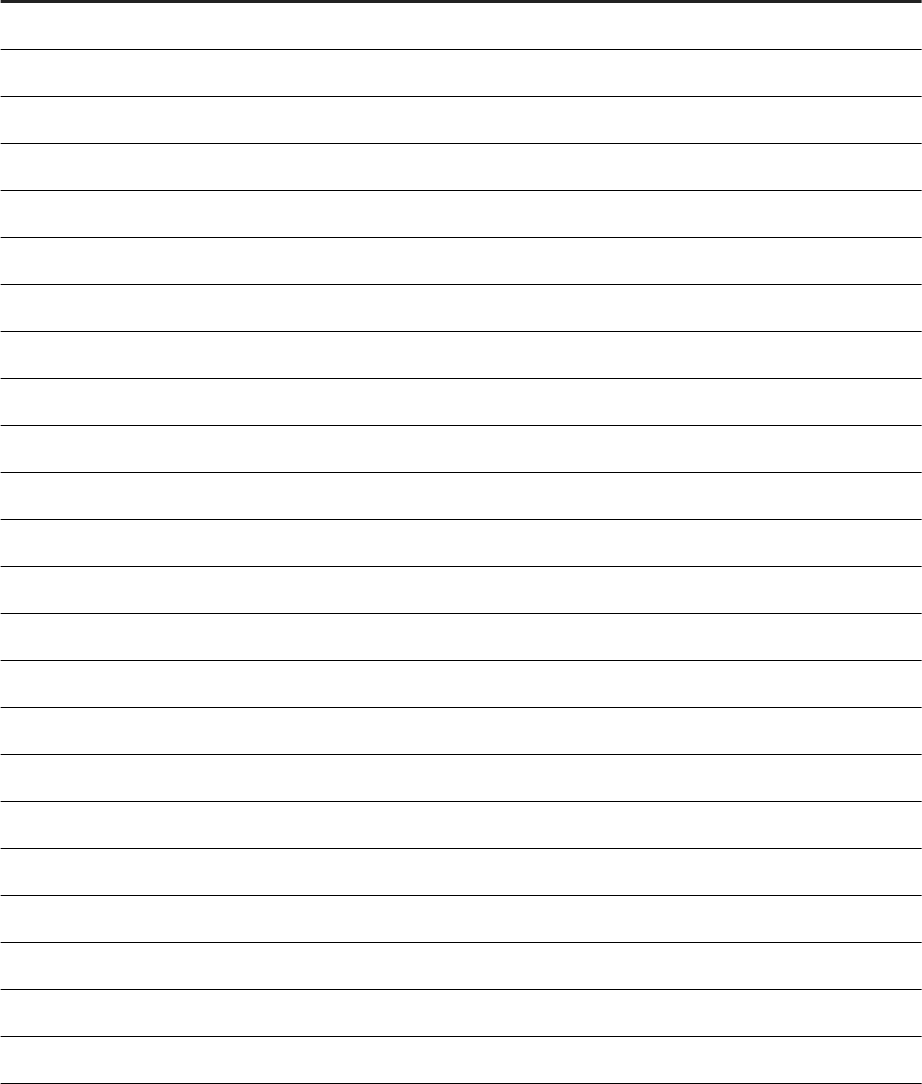
8.2 Message Number Ranges for Error Types
The message number ranges in SAP Agile Data Preparation designate the type of errors that can occur.
Number Range Type of Error
10 - 99 Installation and Deployment Exception
100 - 199 Database and Object Related Exception
200 - 299 Generic Exception
300 - 399 Rene Action Errors
400 - 499 Project and worksheet related
500 - 599 SDK related
600 - 699 Data Acquisition
700 - 799 IT monitoring
800 - 899 Cleanse and match
900 - 999 Expression builder
1000 - 1099 Proling
1100 - 1299 User management
1300 - 1499 Export service
1500 - 1799 Permission
1800 - 1899 Error handling
1900 - 1949 Conguration service
1950 - 1999 Messaging system
2000 - 2049 Job scheduling
2050 -2099 Application conguration
2100 - 2149 Agent conguration
2150 - 2199 Projects and worksheet sharing
2200 - 2299 Disk quota
2300 - 2399 Agile Data Preparation Connector
Administration Center for SAP Agile Data Preparation (OnPremise)
Troubleshooting
P U B L I C 155

Number Range Type of Error
2400 - 2499 Rules domain creation and maintenance
2500 - 2599 Local tables, views, and virtual tables
2600 - 2699 Pivot and unpivot
2700 - 2799 APIs
2800 - 2999 Rule collections
3000 - 3049 Template related
3050 - 3099 Scorecard dashboard related
3100 - 3200 Data Hub related
156 P U B L I C
Administration Center for SAP Agile Data Preparation (OnPremise)
Troubleshooting
9 Security
9.1 Security
SAP Agile Data Preparation accesses data sources in a secure environment.
SAP Agile Data Preparation uses smart data access in SAP HANA smart data integration to securely acquire
data from sources that are remote to the SAP HANA server.
Access to data is through SAP HANA roles and privileges. Therefore, ensure that your security model is
congured so that appropriate users have access to HANA tables, views and the data within.
As an enterprise application, SAP Agile Data Preparation which is a HANA native application is always hosted
on an HTTPS deployment.
9.1.1 Authentication
SAP Agile Data Preparation is a HANA Extended Services (XS) application that uses authentication
mechanisms provided by the HANA XS engine.
SAP Agile Data Preparation uses BASIC Authentication and Security Assertion Markup Language (SAML)
Authentication Protocol which are oered by XS Engine. Whenever the HTTP request reaches Agile Data
Preparation implementation class, the user is already authenticated.
Related Information
SAP HANA Security Guide (HTML)
9.1.2 Authorizations
SAP Agile Data Preparation secures its artifacts with application level security.
SAP Agile Data Preparation artifacts include projects, roles, users, groups, and error logs. Agile Data
Preparation provides predened roles that have been granted privileges and attributes (such as create, read,
and delete) for each artifact. The administrator can also create custom roles. The administrator then creates
Agile Data Preparation users and assigns one or more roles to each user.
Administration Center for SAP Agile Data Preparation (OnPremise)
Security
P U B L I C 157

9.1.3 Operational Security
SAP Agile Data Preparation is hosted by the SAP HANA application cloud. All operational processes are in
accordance with SAP HANA application cloud operation security guidance.
9.1.4 Sensitive Data
SAP Agile Data Preparation does not store passwords and other sensitive data, and data worksheets have
default expiration dates. When a worksheet expires, it is permanently deleted from the system.
All of the data that an SAP Agile Data Preparation user acquires is visible to that user only. The user must
explicitly share a project with other users to allow them to view and manipulate the data contained in the
project.
Since worksheets might contain sensitive or personal data, the following safeguards are in place:
Note
To change any of the options listed below, you must have the SYS_ADMIN role assigned to your user.
● By default, worksheets always expire. However, as an administrator, you can set the parameter Does
worksheet require expiration date in Application Conguration, under System Management, to No, to allow
business users to set a worksheet to never expire.
● By default, worksheets expire 7 days after they are created unless the business user explicitly changes the
expiration date. As an administrator, you can set the parameter Default life span of a worksheet in
Application Conguration, under System Management, to a dierent expiration period.
● If a user has a worksheet open at the time of expiration, the expiration will be automatically delayed for a
default time period of 240 minutes. As an administrator, you can set the parameter Delay expiration of
worksheet in Application Conguration, under System Management, to change the default delay period.
● By default, a user has the option to share a worksheet or project with other users. You can disable the
Project and Worksheet Sharing Mode option in Application Conguration, under System Management.
9.1.5 Data Protection in SAP Agile Data Preparation
SAP Agile Data Preparation stores SAP HANA user IDs and provides ways for deleting these user IDs from Agile
Data Preparation tables.
SAP Agile Data Preparation is an interface into the features oered by the SAP HANA platform and provides
data-driven worksheets for data preparation. It contains no business logic specic to data. Although Agile Data
Preparation does not process or store personal data, the system does store HANA user IDs, which is subject to
the DPP (personal data deletion) requirement. To help you manage this requirement, Agile Data Preparation
provides user interfaces that enable deletion of these user IDs and the objects (such as projects, worksheets,
domains, and scorecard sets) that these user IDs created.
SAP Agile Data Preparation users are SAP HANA-based users. Administrators can create them either by using
the SAP Agile Data Preparation user interface or by importing existing SAP HANA user names. Similarly,
158
P U B L I C
Administration Center for SAP Agile Data Preparation (OnPremise)
Security
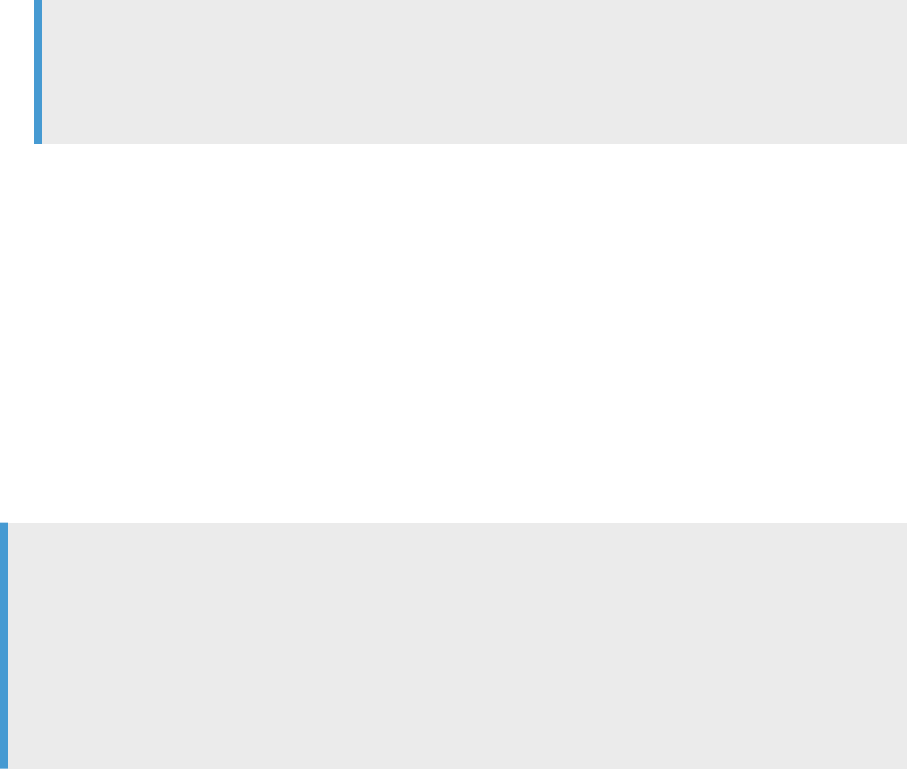
administrators can delete these users from either SAP Agile Data Preparation or from the SAP HANA platform
user interface. To be compliant with the General Data Protection Regulation, when a user is deleted from either
user interface, SAP Agile Data Preparation removes or anonymizes any information that may identify the
deleted user.
● If a user ID is deleted using the SAP Agile Data Preparation user interface:
○ A message prompt states that all of the objects (such as projects, worksheets, or scorecard sets)
owned by the user ID will also be deleted and asks if you want to continue. This message allows you to
cancel the deletion so that you can rst transfer ownership of the objects to another user ID, and then
go back and delete the user ID.
○ Messages, collaboration notications, and action history author will contain the value REMOVED USER
instead of the original user name that has been deleted.
● If a user name is deleted from the HANA platform, all the objects that were created in SAP Agile Data
Preparation may not be deleted because the user was not deleted using the Agile Data Preparation
deletion mechanism.
○ Objects that were owned by these users will have the value <NO ONE> in the Object owner drop-down
list of the
User Object Management screen. Administrators can then select this <NO ONE> value and
transfer ownership of the objects to another user.
○ Messages, collaboration notications, and action history author will contain the value REMOVED USER
instead of the original user name that has been deleted.
Note
If a worksheet or project is locked at the time the user name is deleted in SAP HANA, an SAP Agile Data
Preparation job runs daily to check for deleted HANA user names and then performs this
anonymization or deletion of the user information.
For more information, see the following topics:
● Delete Users [page 159]
● Delete an Object [page 185]
● Transfer Ownership of an Object [page 184]
● Data Protection in SAP HANA
9.1.6 Delete Users
You can delete users from SAP Agile Data Preparation when, for example, they have left the company or have
moved to other projects or positions that do not warrant access to this application.
Note
Before you delete a user ID, you can transfer ownership of the worksheets and projects this user created.
For details, see Transfer Ownership of an Object [page 184].
If a user name is deleted on SAP HANA, SAP Agile Data Preparation automatically deletes the associated
user ID, and anonymizes or deletes any information that may identify the deleted user. However, all the
worksheets and projects created by the deleted user are still visible in the User Object Management and
Data Usage Statistics user interfaces, but the value REMOVED USER is shown as the user ID in the following
places:
Administration Center for SAP Agile Data Preparation (OnPremise)
Security
P U B L I C 159
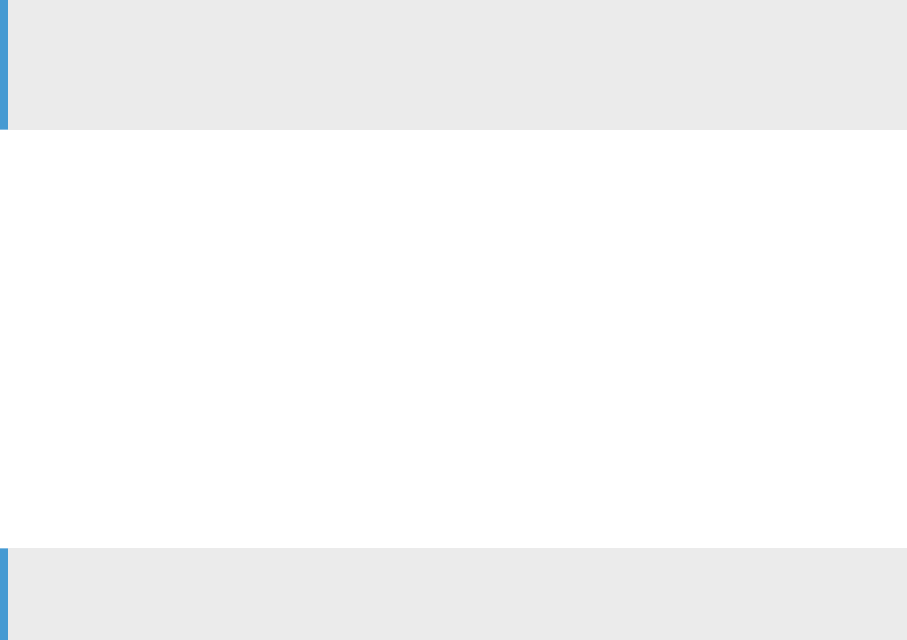
● User Object Management user interface
● Data Usage Statistics user interface
● Notications that the object was shared
● Author of an action in Action History
1. Log on to Agile Data Preparation with a user ID that has either the USER_ADMIN role or the Delete right
on the User privilege.
2. Select the Security Management tile on the home page.
3. On the User Management tab, click the leftmost column of the row containing the user you wish to delete.
4. In the upper right corner, click the Delete icon.
5. Click the Save icon in the upper right corner to save your changes.
9.1.7 Worksheet Export Options
Choose which worksheet export options are available to the users.
Note
To change any of the options listed below, you must have the SYS_ADMIN role assigned to your user.
The Administrator can control which export options (CSV, MSExcel, HANA Table, or Calc View) are available to
the business user. You can set the parameter Worksheet Export Options in Application Conguration, under
System Management, to include the export options that you want to be accessible by the business user.
By default, if a user exports a worksheet with to an existing HANA table with a dierent schema, the export will
fail. However, as an administrator, you can set the parameter Override target table schema in Application
Conguration, under System Management, to On, to allow business users to override the existing metadata.
9.2 Security-Relevant Logging
SAP Agile Data Preparation performs security-relevant logging for read access on worksheets and changes to
data in worksheets in order to protect personal data.
Logging Read Access on Worksheets [page 161]
SAP Agile Data Preparation logs when a user reads a worksheet so administrators can trace who has
read the data.
Logging Changes to Data in Worksheets [page 165]
SAP Agile Data Preparation logs when a user changes data in a worksheet so administrators can trace
who has changed the data.
160
P U B L I C
Administration Center for SAP Agile Data Preparation (OnPremise)
Security
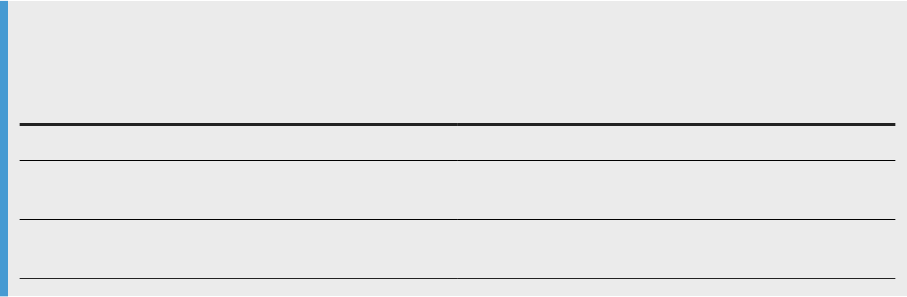
9.2.1 Logging Read Access on Worksheets
SAP Agile Data Preparation logs when a user reads a worksheet so administrators can trace who has read the
data.
The system logs an entry any time an HTTP call to SAP Agile Data Preparation reads data from a worksheet,
which includes the following user actions:
● View a worksheet grid
● Preview a merge of worksheets
● Preview an aggregation
● View column distribution statistics
● Assess data quality
● View functional dependencies, Action History, and Suggestions
● View lookup value suggestion lists
● View scorecard failed records and results when the domain source is a worksheet
Note
This table describes what happens to the log entries in the following situtations.
Situation Status of Log Entries
Retention period for the read access log passes Log entries are deleted
Accessed worksheet or its project is deleted Information about the worksheet will not be available, but
you can still see what data source was accessed
User who accessed the object is deleted Log entries are kept, but the user ID is changed to
REMOVED USER
.
View Read Accesses to Data Sources [page 162]
Administrators can view information in the read access log using the Data Usage Statistics user
interface.
Read Access Log Entries [page 163]
The read access log is an SAP HANA table named APPLICATION.READ_ACCESS_LOG.
Query the Read Access Log [page 164]
This procedure describes how administrators can formulate queries in SAP HANA studio or the web-
based development workbench to obtain reports about read-access logging.
Dene the Retention Period for the Read Access Log [page 165]
You can specify a retention period for the read access log if you do not want the default 30-day
retention period.
Parent topic: Security-Relevant Logging [page 160]
Related Information
Logging Changes to Data in Worksheets [page 165]
Administration Center for SAP Agile Data Preparation (OnPremise)
Security
P U B L I C 161
9.2.1.1 View Read Accesses to Data Sources
Administrators can view information in the read access log using the Data Usage Statistics user interface.
Administrators can view the following information:
● Users who have accessed data sources, tables, or columns
● Which data sources, tables, or columns have been read by a specic user
● Which users have read a specic data source type
1. Log on to Agile Data Preparation with a user ID that has the IT_ADMIN role or a role with the Update right
on the IT Statistic privilege and the Read right on the User privilege.
2. Select the Data Usage Statistics tile on the home page.
3. Next to Data Usage Views, click the + sign to create a new view.
4. In the Display Usage Statistics For drop-down list, select Data Sources or Tables.
5. In the Measured By drop-down list, select Read Accesses.
6. In the Date Period drop-down list, select one of the following time units:
○ All
○ Past Days, and enter the number
○ Past Weeks, and enter the number
○ Custom Period, and select the From date and To date
7. (Optional) If you want to display usage for only one or a subset of data source types, follow these steps:
a. Select Display only the following objects.
b. Click the Filter icon next to Selected Data Sources, select one or more data source types, and click OK.
8. (Optional) If you want to display usage for only one or a subset of users, follow these steps:
a. Select Display only the following objects.
b. Click the Filter icon next to Selected Users, select one or more users, and click OK.
9. In the right panel, click a bar on the graph to display more information.
a. Select the Details tab at the bottom to display a list of user IDs that accessed this data source.
b. Click the ellipses icon on the row of a user ID to show read access details for that user including:
○ Table name
○ Project name
○ Worksheet name
○ Access time
Task overview: Logging Read Access on Worksheets [page 161]
Related Information
Read Access Log Entries [page 163]
Query the Read Access Log [page 164]
Dene the Retention Period for the Read Access Log [page 165]
162
P U B L I C
Administration Center for SAP Agile Data Preparation (OnPremise)
Security
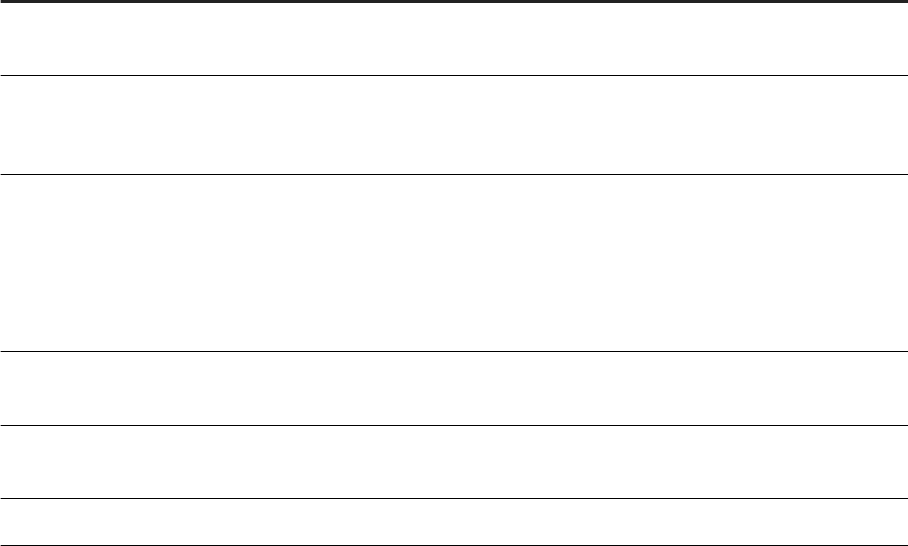
9.2.1.2 Read Access Log Entries
The read access log is an SAP HANA table named APPLICATION.READ_ACCESS_LOG.
Each entry in this read access log consists of the following columns:
Column Name Description
LOG_ID Unique for each HTTP request. Multiple read accesses by a
user to an object in one HTTP request logs only one entry.
OBJECT_ID Identier for the read object. For a worksheet, the column
OBJECT_ID is composed of the worksheet OBJECT.GUID and
WID columns, separated by an underscore ("_").
SOURCE_ID Identier for the accessed data source. The data source in
formation can be found in the table
"SAP_HANA_IM_ADP"."sap.hana.im.adp.db::ITSTATIS
TICS.DATASOURCES", ltered by ID column where the con
nection, schema and table related to the read access can be
found.
OBJECT_TYPE String identier for the type of object. Currently, only the
worksheet object type is supported.
USER_NAME User ID of the SAP Agile Data Preparation user who ac
cessed the object
TIMESTAMP Date and time the read access occurred
Parent topic: Logging Read Access on Worksheets [page 161]
Related Information
View Read Accesses to Data Sources [page 162]
Query the Read Access Log [page 164]
Dene the Retention Period for the Read Access Log [page 165]
Administration Center for SAP Agile Data Preparation (OnPremise)
Security
P U B L I C 163
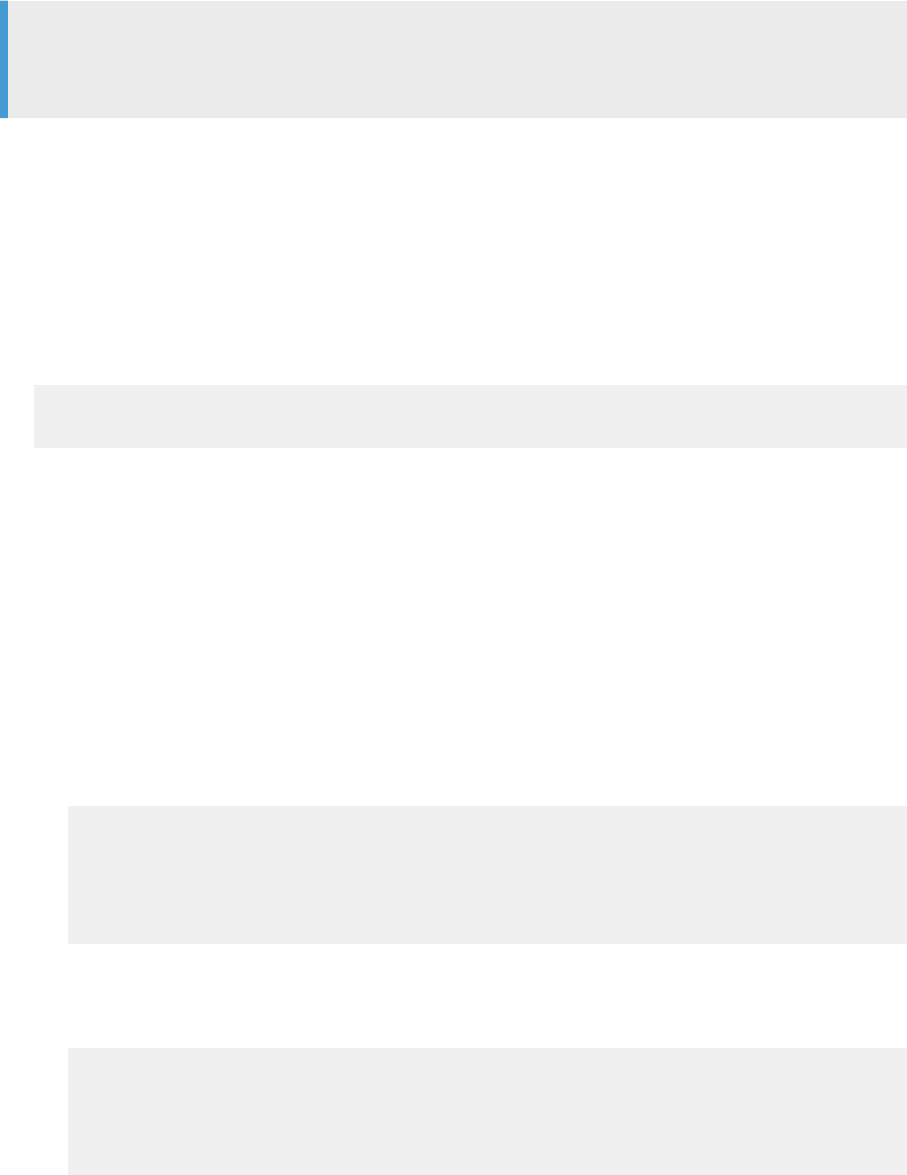
9.2.1.3 Query the Read Access Log
This procedure describes how administrators can formulate queries in SAP HANA studio or the web-based
development workbench to obtain reports about read-access logging.
Note
Administrators can also use the SAP Agile Data Preparation Data Usage Statistics user interface to view the
read access log, as desribed in View Read Accesses to Data Sources [page 162].
The read access log is an SAP HANA table named APPLICATION.READ_ACCESS_LOG, which administrators
with the ADPADM role can read using a SELECT statement. The procedure below shows how to obtain the
following reports:
● Top 1000 log entries
● List of users who accessed a specic worksheet and when each access was made
● List of worksheets and when accessed by a specic user
1. Log on to SAP HANA studio as user ADPADM, and go to SQL Console.
2. To obtain the top 1000 log entries, execute the following statement
SELECT TOP 1000 *
FROM “SAP_HANA_IM_ADP”.”sap.hana.im.adp.db:: APPLICATION.READ_ACCESS_LOG”;
3. To obtain a list of users who accessed a specic worksheet and to see when each access was made, follow
these steps:
a. Obtain the value for the worksheet ID (WID) by taking one of the following actions:
○ Log on to SAP Agile Data Preparation, open the desired worksheet, and look for the worksheet-id
in the URL.
For example, in the following URL, the value ‘73’ is the worksheet-id: http://samplehostname:
8000/sap/hana/im/adp/ui/#;page-key=project;project-id=6;view-
mode=dataTable;worksheet-id=73.
○ The results of the above SELECT TOP 1000 statement show a OBJECT.ID column. Obtain the
worksheet ID by extracting the numbers after the underscore marker ('_'). For instance, in
OBJECT_ID '97C35BF43AF64068909D9FAAAB0962BC_73', the worksheet ID is 73.
b. Execute the following statement using the worksheet-id obtained in the previous step:
SELECT "USER_NAME", "TIMESTAMP" FROM
"SAP_HANA_IM_ADP"."sap.hana.im.adp.db::APPLICATION.READ_ACCESS_LOG" L
JOIN "SAP_HANA_IM_ADP"."sap.hana.im.adp.db::PROJECT.WORKSHEET" W on
SUBSTRING(L."OBJECT_ID", 0, 32) = W."OBJECT.GUID" AND
SUBSTRING(L."OBJECT_ID", 34) = W."WID"
WHERE W."WID"=73;
4. To obtain a list of worksheets and when accessed by a specic user:
a. Obtain the user name, for example ‘USER_A’, from the results of the SELECT TOP 1000 statement.
b. Execute the following statement using the worksheet-id obtained in the previous step:
SELECT "WID", "TIMESTAMP" FROM
"SAP_HANA_IM_ADP"."sap.hana.im.adp.db::APPLICATION.READ_ACCESS_LOG" L
JOIN "SAP_HANA_IM_ADP"."sap.hana.im.adp.db::PROJECT.WORKSHEET" W on
SUBSTRING(L."OBJECT_ID", 0, 32) = W."OBJECT.GUID" AND
SUBSTRING(L."OBJECT_ID", 34) = W."WID"
WHERE L."USER_NAME"='USER_A';
164
P U B L I C
Administration Center for SAP Agile Data Preparation (OnPremise)
Security
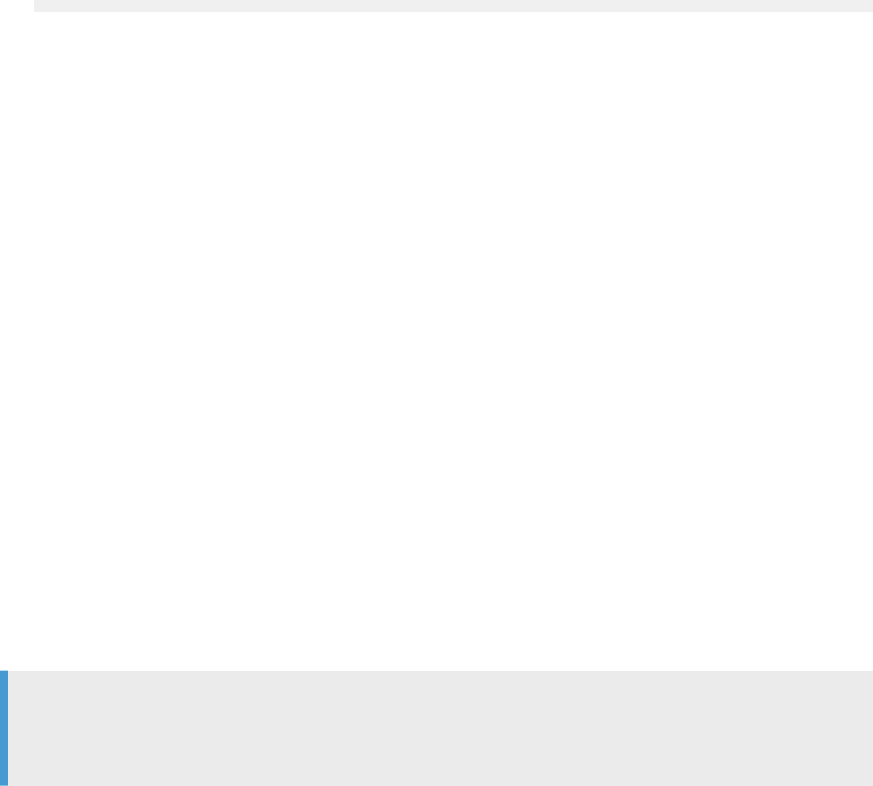
Task overview: Logging Read Access on Worksheets [page 161]
Related Information
View Read Accesses to Data Sources [page 162]
Read Access Log Entries [page 163]
Dene the Retention Period for the Read Access Log [page 165]
9.2.1.4 Dene the Retention Period for the Read Access
Log
You can specify a retention period for the read access log if you do not want the default 30-day retention
period.
1. Log in to SAP Agile Data Preparation
2. Navigate to Application Conguration under System Management.
3. Set the Days to retain read access logs parameter to the number of days before the read access logs will be
removed.
Note
If you set the retention period to 0, the log entries will not be deleted. If the user is deleted, the user is
anonymized in the log entry and if the workshet is deleted, the worksheet information is deleted.
Task overview: Logging Read Access on Worksheets [page 161]
Related Information
View Read Accesses to Data Sources [page 162]
Read Access Log Entries [page 163]
Query the Read Access Log [page 164]
9.2.2 Logging Changes to Data in Worksheets
SAP Agile Data Preparation logs when a user changes data in a worksheet so administrators can trace who has
changed the data.
Any time data is changed, an entry is logged in Action History. Actions that change data include:
Administration Center for SAP Agile Data Preparation (OnPremise)
Security
P U B L I C 165
● Edit Cell
● Harmonize
● Replace
View Actions Performed on Data Sources [page 166]
Administrators can view the data manipulation actions performed on data sources, tables, or columns
in SAP Agile Data Preparation using the Data Usage Statistics user interface.
Change Log Entries [page 167]
The change log is the History pane of each worksheet.
Query the Change Log [page 169]
This procedure describes how administrators can formulate queries in either SAP HANA studio or the
web-based development workbench to obtain reports about change logging.
Parent topic: Security-Relevant Logging [page 160]
Related Information
Logging Read Access on Worksheets [page 161]
9.2.2.1 View Actions Performed on Data Sources
Administrators can view the data manipulation actions performed on data sources, tables, or columns in SAP
Agile Data Preparation using the Data Usage Statistics user interface.
Administrators can view the following information:
● Data manipulation actions on data sources, tables, or columns
● Data manipulation actions performed by a specic user
● Which user performed a specic data manipulation
● Undone or deleted actions on data sources, tables, or columns
1. Log on to Agile Data Preparation with a user ID that has the IT_ADMIN role or a role with the Update right
on the IT Statistic privilege and Read right on the User privilege.
2. Select the Data Usage Statistics tile on the home page.
3. Next to Data Usage Views, click the + sign to create a new view.
4. In the Display Usage Statistics For drop-down list, select one of the following objects:
○ Data Sources
○ Tables
○ Columns
5. In the Measured By drop-down list, select Data Manipulations.
6. In the Date Period drop-down list, select one of the following time units:
○ All
○ Past Days, and enter the number
166
P U B L I C
Administration Center for SAP Agile Data Preparation (OnPremise)
Security
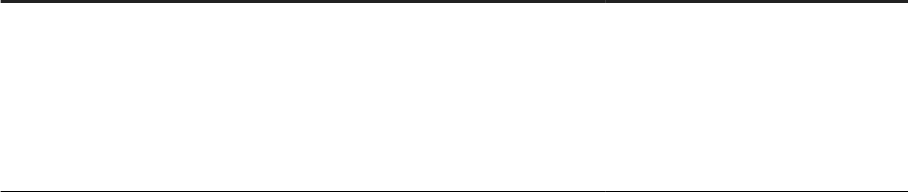
○ Past Weeks, and enter the number
○ Custom Period, and select the From date and To date
7. (Optional) If you want to display usage for one or more specic data source types, follow these steps:
a. Select Display only the following objects.
b. Click the Filter icon next to Selected Data Sources, select one or more data source types, and click OK.
8. (Optional) If you want to display usage for only one or a subset of users, follow these steps:
a. Select Display only the following objects.
b. Click the Filter icon next to Selected Users, select one or more users, and click OK.
9. In the right panel, hover over a bar on the graph to display the number of actions performed on that data
source type.
10. Select the Details tab at the bottom of the right panel to display the following information:
○ Manipulation Date - Date and time the action was performed
○ User Name - User ID who performed the action
If a user name was deleted in SAP HANA, the value REMOVED USER appears.
○ Manipulation - Name of action
If an action was undone or deleted, the phrase (Undo/Delete) appears after the action.
○ Object - Possible values are table or column
○ Count - Number of times this action was performed
Task overview: Logging Changes to Data in Worksheets [page 165]
Related Information
Change Log Entries [page 167]
Query the Change Log [page 169]
9.2.2.2 Change Log Entries
The change log is the History pane of each worksheet.
The following attributes are logged when changes are made:
Attribute Description Example
Action and description Name of the action and details of the
values and object on which the action
was performed
Harmonize
Harmonize values ‘PRECISION WOOD
WORK CO’, ‘PRECISION’, ‘PRECISION
WOODWORK’ to value ‘PRECISION
WOODWORK COMPANY’ in column
‘”Company”.
Administration Center for SAP Agile Data Preparation (OnPremise)
Security
P U B L I C 167
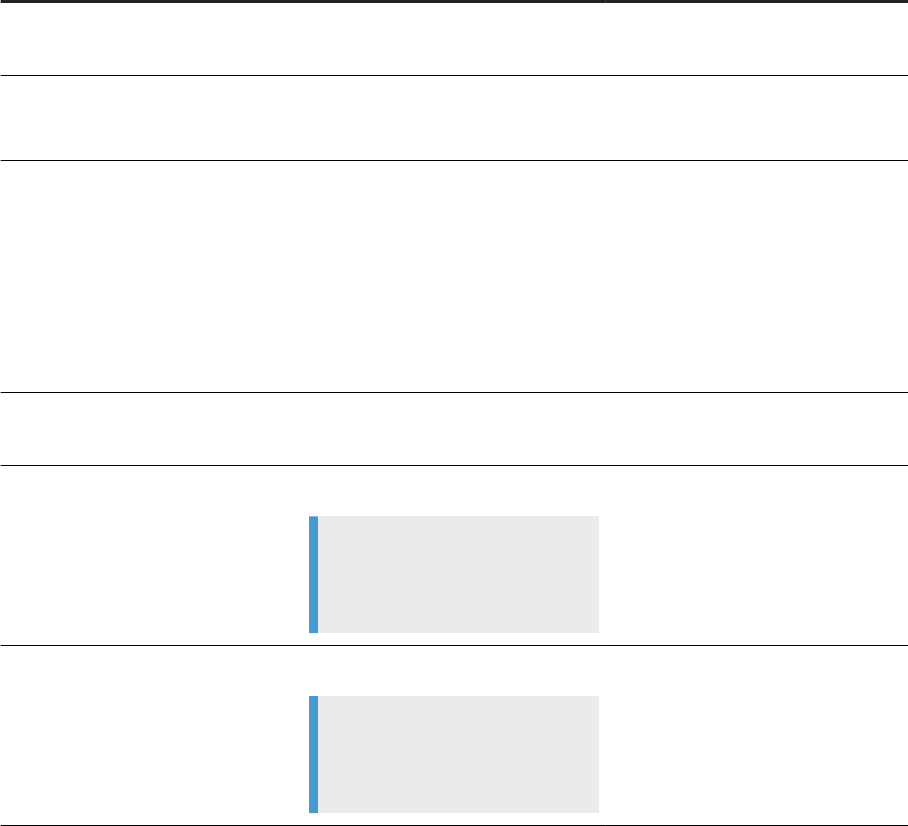
Attribute Description Example
Author User ID of the person who performed
the action
Author: ADORA
Date applied Date and time the action was per
formed
Date applied: Tue, 29 May 2018
19:13:32 GMT
Category Actions are in one of the following cate
gories:
● Create
● Conversion
● Refine Column
● Refine Worksheet
● Data Quality
Category: Rene Column
Column applied to Name of the column on which the ac
tion was performed
Column applied to: Company
To After value
Note
Applicable only for the Edit Cell,
Harmonize, and Replace actions
To: PRECISION WOODWORK COM
PANY
From Before value or values
Note
Applicable only for the Edit Cell,
Harmonize, and Replace actions
From: PRECISION WOODWORK CO,
PRECISION, PRECISION WOODWORK
Parent topic: Logging Changes to Data in Worksheets [page 165]
Related Information
View Actions Performed on Data Sources [page 166]
Query the Change Log [page 169]
168
P U B L I C
Administration Center for SAP Agile Data Preparation (OnPremise)
Security
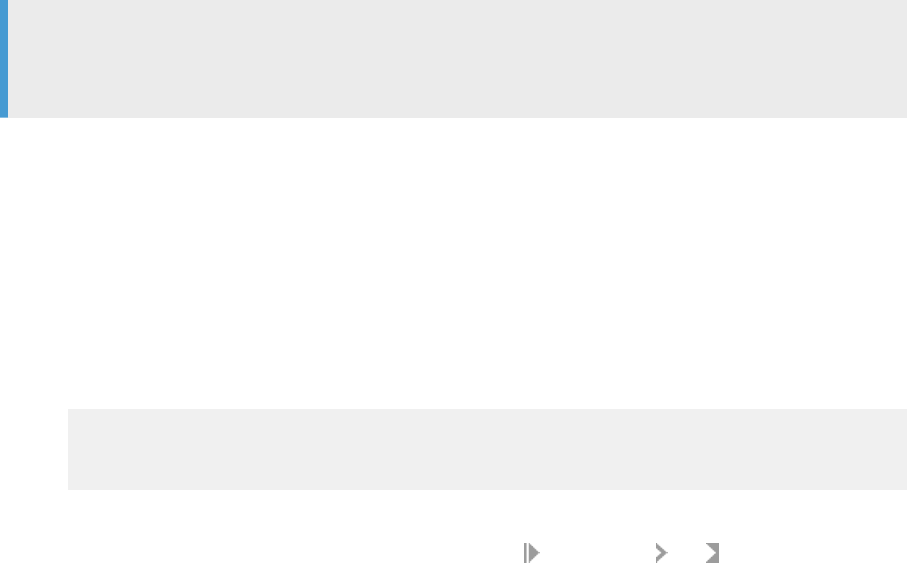
9.2.2.3 Query the Change Log
This procedure describes how administrators can formulate queries in either SAP HANA studio or the web-
based development workbench to obtain reports about change logging.
Note
Administrators can also use the SAP Agile Data Preparation Data Usage Statistics user interface to view the
change log entries, as described in View Actions Performed on Data Sources [page 166].
1. Log on to SAP HANA studio as user ADPADM, and go to SQL Console.
2. To obtain a list of changes on a specic worksheet:
a. Obtain the value for worksheet ID (WID) by following these steps:
○ Log on to SAP Agile Data Preparation.
○ Open the desired worksheet, and look for the worksheet-id in the URL.
For example, in the following URL, the value ‘73’ is the worksheet-id:http://samplehostname:
8000/sap/hana/im/adp/ui/#;page-key=project;project-id=6;view-
mode=dataTable;worksheet-id=73
.
b. Execute the following statement using the worksheet-id obtained in the previous step:
SELECT "DESCRIPTOR" FROM
"SAP_HANA_IM_ADP"."sap.hana.im.adp.db::PROJECT.WORKSHEET"
WHERE "WID"=73;
This query generates the worksheet description JSON.
3. Export the JSON data by right clicking the cell and choosing Export cell to File .
The attribute actions contains an array of all the actions on that worksheet. For example, an edit action in
that array contains:
○ A ‘key’ attribute with value ‘editcell’
○ The ‘value’ attribute contains keys ‘before’ and ‘value’ that correspond to the prior value and the new
value of this cell
Task overview: Logging Changes to Data in Worksheets [page 165]
Related Information
View Actions Performed on Data Sources [page 166]
Change Log Entries [page 167]
Administration Center for SAP Agile Data Preparation (OnPremise)
Security
P U B L I C 169
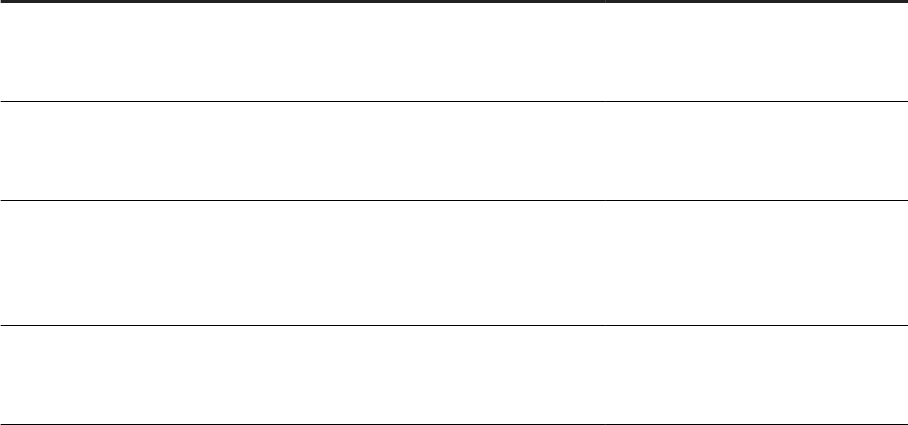
9.3 Password Management
SAP Agile Data Preparation provides features to allow users to regain access to the application if they have
forgotten their passwords.
Related Information
Set Up Forgotten Password Feature [page 170]
Deactivate Users [page 103]
Reactivate Users [page 104]
9.3.1 Set Up Forgotten Password Feature
An administrator can allow a user to regain access to the SAP Agile Data Preparation application by setting up
the forgotten password feature.
If a user forgets his or her password, he or she can click the Forgot your password? link on the log on screen.
The user enters his or her user ID and clicks Submit, which causes an email to be sent to the email address
specied in the user’s prole. This email contains a link to a page where the user enters a new password,
conrms the new password, and answers the security question. The user will then be able to log on with the
new password.
The following tasks must be done to set up the forgotten password feature:
User Task Purpose
SYSTEM or user ID that has been
granted the HANA USER ADMIN sys
tem privilege
On SAP HANA studio, Congure an
SMTP Server to Send Emails [page
171].
Required to send automatic emails in
response to the requests users make
with SAP HANA user-self-service tools..
SYSTEM or user ID that has been
granted the HANA USER ADMIN sys
tem privilege
On SAP HANA studio, Set up the User
Self-Service Conguration [page 172].
Sets an email address to respond to
user requests for password-reset serv
ices.
User ID with the Application Congura
tion role in Agile Data Preparation
On SAP Agile Data Preparation, Enable
the Forgotten Password Feature [page
173] in the Application Conguration
tab of the System Management tile.
Enables the forgotten password feature
and species the email address of the
administrator..
User ID requesting the password reset On SAP Agile Data Preparation, change
your prole [page 173] to specify secur
ity question and answer
Required to authenticate the user who
is resetting his or her password.
Congure an SMTP Server to Send Emails [page 171]
170
P U B L I C
Administration Center for SAP Agile Data Preparation (OnPremise)
Security
An SMTP server is required to send automatic emails in response to requests users make to reset their
passwords on SAP Agile Data Preparation.
Set Up the User Self-Service Conguration [page 172]
Enable a user self-service tool and specify an email address to respond to user requests for password-
reset services.
Enable Forgotten Password Feature [page 173]
As an administrator, you set the application conguration parameters to enable the forgotten password
feature.
Manage My Prole [page 173]
You can change your password to log into SAP Agile Data Preparation and select a security question in
case you need to reset your password.
Related Information
Congure an SMTP Server to Send Emails [page 171]
Set Up the User Self-Service Conguration [page 172]
Enable Forgotten Password Feature [page 173]
9.3.1.1 Congure an SMTP Server to Send Emails
An SMTP server is required to send automatic emails in response to requests users make to reset their
passwords on SAP Agile Data Preparation.
1. Log in to SAP HANA studio with a user name that has been granted the USER ADMIN system privilege.
2. In the Systems view, expand your SAP HANA server name and expand Security.
3. Grant the following roles to an administrative user (such as SYSTEM or a user name of your choice):
○ sap.hana.xs.admin.roles::RuntimeConfAdministrator
○ sap.hana.xs.admin.roles::SMTPDestAdministrator
4. Start the Web-based SAP HANA XS Administration Tool.
The SAP HANA XS Administration Tool is available on the SAP HANA XS Web server at the following URL:
http://<hostname>:80<SAPHANAinstance>/sap/hana/xs/admin/
5. Start the SMTP Congurations tool.
In the left top corner, select the XS Administration Tool menu icon and choose SMTP Congurations to
display the screen where you can manage the conguration of the SMTP server used by SAP HANA XS
applications.
6. Click the Edit button, and enter the mail server host and server port parameter values that are pertinent to
your SMTP server.
7. Save the changes you have made to the SMTP conguration.
Task overview: Set Up Forgotten Password Feature [page 170]
Administration Center for SAP Agile Data Preparation (OnPremise)
Security
P U B L I C 171

Related Information
Set Up the User Self-Service Conguration [page 172]
Enable Forgotten Password Feature [page 173]
Manage My Prole [page 173]
9.3.1.2 Set Up the User Self-Service Conguration
Enable a user self-service tool and specify an email address to respond to user requests for password-reset
services.
When SAP Agile Data Preparation was installed, the setup script created the following users and granted them
the necessary roles:
● ADPUSER who is the administrator for the SAP HANA user self-service tool.
● ADPADM who executes the self-service for resetting passwords in SAP Agile Data Preparation.
This procedure does the following actions:
● Enables a self-service tool and congures it with the email address to automatically respond to reset
passwords
● Species the ADPADM user can execute self-services.
1. Log in to SAP HANA studio with user name SYSTEM or user name with the equivalent privileges.
2. In the Systems view, double-click or right click your SAP HANA server name, select Conguration and
Monitoring Open Administration Conguration , expand xsengine.ini user_self_service to set or
create the following key and value pairs.
○ automatic_user_creation: false
○ forgot_password: true
○ sender_email: #Enter your own email.#
○ token_expiry_time: 3600
○ user_creation_request_count: 3
3. Congure the self-service with the following steps.
a. Log on to http://<2-digit instance>/sap/hana/xs/admin as ADPUSER.
b. Browse to the package sap/hana/xs/selfService/user.
c. Open selfService.xssqlcc and enter the information for the user ADPADM.
Task overview: Set Up Forgotten Password Feature [page 170]
Related Information
Congure an SMTP Server to Send Emails [page 171]
Enable Forgotten Password Feature [page 173]
Manage My Prole [page 173]
172
P U B L I C
Administration Center for SAP Agile Data Preparation (OnPremise)
Security
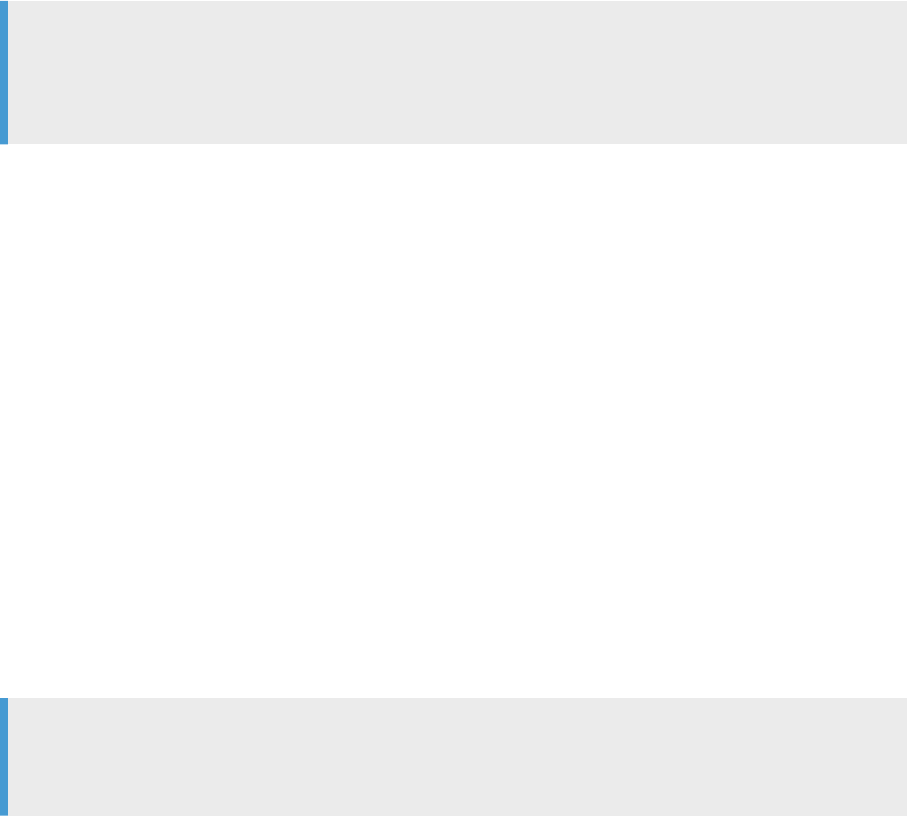
9.3.1.3 Enable Forgotten Password Feature
As an administrator, you set the application conguration parameters to enable the forgotten password
feature.
Before you can enable the forgotten password in SAP Agile Data Preparation, the following tasks must have
already been completed:
● Congure an SMTP Server to Send Emails [page 171]
● Set Up the User Self-Service Conguration [page 172]
1. Log in to SAP Agile Data Preparation with a user ID that has the role USER_ADMIN or the Application
Conguration privilege with the Update right.
2. Select Application Conguration under the System Management tile on the home page.
3. Set the Enable forgot password feature parameter to ON.
4. In the Default sender's email address parameter, specify the email address that was congured in the
SMTP server.
5. Click Save.
Note
If users want to enable the forgotten password feature for their user IDs, they must update their prole to
set up a security question and answer. See topic “Change My Prole” in the HELP CENTER for SAP Agile
Data Preparation.
Task overview: Set Up Forgotten Password Feature [page 170]
Related Information
Congure an SMTP Server to Send Emails [page 171]
Set Up the User Self-Service Conguration [page 172]
Manage My Prole [page 173]
9.3.1.4 Manage My Prole
You can change your password to log into SAP Agile Data Preparation and select a security question in case you
need to reset your password.
Note
If you want to enable the forgotten password feature for your user ID, you must update your prole to set up
a security question and answer.
Administration Center for SAP Agile Data Preparation (OnPremise)
Security
P U B L I C 173

To change your user prole:
1. To access your prole, click your user name in the upper right corner and select Manage My Prole in the
drop-down menu.
2. Click Edit
3. Change values for any of the following parameters:
○ First Name
○ Last Name
○ Email
○ Security Question - Select a question from the drop-down list and type your personal answer.
4. To view the disk usage of all your projects and worksheets, click the icon to the right of the Disk Quota
information.
○ If a disk quota is set for your User ID, a color pie chart shows the current memory usage of each project
and worksheet, and the amount of available disk.
○ If no disk quota is set, a bar graph shows the current disk usage for each project and worksheet.
You have the option to change the bar graph to a table view that lists the name of the object, type
(file or project), and size in megabytes.
5. (Optional) By default, email notications that are enabled by your administrator in the Application
Conguration appear in the Edit My Prole dialog. You can add or remove the following types of email
notications.
a. (Optional) In the Messages drop-down list, select or deselect the following notication categories:
○ Collaboration
○ Task
○ Event
b. (Optional) In the Alerts drop-down list, select or deselect the following types of error messages:
○ Severity 1
○ Severity 2
6. To change your password, click Change Password, ll in your old password, your new password, your new
password again to conrm, and click Change Password.
Note
The Change Password link is disabled after you change your password. You must wait 24 hours before
you can change your password again.
7. Save the changes you have made to your prole.
Task overview: Set Up Forgotten Password Feature [page 170]
Related Information
Congure an SMTP Server to Send Emails [page 171]
Set Up the User Self-Service Conguration [page 172]
174
P U B L I C
Administration Center for SAP Agile Data Preparation (OnPremise)
Security
Enable Forgotten Password Feature [page 173]
Enable Email Notications [page 113]
9.3.2 Reset User Passwords
Administrators can reset passwords for SAP Agile Data Preparation users.
You might want to reset a user's password in situations such as the following:
● The user forgot his or her password.
● You want to ensure the user changes his or password periodically.
1. Log in to SAP Agile Data Preparation with a user ID that has either the USER_ADMIN role or the Create
right on the User privilege.
a. Select the Security Management tile on the home page.
b. Find the row containing the user you wish to reactivate.
c. Under the User Status column, click the red locked icon.
d. Click the Save icon in the upper right corner to save your changes.
2. Select the Security Management tile on the home page.
3. On the User Management tab, nd the row containing the user ID for which you want to reset the password.
4. Click the reset icon in the upper right corner.
The Set Password dialog appears.
5. Enter a temporary password for the user to provide in the Enter Password eld.
6. Re-enter the temporary password in the Conrm Password eld.
7. Click Set Password.
8. Click the Save icon in the upper right corner to save your changes.
You can now inform the user of this temporary password. When the user logs on, he or she will immediately be
prompted to change the password.
9.4 Grant Actions on Data from a Connection
As an administrator, you can grant or restrict actions that users can perform on worksheets that have acquired
data from remote data sources. A common use case for these restrictions is to ensure that the worksheet data
contains the same values as the original remote data source.
The business user must have already created a connection to the remote data source before an administrator
can grant or restrict actions.
This video shows how a user creates a connection to a remote data source and how an administrator restricts
actions that a specic user ID or user group can perform on data imported from that connection.
1. Log on to Agile Data Preparation with a user ID that has the SYS_ADMIN role or a role with the Update
right on the application conguration privilege.
Administration Center for SAP Agile Data Preparation (OnPremise)
Security
P U B L I C 175
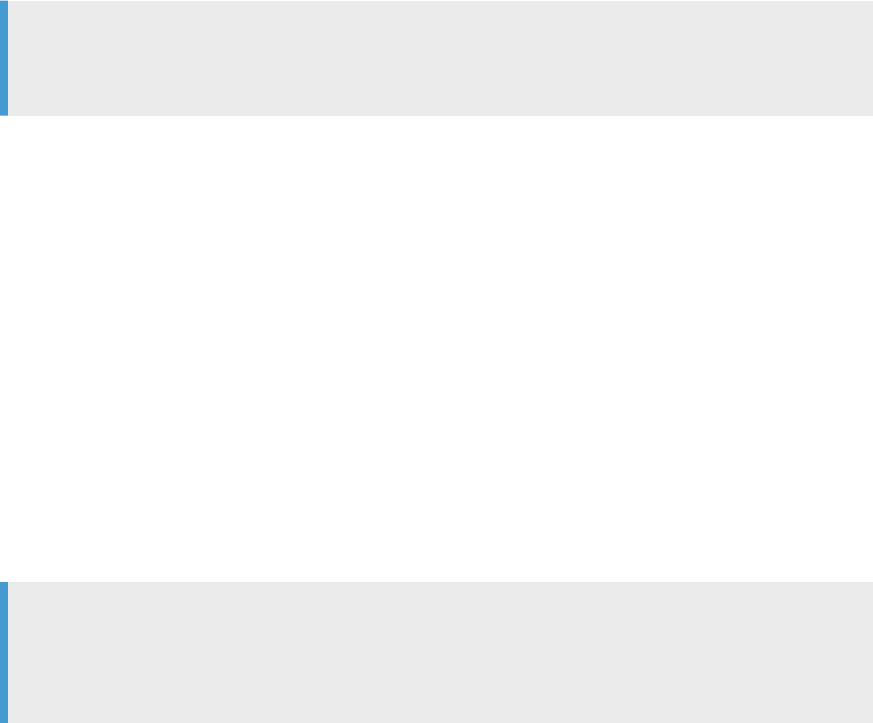
2. Select Application Conguration under the System Management tile on the home page.
3. Set the Restrict actions of data sources parameter to ON.
4. Click the Grant Actions tab.
5. Select Default in the list of data sources and ensure that the granted actions are what you want
unrestricted users to have. These default settings apply to all worksheets created from the following
sources:
○ Data sources for which no unique restricted actions were set
○ CSV, XLSX, and XML les
○ The clipboard
Note
When you set the Restrict Actions parameter to ON, the default settings apply to all worksheets created
from les, the clipboard, and any data sources for which no restricted actions were dened.
6. To add a remote data source to the list, click the + button next to Data Sources and select the connection
name that you want to restrict.
7. If you want to ungrant the same actions for all users, deselect the checkbox by each action in the right
panel, and click the Save icon in the upper right corner.
For a list of categories and actions that can be granted or ungranted, see the Related Information below.
8. If you want to restrict one or more specic user IDs or user groups from performing actions on this data
source, perform the following steps:
a. Click the data source name in the list.
b. In the pane that opens below the list of data sources, click the + button to display the list of user IDs
and user groups in SAP Agile Data Preparation.
c. Select the user IDs and user groups you want to restrict.
d. Deselect the checkbox by each action in the right panel.
For a list of categories and actions that can be granted or ungranted, see the Related Information
below.
e. Click the Save icon in the upper right corner.
Note
If you ungrant an action for a user ID, but that user ID belongs to a user group to which the action is
granted, the user ID can still perform that action. To restrict the user ID from performing that action,
you must remove that user ID from the group or ungrant that action from the group.
9. (Optional) To ungrant actions for a subset of user IDs or user groups:
a. Click the data source name in the list.
b. Click the icon next to each action that you want to ungrant in the right pane.
For a list of categories and actions that can be granted or ungranted, see the Related Information
below.
c. Deselect the desired user IDs and user groups for that specic action.
d. Repeat steps 9b and 9c for each action you want to ungrant.
e. Click Apply.
f. Click the Save icon in the upper right corner.
176
P U B L I C
Administration Center for SAP Agile Data Preparation (OnPremise)
Security
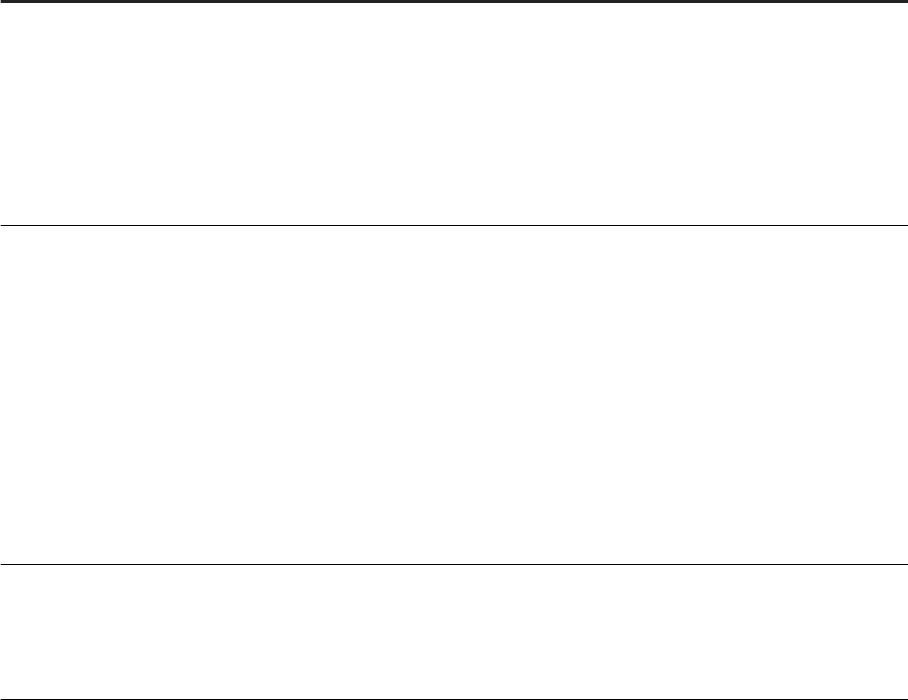
When a user looks at a worksheet created by importing data from this connection, any actions you have
ungranted appear grayed out on the right side panel and column drop-down menu.
Related Information
Actions That Can be Granted [page 177]
9.4.1 Actions That Can be Granted
Lists of actions that can be granted to SAP Agile Data Preparation users on worksheet data acquired from
remote data sources.
The following categories and actions appear on the right pane in the Grant Actions tab of the Application
Conguration dialog.
Category Action
Data Actions ● Change Case
● Trim Values
● Replace Values
● Fill Values
● Harmonize Values
● Clear Values
● Edit Cells
Column Actions ● Combine Columns
● Split Column
● Convert Column to Numeric Type
● Convert Column to Date Type
● Convert Column to Text Type
● Duplicate Column
● Rename Column
● Remove Column
● Add Column
● Modify Formula Column
● Add Formula Column
Worksheet
Actions
● Cleanse Worksheet
● Remove Duplicate Records
● Add Records
● Delete Records
Administration Center for SAP Agile Data Preparation (OnPremise)
Security
P U B L I C 177
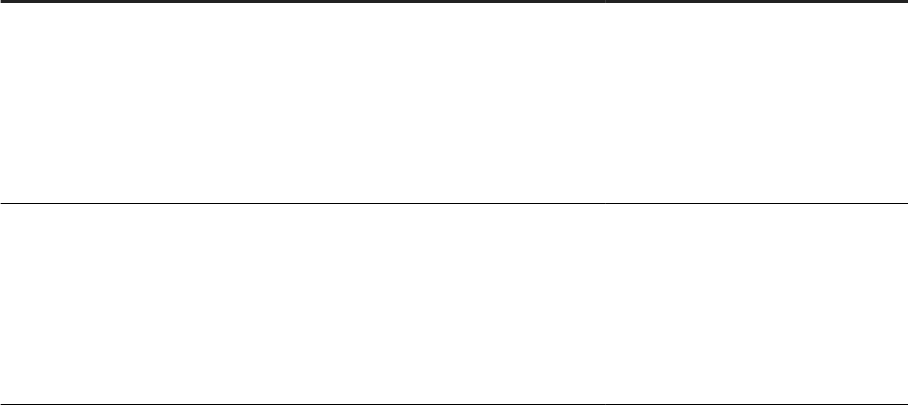
9.5 Enable Conditional Sharing
As an administrator, you can enable users to specify conditions for sharing their projects and worksheets with
other users.
If you plan to share a worksheet to a BusinessWarehouse workspace, ensure the prerequisite tasks have been
completed. For details, see Set Up Conditional Sharing to a BusinessWarehouse Workspace [page 178].
1. Logon to Agile Data Preparation with a user ID that has the SYS_ADMIN role or a role with the Update right
on the application conguration privilege.
2. Select Application Conguration under the System Management tile on the home page.
3. Set the Conditional Sharing Mode parameter to ON.
4. Specify a value for the Default sender's email address parameter if it does not already have a value.
5. Click the Save icon.
Users can now specify conditions when sharing their projects and worksheets. For details, see Share With
Conditions [page 181].
9.6 Set Up Conditional Sharing to a BusinessWarehouse
Workspace
Administrators must perform prerequisite set up tasks to enable users to share projects and worksheets to an
SAP BusinessWarehouse workspace.
The following table lists the administrative tasks and the end-user task to set up conditional sharing to an SAP
BusinessWarehouse workspace.
User Task Purpose
SYSTEM or a user ID that has been
granted the HANA USER ADMIN sys
tem privilege
1. On or near the host where your Agile
Data Preparation application resides,
download and install the Data Provi
sioning Agent.
The Data Provisioning Agent is required
to share an SAP Agile Data Preparation
project or worksheet with an SAP Busi
nessWarehouse user.
SYSTEM or a user ID that has been
granted the HANA USER ADMIN sys
tem privilege
2. Download and install the Agile Data
Preparation connector.
Download Agile Data Preparation Con
nector [page 85]
Install Agile Data Preparation Connec
tor [page 85]
The Agile Data Preparation Connector
is required for an outside application,
such as BusinessWarehouse, to access
worksheets and projects within Agile
Data Preparation.
178 P U B L I C
Administration Center for SAP Agile Data Preparation (OnPremise)
Security
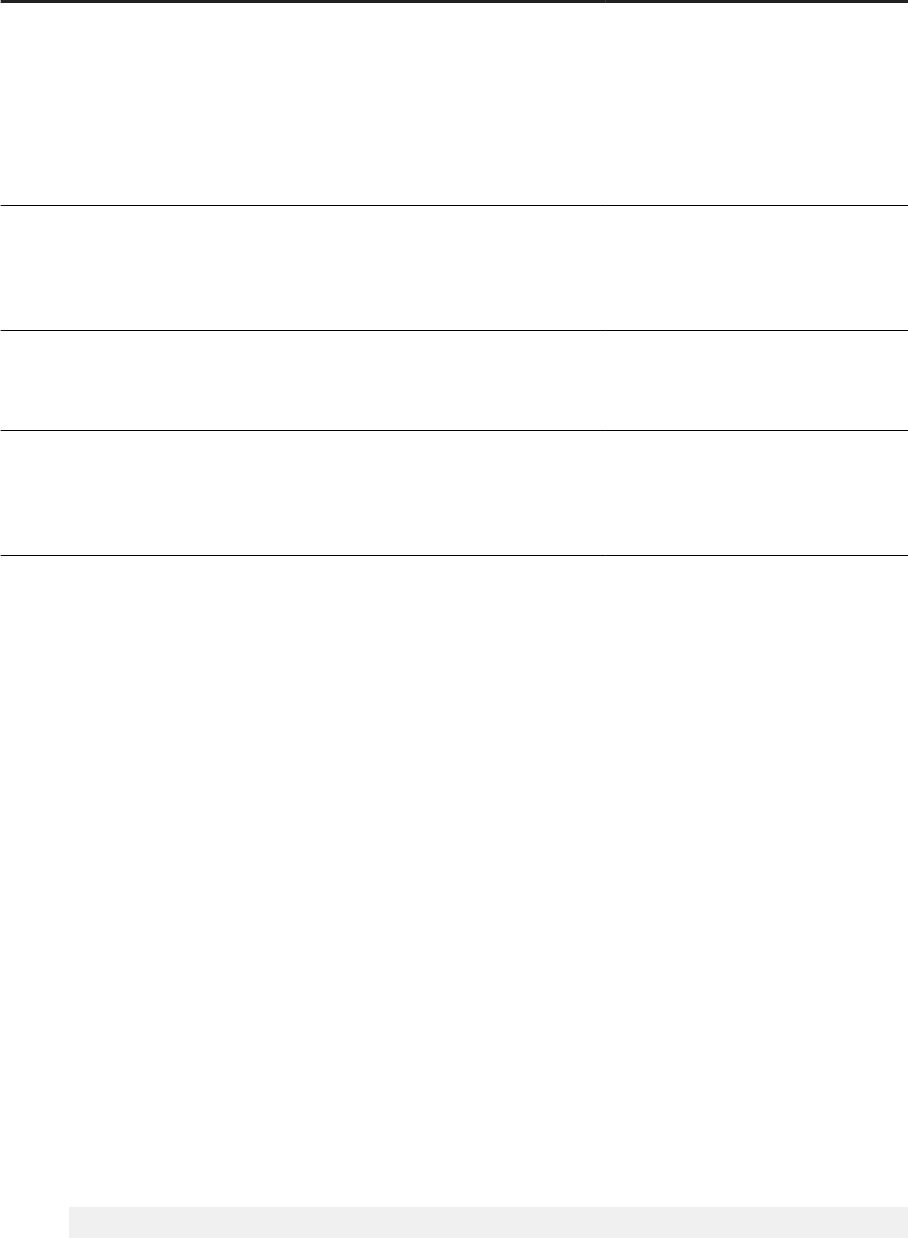
User Task Purpose
SYSTEM or a user ID that has been
granted the HANA USER ADMIN sys
tem privilege
3. Enable BusinessWarehouse User
Connection to SAP Agile Data Prepara
tion [page 179]
Creates an agent and adapter on the re
mote system where the Agile Data
Preparation application resides, and
creates a connection specifying the
BusinessWarehouse user ID with whom
the Agile Data Preparation worksheet
will be shared.
User ID with the SYS_ADMIN role or a
role that has the Update right on the
Application Conguration privilege in
Agile Data Preparation
4. In SAP Agile Data Preparation, Ena
ble Conditional Sharing [page 178].
Required for users to specify conditions
to share a project or worksheet
User ID with the USER_ADMIN role or a
role that has the Create right on the
User privilege in Agile Data Preparation
5. In SAP Agile Data Preparation, Create
Users [page 94], specifying the Busi
nessWarehouse user IDs.
Required to share a project or work
sheet with SAP BusinessWarehouse
users
Business user that logs onto Agile Data
Preparation and shares the worksheet.
6. In SAP Agile Data Preparation, Share
With Conditions [page 181].
Required to specify one or more Busi
nessWarehouse workspaces with which
the Agile Data Preparation worksheet
will be shared.
9.6.1 Enable BusinessWarehouse User Connection to SAP
Agile Data Preparation
To allow an SAP BusinessWarehouse user to retrieve a worksheet that has been shared from SAP Agile Data
Preparation, an administrator must take several actions to set up the connection to Agile Data Preparation.
Before you create the connection to SAP Agile Data Preparation, you must have enabled, installed, and
congured the following prerequisite components:
● Data Provisioning Agent, which controls communications between Agile Data Preparation and the
connector (also known as an “adapter” in SAP HANA) that reads the data. We recommend that you install
this agent on or near the host where Agile Data Preparation resides.
● Agile Data Preparation Connector, which enables another application to connect to and query the data
within Agile Data Preparation.
1. Log in to SAP HANA studio as either the SYSTEM user or a user name with the System privileges ADAPTER
ADMIN, AGENT ADMIN, and CREATE REMOTE SOURCE.
2. Open the SQL console and execute the following statements:
a. If you do not already have an agent near the host where Agile Data Preparation resides, create an
agent.
CREATE AGENT "<your_connectorname>" protocol 'TCP'
Administration Center for SAP Agile Data Preparation (OnPremise)
Security
P U B L I C 179
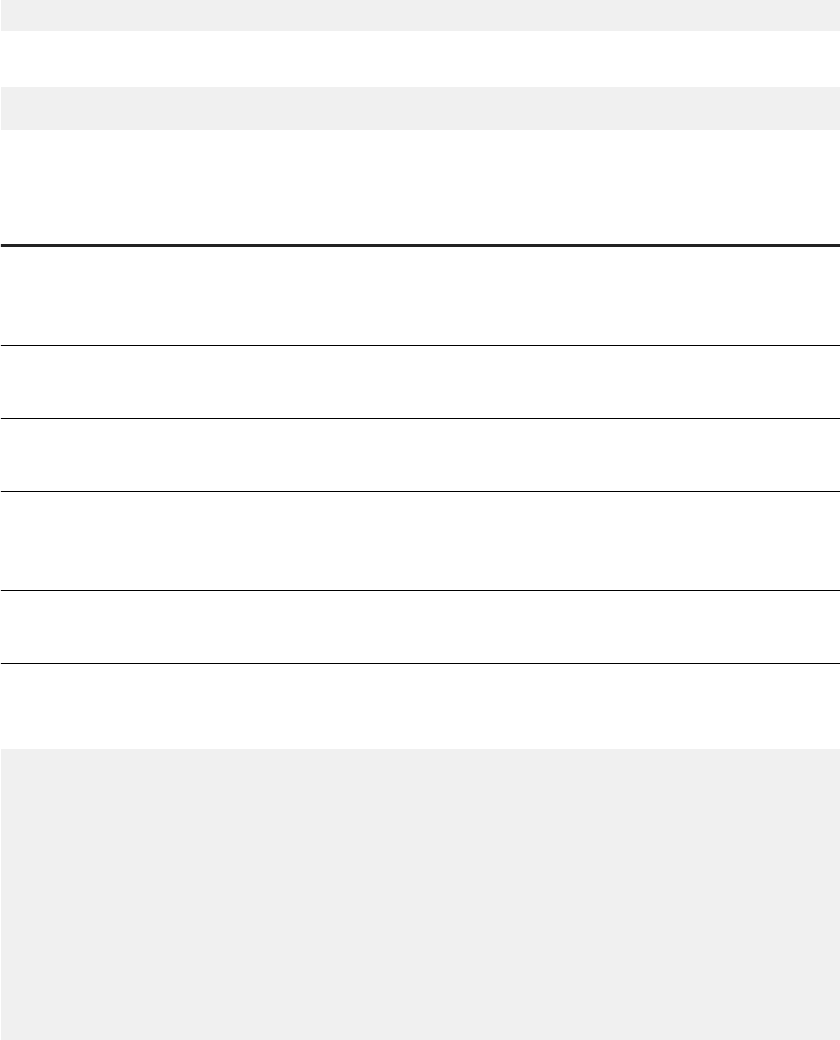
host '<your_hostname>' port 5050;
b. Dene the Agile Data Preparation connector, known as an “adapter”, in SAP HANA.
CREATE ADAPTER "AdpAdapter" AT LOCATION AGENT "ADPAgent";
c. Create a remote source of the AdpAdapter type by providing the following information in the CREATE
statement:
Option
Description Example
Host Your SAP HANA instance name
where the Agile Data Preparation ap
plication resides
12.48.20.157
Port Port number to access the Agile
Data Preparation application
8004
API version Version number of Agile Data Prepa
ration
1
Username User name of the Agile Data Prepa
ration user with whom the project
and worksheet has been shared
BWUser1
Password Password for the Agile Data Prepara
tion user
Abcd12345
Using the examples from the table above, you would enter the following statement to create the
remote source:
CREATE REMOTE SOURCE "AdpAdapterTest" ADAPTER "AdpAdapter" AT LOCATION
AGENT "COMP00605207A.amer.global.corp"
CONFIGURATION '<?xml version="1.0" encoding="UTF-8"
standalone="yes"?>
<ConnectionProperties name="connectionInfo">
<PropertyEntry name="host">12.48.20.157</PropertyEntry>
<PropertyEntry name="port">8004</PropertyEntry>
<PropertyEntry name="API version">1</PropertyEntry>
</ConnectionProperties>' WITH CREDENTIAL TYPE 'PASSWORD' USING
'<CredentialEntry name="credential">
<user>BWUser1</user>
<password>Abcd12345</password>
</CredentialEntry>';
3. Expand Catalog/<SCHEMA>/Tables to nd the added virtual tables to view the table denition or to preview
table data.
4. Expand the new Agile Data Preparation adapter remote source to browse the metadata information, and
add worksheets and other data from that remote source as virtual tables.
○ If a project or worksheet was shared with conditions, the metadata includes the sharing condition for
each user.
○ Depending on the user actions on the remote Agile Data Preparation, other data can include rules,
failed records, and duplicate records groups.
180
P U B L I C
Administration Center for SAP Agile Data Preparation (OnPremise)
Security
See the Related Information below for more details about the metadata and data from the Agile Data
Preparation adapter remote source.
Related Information
Structure of Imported Data and Metadata from Agile Data Preparation [page 88]
9.6.2 Share With Conditions
You can specify conditions when sharing a worksheet or project that you have created.
Your administrator must have set the Application Conguration option Conditional Share Mode to ON.
If you want to share your worksheet with an SAP BusinessWarehouse user, your administrator must have
performed the prerequisite tasks in “Set Up Conditional Sharing to a BusinessWarehouse Workspace” in the
Administration Center for SAP Agile Data Preparation.
1. Click Properties in the right-hand side panel.
2. Click either the Worksheet tab or the Project tab.
3. Click Share Options under Worksheet Visibility to display the Manage Project Access window.
4. Choose one of the following options in the Access Scope dropdown list:
○ To share the entire project, keep the default value Entire Project: <projectname>.
○ To share a specic worksheet, select the worksheet name.
5. Select one or more users and groups with whom you want to share under the same condition.
For example, if you are sharing to an SAP BusinessWarehouse user, select the user ID of that user.
6. For each selected user or group, set conditions for sharing by following these steps:
a. Click sharing conditions.
b. On the left side of the Sharing Conditions for User dialog, select a condition type.
For example, you can select the condition type SAP BW Workspace Name.
c. Enter a value for the condition.
For example, if you are sharing to an SAP BusinessWarehouse user, enter the workspace name that
belongs to that user.
d. Click OK.
7. When you have nished setting conditions for everyone, click Save.
Collaborators receive a notication that the project or worksheet has been shared with them. In the
notication, the collaborators can click on the name of the worksheet to open that worksheet.
Administration Center for SAP Agile Data Preparation (OnPremise)
Security
P U B L I C 181
9.7 User Object Management
Users with the appropriate privilege can use the User Object Management tab to view, transfer ownership of,
unlock, and delete SAP Agile Data Preparation objects that are owned by any user.
To see the User Object Management tab in the Security Management tile, users must have the User Object
privilege dened on a role granted to them.
An administrator denes the User Object privilege on roles that are assigned to user IDs in one of the following
ways:
● Create a new role with the User Object privilege and grant this role to individual user IDs
● Add the User Object privilege to an existing role
Create New Role to Manage User Objects [page 182]
You might want to create a new role with the User Object privilege so that you can explicitly grant this
privilege to one or more specic users.
Add User Object Privilege to Existing Role [page 183]
You might want to add the User Object privilege to an existing role .
Transfer Ownership of an Object [page 184]
Administrators can transfer ownership of an object for situations such as when a user leaves the
company or moves to another project or position that does not warrant the same privileges as before.
Unlock an Object [page 185]
Delete an Object [page 185]
Administrators can delete an SAP Agile Data Preparation object for situations such as a user leaves the
company or moves to other projects or positions that do not warrant the same privileges as before.
Search Data Across Worksheets [page 186]
Search for data across multiple worksheets.
9.7.1 Create New Role to Manage User Objects
You might want to create a new role with the User Object privilege so that you can explicitly grant this privilege
to one or more specic users.
1. Log in to SAP Agile Data Preparation with a user ID that has the role USER_ADMIN.
2. Create a new role with User Object privilege by following these steps:
a. Select the Security Management tile on the home page and click the Role Management tab.
b. Click the + icon in the upper right corner to add a new role.
c. In ROLE NAME, enter a descriptive name such as USER_OBJECT_ADMIN.
d. (Optional) In DESCRIPTION, enter text such as Administers user objects.
e. Click the icon in the PRIVILEGES column, and nd the User Object row.
f. Select the check box for Update, which automatically selects the rights Read and Delete.
g. Click OK.
h. Click the Save icon in the upper right corner of the Role Management tab.
3. Grant this new role to a user by following these steps:
182
P U B L I C
Administration Center for SAP Agile Data Preparation (OnPremise)
Security
a. Select the User Management tab on the Security Management tile on the home page.
b. Select the user name that you want to have this role.
c. Click the icon in the ROLES column, select the new USER_OBJECT_ADMIN role, and click OK.
When the user with the USER_OBJECT_ADMIN role logs in to SAP Agile Data Preparation, the User Object
Management tab appears in the Security Management tile.
Task overview: User Object Management [page 182]
Related Information
Add User Object Privilege to Existing Role [page 183]
Transfer Ownership of an Object [page 184]
Unlock an Object [page 185]
Delete an Object [page 185]
Search Data Across Worksheets [page 186]
9.7.2 Add User Object Privilege to Existing Role
You might want to add the User Object privilege to an existing role .
1. Log in to SAP Agile Data Preparation with a user ID that has the role USER_ADMIN.
2. Select the Security Management tile on the home page and click the Role Management tab.
3. Find the role name to which you want to add the privilege, and click the icon in the PRIVILEGES column.
4. Find the User Object row and select the check box for Update, which automatically selects the rights Read
and Delete.
5. Click OK.
6. (Optional) In DESCRIPTION, add text such as Administers user objects.
7. Click the Save icon in the upper right corner of the Role Management tab.
Task overview: User Object Management [page 182]
Related Information
Create New Role to Manage User Objects [page 182]
Transfer Ownership of an Object [page 184]
Unlock an Object [page 185]
Delete an Object [page 185]
Search Data Across Worksheets [page 186]
Administration Center for SAP Agile Data Preparation (OnPremise)
Security
P U B L I C 183

9.7.3 Transfer Ownership of an Object
Administrators can transfer ownership of an object for situations such as when a user leaves the company or
moves to another project or position that does not warrant the same privileges as before.
1. Log in to SAP Agile Data Preparation with a user ID that has a role with the User Object privilege with the
Update right.
2. Select the Security Management tile on the home page and then select the User Object Management tab.
3. In the Object Owner drop-down list, select the user ID from whom you want to transfer ownership of
objects.
Note
If a user name was deleted on SAP HANA, SAP Agile Data Preparation automatically deletes the
associated user ID, and the value NO ONE appears in the drop-down list for Object owner.
4. Select the names of the objects that you want to transfer ownership.
You can transfer ownership of the following object types:
○ Project
○ Worksheet
○ Template
○ Domain
○ Scorecard set
○ Dashboard
5. Click the Transfer Ownership icon in the upper right toolbar.
The application displays a list of user IDs who have privileges to own the object type.
6. Select one user ID to whom you want to transfer ownership.
7. Click Save.
Task overview: User Object Management [page 182]
Related Information
Create New Role to Manage User Objects [page 182]
Add User Object Privilege to Existing Role [page 183]
Unlock an Object [page 185]
Delete an Object [page 185]
Search Data Across Worksheets [page 186]
Data Protection in SAP Agile Data Preparation [page 158]
184
P U B L I C
Administration Center for SAP Agile Data Preparation (OnPremise)
Security

9.7.4 Unlock an Object
1. Log in to SAP Agile Data Preparation with a user ID that has a role with the User Object privilege with the
Update right.
2. Select the Security Management tile on the home page and then the User Object Management tab.
3. In the Object Owner drop-down list, select the user ID for whom you want to unlock objects.
4. Click the Unlock icon next to the name of an object.
You can unlock the following object types:
○ Project
○ Worksheet
○ Template
○ Domain
○ Scorecard set
○ Dashboard
5. Click Save.
Task overview: User Object Management [page 182]
Related Information
Create New Role to Manage User Objects [page 182]
Add User Object Privilege to Existing Role [page 183]
Transfer Ownership of an Object [page 184]
Delete an Object [page 185]
Search Data Across Worksheets [page 186]
9.7.5 Delete an Object
Administrators can delete an SAP Agile Data Preparation object for situations such as a user leaves the
company or moves to other projects or positions that do not warrant the same privileges as before.
1. Log in to SAP Agile Data Preparation with a user ID that has a role with the User Object privilege with the
Delete right.
2. Select the Security Management tile on the home page and then select the User Object Management tab.
3. In the Object Owner drop-down list, select the user ID from whom you want to delete objects.
Note
If a user name was deleted on SAP HANA, SAP Agile Data Preparation automatically deletes the
associated user ID, and the value NO ONE appears in the drop-down list for Object owner.
Administration Center for SAP Agile Data Preparation (OnPremise)
Security
P U B L I C 185
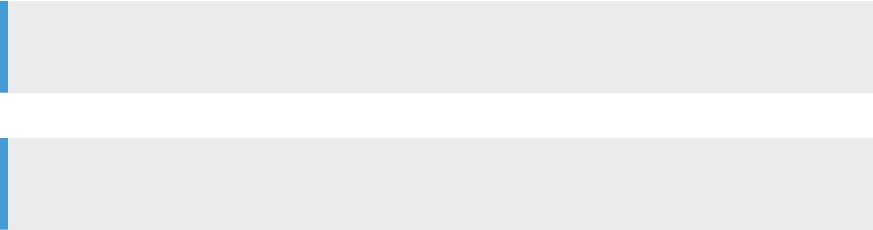
4. Select the names of the objects that you want to delete.
You can delete the following object types:
○ Project
○ Worksheet
○ Template
○ Domain
○ Scorecard set
○ Dashboard
5. Click the Delete icon in the upper right corner.
6. Click Save.
Task overview: User Object Management [page 182]
Related Information
Create New Role to Manage User Objects [page 182]
Add User Object Privilege to Existing Role [page 183]
Transfer Ownership of an Object [page 184]
Unlock an Object [page 185]
Search Data Across Worksheets [page 186]
9.7.6 Search Data Across Worksheets
Search for data across multiple worksheets.
Searching across worksheets allows users to manage content and easily nd data in various projects or nd
out if data has been deleted in various worksheets.
1. Navigate to User Object Management under Security Management.
2. (Optional) The rst drop-down list that appears at the top of the worksheet allows you to select an Object
Owner to view results owned by a specic user. If you do not change this eld, the default will search across
all object owners.
3. In the Object drop-down menu, select Worksheet.
4. (Optional) By default, the search will search the metadata in your current worksheet. If you want to search
data across all worksheets, select the Search Data Across Worksheets checkbox.
Note
Note that only objects you have read access to will appear in your search results.
5. Enter the search term in the Search text eld and click the search icon or press Enter.
Note
Note that the search eld is case sensitive.
186
P U B L I C
Administration Center for SAP Agile Data Preparation (OnPremise)
Security
Task overview: User Object Management [page 182]
Related Information
Create New Role to Manage User Objects [page 182]
Add User Object Privilege to Existing Role [page 183]
Transfer Ownership of an Object [page 184]
Unlock an Object [page 185]
Delete an Object [page 185]
Administration Center for SAP Agile Data Preparation (OnPremise)
Security
P U B L I C 187
10 Approvals
10.1 Snapshot Schedule Approval
An administrator with the SYSTEM_ADMIN role approves or rejects snapshot schedules that business users
create to retrieve current data from a remote source, perform the current worksheet actions on the data, and
save the resulting data to a HANA table.
When a Business Analyst schedules a snapshot, the administrative user will be notied via the notication
system. By selecting the Schedule Management tile on the home page, you can view, approve, and reject all
submitted schedules. Enable email notications to receive approval notications via email. For more
information, see Enable Email Notications [page 113].
There are four tabs under Schedule Snapshot:
● All - Shows all scheduled snapshots and lists their statuses.
● Pending - Shows schedules that are to be reviewed. When you click on a pending schedule, it will display
the information about the job and give you the option to Approve or Reject it.
● Approved - Shows all schedules that were approved and information about when it was last run.
● Rejected - Shows all schedules that have been rejected.
● Dashboard - Displays a list of all schedules that have run in a table format with the successes and failures.
10.2 Approve Scorecard Set Schedule
An administrator with the DATA_ADMIN role approves or rejects scorecard set schedules that users create to
run data quality rules in a data domain.
Your user ID must have the DATA_DOMAIN_ADMIN role or a role that has the Update right on the scorecard set
schedule privilege.
When a user creates a scorecard set schedule that requires approval, the administrative user will be notied via
the notication system. Enable email notications to receive approval notications via email. For more
information, see Enable Email Notications [page 113].
1. Select the Schedule Management tile on the home page of SAP Agile Data Preparation.
2. Go to the Scorecard Sets tab.
For each scorecard set, a tile appears with its name and status.
3. Select a tile to display the requested schedule, drilldown columns, and the scorecards contained in the
scorecard set.
4. To approve the schedule, click Approve, and enter an optional message to the user.
5. To reject the schedule, click Reject and enter a message to the user requesting the schedule.
188
P U B L I C
Administration Center for SAP Agile Data Preparation (OnPremise)
Approvals
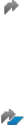
Important Disclaimers and Legal Information
Hyperlinks
Some links are classied by an icon and/or a mouseover text. These links provide additional information.
About the icons:
● Links with the icon : You are entering a Web site that is not hosted by SAP. By using such links, you agree (unless expressly stated otherwise in your
agreements with SAP) to this:
● The content of the linked-to site is not SAP documentation. You may not infer any product claims against SAP based on this information.
● SAP does not agree or disagree with the content on the linked-to site, nor does SAP warrant the availability and correctness. SAP shall not be liable for any
damages caused by the use of such content unless damages have been caused by SAP's gross negligence or willful misconduct.
● Links with the icon : You are leaving the documentation for that particular SAP product or service and are entering a SAP-hosted Web site. By using such
links, you agree that (unless expressly stated otherwise in your agreements with SAP) you may not infer any product claims against SAP based on this
information.
Beta and Other Experimental Features
Experimental features are not part of the ocially delivered scope that SAP guarantees for future releases. This means that experimental features may be changed by
SAP at any time for any reason without notice. Experimental features are not for productive use. You may not demonstrate, test, examine, evaluate or otherwise use
the experimental features in a live operating environment or with data that has not been suciently backed up.
The purpose of experimental features is to get feedback early on, allowing customers and partners to inuence the future product accordingly. By providing your
feedback (e.g. in the SAP Community), you accept that intellectual property rights of the contributions or derivative works shall remain the exclusive property of SAP.
Example Code
Any software coding and/or code snippets are examples. They are not for productive use. The example code is only intended to better explain and visualize the syntax
and phrasing rules. SAP does not warrant the correctness and completeness of the example code. SAP shall not be liable for errors or damages caused by the use of
example code unless damages have been caused by SAP's gross negligence or willful misconduct.
Gender-Related Language
We try not to use genderspecic word forms and formulations. As appropriate for context and readability, SAP may use masculine word forms to refer to all genders.
Administration Center for SAP Agile Data Preparation (OnPremise)
Important Disclaimers and Legal Information
P U B L I C 189
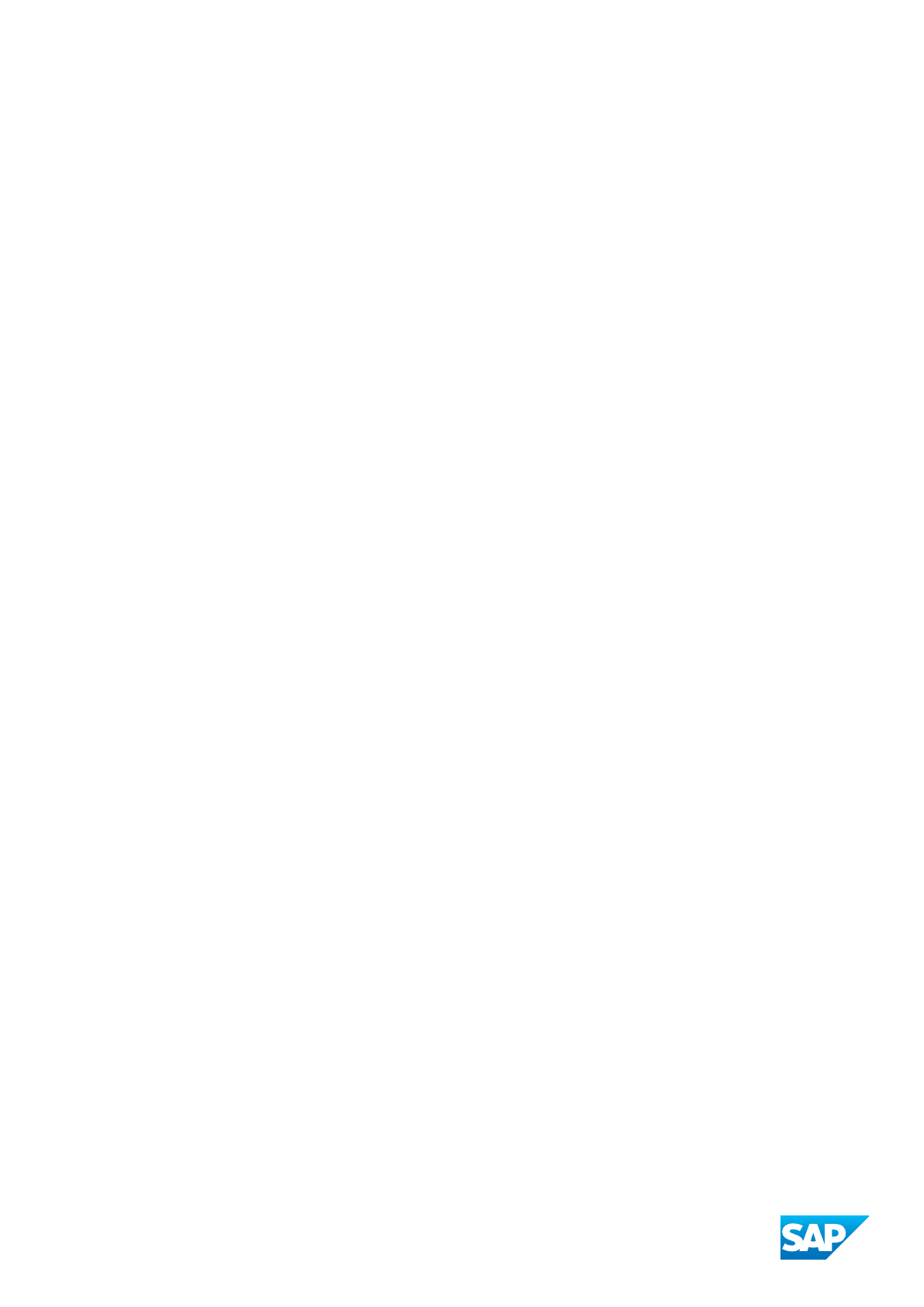
www.sap.com/contactsap
© 2019 SAP SE or an SAP aliate company. All rights reserved.
No part of this publication may be reproduced or transmitted in any form
or for any purpose without the express permission of SAP SE or an SAP
aliate company. The information contained herein may be changed
without prior notice.
Some software products marketed by SAP SE and its distributors
contain proprietary software components of other software vendors.
National product specications may vary.
These materials are provided by SAP SE or an SAP aliate company for
informational purposes only, without representation or warranty of any
kind, and SAP or its aliated companies shall not be liable for errors or
omissions with respect to the materials. The only warranties for SAP or
SAP aliate company products and services are those that are set forth
in the express warranty statements accompanying such products and
services, if any. Nothing herein should be construed as constituting an
additional warranty.
SAP and other SAP products and services mentioned herein as well as
their respective logos are trademarks or registered trademarks of SAP
SE (or an SAP aliate company) in Germany and other countries. All
other product and service names mentioned are the trademarks of their
respective companies.
Please see https://www.sap.com/about/legal/trademark.html for
additional trademark information and notices.
THE BEST RUN
